 Do you know if your social media promotions or campaigns were successful?
Do you know if your social media promotions or campaigns were successful?
For many businesses, it can be easy to label a social campaign a huge hit or a blatant blunder, but which elements made the campaign successful?
There are an array of powerful and free tools that can be used to help you understand the successes and failures of your social media promotion or campaign.
Let's dive into four easy ways you can use free products to break down the different elements of a social promotion.
#1: Track Actions Visitors Take
One way to better understand your social campaign as a whole is to understand how your users find out about it.
Event Tracking, as mentioned in my previous post on integrating social media on your website, has the ability to report the behavior of website visitors by tracking certain actions they take.
For example, Event Tracking can be used to track the number of times a video on your site is played, a file is downloaded or a certain link is clicked.
For this article, I will focus on how you can use Event Tracking to show when individuals exit your website to your social media outlets.
Event Tracking can help marketers answer questions like:
- Are the social media buttons on my website visible and easily accessible?
- Are my website visitors interested in my social media pages?
- Am I doing an effective job of displaying the current social media promotion on my website?
This information is beneficial in helping you to:
- Understand how your users are finding your social outlets.
- Recognize the way they interact with your brand online.
- Identify areas of improvement in regard to your social share plug-ins or buttons.
For complete steps on how to add the actual tracking code to your website, visit Google Support here. They do an excellent job of breaking down the steps. If you need more assistance, Google Basic Tracking starts at a lower level.
Once installed, you will be able to determine the number of people clicking on your social media buttons from your website during the length of your social campaign.
If you don't have access to the actual nuts and bolts of your site, fear not. There are other ways you can easily get information about the details of your social promotion in points #2 through #4.
#2: Identify Social Actions Generating the Most Traffic
Many business owners are familiar with seeing Twitter or Facebook as referral traffic in their Google Analytics accounts. This is often a result of a social media campaign that pushes users to the website for one reason or another; for example, a tweet that describes a sweepstakes on Facebook with a link to the rules found on your website's blog.
Get World-Class Marketing Training — All Year Long!
Are you facing doubt, uncertainty, or overwhelm? The Social Media Marketing Society can help.
Each month, you’ll receive training from trusted marketing experts, covering everything from AI to organic social marketing. When you join, you’ll also get immediate access to:
- A library of 100+ marketing trainings
- A community of like-minded marketers
- Monthly online community meetups
- Relevant news and trends updates
Although you're able to see that the user came from Facebook or Twitter to your sweepstakes rules, wouldn't it be nice to be able to identify which tweet or post from your social outlets generated the most quality clicks to that page?
Google URL Builder allows you to do just that and it's a great way to see which variation of a tweet or post harnessed the most quality clicks. Over the lifetime of a campaign, you're able to come to conclusions about which tweet or post resonated best with your fans and followers or captured the attention of the social sphere as a whole.
How to Set Up Google Analytics URL Builder
First and foremost, you must have access to your website's Google Analytics.
- Go to Google Analytics URL Builder.
- Copy and paste the website URL you will be linking to in your social media promotion.
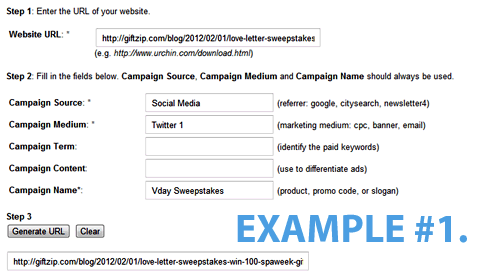
The Google URL Builder makes it simple to create custom links.
- Fill out the campaign information so it's easy for you to understand the elements of the campaign later. The three most important elements in understanding the data later will be Campaign Source, Campaign Medium and Campaign Name. The rest you can leave blank.
- Keep a record of what you enter so that you can refer to it later.
How to Fill Out Campaign Information
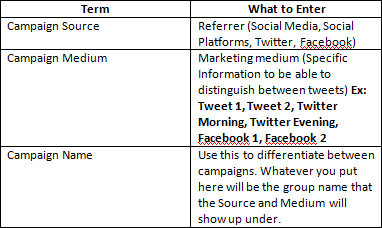
- Copy and paste the generated link into a link shortener and then into your campaign tweet or post.
How It Will Look in Google Analytics
To help you better understand how to organize your campaign, I will show you a campaign that I set up as an example. The social promotion seemed to be a success overall with more than 5,000 entries in a two-week period; however, the Google URL Builder allows me to dig deeper. (A big shout-out to GiftZip.com for allowing me to use these screenshots.)
The information seen below corresponds to the information I entered into the Google URL Builder in the example above.
For this example, I used the Google URL Builder to create two different links to a sweepstakes rules webpage that I included in two different tweets promoting the same Valentine's Day Facebook sweepstakes.
I pushed them out at alternating times (9 am and 4 pm) and days so that each variation of the tweet was sent the same number of times and had the opportunity to be seen at the same time of day as the other.
In this instance, I was attempting to keep my time constant (although there is some room for error here) and focus strictly on which tweet language generated more quality clicks. To see the results of your own social media promotion, follow these steps:
- Log into your Google Analytics account.
- Under Traffic Sources in the left navigation, click Sources and then Campaigns.
- Under Campaigns, click the name of your campaign. This will be what you entered under “Campaign Name.” Mine was Vday Sweepstakes.
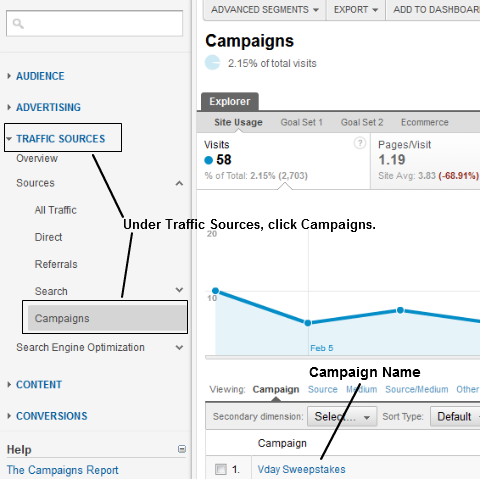
Click Traffic Sources, Campaigns and then select your campaign. - Under Campaigns, you should be able to see the links you built. Mine are Social Media/Twitter and Social Media/Twitter 2.
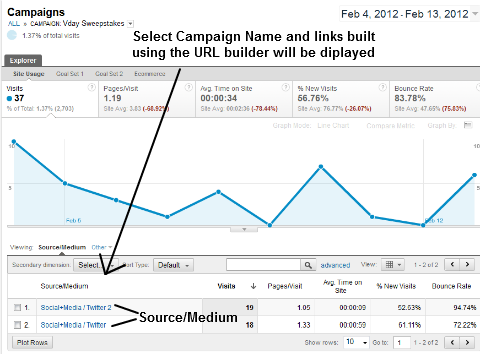
The links I created are displayed under my Vday Sweepstakes Campaign.
The Results

Discover Proven Marketing Strategies and Tips
Want to go even deeper with your marketing? Check out the Social Media Marketing Podcast! Publishing weekly since 2012, the Social Media Marketing Podcast helps you navigate the constantly changing marketing jungle, with expert interviews from marketing pros.
But don’t let the name fool you. This show is about a lot more than just social media marketing. With over 600 episodes and millions of downloads each year, this show has been a trusted source for marketers for well over a decade.
At first glance, it appears as though the two tweets were essentially equal with one generating 18 clicks and the other 19 clicks.
Upon further inspection, it's clear that one outperformed the other in regards to Average Time on Site and Bounce Rate. This means that one tweet generated far higher quality clicks than the other, in that people actually stuck around to read about how to enter the sweepstakes.
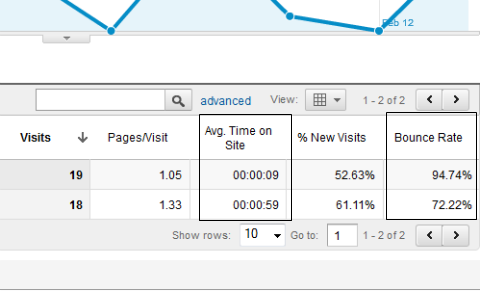
The Better Tweet
Tweet UR love letter to anything from your cell phone to your soul mate to enter to win a $100 @SpaWeekGiftCard! Enter: bit.ly/wGusSl
— GiftZip.com (@GiftZip) February 11, 2012
The Not So Great Tweet
Enter the LOVE LETTER SWEEPSTAKES for a chance to win $100 @SpaWeekGiftCard in time for Valentine's day! Rules: bit.ly/x2g4JK
— GiftZip.com (@GiftZip) February 8, 2012
How to Do it Next Time
It's clear that the tweet that described the sweepstakes in more detail generated more quality traffic than the one that simply listed the prize and name of the sweepstakes. This is information that I can consider when constructing future promotions on Twitter.
Obviously, this is a very small sample and many times you may find that the information you get is inconclusive. In this example I used language, but you can also use time of day, hashtag variations and other elements to help identify which method works best.
#3: Find Out if Your Social Promotion Grew Legs
Another product that can be used to tap into the power of Google to measure the success of your social media campaign is Google Alerts. Google Alerts allows you to see other places on the web that picked up your social promotion and delivers the information straight to your inbox.
Google Alerts can help you answer questions like:
- Did my sweepstakes grow legs and become viral?
- Were there other outlets that featured my promotion that I don't know about?
Most times, if another major outlet picked up your promotion, you'll most likely get a clue from Google Analytics because you'll see referral traffic from the source that reposted it. But what if the outlet wasn't linking to your website, but rather the social media page that the promotion was hosted on? This is where Google Alerts really comes in handy.
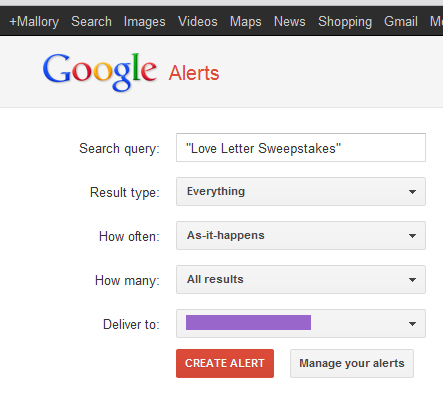
Google Alerts helps illustrate outside factors that affected your promotion's success. If an outlet picked up the promotion, it might be worth grabbing their contact information and shooting them a thank-you email.
Identifying key individuals or outlets serves as a great way to build relationships within the social sphere and to start to compile a list of individuals and outlets to reach out to the next time you run a social media promotion.
To set up an alert, simply fill out the information you want to see and how you want to receive it:
- Search Query can be as broad or narrow as you choose. Entering the full name of your promotion might work best.
- Result Type allows you to select where you want Google to look. You can pick from Everything, News, Blogs, Discussions, Video and Books.
- How Often provides options like As It Happens, Once a Day or Once a Week so you can tailor it to your needs.
- How Many will allow you to select from all results or results Google deems the best. You can set up several alerts and manage them from your Gmail account.
#4: Get Real-Time Alerts
Like Google Alerts, Google Analytics Alerts are useful while the campaign is still running, in that they can assist you to stay up to date with the success of your promotion. This is especially significant if you work for an agency that runs several promotions at once. It also proves useful for small businesses that do not have time to check their Google Analytics accounts every day.
Netvantage Marketing managing partner Adam Henige says:
A lot of people don't think about keeping tabs on social media with Google Analytics Alerts, but it can be a handy tool to monitor crazy traffic spikes from social sources.
Just head into Alerts and set up an alert for a significant increase in day-to-day traffic from Twitter, Facebook and Google+ and you'll get email updates when traffic starts falling from the sky.
To set up an alert in Google Analytics:
- Log into your Google Analytics account.
- Select the account/website you wish to set an alert for.
- Click the Settings button in the upper-right corner.
- Under Profiles, click Assets > Custom Alerts > Create an Alert.
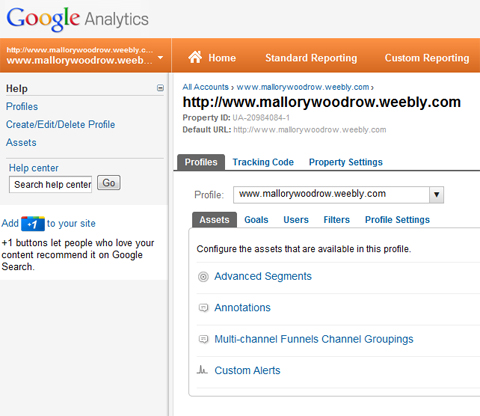
Click on Profiles, Assets and Custom Alerts to create an alert. - Under Alert Name, enter something that will be easy to recognize when you receive the email.
- The Period will depend on how long your promotion is running. For short promotions, a day works well.
- Under This Applies To, select Traffic Sources > Source, and under Conditions select Contains Twitter. This will send you alerts about the traffic you're receiving from Twitter. You can play with these options to receive different alerts about different outlets such as YouTube, Pinterest or Facebook.
- Under Alert Me When, select Visits and under Condition select a number that makes sense for you. If you're looking for spikes in traffic, you will want to put Previous Day as the Compared To value. For this one, I chose 50% more traffic than the previous day.
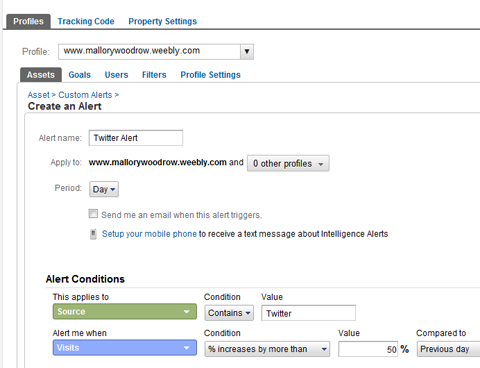
You can tailor these alerts to notify you of important information in your particular social promotion or campaign.
Overall, these tools can assist businesses to understand which portions of their social campaigns were successes and determine which areas could use improvement next time around.
What do you think? How do you use Google products to help measure the successes of social campaigns? Leave your questions and comments in the box below.
Attention Agency Owners, Brand Marketers, and Consultants

Introducing the Marketing Agency Show–our newest podcast designed to explore the struggles of agency marketers.
Join show host and agency owner, Brooke Sellas, as she interviews agency marketers and digs deep into their biggest challenges. Explore topics like navigating rough economic times, leveraging AI, service diversification, client acquisition, and much more.
Just pull up your favorite podcast app, search for Marketing Agency Show and start listening. Or click the button below for more information.

