 Do you have a grip on your social traffic?
Do you have a grip on your social traffic?
Measuring your social media impact can be overwhelming.
A tried-and-true favorite social media measurement tool is Google Analytics.
Google Analytics can track the impact of social media traffic on your site, going beyond clicks, retweets and other vanity metrics.
Here's how to measure your social media traffic using Google Analytics.
#1: Identify Where Your Social Traffic Comes From
Google Analytics can help you understand the users' social networks and their physical location.
To see your social media traffic, you need to first set up an advanced segment in Google Analytics.
When you're logged into your Google Analytics account, head to Advanced Segments, +New Custom Segment, then add your social media traffic sources to the segment.
You can see this below.
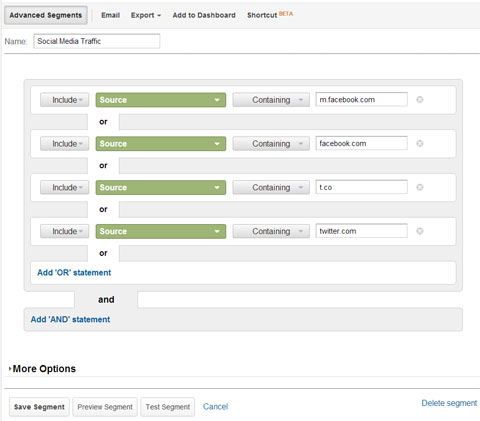
Once that's set up, head to Audience – Demographics – Location, and you'll get a grid that looks like this:
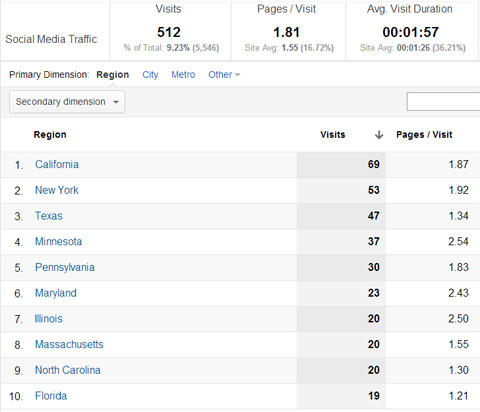
How can this information help you improve your marketing?
You can apply this information to your business goals. For example, you can use this information from Google Analytics to help you decide what locations might be best for a meet-up, where to set up the best Facebook location targeted ads or determine the best locations for a Pay-With-a-Tweet store.
#2: Determine What Social Media Traffic Comes From Mobile Devices
We've all heard that mobile is on the rise. Google's 2012 Our Mobile Planet report shows that 80% of smartphone users in the United States use their phones to access social networks, and 55% visit more than once a day.
Get World-Class Marketing Training — All Year Long!
Are you facing doubt, uncertainty, or overwhelm? The Social Media Marketing Society can help.
Each month, you’ll receive training from trusted marketing experts, covering everything from AI to organic social marketing. When you join, you’ll also get immediate access to:
- A library of 100+ marketing trainings
- A community of like-minded marketers
- Monthly online community meetups
- Relevant news and trends updates
What about your audience? Industry stats are great, but don't you want to see what applies specifically to your site?
With that advanced segment selected, simply head to Standard Reporting – Audience – Mobile – Overview.
You'll get a chart that looks a lot like this:
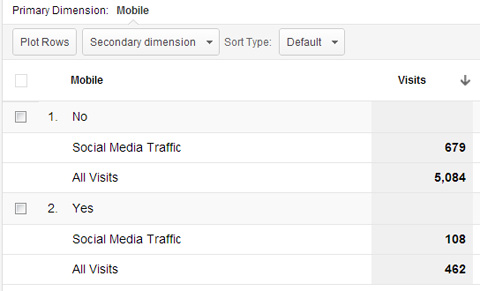
How can this information help you improve your marketing?
You'll find it useful to know how much of your social media traffic comes from mobile. If there's a significant number, you'll want to check how your content shows up on mobile devices.
Maybe your detailed infographic is hard to read. Or your Flash video only shows up as a “?” on mobile devices. Or maybe that contest form you're thinking about tweeting has a lot of tiny fields that are too hard to fill out.
#3: What Social Media Outlet Sends You the Best Traffic?
Google Analytics' built-in traffic quality metrics like Time on Page and Bounce Rate are great. But when you're serious about measuring the quality of traffic, it comes down to conversions.
In Google Analytics, conversions are generally defined as goal completions.
Let's walk through a quick “how-to” for setting up one of the most common goals: signing up for your newsletter. (I'm assuming here you're using a double opt-in process for your email marketing.)

Discover Proven Marketing Strategies and Tips
Want to go even deeper with your marketing? Check out the Social Media Marketing Podcast! Publishing weekly since 2012, the Social Media Marketing Podcast helps you navigate the constantly changing marketing jungle, with expert interviews from marketing pros.
But don’t let the name fool you. This show is about a lot more than just social media marketing. With over 600 episodes and millions of downloads each year, this show has been a trusted source for marketers for well over a decade.
- Walk through your newsletter sign-up process. When you click on the link in your email to confirm your subscription, what page do you end up on? Copy that link. (Note: if that ‘Thanks for signing up!' page is not on your own website, change that first. You can't measure what's not on your own website. With most email marketing service providers, you can easily tell them to redirect to your site as part of the process. Here's how to do this for MailChimp.)
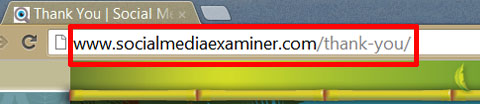
The thank you page for signing up for Social Media Examiner's newsletter.
- In your Google Analytics account, head to Admin (upper right, orange bar). Click through to your profile. Click the blue-text Goals menu (next to Assets, Users).
- Click New Goal.
- Enter Goal Name (something as clever as “Newsletter Sign-up” works well here).
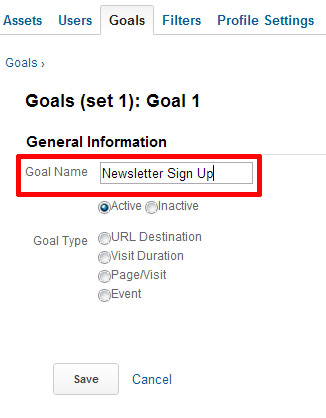
Newsletter Sign Up is a relevant name for this goal.
- Select URL Destination as the Goal Type.
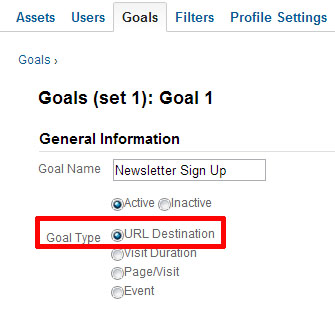
Our visitor completes this action by landing on a different URL, so URL Destination is the right choice here.
- That URL you grabbed earlier? The one that's the last page in your newsletter sign-up process? Copy that into the Goal URL box here. Remove the http://www.yourdomain.com part of it.
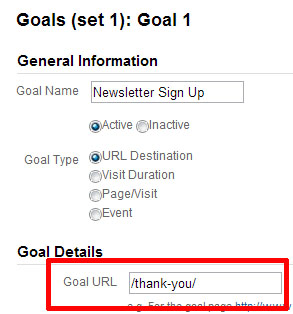
Be sure to exclude the www.yourdomainname.com portion of the goal URL.
- Click Save.
Awesome. Now you have a goal set up. It can take 24 hours for Google Analytics to start tracking these.
Once you start to collect some newsletter sign-up data, you can move on to properly evaluate your social media outlets.
In your Google Analytics account, head to Standard Reporting – Conversions – Goals – Overview.
Here, you can compare your social media traffic in one of two ways:
- If you don't have a lot of referral sources, you can tell with a quick glance which networks are working for you without having to use advanced segments.
- If you have a lot of referral sources, you might want to set up different advanced segments for each social network (facebook.com + m.facebook.com vs. t.co + twitter, for example). Here's more on that if you need it.
If you're using segments, you'll see something like this:
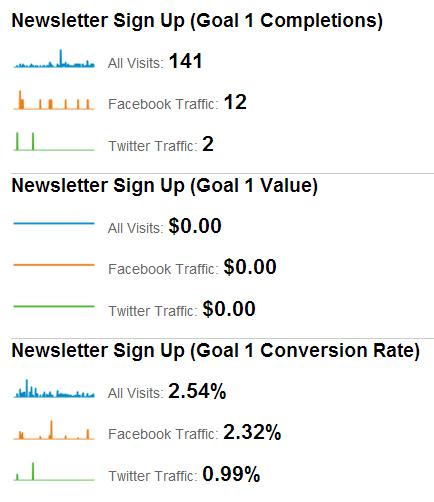
But let's not forget about the assisted conversion—not all traffic converts the first time they visit your site.
Here's how to check if social media is helping some of your other channels:
Simply head to Standard Reporting – Conversions – Multi-Channel Funnels – Top Conversion Paths.
You'll get a chart that looks like this:
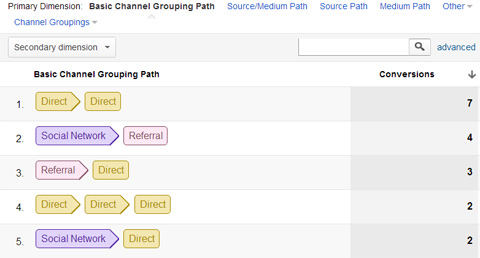
How can this information help you improve your marketing?
This tells you where you should spend your time and where you need to improve your social media marketing.
For example, let's say you've been spending a lot of time on Facebook marketing, but Google Analytics shows you this is not bringing in much traffic, and you've been getting a good amount of Twitter traffic even though you've spent little time on Twitter marketing.
Consider switching things up. You could decide to change your Facebook marketing tactics to try to get more traffic. Or you could decide to spend more time on your Twitter marketing efforts, because this is what's giving you the best results.
What about you?
What do you think? Do you use Google Analytics to evaluate your social media traffic? What have you learned? Do you have any tips to add? Let us know in the comments section below!
Attention Agency Owners, Brand Marketers, and Consultants

Introducing the Marketing Agency Show–our newest podcast designed to explore the struggles of agency marketers.
Join show host and agency owner, Brooke Sellas, as she interviews agency marketers and digs deep into their biggest challenges. Explore topics like navigating rough economic times, leveraging AI, service diversification, client acquisition, and much more.
Just pull up your favorite podcast app, search for Marketing Agency Show and start listening. Or click the button below for more information.

