 Do you need a better way to manage your blog content?
Do you need a better way to manage your blog content?
Looking for a tool to outline your blogging workflow from beginning to end?
In this article, you'll discover how to effectively organize how you brainstorm, write, and publish your blog's content with Trello.
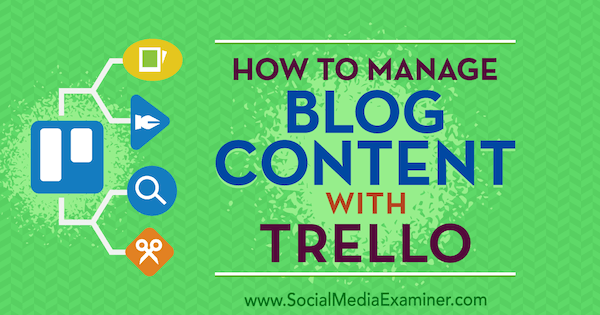
#1: Create a Trello Board for Your Blog Workflow
Trello is your one-stop solution for organizing your blog content from ideation through publishing. What makes Trello ideal for this workflow is that you can sort your lists chronologically across your board to support blog content creation.
Start by signing up for a free Trello account. While paid plans are available, a free plan is more than sufficient for producing content for your blog. If you're new to Trello, it's a good idea to first read this article on getting started with Trello.
Once you've signed up, you'll have access to the main board and teams page, which is the hub for all of the boards and teams of which you're a member. Boards are the main interfaces of Trello; you'll be spending the majority of your time here. If you have a blogging team, you'll control blog content creation from your board.
Trello defines a “team” as a collection of boards and people that you can use to organize your blog and other aspects of your business. For instance, your marketing team may have just one board, but it's part of a series of boards that correspond to divisions in your company (like Legal, Human Resources, etc.).
Creating a board for your blog content is easy. Simply click on the Create New Board card.
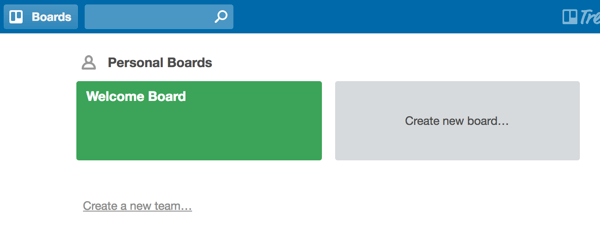
Name your board something straightforward, like My Company's Blog.
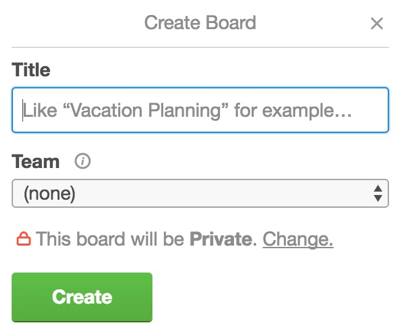
Once you've created your board, you can start adding lists to populate the board. Lists are vertical columns that act as their own categories for various topics and tasks.
To support ideation-to-publication workflows, click Add a List… and name your first list Blog Ideas, or something similar. This is where all of your blog post suggestions will go.
Subsequent lists on your board should reflect the content creation workflow in a logical fashion. For example, name the next list Articles Being Written (for content in progress).
If you want to create a list for guest posts (which you'll pitch to other blogs), create a list named Articles to Offer. You can use this list for all of the posts you think would be ideal for other blogs in a backlink campaign effort.
Get World-Class Marketing Training — All Year Long!
Are you facing doubt, uncertainty, or overwhelm? The Social Media Marketing Society can help.
Each month, you’ll receive training from trusted marketing experts, covering everything from AI to organic social marketing. When you join, you’ll also get immediate access to:
- A library of 100+ marketing trainings
- A community of like-minded marketers
- Monthly online community meetups
- Relevant news and trends updates
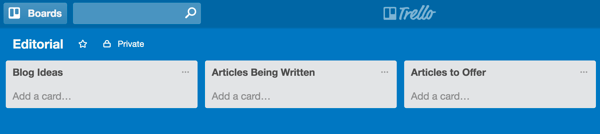
If someone oversees the content standards for your blog, create a list titled Sent for Approval or something similar. Once you've written the first draft of an article, you'll drag and drop the card from the Articles Being Written list to the Sent for Approval list. Typically, the editor or another content manager will review the card with the new blog post in this list.
To round out the lists in your board, add a list named Approved/Pending for content that gets editorial approval and add a list named Published for content that's posted on your blog.
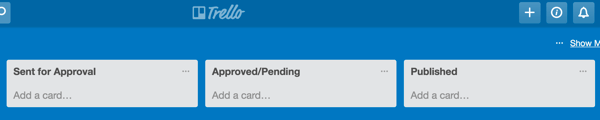
#2: Establish Guidelines for Content Ideation
Now that you've set up your blog workflow on the board, it's important to establish a system for kickstarting the content creation process. Usually, that starts with ideation, which is centered on the Blog Ideas list.
A list like this is best reserved for pitches that writers submit to your blog. An editor or a senior person on your team should monitor this list to ensure that pitches from writers are received and then approved, denied, or sent back for clarification.
Each time you receive a pitch, add a card to the Blog Ideas list. Cards are individual units within lists. One card usually corresponds to a task that you want to accomplish, such as a new pitch for a blog topic or a newly submitted article.
To add a card, click Add a Card… at the bottom of the list or click the three dots icon (…) at the top right of the list and choose Add Card.
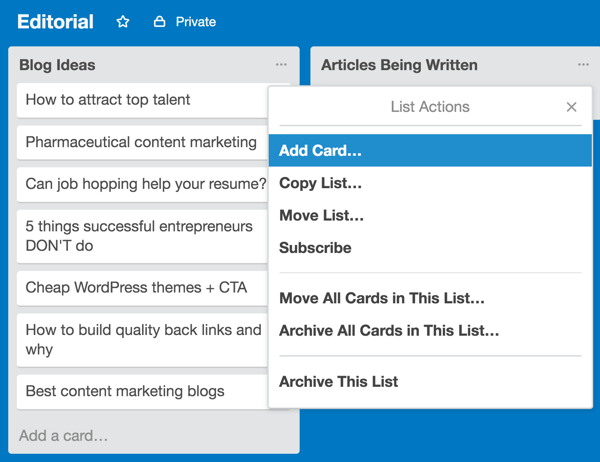
When a team member adds a card to the Blog Ideas list, it's important to notify the editor or senior person on your team. To do this, click on the card to open it, write a comment in the comment field, and address your comment to the relevant team member (click on the @ sign to find that person). Click Save to make the comment visible to the rest of the board.

Discover Proven Marketing Strategies and Tips
Want to go even deeper with your marketing? Check out the Social Media Marketing Podcast! Publishing weekly since 2012, the Social Media Marketing Podcast helps you navigate the constantly changing marketing jungle, with expert interviews from marketing pros.
But don’t let the name fool you. This show is about a lot more than just social media marketing. With over 600 episodes and millions of downloads each year, this show has been a trusted source for marketers for well over a decade.
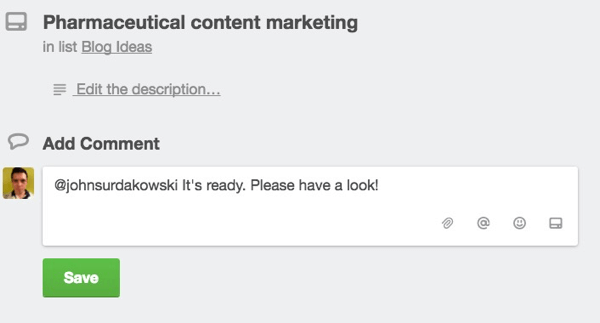
By using the handy in-card comment fields, team members can communicate with one another and move the ideation process along.
Suppose a team member adds a pitch to the Blog Ideas list. The editor can either notify the writer to provide additional information or formally approve the idea and move it to the Articles Being Written list.
#3: Use Power-Ups to Integrate 3rd Party Services You Utilize
While there isn't enough room to include your blog content on the card itself, you can add a link to it in the comment field. For instance, if your content lives in a Google Doc, include a link to it when you notify the editor that the draft is ready for review.
A more elegant solution, though, is to attach content with Trello's power-up feature. Power-ups are additional apps and tools that seamlessly integrate with Trello for enhanced performance. For instance, the Google Drive power-up will let your team share Google Drive documents, images, and videos easily within Trello.
To enable a power-up, click Show Menu in the upper-right corner of the screen.
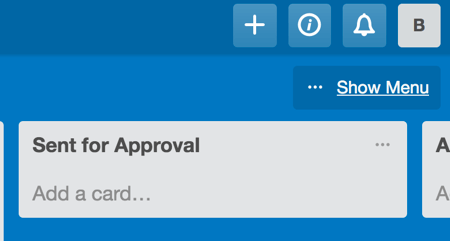
The menu that opens gives team members a top-down view of any action that happens on your team's board. Select Power-Ups from the menu.
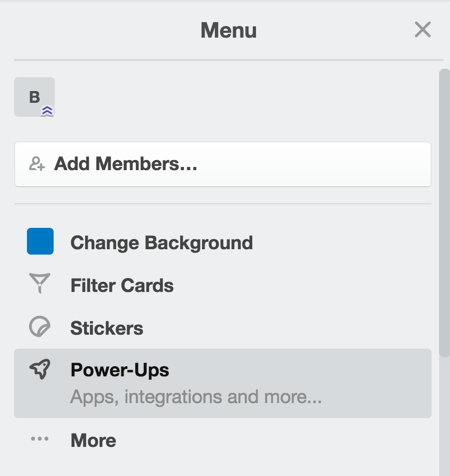
Choose from the list which power-up you want to enable. Note: You can choose only one power-up under the free plan; however, this should be sufficient if you're using your board for blog content creation.
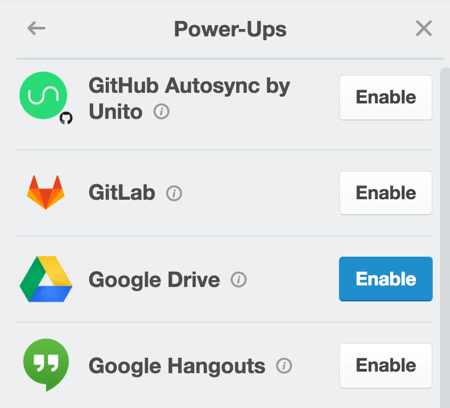
#4: Move Cards Into New Lists to Reflect Content Progress
As content progresses through your workflow, drag and drop cards from left to right on your board. For example, if a card represents content that's been completed, drag it from the Articles Being Written list to the Sent for Approval list.
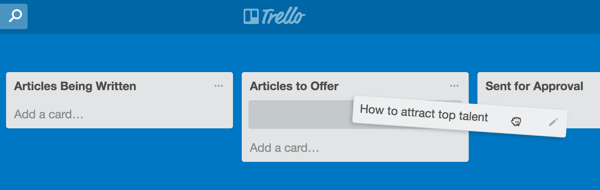
When a card is moved to the Sent for Approval list, editors and writers can seamlessly communicate within the card itself. They can notify one another to request changes or updates to the blog post.
When the editor approves the article, move the card to the Approved/Pending list, where it's just one stop away from being published.
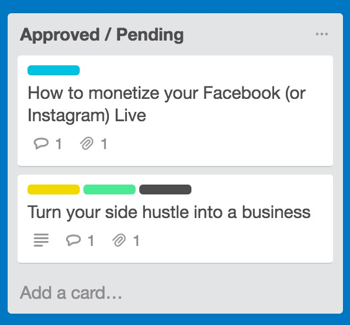
Finally, when the article goes live on your blog, pat yourself on the back and move the card to Published, its final stop on the board!
#5: Archive Published Content Cards Regularly
Depending on how aggressively you publish content on your blog (larger blogs publish several times a week, while smaller ones tend to publish once a week or less frequently), your Published list will eventually have a lot of cards taking up room vertically on the screen.
To clean up your board and make it clear what content is still being developed and what's already live, archive the cards of blog posts that have already been published. To do this, open the card of the published post and click Archive in the Actions section.
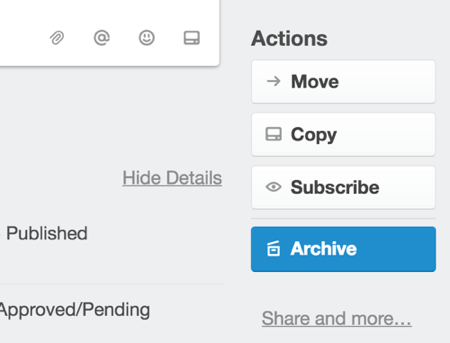
You'll then see “This Card Is Archived” at the top-left corner of the card.
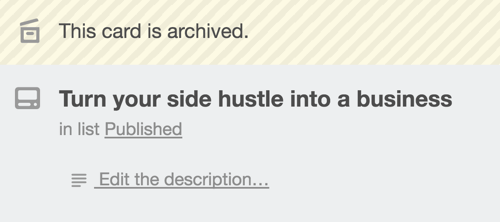
To access archived content, open the menu on the right, select More, and then select Archived Items.
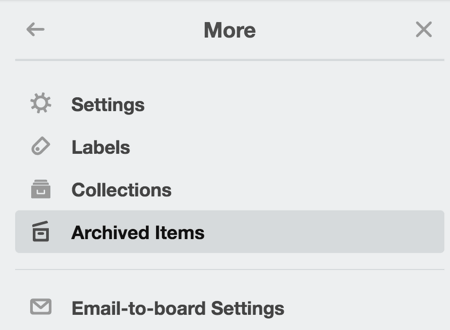
Conclusion
Trello is one of the best-known team/productivity tools available. Its growing popularity over the last few years is a testament to the great value it offers marketers.
If you manage a blog, Trello will help you track your blog workflow all the way from brainstorming to publishing. It also provides excellent features if you produce blog content with a team.
What do you think? Have you tried using Trello to manage your blog content? What tips can you offer? Please share your thoughts in the comments.
Attention Agency Owners, Brand Marketers, and Consultants

Introducing the Marketing Agency Show–our newest podcast designed to explore the struggles of agency marketers.
Join show host and agency owner, Brooke Sellas, as she interviews agency marketers and digs deep into their biggest challenges. Explore topics like navigating rough economic times, leveraging AI, service diversification, client acquisition, and much more.
Just pull up your favorite podcast app, search for Marketing Agency Show and start listening. Or click the button below for more information.

