Do you want to improve the experience for readers?
In this world of instant gratification, speed of content delivery really can impact your business.
Keep reading to discover ways to increase the speed of your website.
Why Website Speed Is Important
First impressions matter.
One way to see how fast your website is loading is to use Pingdom.
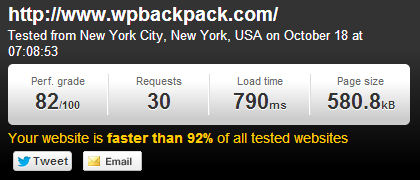
When new visitors come to your site, the first thing they notice is the load speed and then the design.
Even if you have a fantastic website, if your page doesn't load fast enough, visitors might leave before they see your website design.
In addition to this, Google strives to deliver the best search results, so they put a great value on website loading speeds.
This means that if your site does not load fast enough, you may lose ranking in Google search results despite all of your other online marketing efforts. And this can easily lead to less traffic, which then translates to lost subscribers and customers for your business.
Here are some simple steps to help you improve the speed of your WordPress site.
Start With the Basics
Here's a short summary of the basics you need to know about how to increase your WordPress site speed.
- Keep the number of WordPress plugins you use to a minimum. A high number of plugins adds an overhead to your blog and slows your website speed. Carefully choose your plugins and only use the ones you really need for your website.
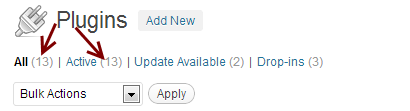
Remove any plugins that you don't use or that you can easily replace with a code snippet.
- Delete spam comments. Another practice that slows the speed of your website is keeping thousands of spam comments in your database. Remember to regularly delete spam comments from your database.
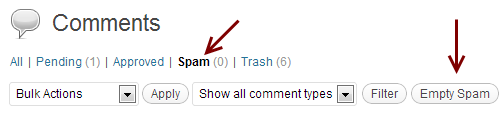
Remove all spam comments when they get to a 3- to 4-figure number. All you have to do is just to click on the Empty Spam button.
- Delete post revisions. Just like spam comments, copies of old post revisions make your database heavier and slow down the speed of your website. Be sure to delete your old post revisions. Install the Better Delete Revision plugin to remove the old revisions from your posts and pages.

Remove the old revisions from your posts and pages.
Get a Proper Hosting Provider
WordPress is just like a car; it can run faster if you give it proper fuel.

In order to work, WordPress needs specific resources, such as memory or central processing unit (CPU) on the server where it's hosted.
Get World-Class Marketing Training — All Year Long!
Are you facing doubt, uncertainty, or overwhelm? The Social Media Marketing Society can help.
Each month, you’ll receive training from trusted marketing experts, covering everything from AI to organic social marketing. When you join, you’ll also get immediate access to:
- A library of 100+ marketing trainings
- A community of like-minded marketers
- Monthly online community meetups
- Relevant news and trends updates
And sometimes those resources are not enough for it to function properly. This is often the case on shared hosting.
So if you started your website using a shared account on a company like HostGator, Bluehost or Dreamhost, consider upgrading your hosting account as soon as you can afford it.
You can get a Virtual Private Server (VPS) or dedicated server, but what might work best is managed WordPress hosting.
You can set up and optimize your own server dedicated for your WordPress sites, like I do, but this takes time and a certain level of expertise.
Here are some providers you can look into:
Each of these has different benefits, so check them to see which one resonates more with your business model and budget.
Choose Your Theme Wisely
Once you've looked into plugins and hosting providers, the next step is to look at the theme you use for your WordPress site.
First, I would recommend you choose not just a simple theme, but a framework for additional benefits to your blog, such as:
- Improved speed
- Built-in security enhancements
- Basic search engine optimization
- Beautiful designs
When you choose a theme/framework, you should look at how often the framework is updated, how seriously they take security or what kinds of designs they can offer out of the box.
Additionally, one really important aspect is which SEO features are included with your theme. To strengthen your SEO, it's important to easily be able to add a custom title or custom meta description to your articles.
Frameworks to consider are: Genesis Framework from StudioPress, Thesis, AppThemes, WooThemes or Headway Themes.

Discover Proven Marketing Strategies and Tips
Want to go even deeper with your marketing? Check out the Social Media Marketing Podcast! Publishing weekly since 2012, the Social Media Marketing Podcast helps you navigate the constantly changing marketing jungle, with expert interviews from marketing pros.
But don’t let the name fool you. This show is about a lot more than just social media marketing. With over 600 episodes and millions of downloads each year, this show has been a trusted source for marketers for well over a decade.
Optimize Your Database
In the basics mentioned above, you learned to delete your spam comments and post revisions. That is because they add a high overload on the database.
The database is the place where everything about your WordPress site is stored and it's different from the physical files, uploads, themes or plugins on the server. WordPress uses the database to store posts, pages, comments, settings and plugin information. Every time a page is loaded, it reads the database. If your database is bloated, the information can take longer to be found and displayed.
This is the main reason why you need to optimize your database regularly, especially if you have a larger website.
To do this, you can install the WP-DBManager plugin. This plugin helps you to back up, restore, repair and optimize your database.
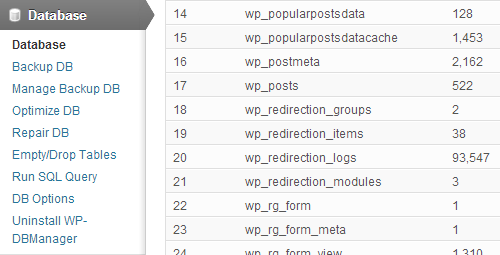
Once you install it, you'll see a Database item on the left menu.
First, back up the database from the Backup DB submenu.
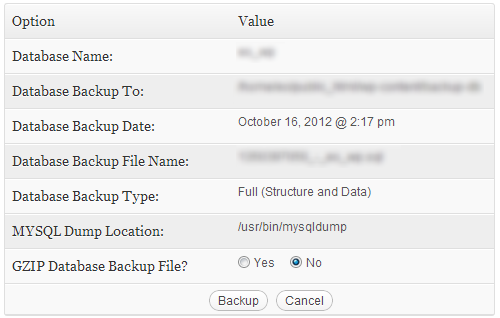
Next, repair the database from the Repair DB submenu.
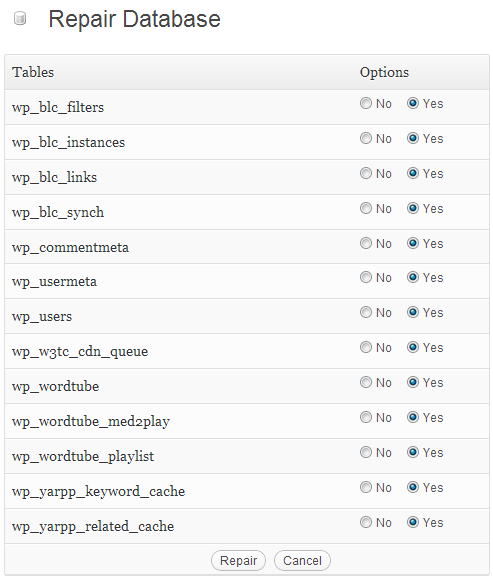
Finally, it's time to optimize the database from the Optimize DB submenu.
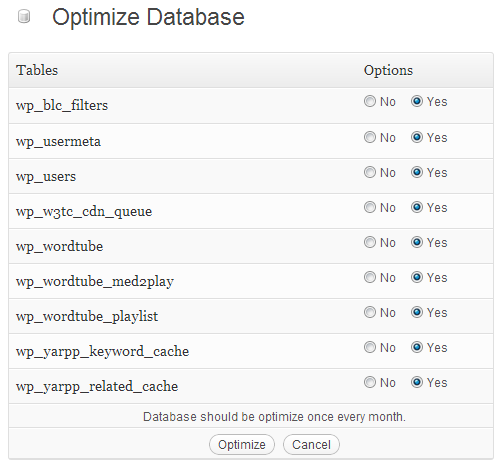
As you can see, this is easy to do.
And if you want to avoid doing this manually, you can also schedule these tasks from the DB Options submenu.
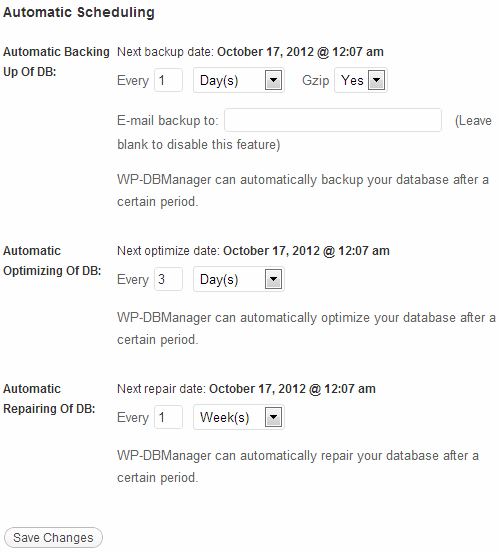
I personally back up the database every day, optimize it every 3 days and repair it once a week. You can follow this pattern too. But if you blog multiple times a day, I would recommend you schedule these more often.
Optimize Images
It's also important to know what types of images you can use and when.
For example, if you have simple images such as illustrations or artwork, it's recommended to use an 8-bit PNG. This makes your images smaller, which makes them faster to load on your website.
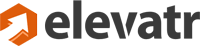
But if you have complex images with lots of colors, then JPG or 24-bit PNG is recommended. [Editor's note: 24-bit PNG files are significantly larger than JPG files but are more visually stunning]

You can use a simple image editor to save images in these formats, such as Paint.NET or more complex editors like GIMP or Photoshop.
By using the proper format, you'll reduce the size of your images. And when they're downloaded by your visitors' browsers, this operation will be much faster.
This will increase your website load speed.
Use a Caching Plugin
Caching is a process that's essentially like taking a picture of your content and providing it to your visitors without requesting it from the database each time.
WordPress is an entire mechanism and every time you load a page, lots of things happen on the back end.
But when you use a caching plugin, this process gets simplified: your content is served from the cache without being generated over and over again.
The best plugin you can use to cache your content is W3 Total Cache. It's effective and simple to use.
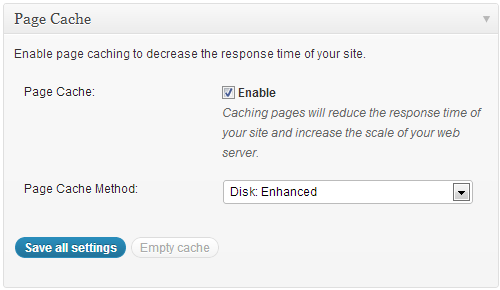
There are some advanced techniques you can use here, but to start with, just install and activate it and leave the default options on.
Deliver Your Content Through a Content Delivery Network
A content delivery network (CDN) helps to deliver your content, images and also CSS & JavaScript files from different locations across the globe.
Your content is served from the location that is closest to your visitors. So, if your visitor is from Europe, for example, then your content will come from a server in Europe.
A CDN saves your bandwidth and visitors will experience faster loading speed.
You can get a free CDN from your hosting provider or you can set one up yourself using Amazon CloudFront and the W3 Total Cache plugin mentioned above. This will require more technical skills.
Your Turn
Be sure to follow these steps to improve the loading speed of your WordPress website and improve the experience people have when visiting your site.
What do you think? Share your own optimization techniques so we can also test them to see how they work. I'd love to hear your questions in the comments section below.
Image from iStockPhoto.
Attention Agency Owners, Brand Marketers, and Consultants

Introducing the Marketing Agency Show–our newest podcast designed to explore the struggles of agency marketers.
Join show host and agency owner, Brooke Sellas, as she interviews agency marketers and digs deep into their biggest challenges. Explore topics like navigating rough economic times, leveraging AI, service diversification, client acquisition, and much more.
Just pull up your favorite podcast app, search for Marketing Agency Show and start listening. Or click the button below for more information.


