 Have you heard about the new Twitter Dashboard?
Have you heard about the new Twitter Dashboard?
Wondering how to use it to manage your Twitter presence?
If you're using Twitter for a business of any size, you'll want to check out the new features Twitter Dashboard offers.
In this article, you'll discover how to use Twitter Dashboard to better manage your Twitter marketing.

Get Started With Twitter Dashboard
To get started with Twitter Dashboard, go to dashboard.twitter.com, and click Try Twitter Dashboard.
Once you log in, you'll be prompted to describe your business and choose how many employees you have.
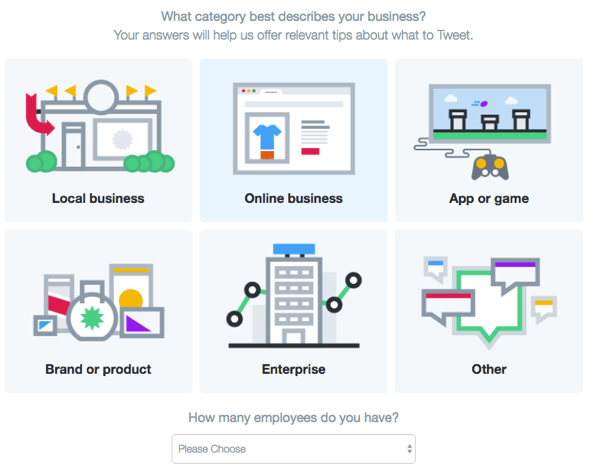
Next, specify which terms you want to monitor on Twitter. By default, this includes your Twitter handle and business name, but you can expand the list to include custom hashtags and other phrases people might use to mention your business.
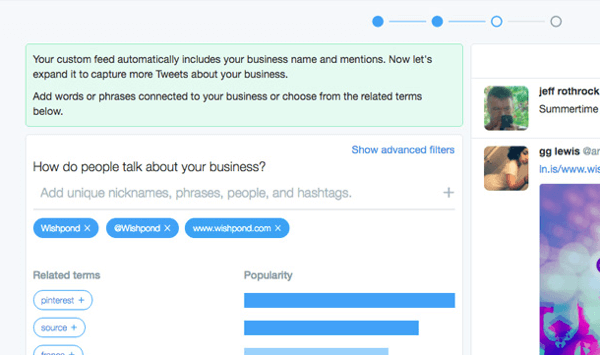
There's also an option to specify negative keywords. This will filter out keywords people might use that could be mistaken for your business.
Tip: Include your company's URL in case people mention your company or content without tagging your Twitter handle or business name.
Once you complete this quick setup process, you can jump straight into Twitter Dashboard to see all of the features it offers.
#1: See All of Your Mentions in One Place
Monitoring what's being said about your business on Twitter is the first step to being able to respond quickly and appropriately.
Click the About You tab on Twitter Dashboard to see an aggregated view of every tweet mentioning your Twitter handle, company name, or website.
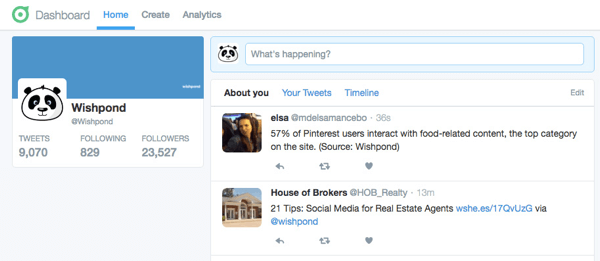
With this feature, you can quickly scan through people sourcing, mentioning, and sharing your content so you can quickly respond and engage in conversations happening around your brand.
Get World-Class Marketing Training — All Year Long!
Are you facing doubt, uncertainty, or overwhelm? The Social Media Marketing Society can help.
Each month, you’ll receive training from trusted marketing experts, covering everything from AI to organic social marketing. When you join, you’ll also get immediate access to:
- A library of 100+ marketing trainings
- A community of like-minded marketers
- Monthly online community meetups
- Relevant news and trends updates
Compare this to the old Twitter feed where you previously needed a third-party app to achieve the same result.
#2: Monitor Specific Keywords
Staying up to date with what's being said about your business isn't the only thing the new Twitter Dashboard is good for. You can now set notifications based on specific keywords related to your industry.
For example, you can add your conference hashtag to your About You feed to make it easy for your social team to interact with attendees post-conference and solidify new relationships.
To edit the search terms you're tracking, click the pencil icon next to the About You tab and enter your hashtag or keyword.
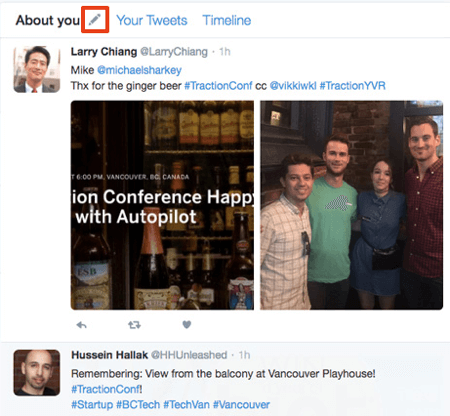
Previously you had to search for conference hashtags periodically to see what was going on. With Twitter Dashboard, you can manage this along with every mention of your brand all in one place.
#3: Schedule Tweets
Say goodbye to third-party social scheduling platforms! The new scheduling tool in Twitter Dashboard allows you to cue and schedule tweets in advance.
This allows you to keep your Twitter following engaged when you're away from the computer and maintain a consistent publishing schedule for your brand.
To schedule a tweet using Twitter Dashboard, click the Create tab at the top of the page and type in your tweet like you normally would. Then instead of clicking Tweet, click the drop-down arrow to the right of the Tweet button and select Schedule Tweet.

Discover Proven Marketing Strategies and Tips
Want to go even deeper with your marketing? Check out the Social Media Marketing Podcast! Publishing weekly since 2012, the Social Media Marketing Podcast helps you navigate the constantly changing marketing jungle, with expert interviews from marketing pros.
But don’t let the name fool you. This show is about a lot more than just social media marketing. With over 600 episodes and millions of downloads each year, this show has been a trusted source for marketers for well over a decade.
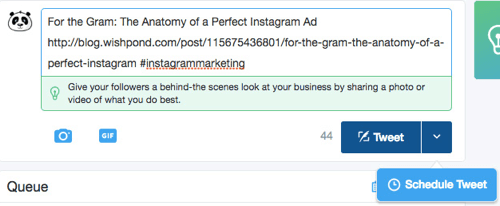
You'll see options to select the date and time you'd like to schedule your tweet. After you make your selections, click Schedule Tweet.
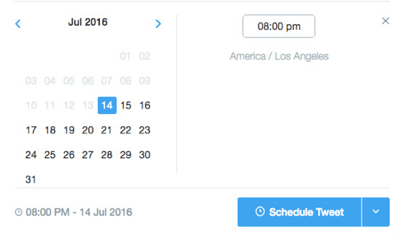
Continue this process until you've scheduled all of your tweets. There's even a calendar feature that gives you an overview of all of the upcoming tweets that you've scheduled.
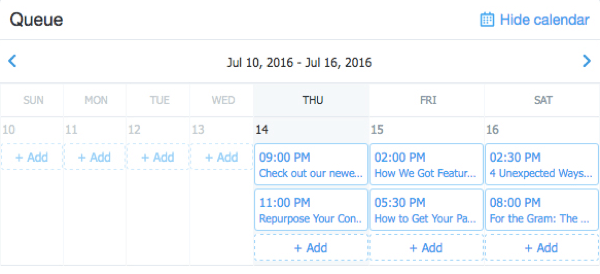
The downside to this scheduling tool compared with third-party tools is that you can't reschedule tweets and there is no “best time to tweet” function as seen in other apps. So you may want to keep Hootsuite, Buffer, or Post Planner around for a bit longer.
#4: Get a Performance Overview
What good is a business dashboard without analytics? Using Twitter Dashboard, you can see a detailed breakdown of how your Twitter account has performed over 7-, 30-, and 60-day periods.
To access this data, click Analytics at the top of the Twitter Dashboard homepage. Take note of the number of tweets you've posted, media tweets, and replies.
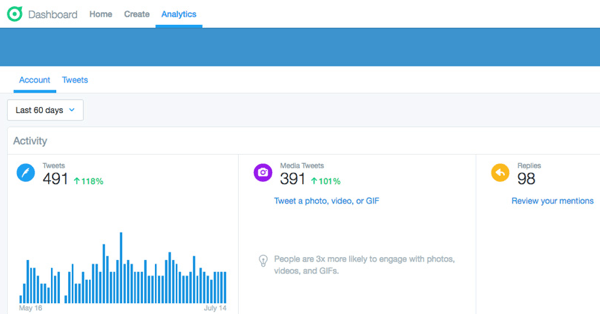
Most importantly, this new analytics platform lets you see the number of mentions and profile visits that you're driving from Twitter. Both of these metrics are important in determining how well you're doing on social and how your marketing efforts are affecting your overall brand reach and appeal.
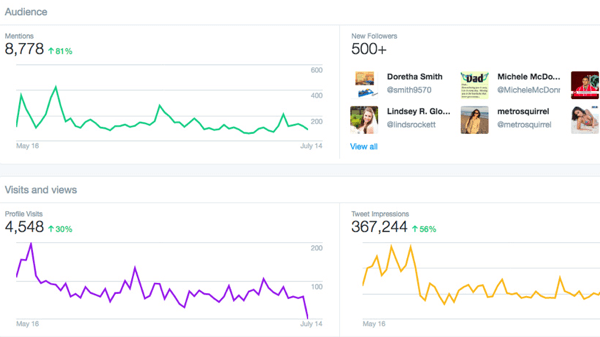
Using the analytics features built into Twitter Dashboard, you can get a good sense of whether your Twitter marketing efforts are paying off or when a little TLC is required.
#5: Get In-Depth Analytics for Individual Tweets
Another handy feature is Twitter Dashboard's breakdown of individual tweets. While it's not much of an upgrade from the standard analytics available in Twitter, you can see how specific tweets are performing.
To get to this section in Twitter Dashboard, click the Analytics tab and then click Tweets.
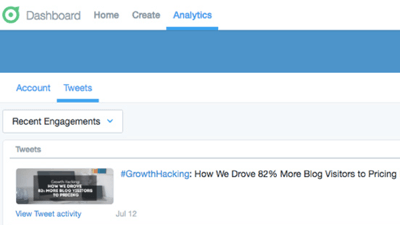
Sort by Recent Engagements and Recent Tweets to see how many impressions, replies, retweets, and likes each of your tweets is generating.
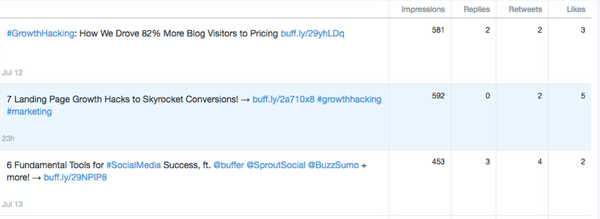
You can use this feature to get an idea of what type of content is performing best with your audience to plan your Twitter and blog content schedule.
Combining the analytics of specific tweets with an overview of your profile page is one of the best ways to gauge how effective your Twitter marketing strategy is at any given time.
Wrapping Up
Twitter Dashboard is a new app that packs a big punch. Use some of the dashboard's features to stay up to date with mentions of your business, schedule tweets in advance, and get an in-depth look at how your tweets are performing.
If you're using Twitter for your business, you can't afford to miss out on all of the new options that Twitter Dashboard has to offer.
What do you think? Have you started using Twitter Dashboard yet? Let us know in the comments below!
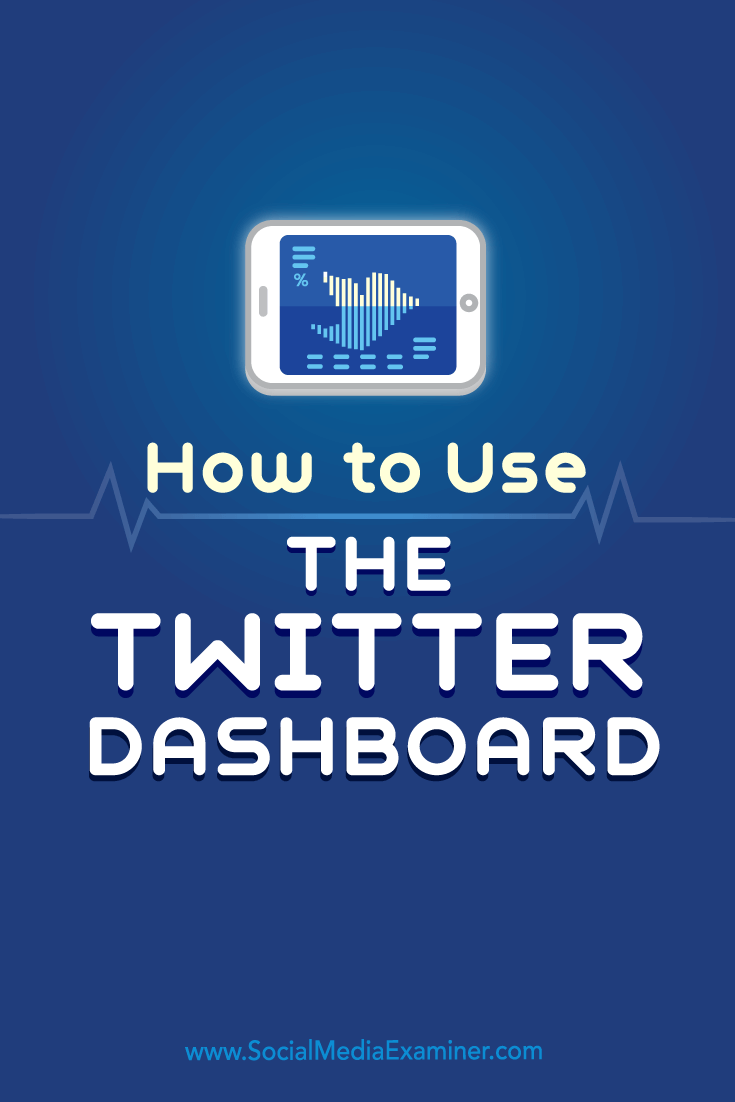
Attention Agency Owners, Brand Marketers, and Consultants

Introducing the Marketing Agency Show–our newest podcast designed to explore the struggles of agency marketers.
Join show host and agency owner, Brooke Sellas, as she interviews agency marketers and digs deep into their biggest challenges. Explore topics like navigating rough economic times, leveraging AI, service diversification, client acquisition, and much more.
Just pull up your favorite podcast app, search for Marketing Agency Show and start listening. Or click the button below for more information.

