 Do you use Facebook ads to promote your physical store or event?
Do you use Facebook ads to promote your physical store or event?
Want to know if your ads are driving foot traffic?
Facebook now lets you track in-store or live event visits that occur after people see or engage with your Facebook ads.
In this article, you'll discover how to track conversions on Facebook ads for offline events.
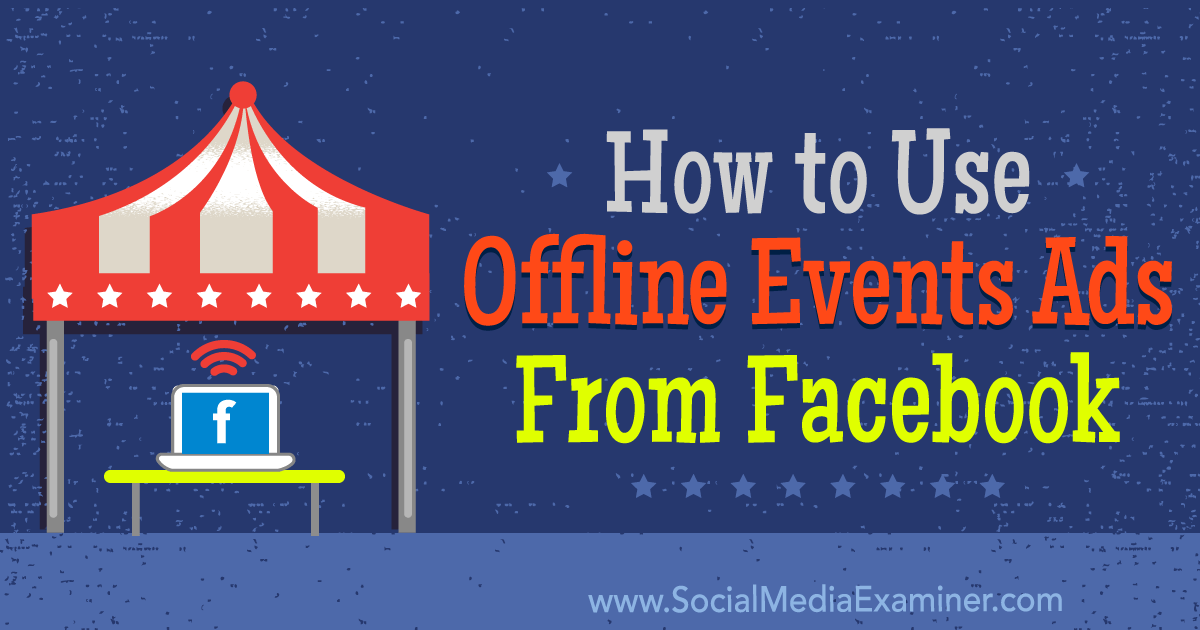
What Are Facebook Offline Events?
Facebook rolled out Offline Events in August so you can evaluate how your Facebook ads drive offline conversions such as foot traffic, event attendance, or sales in your brick-and-mortar location.
Previously, you couldn't track these results accurately (or at all). The only reliable metrics were for online events that could be tracked with Facebook's conversion pixel. The ability to track offline events is a huge development both for local businesses and those that primarily sell in-store.
Facebook's Offline Events works by syncing hard data of what's happening offline with your Facebook ads. Specifically, you upload a file that has information like the customer's name, purchase, and date of purchase. Facebook then compares that data with the users who saw specific ad campaigns, and gives you a more accurate conversion analysis.
#1: Create an Offline Event in Business Manager
You need to use Facebook's Business Manager to create and track your offline events. Please note that you must have an ad account linked to your business to use Offline Events. This may require you to create a new ad account within Business Manager.
Once you're in Business Manager, click on the white lines icon in the top-left corner. Then click on All Tools in the lower-right corner of the drop-down menu.
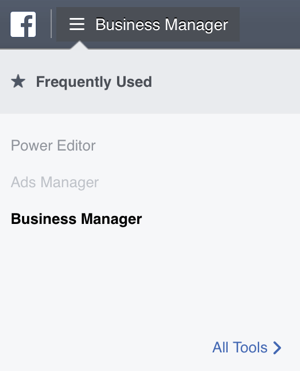
From here, click on Offline Events under the Assets tab.
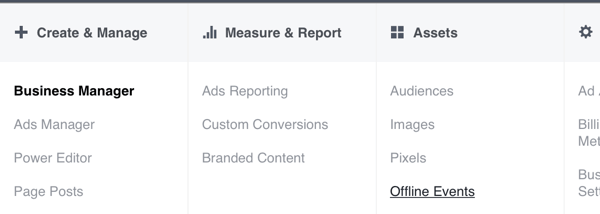
Once you're on the Offline Events page, click Create Offline Event Set in the top-right corner.

Before you can create an event set, you need to accept the terms of use. Facebook says it won't share the sales data you upload with third parties or other advertisers, but that it may use the matched data for its own research. No identifying user information will be stored or shared.
Next, you'll create your offline event set. Each event set is used to measure specific goals. For this example, suppose you want to focus on sales driven by Facebook ads. Other options include appointments being booked or increasing event attendance.
Get World-Class Marketing Training — All Year Long!
Are you facing doubt, uncertainty, or overwhelm? The Social Media Marketing Society can help.
Each month, you’ll receive training from trusted marketing experts, covering everything from AI to organic social marketing. When you join, you’ll also get immediate access to:
- A library of 100+ marketing trainings
- A community of like-minded marketers
- Monthly online community meetups
- Relevant news and trends updates
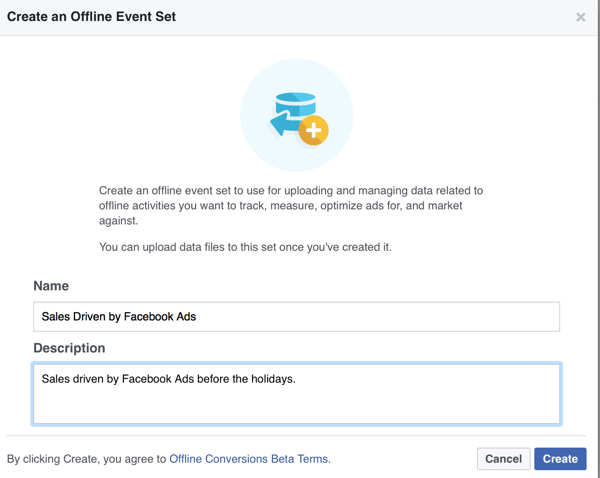
If you want, you can have Facebook automatically assign ad accounts to this event. If you manage multiple ad accounts, I recommend keeping it on so that you can assign the ad accounts yourself.
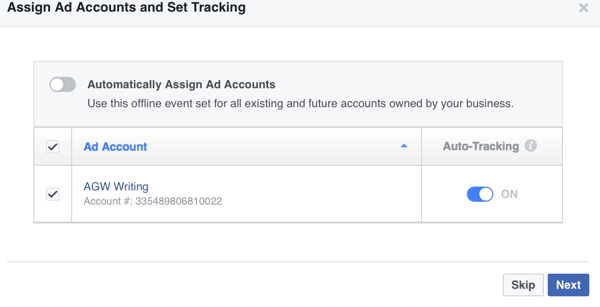
#2: Upload In-store Customer or Attendee Data
After you've completed your event set, it's time to upload the offline information for data matching. You'll upload information like recent purchases along with your customers' information so Facebook can match it against the users who saw your ads.
To get started, click Upload Offline Events.
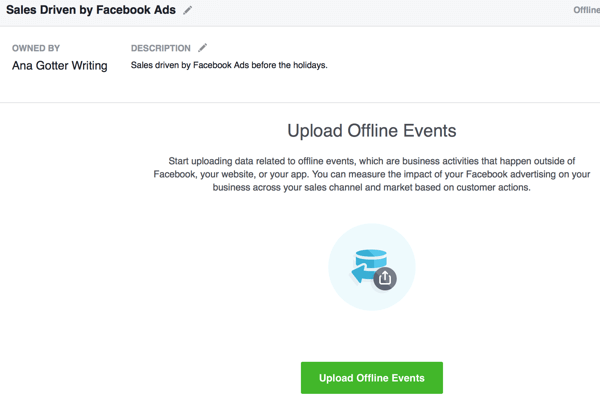
You'll need to load your in-store purchase data into a CSV or TXT file, a format that Facebook will recognize. First, choose from four different event descriptions:

Discover Proven Marketing Strategies and Tips
Want to go even deeper with your marketing? Check out the Social Media Marketing Podcast! Publishing weekly since 2012, the Social Media Marketing Podcast helps you navigate the constantly changing marketing jungle, with expert interviews from marketing pros.
But don’t let the name fool you. This show is about a lot more than just social media marketing. With over 600 episodes and millions of downloads each year, this show has been a trusted source for marketers for well over a decade.
- Event Time
- Event Name (with options including purchase, lead, and other)
- Value of purchase
- Currency
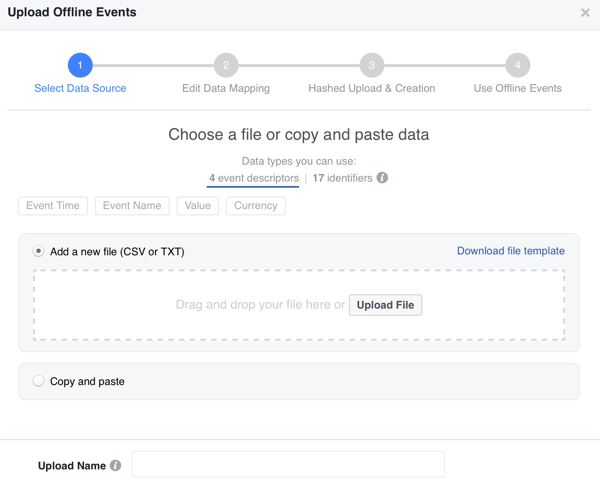
Choose from 17 types of user identifiers. You should always use First Name, Last Name, and Email if possible, but other identifiers can give you additional analyses. These include Phone Number, Mobile Advertiser ID, Zip/Postal Code, City, State/Province, Country, and more.
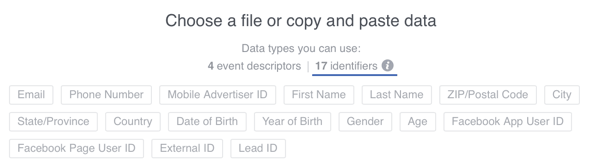
You can download a file template to make it easier to plug in the desired data. Remember to add or take away identifiers as necessary. The template will look like the image below.
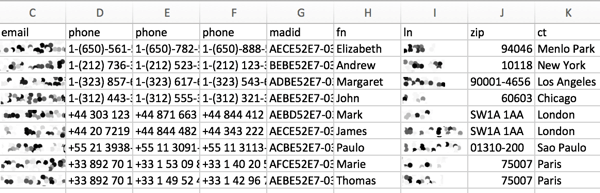
If you prefer, you can copy and paste the data from your files into the Offline Event creator, but I recommend you just upload the document. It's easier to do, and you won't have to worry about formatting errors. Either way, once you've uploaded the data, name your data set and click Next.
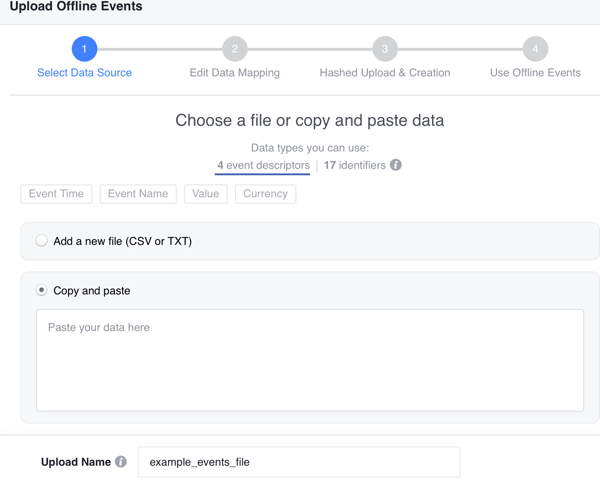
On the next screen, you're asked to “map your data.” Facebook will flag any formatting errors that have occurred. For example, Facebook flagged Date of Birth in the image below. In this case, you'd need to select the format for date of birth so Facebook can interpret the data correctly.
When you're done, hit Upload.
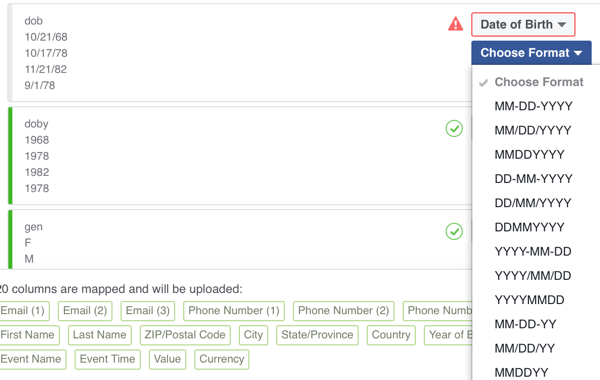
Facebook will then hash and upload the data. As long as there are no errors, you'll see the following message to let you know the process is complete.
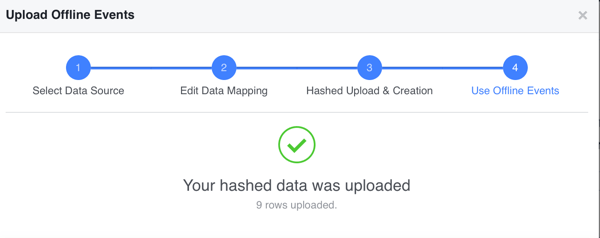
#3: Monitor Offline Event Conversions
Now you can view a specific event, and see how many conversions occurred as a result of your Facebook ad campaigns.
In this example, the ads resulted in nine offline purchases. As an extra perk, you can use this data to create custom audiences, targeting them with Facebook ads designed to focus on more offline conversions.
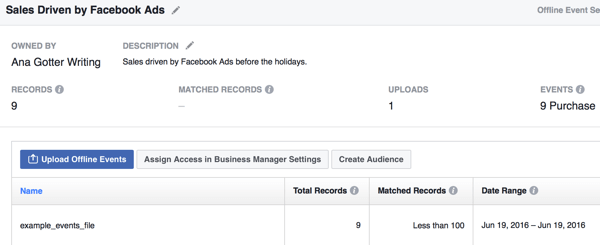
While it takes time to consolidate all of the data, everything else involving creating and monitoring offline events from Facebook ads is surprisingly easy.
Final Thoughts
Social media makes up a huge chunk of most businesses' marketing efforts. Many rely on Facebook ads to expand their reach, build brand familiarity, and drive conversions. Until now, you could only see the online effect of these campaigns and guess about everything else.
With Facebook's Offline Events, you can more reliably track offline events triggered by your Facebook ads. It may take a bit of work to set up, but the effort will be worth it, especially for local brands and businesses that rely on in-store activity.
What do you think? Have you used offline events? What in-person events will you track? Share your thoughts, knowledge, and experience in the comments below!
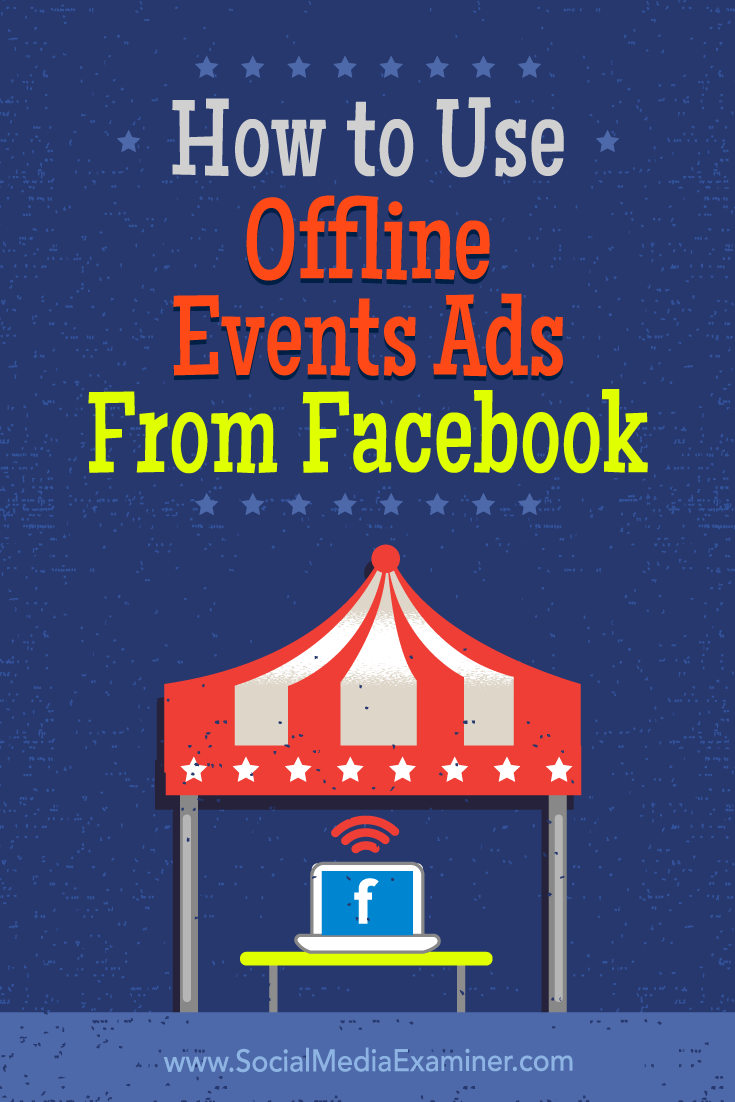
Attention Agency Owners, Brand Marketers, and Consultants

Introducing the Marketing Agency Show–our newest podcast designed to explore the struggles of agency marketers.
Join show host and agency owner, Brooke Sellas, as she interviews agency marketers and digs deep into their biggest challenges. Explore topics like navigating rough economic times, leveraging AI, service diversification, client acquisition, and much more.
Just pull up your favorite podcast app, search for Marketing Agency Show and start listening. Or click the button below for more information.

