Do you publish videos on LinkedIn? Wondering how to target ads to people who watched your LinkedIn videos?
In this article, you'll learn how to run video retargeting campaigns on LinkedIn.
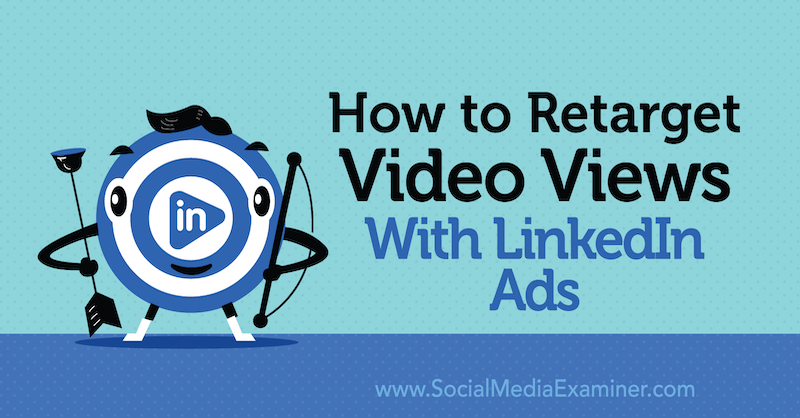
#1: Map Out Your LinkedIn Retargeting Ad Sequence
Simply put, video retargeting on LinkedIn is about running ads to people who have already seen one of your videos. LinkedIn lets you segment video audiences by what percentage of the video they watched. You can then run different ads to people who watched further in the video than those who dropped off quickly.
The ability to segment audiences based on user behavior is where the content comes into play. You can intentionally tell a story by controlling the order in which you deliver video content. With this approach, it's important to map out your LinkedIn ad sequence before producing the videos. All of the videos need to work together.
There are many popular video sequencing messaging tactics that aren't necessarily story-based. Fortunately, they all follow the same milestones in real-life relationships. In the first round of videos, viewers get to know you. In the second round of videos, they engage with you. The last round of videos builds trust; this is often where you make the ask to buy or take some action.
Use Retargeting to Remind Potential Buyers to Complete a Purchase
If you run a LinkedIn video ad that contains an offer, there's value in retargeting the people who actually saw the offer in the video. You can create an audience of people who watched 97% or more of the video and speak to them differently because they already know what the offer is.
You might want to reward those on the fence with a coupon or discount. Because you've segmented your audience, you aren't offering a coupon or discount to everyone—only those who watched long enough to see the offer in the video.
Use Retargeting to Build Brand Awareness
Alternatively, you could run a brand awareness campaign to retarget as many of those video viewers as possible. In essence, you let the content drive the true conversion goal and pay to reach as many people as you can because these viewers are already warmed up.
Use Retargeting to Grow Your Audience
You can also use video retargeting to grow your audience on LinkedIn. Run top-of-funnel video content that educates or entertains (sometimes both), and then run a retargeting campaign to invite those viewers to follow your LinkedIn company page.
Keep in mind that you don't have to use video content when retargeting this audience. You could run a series of video ads to build the audience and then run image ads to grow the audience and your LinkedIn following from those viewers.
Pro Tip: Because retargeting audiences often are smaller (especially when working with micro-budgets), you can adjust your bidding to be more aggressive for a consideration or conversion campaign objective.
#2: Create and Run a Video Ad on LinkedIn
Once you've mapped out your LinkedIn retargeting ad sequence, you're ready to create the video ad you'll use to build the retargeting audiences. You'll create LinkedIn matched audiences from the people who watch this video.
While you can go with the most relevant objective for your campaign, you need to select the Video Ad format. As long as people are watching the video, you'll be able to create audiences from those viewers.
Get World-Class Marketing Training — All Year Long!
Are you facing doubt, uncertainty, or overwhelm? The Social Media Marketing Society can help.
Each month, you’ll receive training from trusted marketing experts, covering everything from AI to organic social marketing. When you join, you’ll also get immediate access to:
- A library of 100+ marketing trainings
- A community of like-minded marketers
- Monthly online community meetups
- Relevant news and trends updates
To set up your LinkedIn campaign, go to your LinkedIn Campaign Manager. If this is your first time using LinkedIn ads, set up an ad account and make sure you have a credit card on file. The setup wizard will guide you through this process.
Next, click on your account name to show your list of campaigns.
From here, you'll need to either create a campaign group or click into the default campaign group. I recommend creating distinct campaign groups to track your various marketing efforts.
To create a new campaign group, click Create Campaign Group in the upper-left corner of the page.
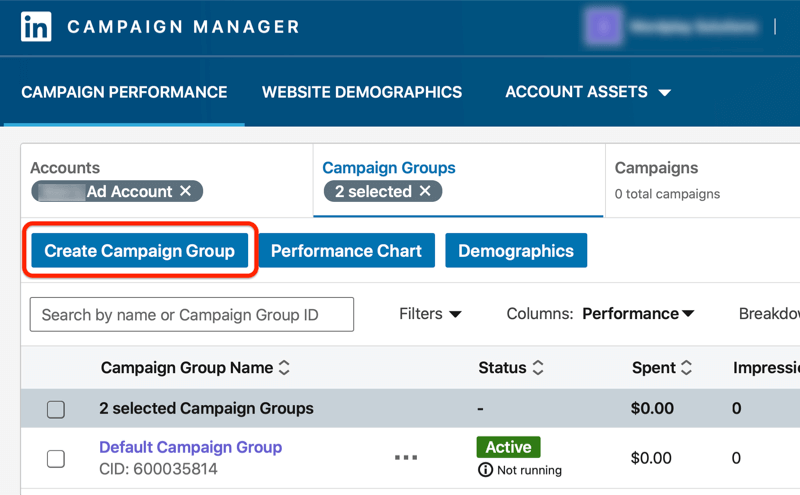
In the Create a Campaign Group window, give your campaign group a descriptive name, set the status, and choose your schedule and budget.
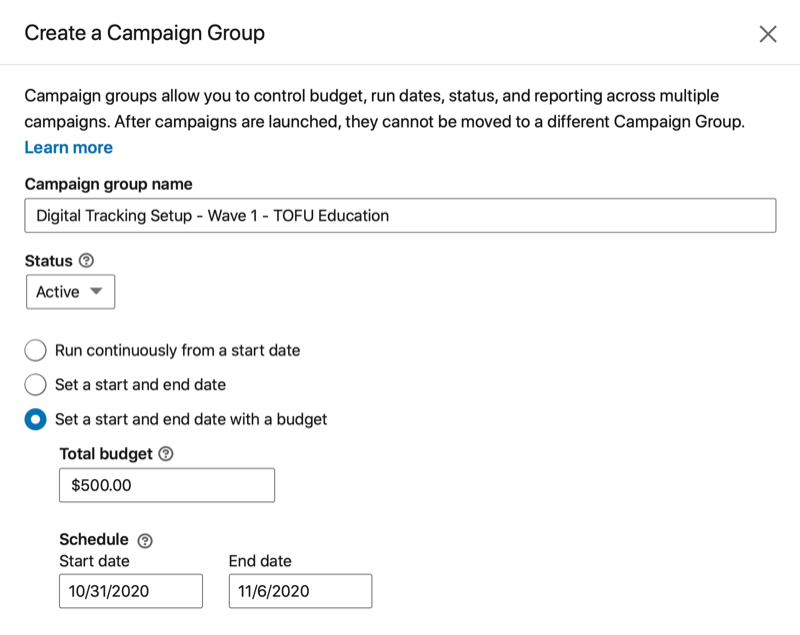
Note that these settings can override the settings for a campaign inside the campaign group. For example, if the group has an end date of November 6 and a campaign within that group has an end date of November 23, the campaign would stop running ahead of schedule because of the group's schedule settings. Or if the group's total budget is spent before the end date, campaigns inside that group will stop running.
After you click Save, you'll have a new campaign group. Click on the group's name.
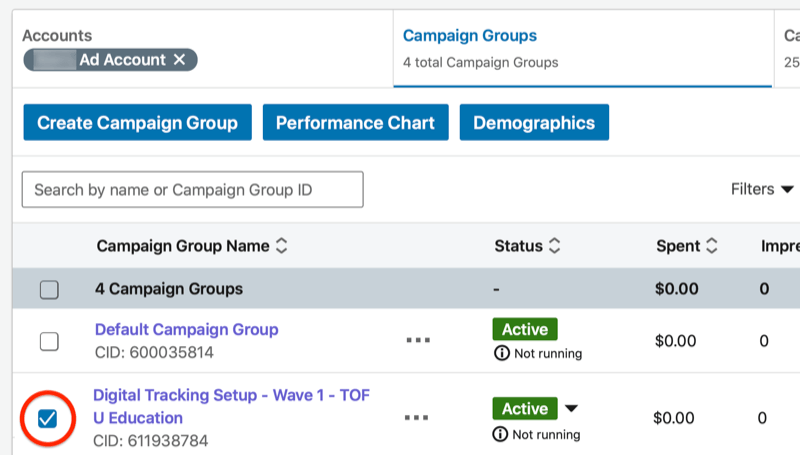
In the upper-left corner of the page, click Create Campaign.
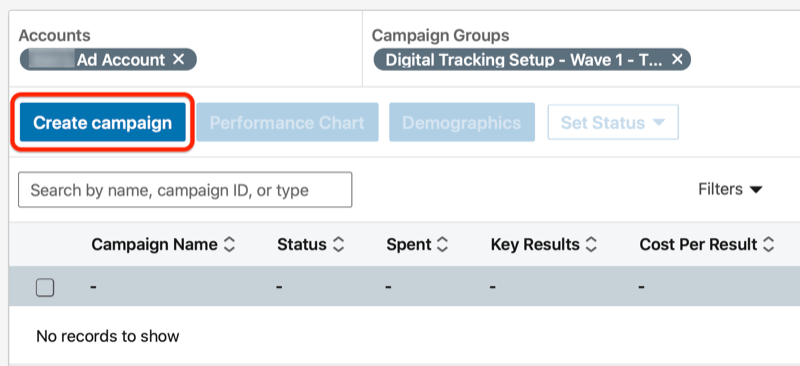
Confirm the campaign group in which you want to create your new campaign and click Next.
Now you're ready to set up the campaign. The campaign objective you choose is less important than opting for Video Ad as the format. You need people to watch the video so you can then retarget those viewers with a different set of ads. As of this writing, the Job Applicants campaign objective is the only one that doesn't support this type of ad.
If you simply want to warm up a video audience, choose the Video Views campaign objective.
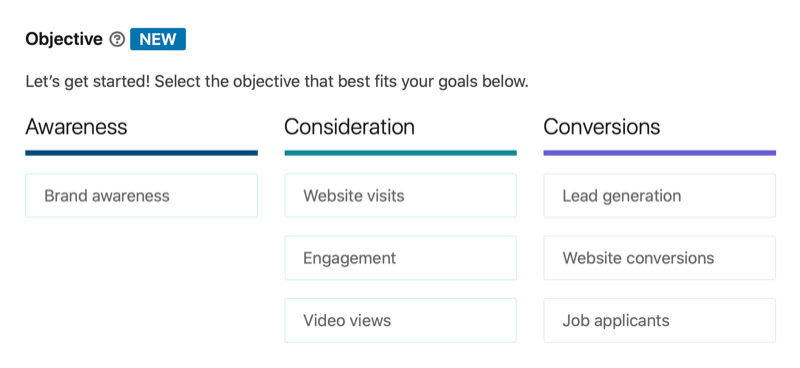
Now you're ready to set up your audience targeting. If you want to warm up a video audience, try mixing different types of targeting across multiple campaigns. This will help you learn more about what content resonates with your target audiences and which ones are receptive to your message.
In this example, we're running a video views campaign targeting company followers who live in the U.S.
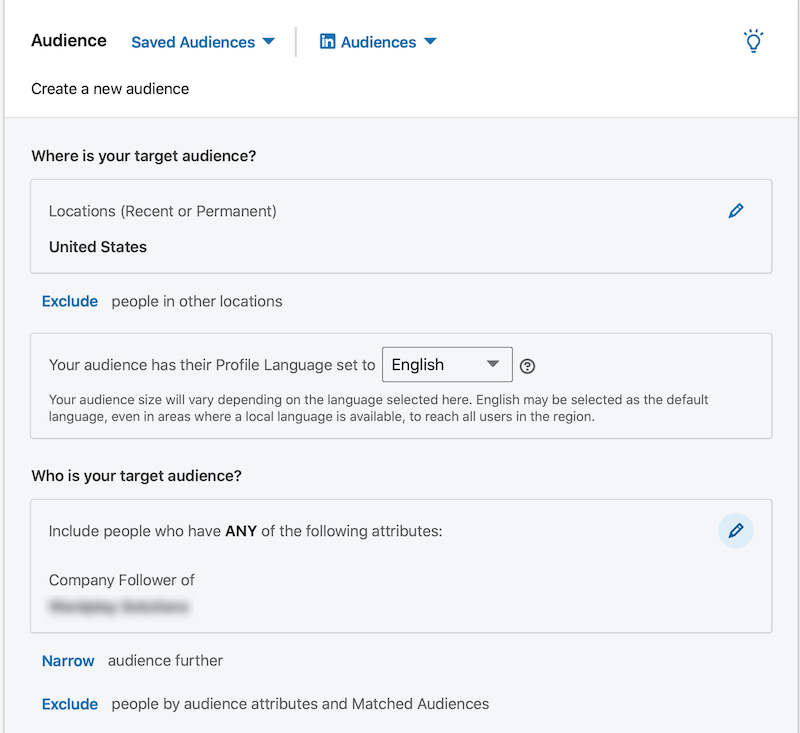
Note that the ad format options you see for your campaign are based on the campaign objective you selected. You want to select Video Ad in all cases.
Next up is placement. Because you want to build audiences of people who watch your video, you want to be sure every viewer can be retargeted. For this reason, leave the Enable the LinkedIn Audience Network option unchecked.
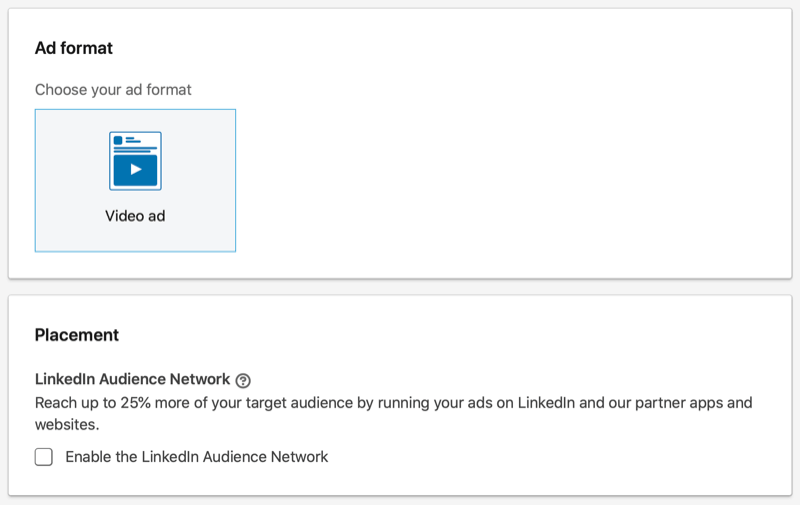
Now set your budget, schedule, and bidding, along with any optional conversion tracking. Unlike Facebook and Google ads, LinkedIn requires a $10 minimum daily spend for each campaign. Click Next when you're done.

Discover Proven Marketing Strategies and Tips
Want to go even deeper with your marketing? Check out the Social Media Marketing Podcast! Publishing weekly since 2012, the Social Media Marketing Podcast helps you navigate the constantly changing marketing jungle, with expert interviews from marketing pros.
But don’t let the name fool you. This show is about a lot more than just social media marketing. With over 600 episodes and millions of downloads each year, this show has been a trusted source for marketers for well over a decade.
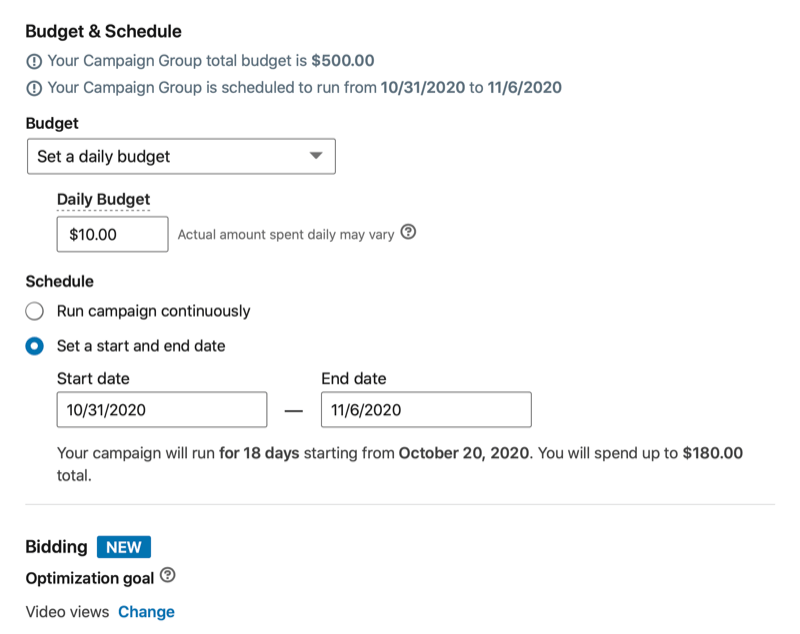
The final step is to create at least one LinkedIn video ad. Your video needs to have a distinct call to action (CTA) based on the campaign's objective, even if you're just warming up video audiences for views.
To set up your ad, click Create New Ad.
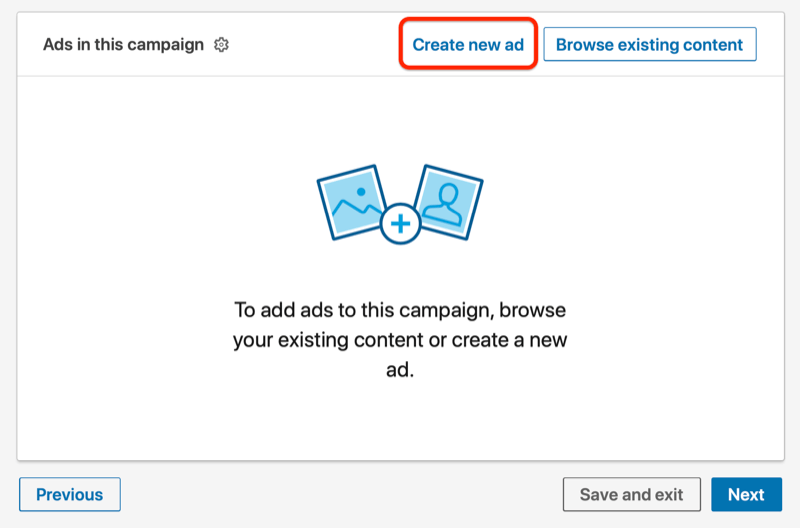
Next, add a meaningful name for your ad, some introductory text, and a headline. Then upload the video and optional thumbnail. Finally, add your destination URL, choose a CTA, and click Create.
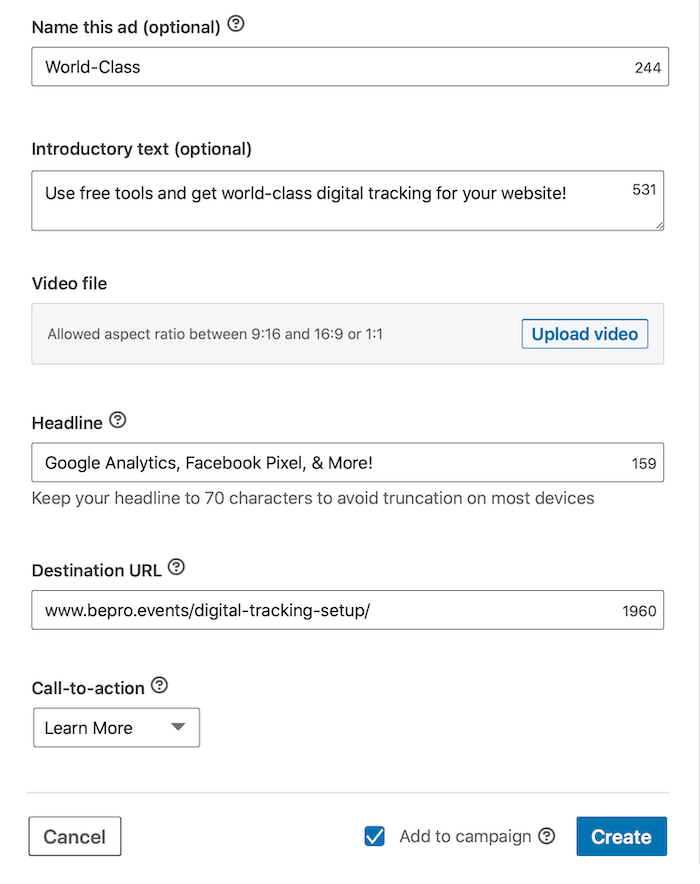
From here, create any additional ads you want to run in this campaign. When you're finished setting up all of your ads, click Next.
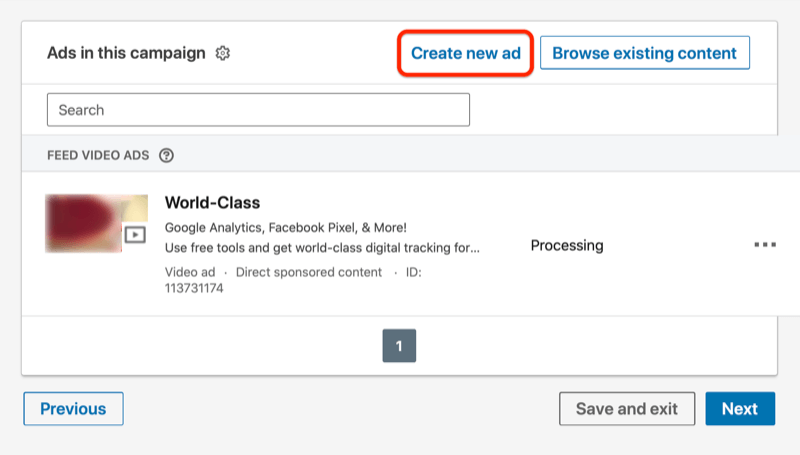
On the last page, review your settings and click Launch Campaign.
You've now completed the first part of your LinkedIn video retargeting strategy—running a video ad to build an audience of video viewers. If you want to reach even more people, you can duplicate this campaign and change the targeting. The more people who view your video, the better.
#3: Create a LinkedIn Matched Audience for Retargeting
Once your LinkedIn campaign is up and running and people start watching your video, create a matched audience based on that campaign's video viewers. You can then retarget this audience in other campaigns, even as an exclusion.
For example, if someone watches the first video in a series of three, you can use the first video's audience in two ways. You can retarget this audience with the next video in the series, as well as exclude this audience from your targeting in the first video campaign. In other words, after people have watched the first video, they'll automatically be removed from that campaign as the next campaign takes over.
To create a LinkedIn matched audience, click Account Assets in the Campaign Manager dashboard and select Matched Audiences from the drop-down menu.
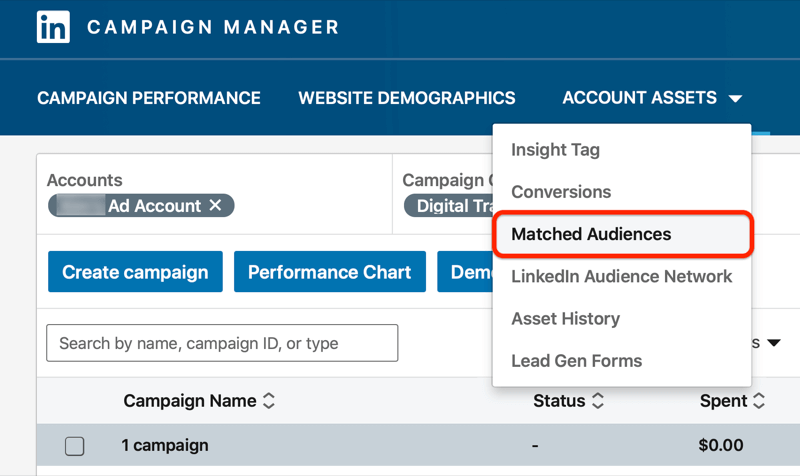
Next, click Create Audience on the right side of the page and select the Video option.
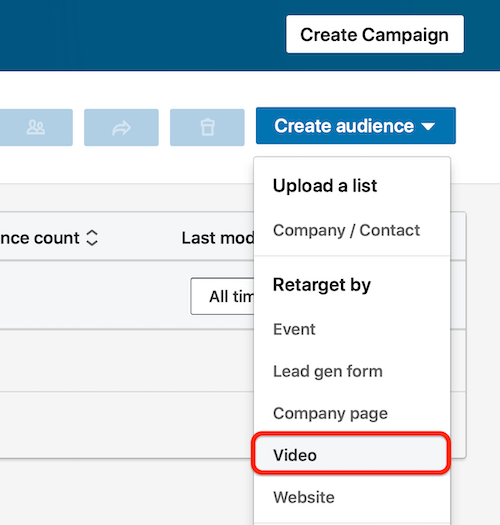
Now name your audience. Typically, I name the video retargeting audience after the campaign from which the viewers originated.
Next, select the percentage of the video that this audience watched—25%, 50%, 75%, or 97%. For most video retargeting, you'll want to create audiences of people who watched 25% or more of your video. When people have watched at least that much of the video, it helps with brand recognition and awareness, which is why you want to retarget them with different ads.
You may want to create different audiences based on how far someone has made it through a video or set of videos.
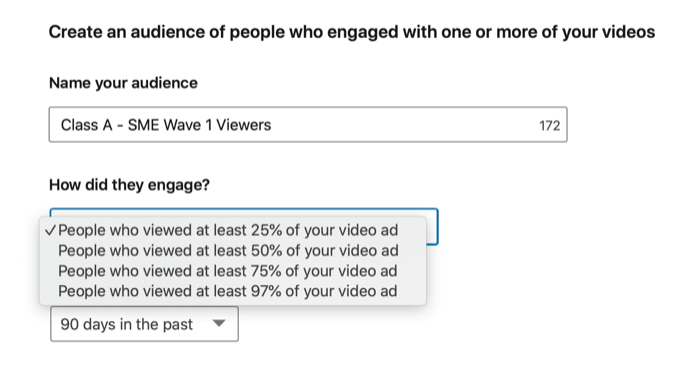
If you want to further segment your levels of awareness/engagement, choose how long ago someone saw the video, up to 1 year.
Finally, choose the campaigns from which you want to create your retargeting audience. You can choose as many campaigns as you need.
Remember, the campaigns you see here are the published ones. In my experience, it takes about 300 qualifying video views before any retargeting ads will begin to show. Until then, the audience is “building.” You can still create the audiences and connect them to your campaigns in the meantime.
When you're finished, click Create.
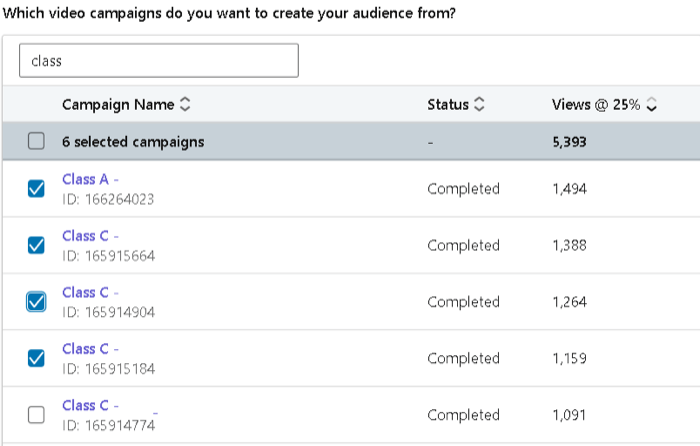
There are also other ways to segment your LinkedIn video audiences. For example, if you create a longer video that makes some kind of offer or pitch, you can create a segment of viewers who saw the offer and another of viewers who didn't.
Let's say that you make the offer at the end of the video. You might create an audience of people who saw 75% of your video and another audience of people who saw 97%.
Run ads to the 75% viewers to share the offer because they didn't get that far in the original video. For the 97% audience, exclude the 75% audience. Because this audience is familiar with your offer, your messaging can encourage redeeming it.
#4: Create the Second LinkedIn Ad to Serve to Your Warm Retargeting Audience
Once you've built matched audiences based on views of your video, run a second LinkedIn ad to retarget those audiences.
To set up your targeting for your second campaign, scroll down to the Audiences option shown below and click it. Then choose Retargeting > Video.

Now select the video retargeting audiences you want to use for this campaign. When you're done, click Close.
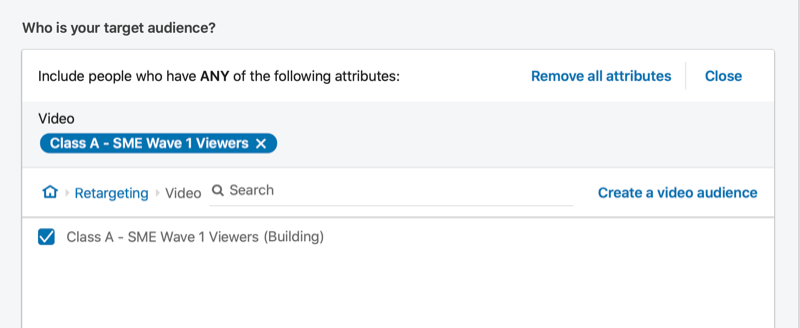
Now continue to create all of the LinkedIn ads you previously mapped out in Step 1.
Conclusion
To ensure your video retargeting efforts are paying off, you need to analyze your LinkedIn ad performance. LinkedIn's default column view will show you general performance and engagement data but you can customize the data you see.
Pay attention to your completion and viewer drop-off rates to get an idea of how engaging your content is. Also make sure you're comfortable with the average cost per view and any other key funnel results.
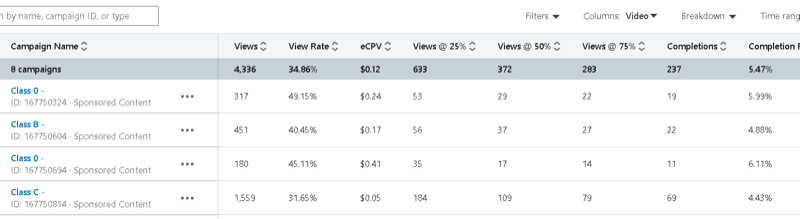
Remember to check the on/off network breakdown also. All views should be on LinkedIn for your audience building campaigns.
What do you think? Are you inspired to run a video retargeting campaign on LinkedIn? Share your thoughts in the comments below.
More articles on LinkedIn ads:
- Find out how to create LinkedIn sponsored content ads.
- Learn how to use LinkedIn lead gen form ads.
- Discover how to use LinkedIn message ads to get into LinkedIn inboxes.
Attention Agency Owners, Brand Marketers, and Consultants

Introducing the Marketing Agency Show–our newest podcast designed to explore the struggles of agency marketers.
Join show host and agency owner, Brooke Sellas, as she interviews agency marketers and digs deep into their biggest challenges. Explore topics like navigating rough economic times, leveraging AI, service diversification, client acquisition, and much more.
Just pull up your favorite podcast app, search for Marketing Agency Show and start listening. Or click the button below for more information.

