 Do you want to see how social media impacts your business?
Do you want to see how social media impacts your business?
Want to learn how Google Analytics can help?
In this article you'll discover four ways you can use Google Analytics to measure the impact of your social media marketing.
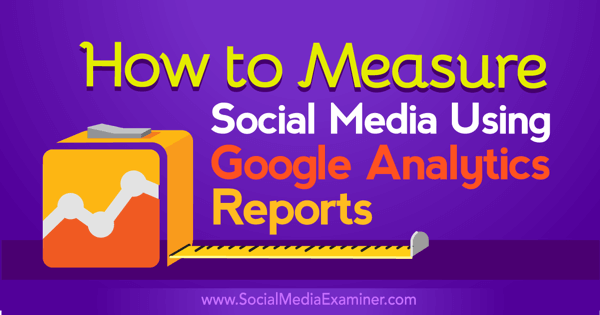
#1: Verify Social as a Traffic Driver
Google Analytics will provide a look at the overall traffic sources that deliver visitors to your site or blog. Included in this report will be traffic from social media. When you see traffic from social media alongside the traffic from other channels, it's easy to see the impact social has on your site's traffic.
To see this report in Google Analytics, go to Acquisition > All Traffic > Channels.
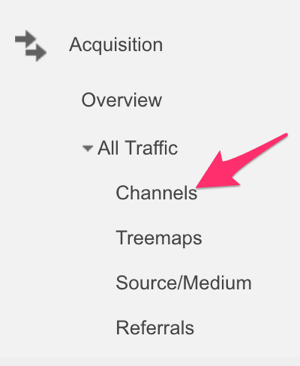
With this view, you can see your traffic sources at a high level:
- Search (people clicking through from Google or Bing)
- Social (Twitter, Facebook, etc.)
- Direct (people typing your site in their browser or bookmarks)
- Referral (people clicking links from other sites to get to you)
- Paid search
- Other
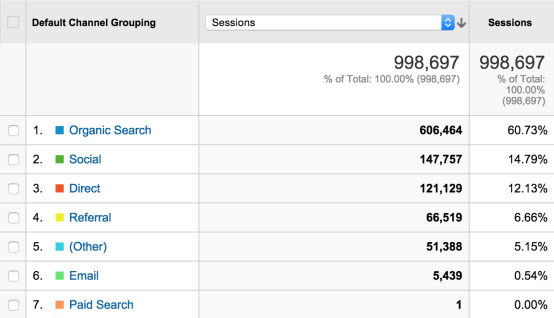
The image above shows that 15% of traffic is coming from social, which accounts for nearly 150,000 visits each month.
You can even review how much traffic you get from specific social media networks. Simply go to Acquisition > Social > Network Referrals.
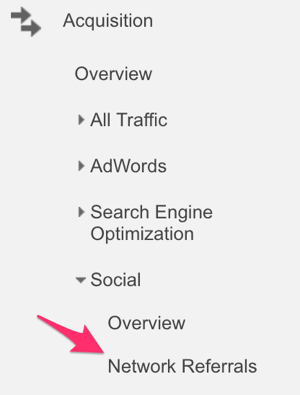
#2: Attribute Revenue to Specific Social Media Posts
When you're creating posts for social media, you can include links back to your site that Google Analytics can track, sort, and analyze. When you combine these links with UTM tracking and goals, you get insight into how social media is impacting revenue. Depending on how granular you'd like to get with it, you can set unique UTMs for all of your social media, per channel, or even per update.
First, you'll need to set up UTM parameters on all of your social media links and then assign a dollar figure on a conversion goal in Google Analytics.
How to Set Up UTM Parameters on Your Links
To get started, go to Google's URL Builder and set the Source parameter to show that your posts come from social. Next, use the Medium parameter to show which social media network your post is published to (Facebook, Twitter, Pinterest, etc). Finally, use the Campaign parameter to define a unique identifier for each social media post you want to track. Here's an example:
`https:__abENT__#8260;__abENT__#8260;www__abENT__#46;yourdomain__abENT__#46;com?utm_source=social__abENT__amp;amp;utm_medium=twitter__abENT__amp;amp;utm_campaign=tweet1204`
Get World-Class Marketing Training — All Year Long!
Are you facing doubt, uncertainty, or overwhelm? The Social Media Marketing Society can help.
Each month, you’ll receive training from trusted marketing experts, covering everything from AI to organic social marketing. When you join, you’ll also get immediate access to:
- A library of 100+ marketing trainings
- A community of like-minded marketers
- Monthly online community meetups
- Relevant news and trends updates
How to Set Up Conversion Goals
The second part of the revenue report here in Google Analytics is made possible by conversions. There's a great guide on the topic from AdStage. Here's a quick overview of the process using the Destination goal as an example.
Click the Admin link in the menu at the top of any Google Analytics page. In the right-hand column under View, choose Goals.
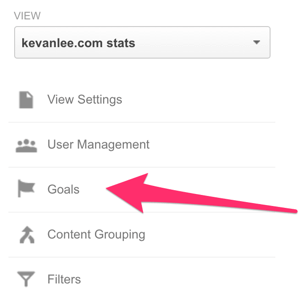
Choose Custom in the Goal Setup.
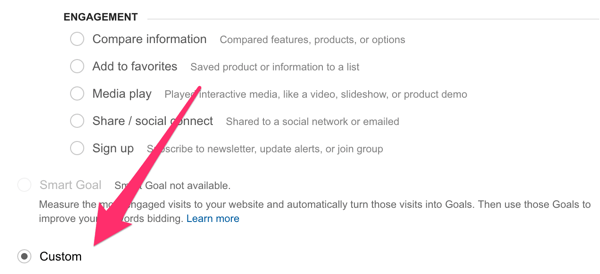
Choose Destination as the goal type.

Discover Proven Marketing Strategies and Tips
Want to go even deeper with your marketing? Check out the Social Media Marketing Podcast! Publishing weekly since 2012, the Social Media Marketing Podcast helps you navigate the constantly changing marketing jungle, with expert interviews from marketing pros.
But don’t let the name fool you. This show is about a lot more than just social media marketing. With over 600 episodes and millions of downloads each year, this show has been a trusted source for marketers for well over a decade.
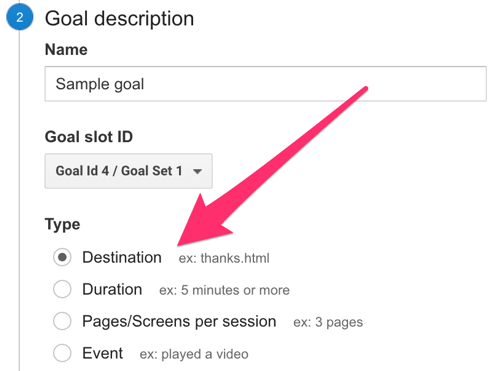
Enter the page that people will land on after clicking on your social media update and completing the action it called for (e.g., /thanks-for-purchasing.html).
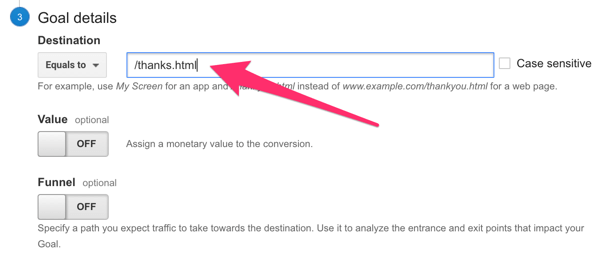
Assign a dollar value to this particular type of conversion.
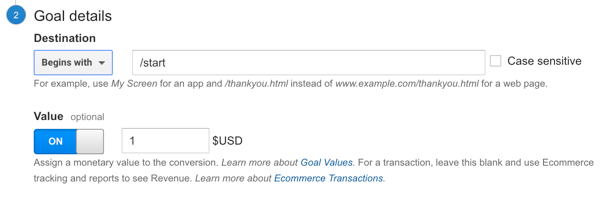
Now you're all set! Google Analytics will begin tracking these goals and adding them into the data and stats you find in your analytics dashboard. You can go to Acquisition > Campaigns > All Campaigns to see the revenue from any individual UTM tag, like a specific tweet.
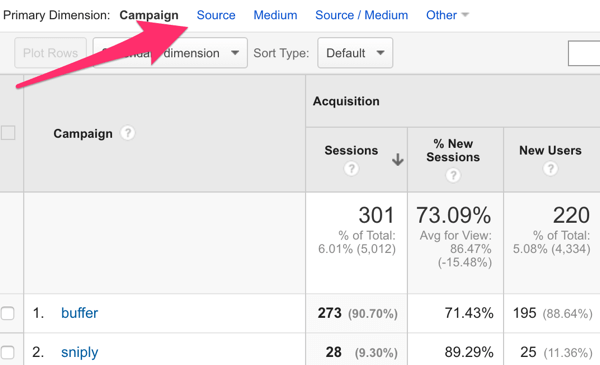
Google Analytics will show the “utm_campaign” UTM parameter by default here. If you'd like to switch to “utm_source” or “utm_medium” instead, you can click the dimension filters above the data.
#3: Find Out How Visitors From Social Media Consume Your Content
In addition to the Destination goal discussed above, Google Analytics will let you track three other types of goals.
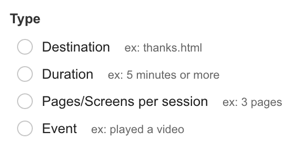
If you're a publisher who's keen on how long visitors from social media tend to stay on your site, use the Duration goal to find out.
Maybe you're a blogger who wants to know whether or not your content is resonating with the social media crowd. Set up the Pages/Screens per Session goal.
Do you want to know how many times visitors from social media play video on your website? Create an Event goal to track it.
#4: See How Social Media Impacts the Conversion Path
What if your business or brand is excited to learn how social contributes to something such as acquisition? Maybe you want to know how effective social media is at driving email subscriptions. There are conversion funnel reports that can show you just how influential social media is in making these conversions happen.
To set up conversion funnels in Google Analytics, again you can use the Goals section and connect any type of conversion event, regardless of whether it contains a dollar amount.
You can then access the funnel report by going to Conversions > Multi-Channel Funnels > Top Conversion Paths.
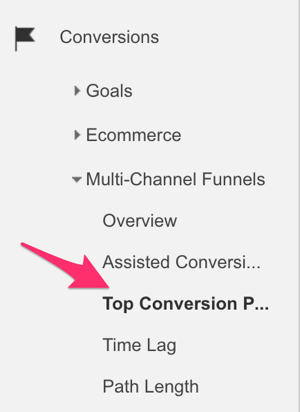
For instance, in the funnels shown below, you can see the paths that people took to converting, first finding out about your site from search and then making the purchase after coming back via social media.
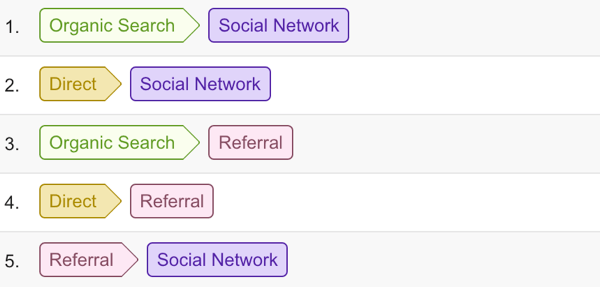
Conclusion
With the amazing reports from Google Analytics at your disposal, it's possible to see the exact impact of social media on your business. You can show how much traffic social sends to your site, how much revenue can be attributed to social, how many email signups and or conversions social brings you, and more.
Use the tips above to run reports that will give you the confidence to continue investing in social media.
What do you think? Will these reports help you substantiate your investment in social media? Which of these reports are you most interested in? Share your thoughts in the comments below.
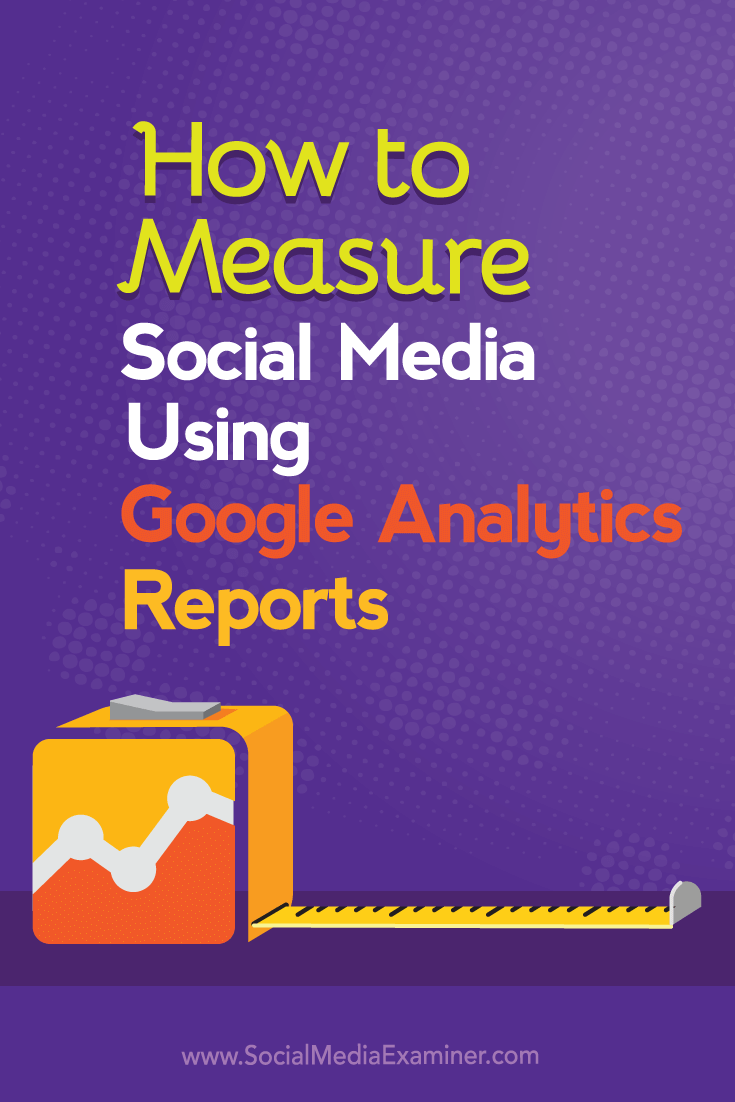
Attention Agency Owners, Brand Marketers, and Consultants

Introducing the Marketing Agency Show–our newest podcast designed to explore the struggles of agency marketers.
Join show host and agency owner, Brooke Sellas, as she interviews agency marketers and digs deep into their biggest challenges. Explore topics like navigating rough economic times, leveraging AI, service diversification, client acquisition, and much more.
Just pull up your favorite podcast app, search for Marketing Agency Show and start listening. Or click the button below for more information.

