 Do you broadcast Facebook Live videos?
Do you broadcast Facebook Live videos?
Wondering how to improve their performance?
Monitoring the reach and engagement of your Facebook Live broadcasts lets you see what's working and what you need to do to improve your results.
In this article, you'll discover tips to improve the reach of your Facebook Live video broadcasts.
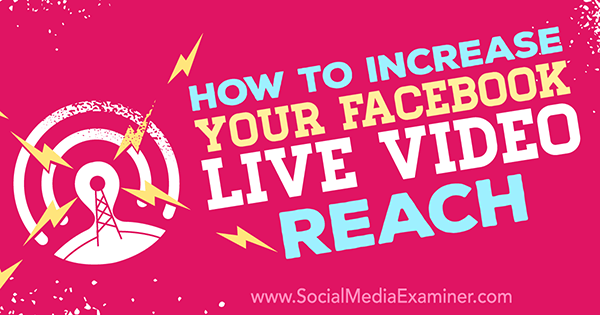
Listen to this article:
Where to subscribe: Apple Podcasts | Spotify | YouTube Music | YouTube | Amazon Music | RSS
Why Broadcast Live?
Facebook Live lets you create a stronger, more personal relationship with your audience.
While Facebook gives priority to video in the news feed, Live video ranks even higher. According to Facebook, people spend triple the amount of time watching a video when it's live, because of the nature of live content: it's exciting, in-the-moment, and the next best thing to being there.
Furthermore, two-thirds of Facebook Live video views happen after the fact. This, combined with the new engagement graph where viewers can skip to the parts of the video that get the most engagement, means marketers have more reason than ever to step up their game and offer good, consistent, engaging Facebook Live videos.
Measuring Impact
To get the most out of your Facebook Live videos, you need to know what works. Here's how to find your video data, understand it, and improve on your video metrics.
View Live Video Summary Data
To view your video stats, go to your Facebook business page and click on Insights at the top. Then in the left navigation, select Videos.
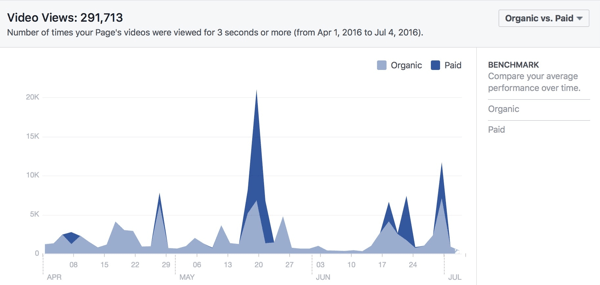
On the right, you'll see charts with your video views. If you want to change the date range, enter the dates in the Start and End boxes.
You can also choose from three options to filter your stats: Organic vs. Paid, Auto-Played vs. Clicked-to-Play, or Unique vs. Repeat. For both total views and 10-second views, you can benchmark to compare your average performance over time in each of these three areas.
Below total video views, you'll see a chart with your 10-second video views. A video view in the news feed is just 3 seconds (whether the video is auto-played or clicked-to-play). However, Facebook shows page admins stats for views of 10 seconds or more.
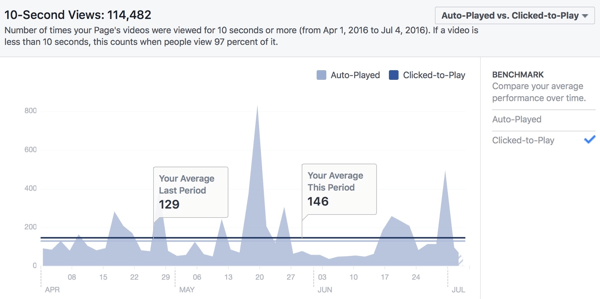
Hover and then click anywhere on the charts to see additional details.
Get World-Class Marketing Training — All Year Long!
Are you facing doubt, uncertainty, or overwhelm? The Social Media Marketing Society can help.
Each month, you’ll receive training from trusted marketing experts, covering everything from AI to organic social marketing. When you join, you’ll also get immediate access to:
- A library of 100+ marketing trainings
- A community of like-minded marketers
- Monthly online community meetups
- Relevant news and trends updates
Overview metrics are helpful to see which days are good for your video posts, as well as to compare which types of actions led to video views.
Look at Insights for Individual Videos
To get specific stats for a video, page down on the same Insights page. They'll be listed by most popular video.
Click Video Library to see stats in reverse chronological order. (You can also get to your Video Library section by clicking on Publishing Tools at the top of your page.) Note that you can use filters that are Basic (Title, Description, Views, Date Created, or Video Tags) or Advanced (Distribution, Embedding, Social Actions, or Live). To see all of your Facebook Live videos, go to Advanced > Live > Recorded Live.
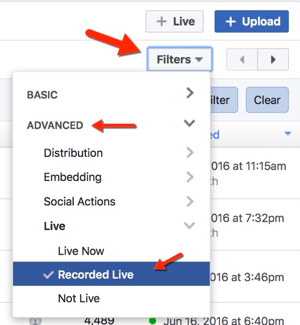
Select the video you want to review, and go through the stats for Video Views and Post Views.
A quick and easy way to review stats for each video is simply to go to the video on your wall and click on the reach number. A Post Details report card pops up with two tabs: Video and Post.
Video Views Tab
The Video Views tab tells you Peak Live Viewers, Minutes Viewed, Unique Viewers, Video Views, 10-Second Views, and Average % Completion. Remember, a video must be watched for at least three seconds to be recorded as a view.
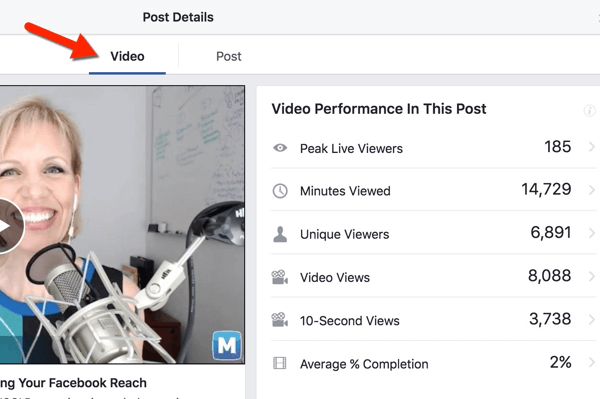
Select any of this data for more information. For instance, Peak Live Viewers will tell you at what point in the broadcast you got the largest audience.
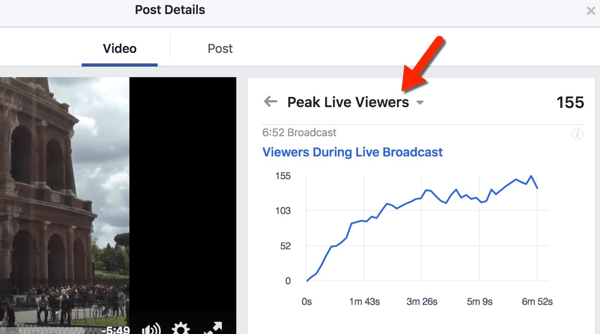
Ten-second views shows how many people have watched 10 seconds or more of your video on any given day. The stat is divided by people who watch with the sound on versus the sound off.
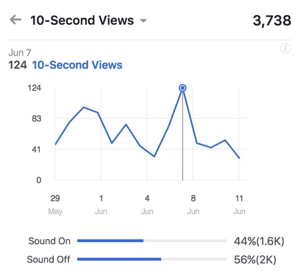
While you obviously want a high completion rate, a low completion rate is actually normal, even on short videos.
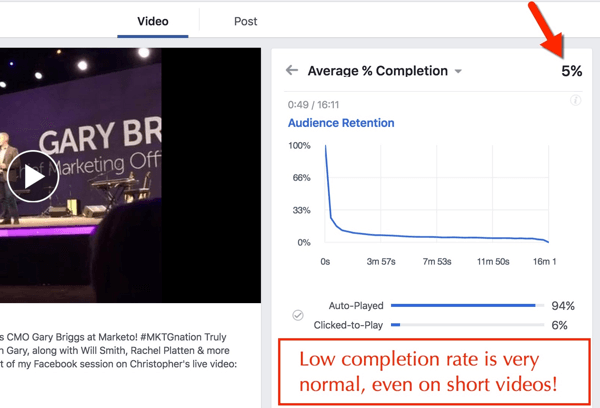
If you get a high completion rate (even 25% is high), take note of that broadcast. You can also see what percent is auto-played as opposed to clicked-to-play.
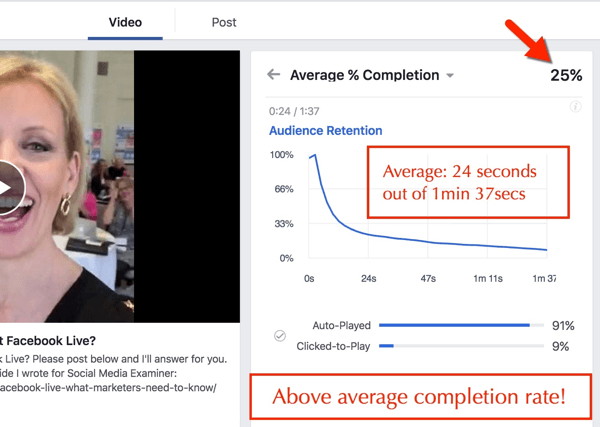
Use this data to see which topics and specific videos have the most consistent viewership, and also to mark at what point viewership drops off. These insights will help you plan future Live video broadcasts.
Post Views Tab
On the Post Views tab, you can see Reach, Video Views, and Engagement (Reactions, Comments, and Shares). You can also view Post Clicks, divided by Clicks to Play, Link Clicks, and Others.
Negative Feedback (Hide Post, Unlike Page, etc.) is also in this section. Keep in mind that it's perfectly normal to have negative feedback on your posts. In fact, the higher your reach, the more negative feedback you'll get. As long as your negative feedback is 1% or less of the total reach, you should be fine.

Discover Proven Marketing Strategies and Tips
Want to go even deeper with your marketing? Check out the Social Media Marketing Podcast! Publishing weekly since 2012, the Social Media Marketing Podcast helps you navigate the constantly changing marketing jungle, with expert interviews from marketing pros.
But don’t let the name fool you. This show is about a lot more than just social media marketing. With over 600 episodes and millions of downloads each year, this show has been a trusted source for marketers for well over a decade.
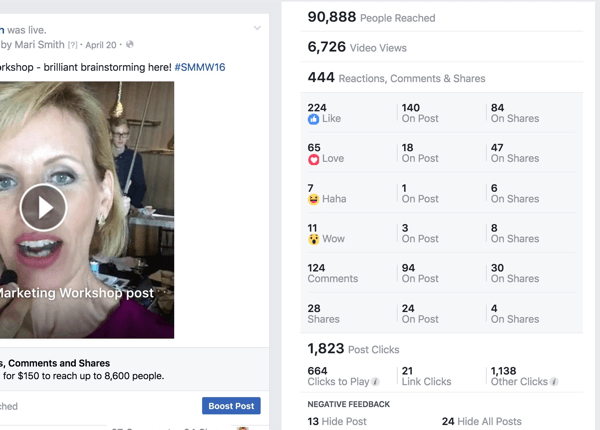
If you haven't already done so, you can also reply to comments in the Post Views tab.
As with the Video Views tab, assess the information gathered in this section to see which types of videos got the best reactions and engagement. Then use that information to determine topics, calls to action, and other content when you're planning new Live video broadcasts.
Now that you know where to find your metrics, here are some things you can do to increase reach and engagement after the fact.
Improving Impact
The best way to improve the impact of your Facebook Live videos is to be clear about your mission before you go on air.
First, decide what you're broadcasting, whether it's a how-to, a fitness video, behind-the-scenes peek, a Q&A session, or something else.
Next, determine what you want to accomplish. Are you looking for new customers, leads, publicity, email subscribers, or page likes? Then figure out where to send people, such as a landing page, business page, or other social network.
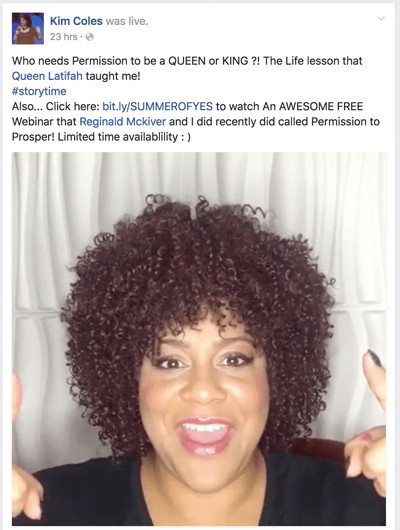
If you have a plan in place, you have a greater chance for success. Here are a few more things you can do:
Optimize Your Live Video Posts
To increase engagement for live videos after the fact, make sure the description is the way you want it, and add a call to action.
To get to the edit screen, click the gray down arrow in the top right of the post and click Edit Post.
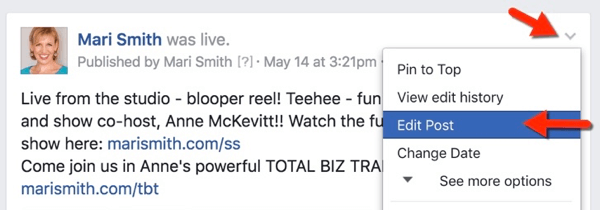
After your Live video, ensure you have a short, compelling title; flesh out the description further (if needed); and include a call to action with URL. Also, add video tags. These tags aren't displayed to the public, but they may help your video be more discoverable, according to Facebook. Eventually, video on Facebook, including archives of Live and playlists, will be much easier to search, just like on YouTube.
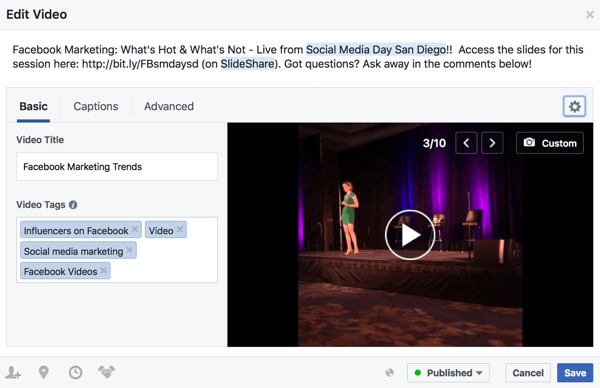
Note that Facebook used to provide a separate field where you could add a call-to-action button and third-party URL. However, this feature has been quietly removed.
Be sure to add your call to action with a link in the description above the fold (within the first few lines of description) to increase its visibility. Also, remember to ask your audience to share your video with their friends and fans. You should reply to all comments, even after your Live video is complete.
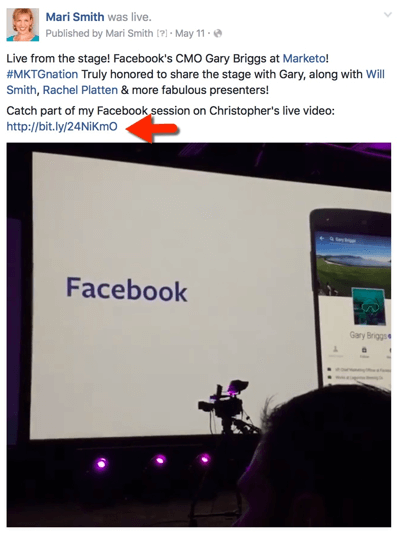
To truly measure the impact of a call to action, use a measurable link (Bitly or UTM code). Then review your analytics to see the results.
Boost Your Live Video Posts
Another way to increase impact of your Live video is to boost it after you've ended the broadcast.
To get started, go to Facebook Ads Manager and select Boost Your Posts.
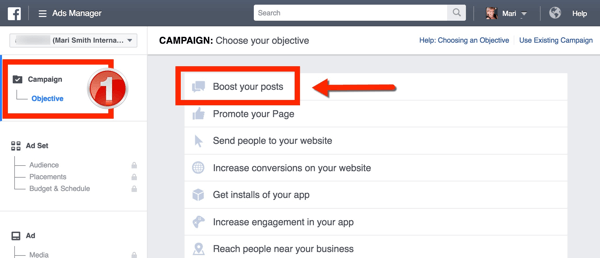
Next, choose your audience. Create custom targeting the same way you would any other ad.
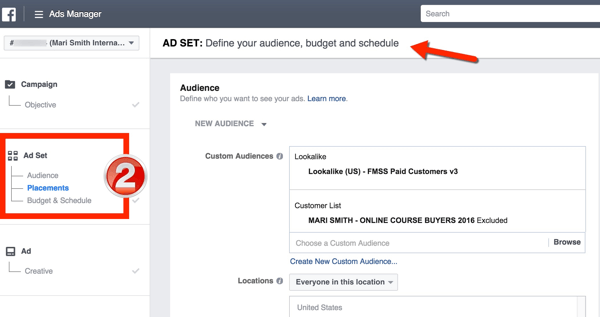
Then select your Live broadcast as the creative element.
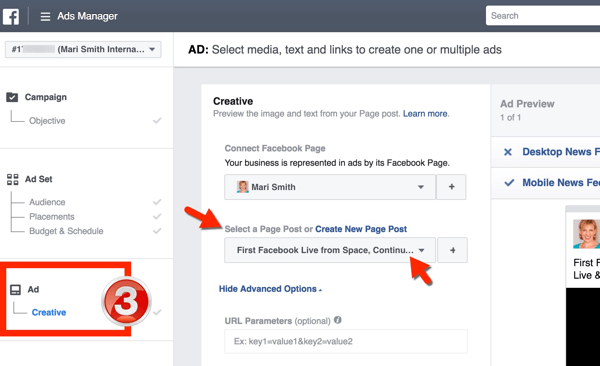
Facebook just rolled out a new feature that allows you to create an Engagement custom audience and retarget your ad to people who have watched part of your video.
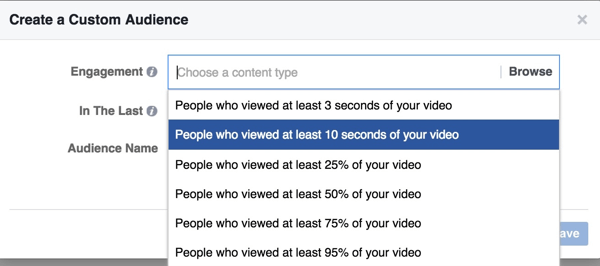
After you've run a few boosted posts (with a variety of targeting options), review overall video views, and then compare them to 10-second views, as well as completion rates of 25%, 50%, 75%, 95%, and 100%.
Also check engagement and reach to assess which boosted posts get the best response from your viewers.
Other Ways to Increase Impact
Do short Live videos. Try a 1- to 10-minute Live video broadcast. Short videos are great if you have an announcement, a distinct point to make, or want to show something briefly behind the scenes. When you broadcast shorter videos, you'll likely have more completions.
Reintroduce yourself on long broadcasts. If you broadcast for longer periods of time, you may reach more people. Just remember to reintroduce yourself, share links, ask questions, and offer calls to action periodically. Also acknowledge commenters while live (mentioning specific people's names) and encourage people to subscribe, so they get notifications of your future broadcasts.
Capture attention in the first three seconds. If your video is in the news feed and on auto-play, the first three seconds make the difference between someone watching it and moving on to something more interesting.
Final Thoughts
Facebook Live allows you to improve visibility while lowering the barrier between you and your audience. Live videos make you and your business more relatable, so you can develop relationships with current and future customers.
The more you broadcast Live video, the more you can assess what gets the most views, engagement, and response. Do more of what works to create connections with your audience.
What do you think? Do you broadcast on Facebook Live? How do you measure impact? What have you done to improve reach and engagement? Please share your thoughts in the comments.
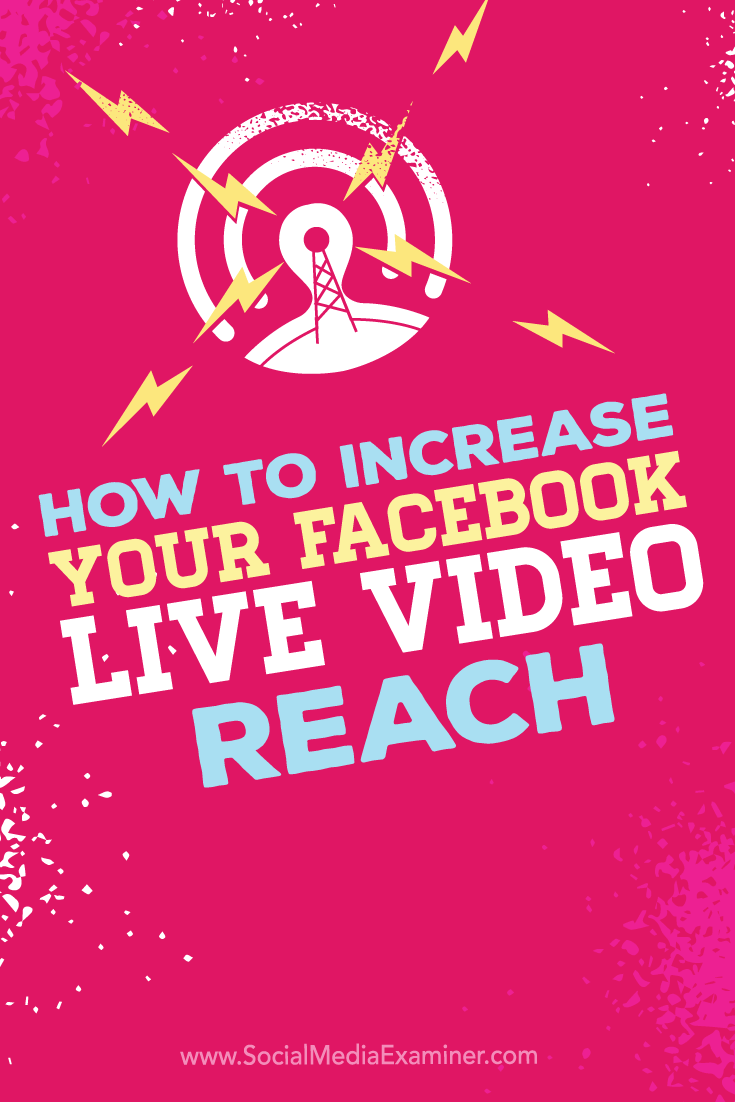
Attention Agency Owners, Brand Marketers, and Consultants

Introducing the Marketing Agency Show–our newest podcast designed to explore the struggles of agency marketers.
Join show host and agency owner, Brooke Sellas, as she interviews agency marketers and digs deep into their biggest challenges. Explore topics like navigating rough economic times, leveraging AI, service diversification, client acquisition, and much more.
Just pull up your favorite podcast app, search for Marketing Agency Show and start listening. Or click the button below for more information.

