 As Google's latest foray into social media, Google+ has brought some new tools to the digital table. My personal favorite is Hangouts.
As Google's latest foray into social media, Google+ has brought some new tools to the digital table. My personal favorite is Hangouts.
Google describes Hangouts as a “front porch.”
Anyone can drop in and say “hi” just like anyone could drop by when you're on your porch.
3 Reasons to Consider a Google Hangout
Your prospects are already here! Video conferencing has been available for a while, but Google+ Hangouts takes it to where people are.
Here are some ways you can use Hangouts:
#1: Part of the sales process: You could invite people who are already in your sales pipeline to hang out. Not to put a high-pressure sales speech on them. Just to further the relationship.
To make it more intriguing for people to join, try naming the Hangout “Overcoming _________,” where the blank is filled in with a key problem you know your prospects tend to have.
#2: Office hours: College professors have standing office hours—times students can be sure to see them at their desk. Why don't you? You could set up a standing weekly or monthly Hangout as a way to increase customer service or to keep in touch with your staff.
#3: Fireside chats: Everyone seems to want time with the CEO, so why not give it? “Town hall”–style conference calls have been popular in recent years, but they are conducted over the phone. What if you were to set up a standing quarterly time for people to actually hear from your CEO? And more than hear, they'll be able to see and interact.
Hangouts could be used by colleges to communicate with incoming students, or alumni, or even current students or their parents. Or you could use this as a way for your board and investors to interact with the CEO between meetings. If you have a circle of “investors” and only invite them, they should be the only ones who see the invitation.
This is an incredibly efficient use of your CEO's time: she doesn't have to leave her desk. No travel time means she can be doing work right up to the Hangout time and start back up when it's done.
3 Steps to Start a Hangout
#1: Push the “Start a Hangout” button: Starting a Hangout is as easy as clicking on the “Start a Hangout” button on the right side of your Google+ profile!
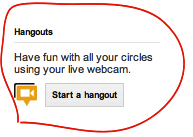
#2: Check your hair: The kind folks at Google even give you a virtual green room so you can check your hair before you go live!
Get World-Class Marketing Training — All Year Long!
Are you facing doubt, uncertainty, or overwhelm? The Social Media Marketing Society can help.
Each month, you’ll receive training from trusted marketing experts, covering everything from AI to organic social marketing. When you join, you’ll also get immediate access to:
- A library of 100+ marketing trainings
- A community of like-minded marketers
- Monthly online community meetups
- Relevant news and trends updates
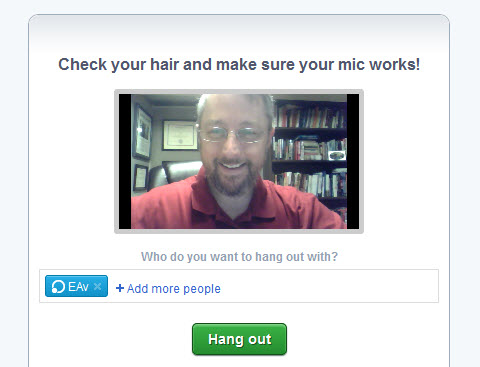
#3: Invite cool people: Hangouts are only as good as the people who join you on them! So even if you make your Hangout public (open to anyone), be sure to invite individual people too.
And then you're ready to go live with your Hangout! The Hangout shows up on your timeline, and the timeline of those who have you in their Circles.
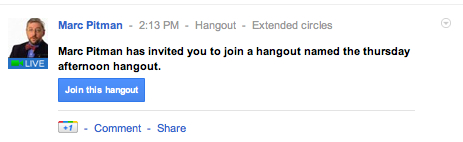
In the Hangout
Here's a video showing you exactly how to start a Hangout and what to do when you're in there.
Once you've started the Hangout, you still have lots of controls. Along the bottom you have a series of buttons.

Discover Proven Marketing Strategies and Tips
Want to go even deeper with your marketing? Check out the Social Media Marketing Podcast! Publishing weekly since 2012, the Social Media Marketing Podcast helps you navigate the constantly changing marketing jungle, with expert interviews from marketing pros.
But don’t let the name fool you. This show is about a lot more than just social media marketing. With over 600 episodes and millions of downloads each year, this show has been a trusted source for marketers for well over a decade.

#1: Invite: While in a Hangout, you always have the option to invite new people. Just click on the “Invite” button on the far left to include individual people or entire Circles.
#2: Chat: Have you ever tried to share a web URL over the phone? It can be pretty challenging. The Chat feature is a great way to share web links and other information during a Hangout. Once you click on the “Chat” button, you'll see the chat window for the rest of your time in the Hangout.
#3: YouTube: Google has already integrated YouTube videos into Hangouts. So now you can use the “YouTube” button to share a promotional video from your company or a video that illustrates a point. Find a cool video before you're in a Hangout? Google now lets you start a Hangout right from YouTube.
#4: Volume and Video Controls: If you work at home or in a busy work space, the buttons on the right are very helpful! You can use “mute video” to turn your camera on and off whenever you want. Most people never use this but it is a nice feature.
The “Mute Mic” button allows you to turn off your mic. So if you get a call or someone pops into your office, you can still listen to the Hangout without him having to hear you.
And the “Settings” button allows you even more control. If you have more than one mic or camera, you can choose which one you want to use in the Hangout. And you can choose the “Echo Cancellation” option. That will allow you to use your computer's built-in mic and speakers without bugging the rest of the Hangout participants!
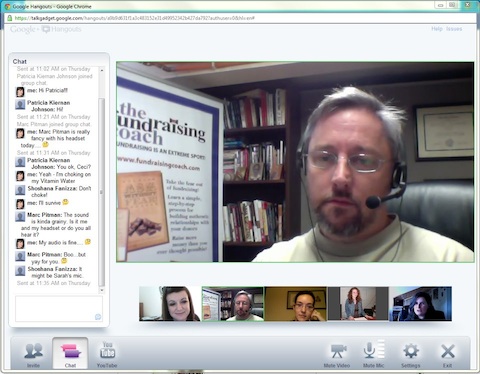
3 Things to Fine-Tune
#1: Your costume: If you're using Google+ for business, you'll need to decide how you'll dress for a Hangout. When I speak, I wear bowties. Bowties are all over my social media avatars. But I don't wear bowties 24/7.
I often work from a home office, so I have to consciously choose whether to don a bowtie or simply hang out in a t-shirt.
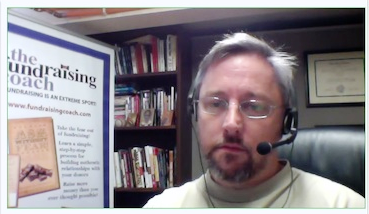
#2: Your background: What people see behind you is as important as the face they see. Do you want your business logo to show behind you? Or do you like the clean look of a blank wall?
Some people have found my office to be ideal: the books and degrees in the background speak of my commitment to lifelong learning. (I honestly hadn't even picked up on that!)
In the picture someone took of a Hangout I was on, you'll see that I have a trade show banner with my company name on it. Since I wasn't in a bowtie, I wanted people to remember what I did.
#3: Your purpose: Are you just experimenting with a Hangout? Or are you holding a team meeting? Different purposes have different outcomes.
Google+ is still new enough that I've found it more effective to let people know I'll be holding a Hangout so they can be on Google+ when I share the invitation. Starting a Hangout and having no-one show up is like having your tray of food in the high school cafeteria and wondering if anyone will let you sit next to them. It can feel a bit lonely.
Fortunately, Google has added a wonderful feature. Now, if no-one shows up for your Hangout, they remove the Hangout from your timeline. So you don't have an embarrassing post saying you hung out with “0 people.”
Some Closing Thoughts on Google+ Hangouts
We all know that people only purchase from us when they know, like and trust us. That used to mean we needed to go to a lot of conferences to meet people. But a tool like Google+ Hangouts can help you do the interacting right from your desk. And as Google rolls out the ability to broadcast Hangouts, you'll be able to extend your reach beyond the 10 people in the Hangout.
And as you do more Hangouts, and capture more images from those Hangouts, your company will stand out. People will know you're approachable.
As I was writing this article, I popped in to a Hangout. A Google employee joined us as we were chatting, so we got to ask him lots of questions.
Why wouldn't you take up this opportunity? The only thing it costs is time.
What do you think? How are you using Hangouts? Leave your questions and comments in the box below.
Attention Agency Owners, Brand Marketers, and Consultants

Introducing the Marketing Agency Show–our newest podcast designed to explore the struggles of agency marketers.
Join show host and agency owner, Brooke Sellas, as she interviews agency marketers and digs deep into their biggest challenges. Explore topics like navigating rough economic times, leveraging AI, service diversification, client acquisition, and much more.
Just pull up your favorite podcast app, search for Marketing Agency Show and start listening. Or click the button below for more information.

