Do you want more people to watch your videos on Facebook? Need ideas to improve your video performance?
In this article, you'll discover nine ways to get more Facebook video views so you can attract and engage your ideal customer.
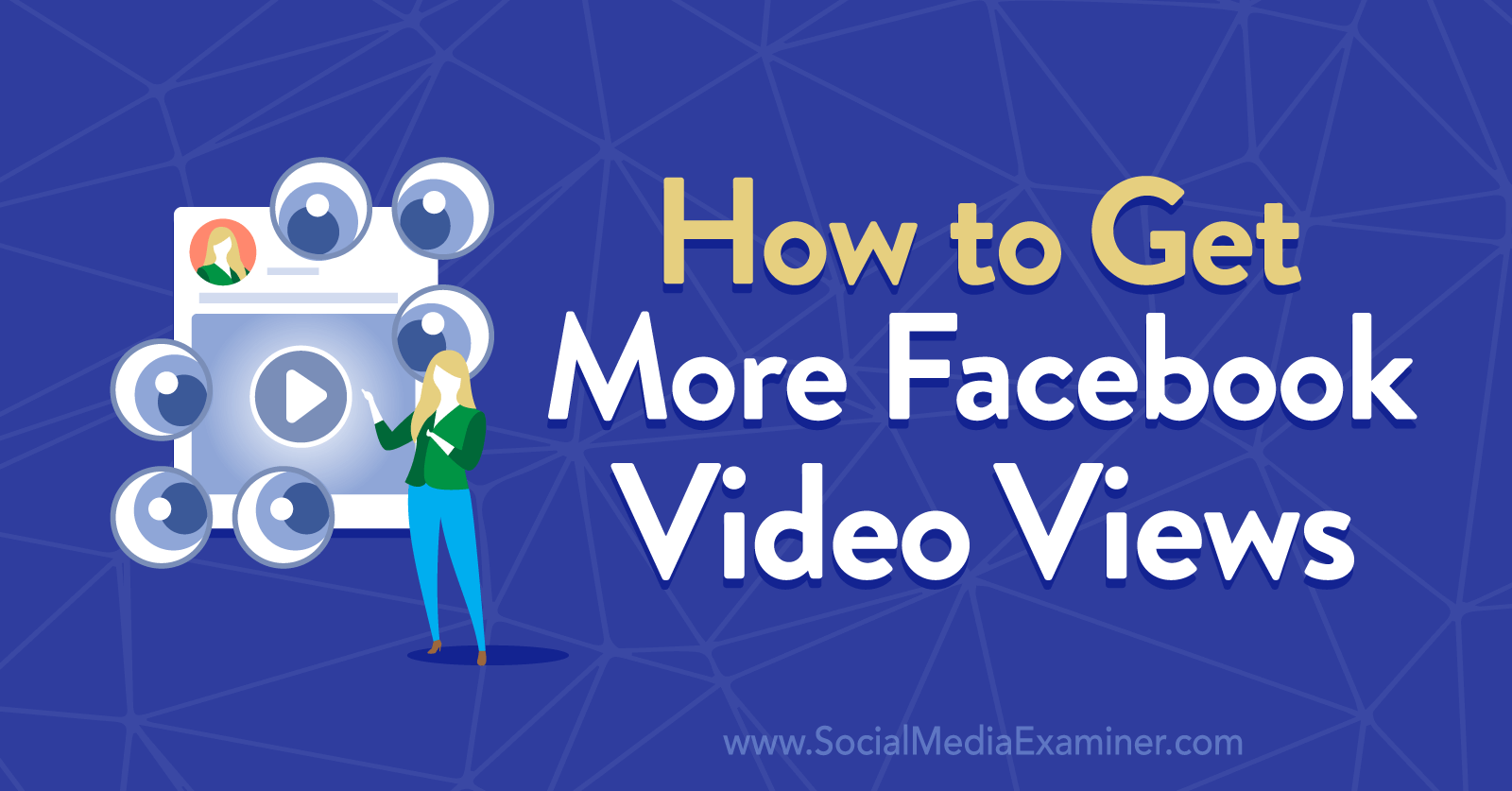
#1: Enable Meta's Built-In Video Optimizations for Mobile and Desktop Viewers
If you don't have the time or resources to optimize every Facebook video for mobile users while also accommodating desktop users, don't worry. Creator Studio has built-in optimization options that can help you get more views automatically, no matter where your audience watches video content.
To access these options, navigate to the Optimize tab of Creator Studio's video upload process. Check the Video Optimizations box and adjust the settings. Switch on the Auto option to allow Meta to optimize your video. Here's what you'll get:
- Smart preview, which displays an engaging clip of your video to draw people in
- Smart cropping, which shows a 4:5 version of your video to mobile users (while still showing the original version to desktop viewers)
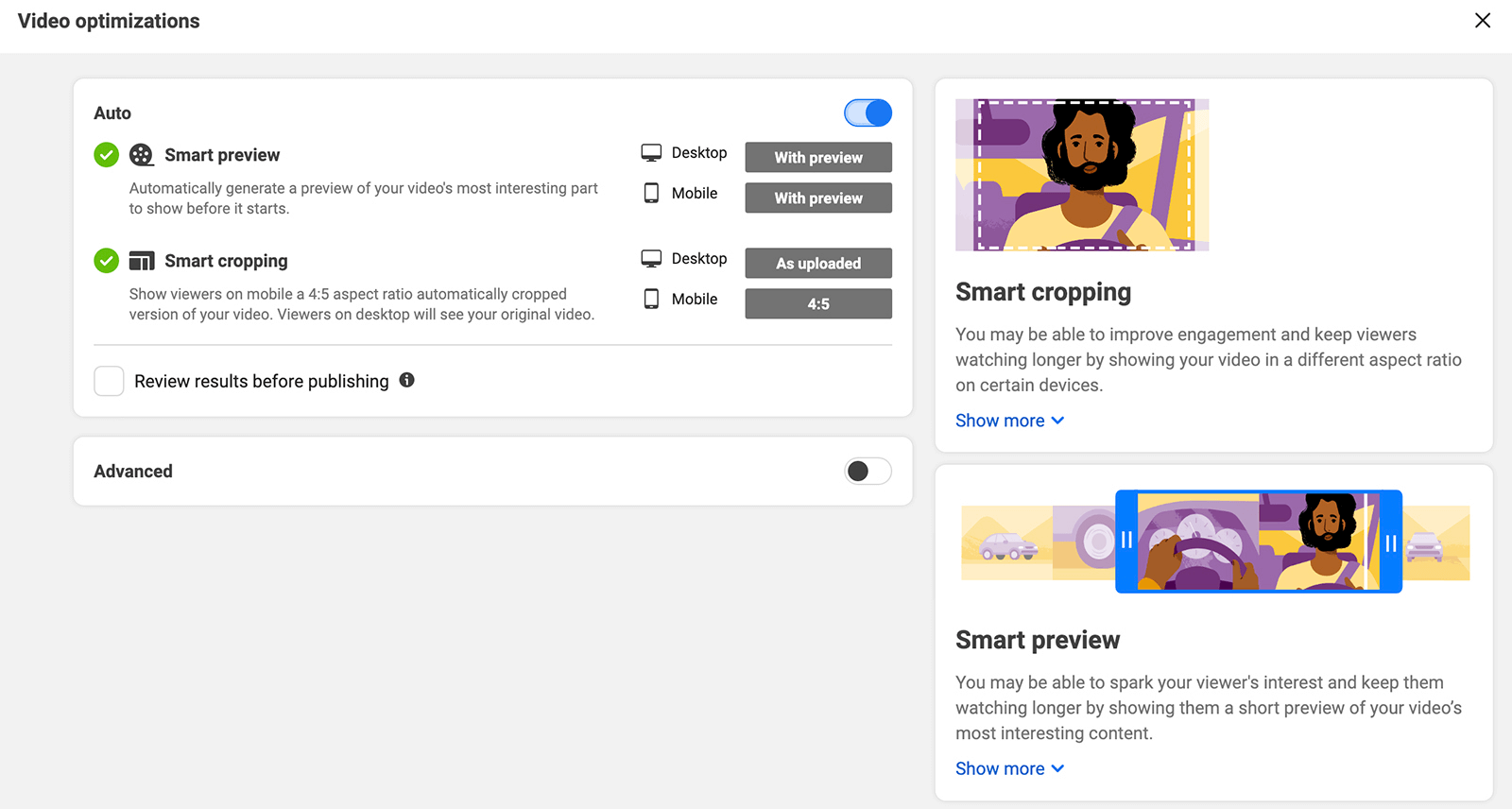
With these smart options enabled, you can attract more viewers and keep them watching longer. Since they're automated, you won't need to allocate additional time or editing capabilities to video optimization.
Should You Optimize for Mobile-First Video Viewing?
If you primarily use Creator Studio and professional editing programs, then you might produce a lot of video content on a desktop device. But it's crucial to remember that most of your Facebook page's followers view your content on a mobile device.
According to Statista, more than 80% of Facebook users worldwide rely on a mobile phone to view content. A mere 1.5% use a laptop or desktop computer exclusively, while less than 17% alternate between a mobile and a desktop device.
That means it's essential to optimize video content for mobile users. Rather than creating landscape-style videos, prioritize content with portrait orientation (9:16) instead.
For example, the @bitetoothpastebits Facebook video below features an orientation that's ideal for mobile users. The vertical orientation spans most of the screen so followers can easily watch the video without having to adjust their mobile device or change the settings.
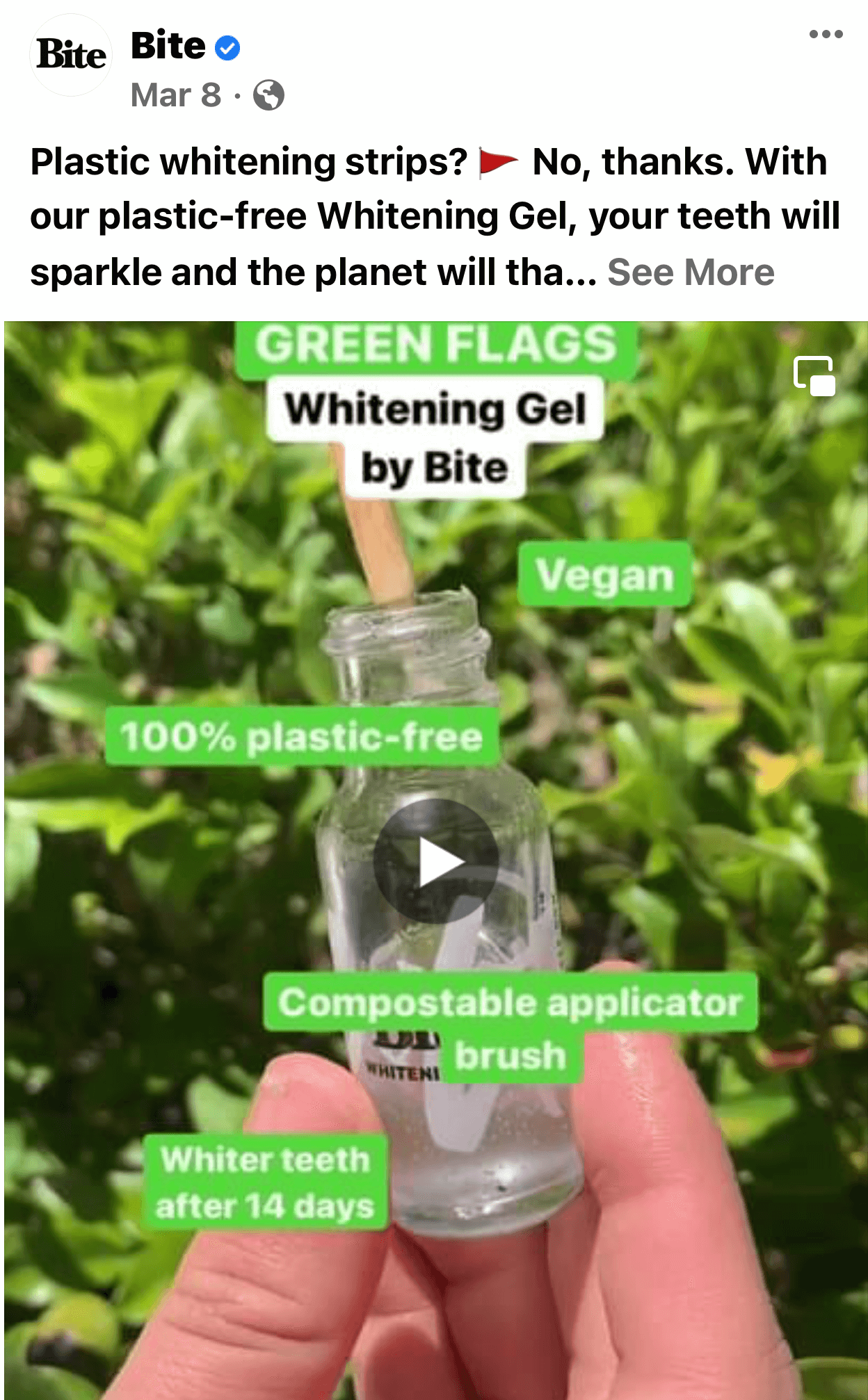
#2: Replace the Auto-Generated Video Thumbnail With a Custom Design
The key to getting more video views is convincing Facebook users to press Play. Because people can process images so quickly, they'll likely react to your video thumbnail first. That means choosing an eye-catching thumbnail is critical.
So what's a good video thumbnail? Here are a few tips to keep in mind:
- Pick a thumbnail that accurately reflects the content of the video without giving away the punchline or the lesson.
- Choose an image that piques viewers' interest and curiosity by eliciting emotions like surprise, delight, or wonder.
- Use colors and layouts that stand out, increasing the chance that your video can stop the scroll.
- Ensure text overlays are easy to read so people can skim them quickly as they process the image.
For example, the @SilkUS Facebook video below uses humor and wonder to capture attention instantly. The surreal nature of the thumbnail image is likely to draw in curious followers and drive up video views.
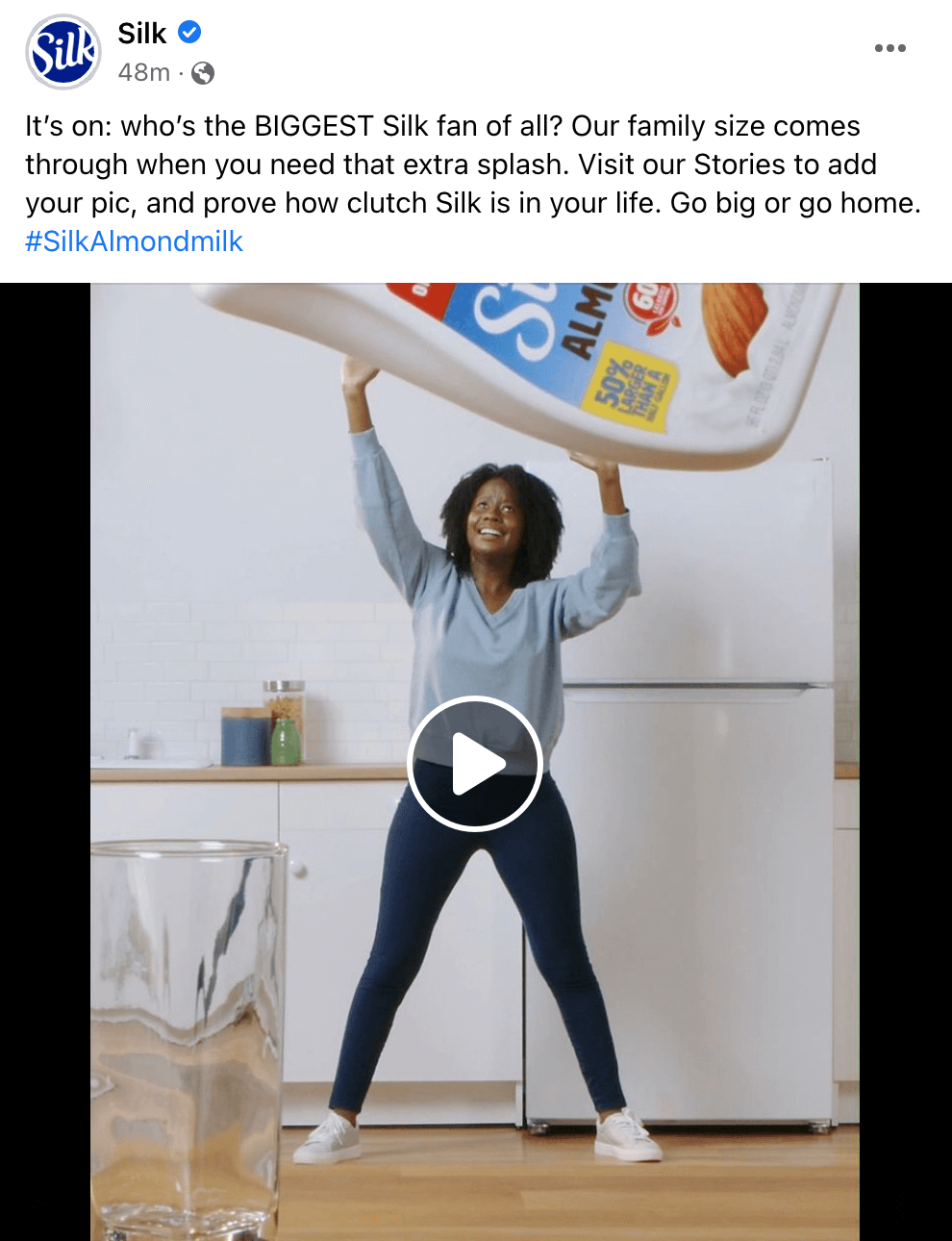
When you upload Facebook videos via Creator Studio, the native tool automatically suggests some thumbnail options. Rather than picking from these default choices, consider uploading a still image instead. That way, you can use a custom thumbnail with an image that's in focus and a text overlay that checks all of the boxes above without being limited to video frames.
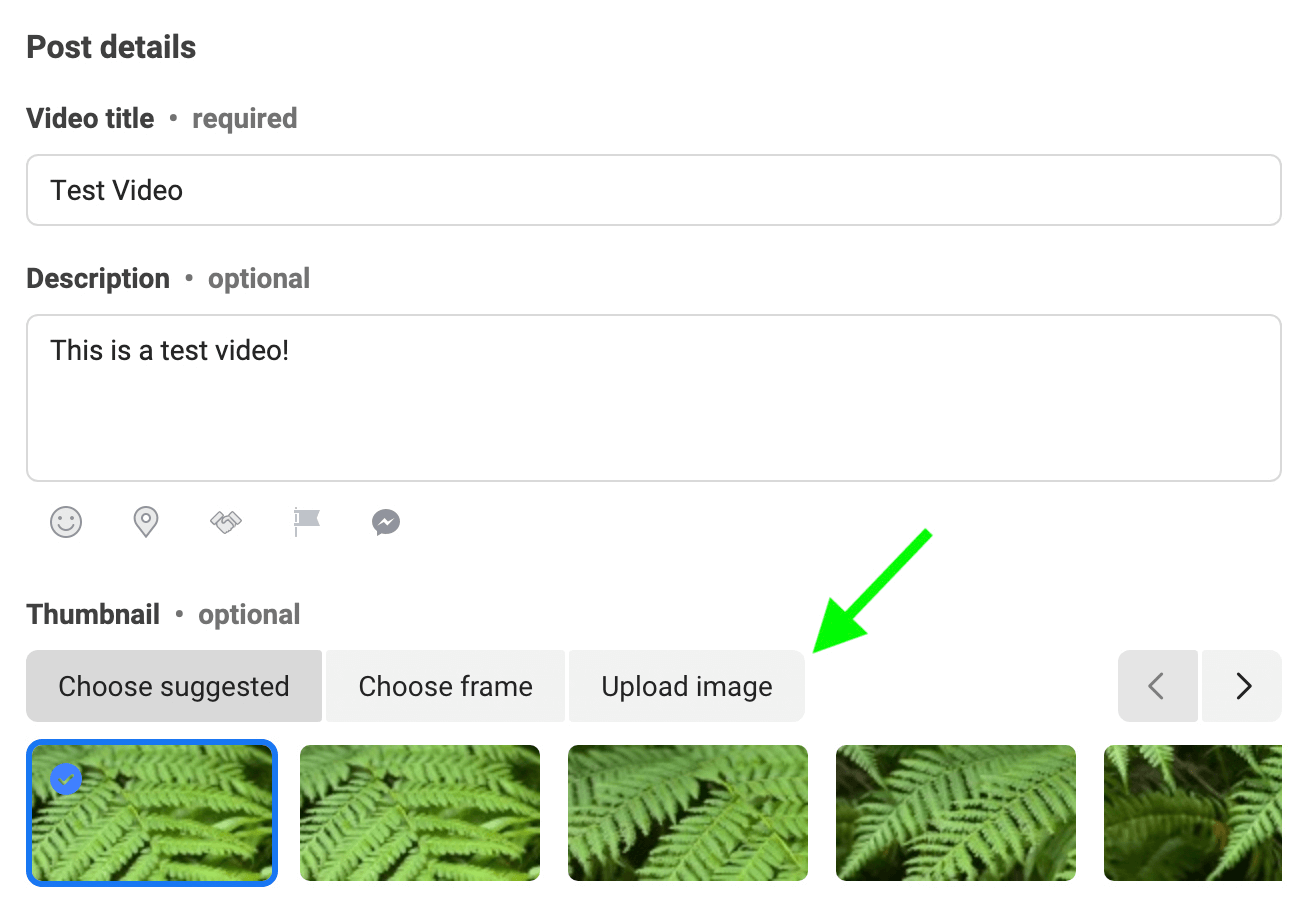
#3: Include an Engagement-Focused Hook and Actionable Call to Action in the Facebook Video Caption
Next, draw people in with a compelling caption that hooks viewers and makes them want to learn more. Think about how you can get people interested in your content instantly. Here are a few ideas:
Get World-Class Marketing Training — All Year Long!
Are you facing doubt, uncertainty, or overwhelm? The Social Media Marketing Society can help.
Each month, you’ll receive training from trusted marketing experts, covering everything from AI to organic social marketing. When you join, you’ll also get immediate access to:
- A library of 100+ marketing trainings
- A community of like-minded marketers
- Monthly online community meetups
- Relevant news and trends updates
- Ask a question with a personal element. Questions like, “What would you do?” or “Do you think this will work?” can get people personally invested in your content.
- Set the stage without giving away the ending. Hooks like “POV: you just checked into the vacation home of your dreams” or “This team has won the championship for the last 3 years in a row” provide just enough context to draw people in.
- Share a quote from the video that makes people curious about what happens at the end.
- Clarify the benefit viewers will gain by watching. Hooks like “You'll find out how to save 30 minutes each day” or “You'll learn a failsafe way to do a complex task” can help viewers decide if it's worthwhile to watch.
Conclude your caption with a call to action (CTA) that urges people to watch your content. If your hook teases the context of the video, you might use a CTA like, “Watch to find out what happens!” You can also incorporate the benefits into the CTA such as, “Press Play to see how to save $10 every day!”
Pro Tip: Before you publish your video to Facebook, make sure that the CTA and any other key elements in the caption appear before the See More link. Facebook typically truncates video post captions after 480 characters. If you've included emojis or line breaks, it's helpful to double-check the preview to see how the post will display in followers' feeds.
#4: Add Captions for Sound-Free Video Viewing and Accessibility
If your Facebook videos include dialog or voiceovers, it's important to know that much of your audience won't hear what you're saying. Research shows that the vast majority of people watch video content on Facebook without sound.
Fortunately, you can make your video content perfectly understandable, even with the volume off. Using native tools like Creator Studio, you can embed captions in your video, displaying them as text overlays. You can also upload captions when publishing to Facebook so viewers can turn them on or off.
To add captions in Creator Studio, upload your video, title, and caption. Then navigate to the Optimize screen and check the Captions box. To save time, you can autogenerate captions and review them before publishing. Alternatively, you can upload your own SRT caption file in any language, which tends to be better for accuracy.
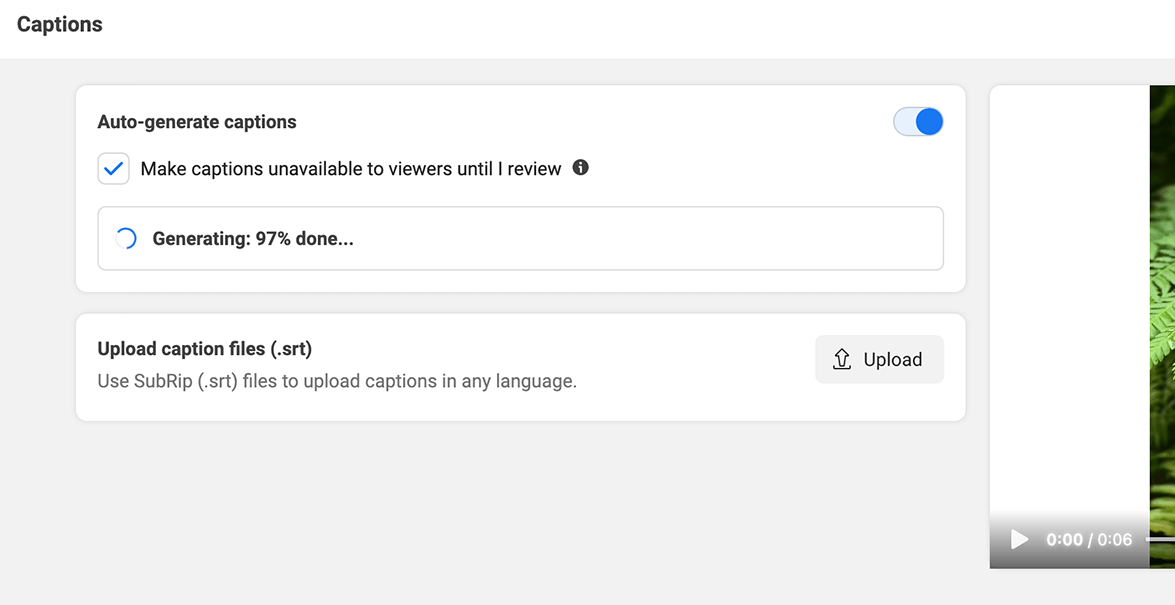
#5: Include Keyword Tags to Improve Search Visibility
It's easy to assume that most video views will come from followers or people who saw your video shared in their feed. But when you want to maximize video views, it's important to increase the chance of your video appearing in Facebook search, too.

Discover Proven Marketing Strategies and Tips
Want to go even deeper with your marketing? Check out the Social Media Marketing Podcast! Publishing weekly since 2012, the Social Media Marketing Podcast helps you navigate the constantly changing marketing jungle, with expert interviews from marketing pros.
But don’t let the name fool you. This show is about a lot more than just social media marketing. With over 600 episodes and millions of downloads each year, this show has been a trusted source for marketers for well over a decade.
In Creator Studio, you can add tags to tell the algorithm when to display your content in search. To get started, type a keyword into the Tags search bar. Then select the relevant options. You can add up to eight tags using this method.
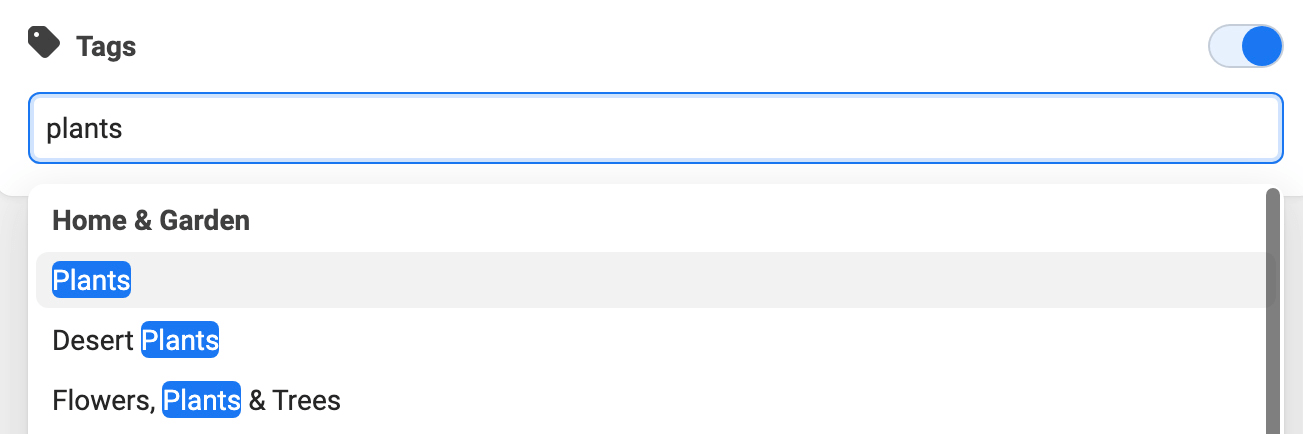
Although you can add custom tags, choosing from the suggested list is best for optimizing traffic. Take care to choose tags that are relevant to your content, since appearing in unrelated searches isn't likely to increase views.
#6: Tag Sponsors and Featured Creators
If you depend solely on your Facebook page's audience for engagement, then getting more organic video views may be a slow process. After all, organic reach for Facebook pages is only about 5%, which translates to about 500 views for an audience of 10,000.
To get more eyes on your content, get fellow brands or creators involved. For example, you can produce videos in partnership with other organizations or work with creators to make video content. Then tag relevant pages in your video post.
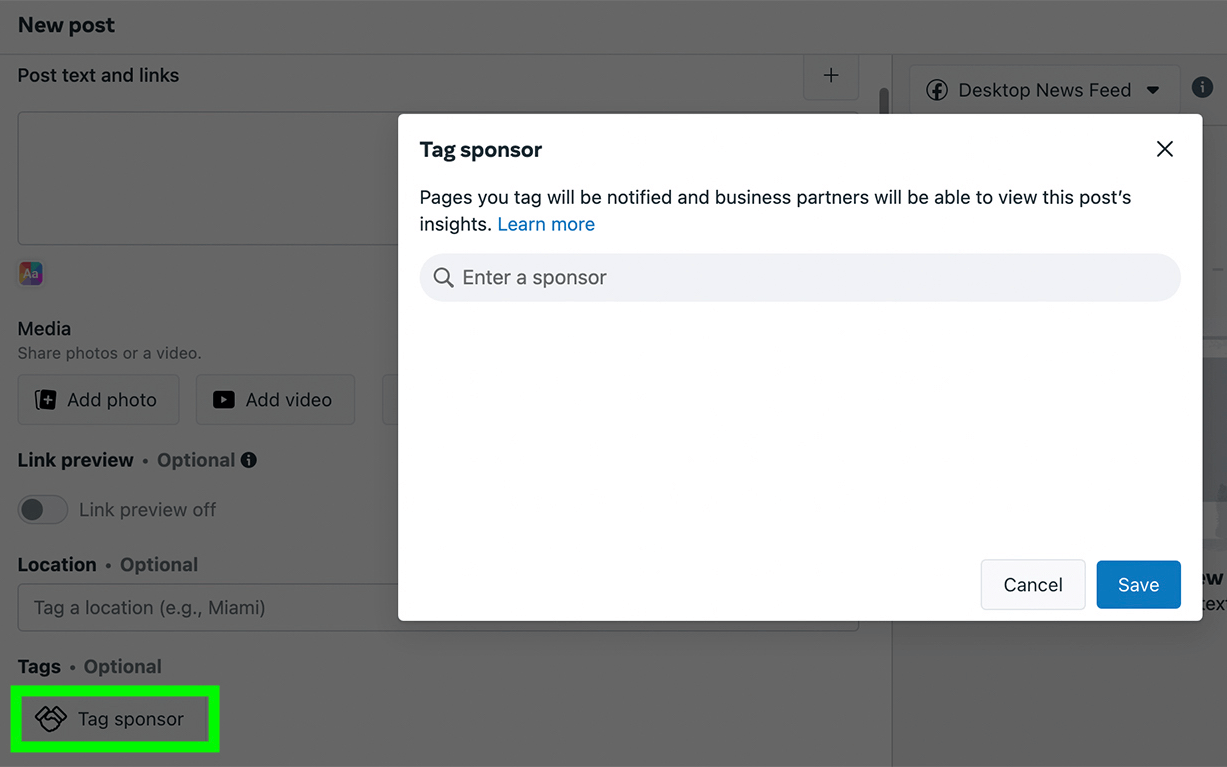
If your partnerships involve payment, make sure to follow Facebook's branded content guidelines. You can add sponsored tags via Creator Studio (when available) or include disclaimers in the caption.
#7: Schedule Facebook Premieres to Seed Interest in High-Stakes Video
When your company has invested in producing high-quality video, you want to ensure your content generates the buzz it deserves. Scheduling a Facebook premiere is a great way to get people excited about your content so they'll be ready to watch when it's live.
Facebook premieres also let your page send notifications, which is a great way to get more views. If people click the Interested button on your premiere post, they'll get an alert when your content goes live. Since they've already expressed interest in your content, they'll be much more likely to watch and engage.
For example, the @CrossFitGames Facebook video below features a premiere. Prior to the premiere time, users could click to respond to the event and opt into notifications. After the premiere, anyone can click the Watch Now button to view the full video.
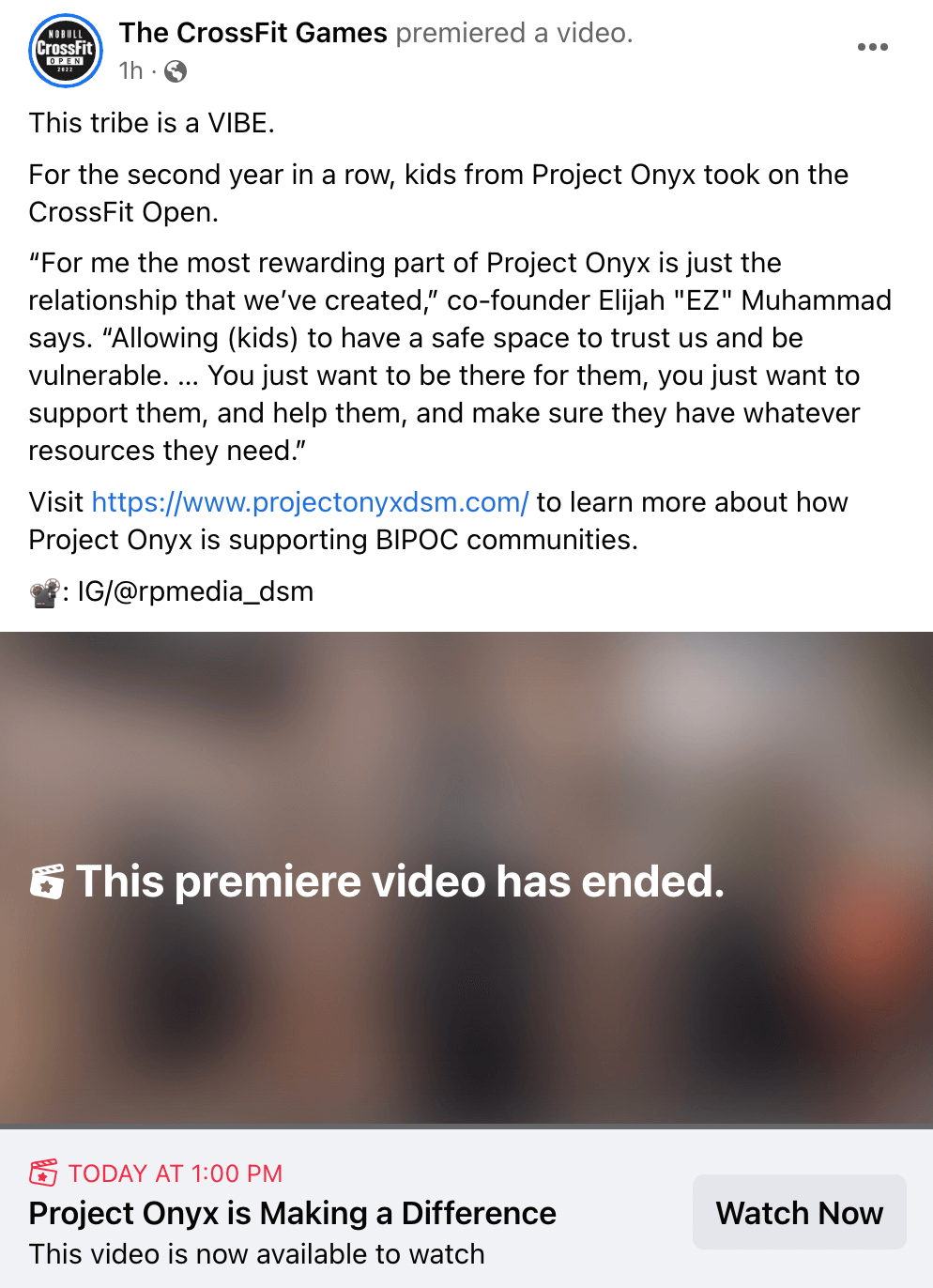
To set up a Facebook premiere in Creator Studio, upload your video and navigate to the Publish screen. Under Publishing Options, select Premiere and set a date and time. Check the Create Online Event box to enable notifications, and upload a placeholder image to attract interest.
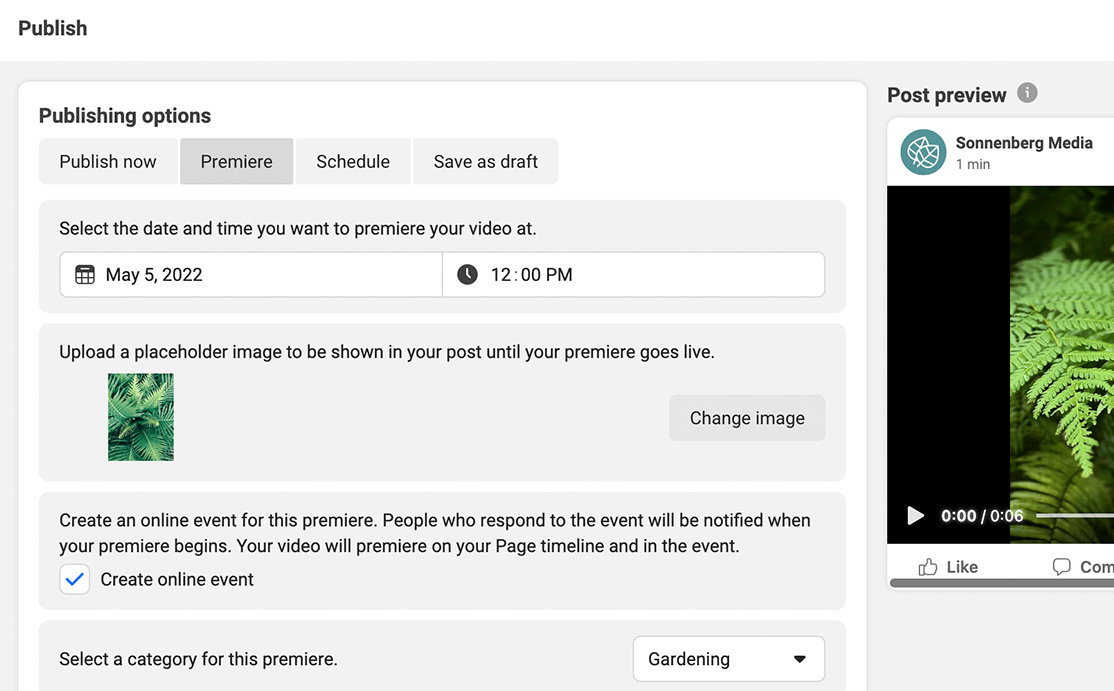
#8: Amplify Video Visibility With Facebook Ads
Organic tactics can certainly help you get more video views. But if you have especially ambitious goals, an ad budget may be necessary. In just a few minutes, you can set up a simple Facebook campaign to drive more views.
In the newer Outcome-Driven Ad Experience (ODAX) version of Ads Manager, choose the engagement objective.
At the ad set level, choose On Your Ad as the conversion location and Video Views as the engagement type.
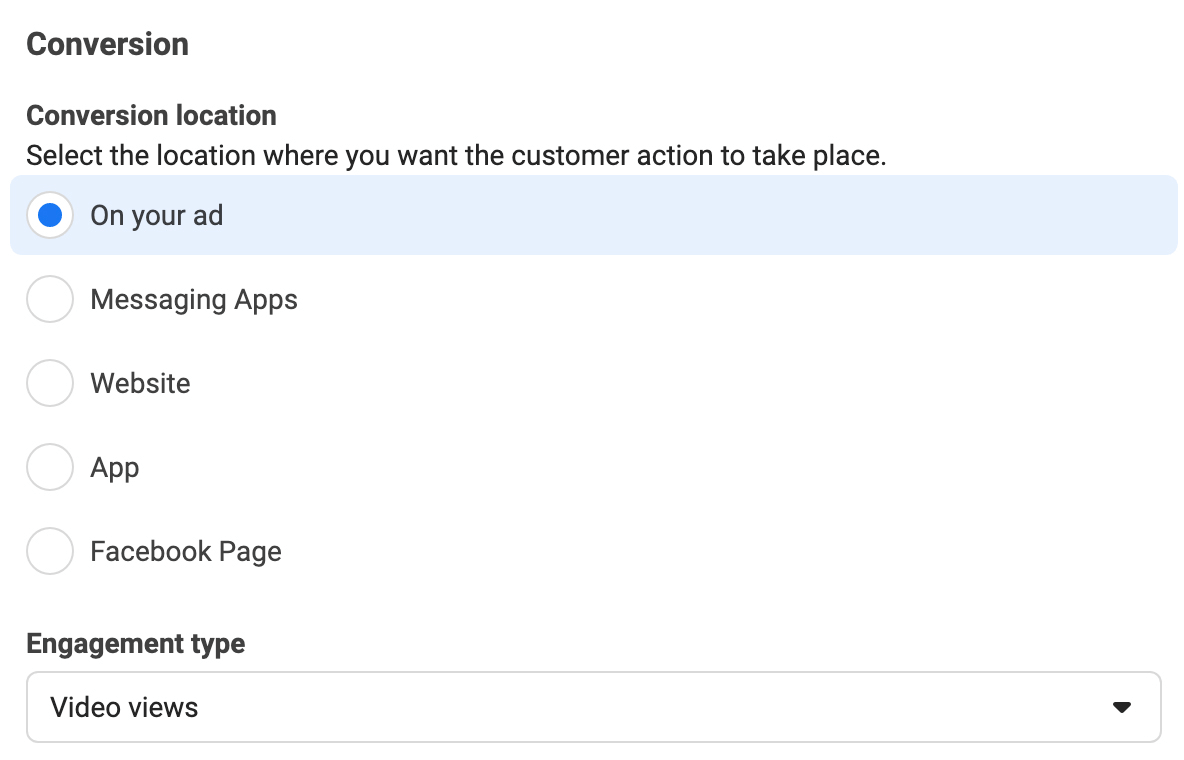
At the ad level, choose Use Existing Post and select your video post. Double-check that you've added captions and pick an optional CTA button before publishing your campaign.
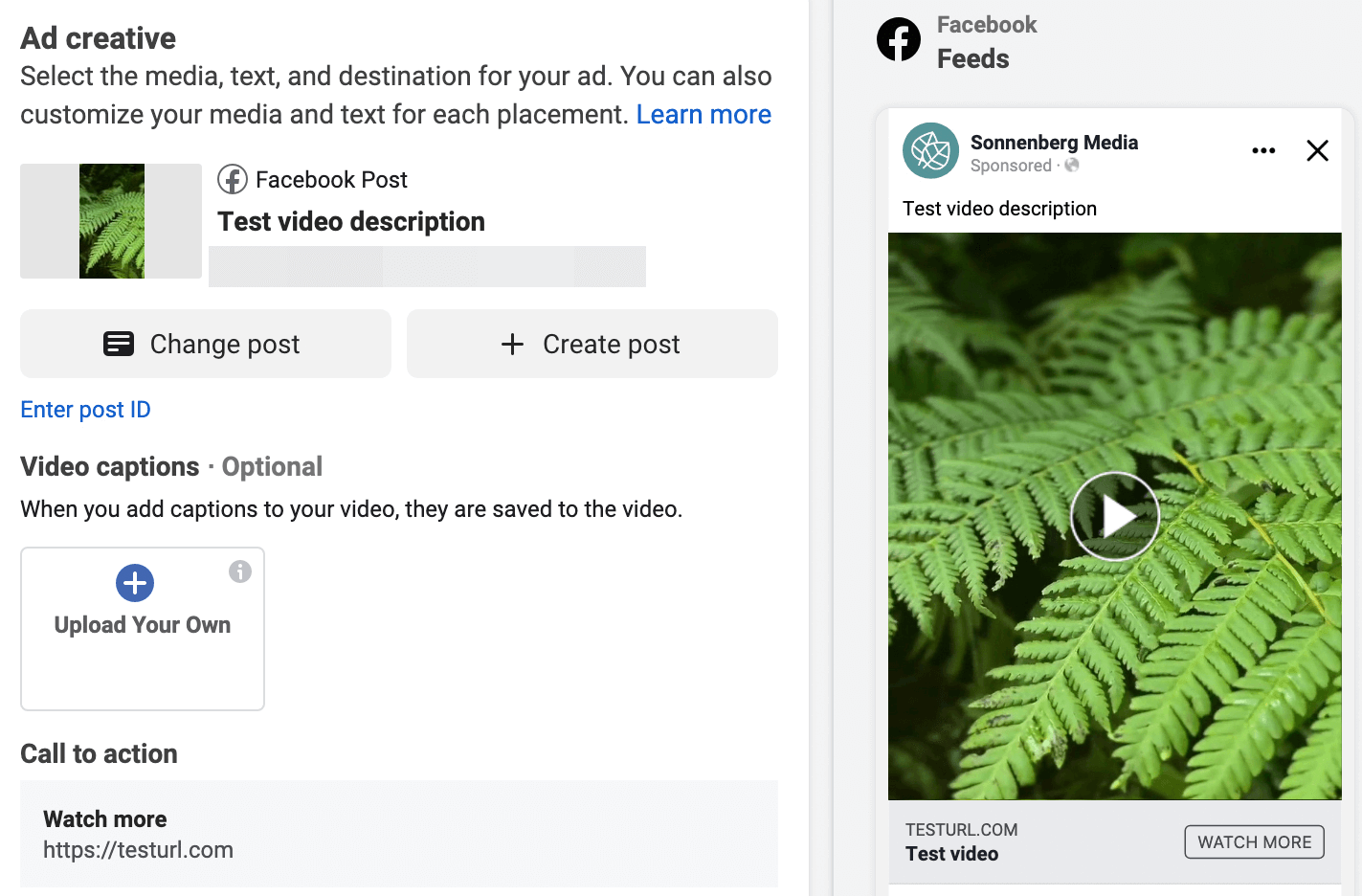
#9: Share Feed Video in Facebook Stories
Publishing video content as a Facebook story won't contribute to the view count. But if you share a video feed post to your page's Facebook story, then you can absolutely drive more video views.
Anytime you share native content to a Facebook story, the platform automatically includes a link to your original post. Since stories display at the top of the feed, this placement gives you additional opportunities to get views and engagement.
To share video content to your page's story, open the Facebook app and locate the post you want to share. Tap the Share button underneath the post and select Share to a Page's Story. Choose the right page and add elements to the story. You can add text overlays, stickers, and GIFs to get people to tap and watch the original post.
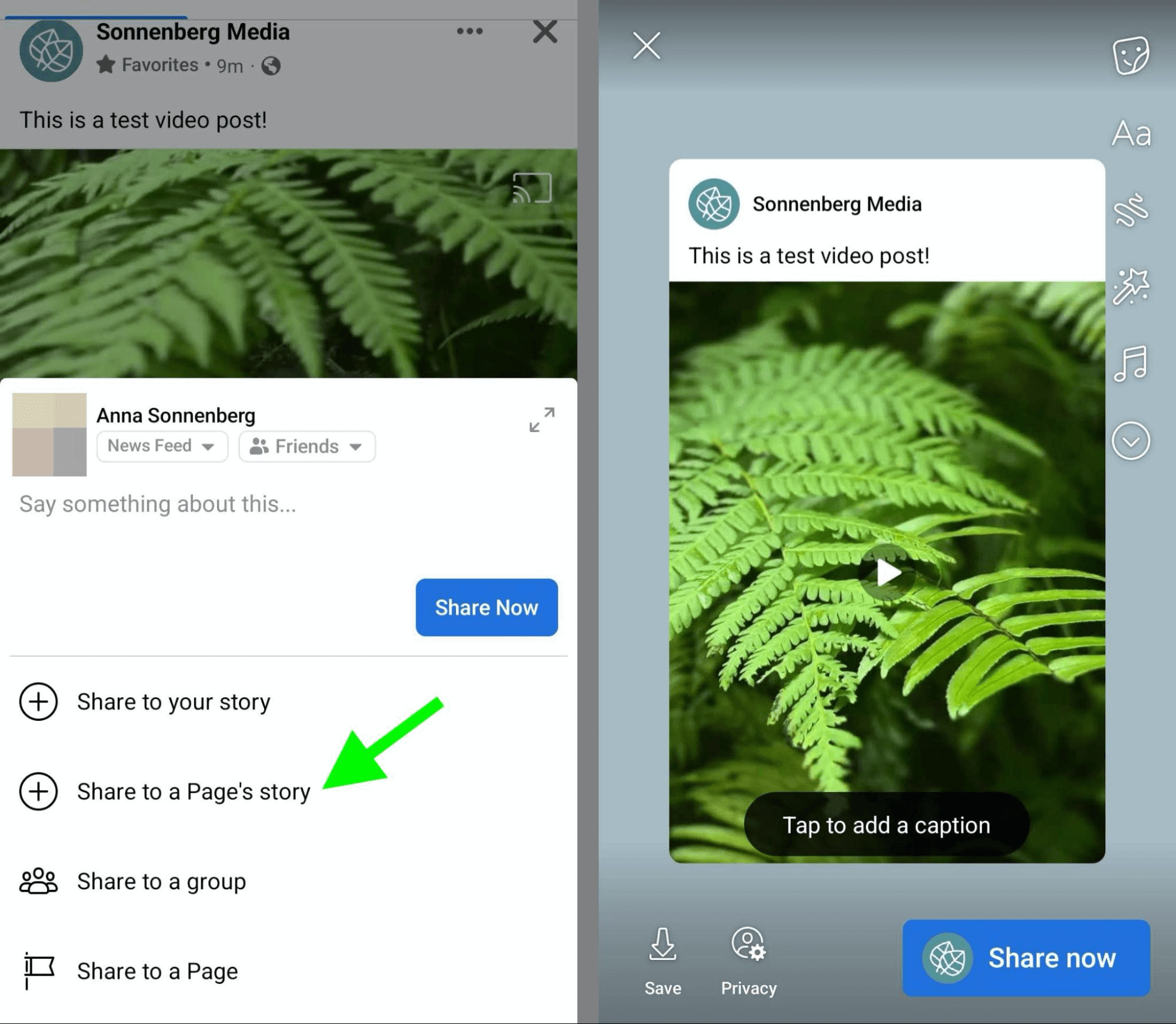
Repurpose Long-Form Video for Facebook Reels
Not all Facebook video content has to be a feed post. As of February 2022, Facebook Reels is available to pages worldwide and now is a great time to start testing this feature. Since Meta is “deeply invested in Reels,” this is a format you'll want to master now so you can start using it in your Facebook strategy.
To create a reel, open the Facebook app and navigate to your page. Under the Create a Post button, tap Reel. Then record a 15-, 30-, or 60-second clip or upload a short-form video you've already edited. Complete your reel with text overlays, stickers, and GIFs.
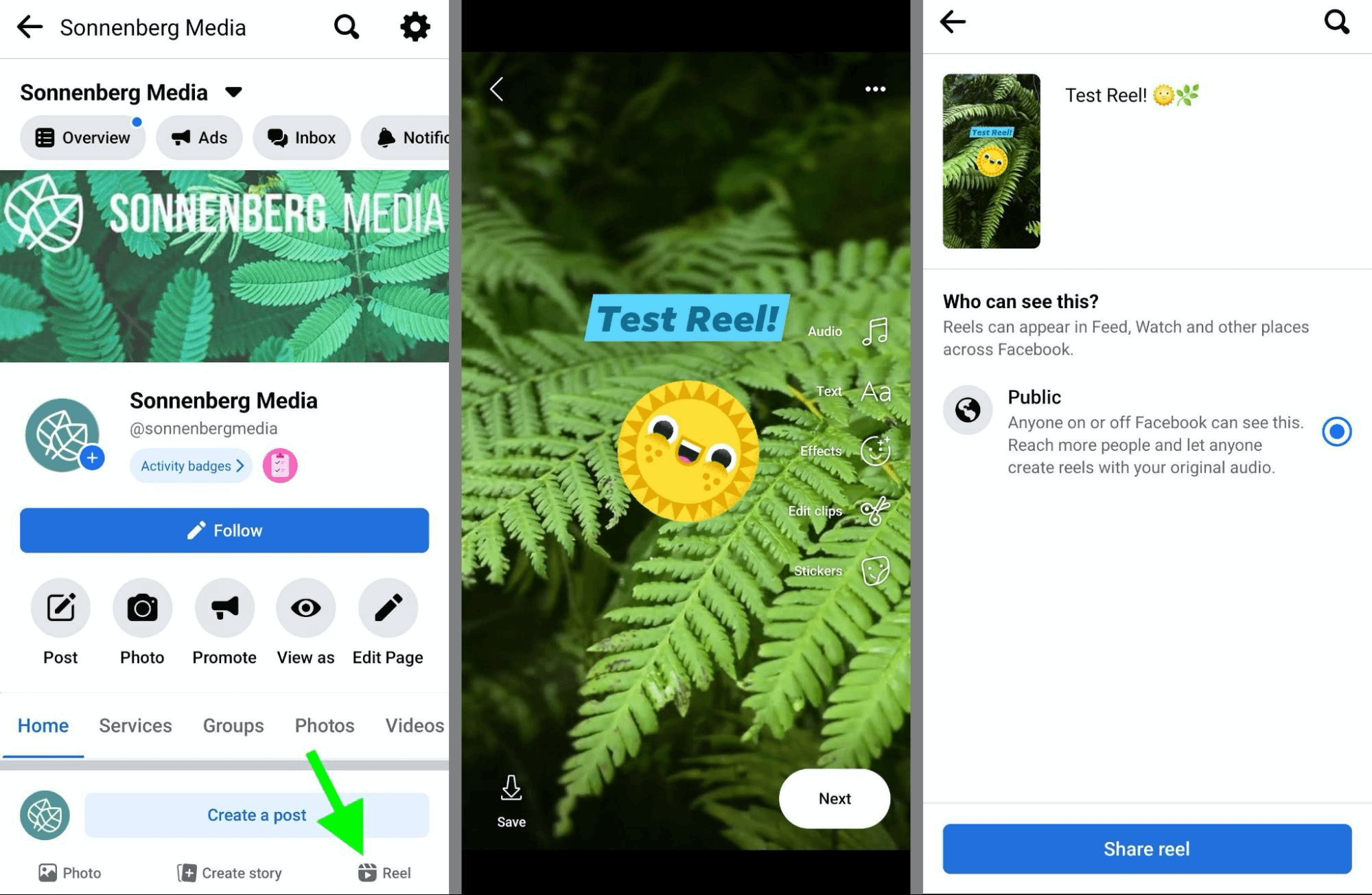
Before publishing, write a caption. Keep in mind that once people tap to watch your reel, they'll only see the first line or so of your caption on the screen. If you want them to read your entire caption for tips or resources, be sure to hook them from the very first line.
Conclusion
Whether you want to use exclusively organic methods or you have an advertising budget, you can drive more video views on Facebook. Use the tips above to increase engagement. Continue monitoring your page's video insights to pinpoint the topics, format, and timing that resonate best with your audience.
Get More Advice on Facebook Marketing
- Split test your Facebook organic videos without ads.
- Monetize your Facebook video content with ad breaks.
- Create Facebook video ads people will watch.
Stay Up-to-Date: Get New Marketing Articles Delivered to You!
Don't miss out on upcoming social media marketing insights and strategies! Sign up to receive notifications when we publish new articles on Social Media Examiner. Our expertly crafted content will help you stay ahead of the curve and drive results for your business. Click the link below to sign up now and receive our annual report!
Attention Agency Owners, Brand Marketers, and Consultants

Introducing the Marketing Agency Show–our newest podcast designed to explore the struggles of agency marketers.
Join show host and agency owner, Brooke Sellas, as she interviews agency marketers and digs deep into their biggest challenges. Explore topics like navigating rough economic times, leveraging AI, service diversification, client acquisition, and much more.
Just pull up your favorite podcast app, search for Marketing Agency Show and start listening. Or click the button below for more information.

