Do you want to advertise in YouTube Shorts? Wondering how to make full-screen vertical video ads efficiently?
In this article, you’ll learn how to create vertical video ads for YouTube with four easy-to-use templates.
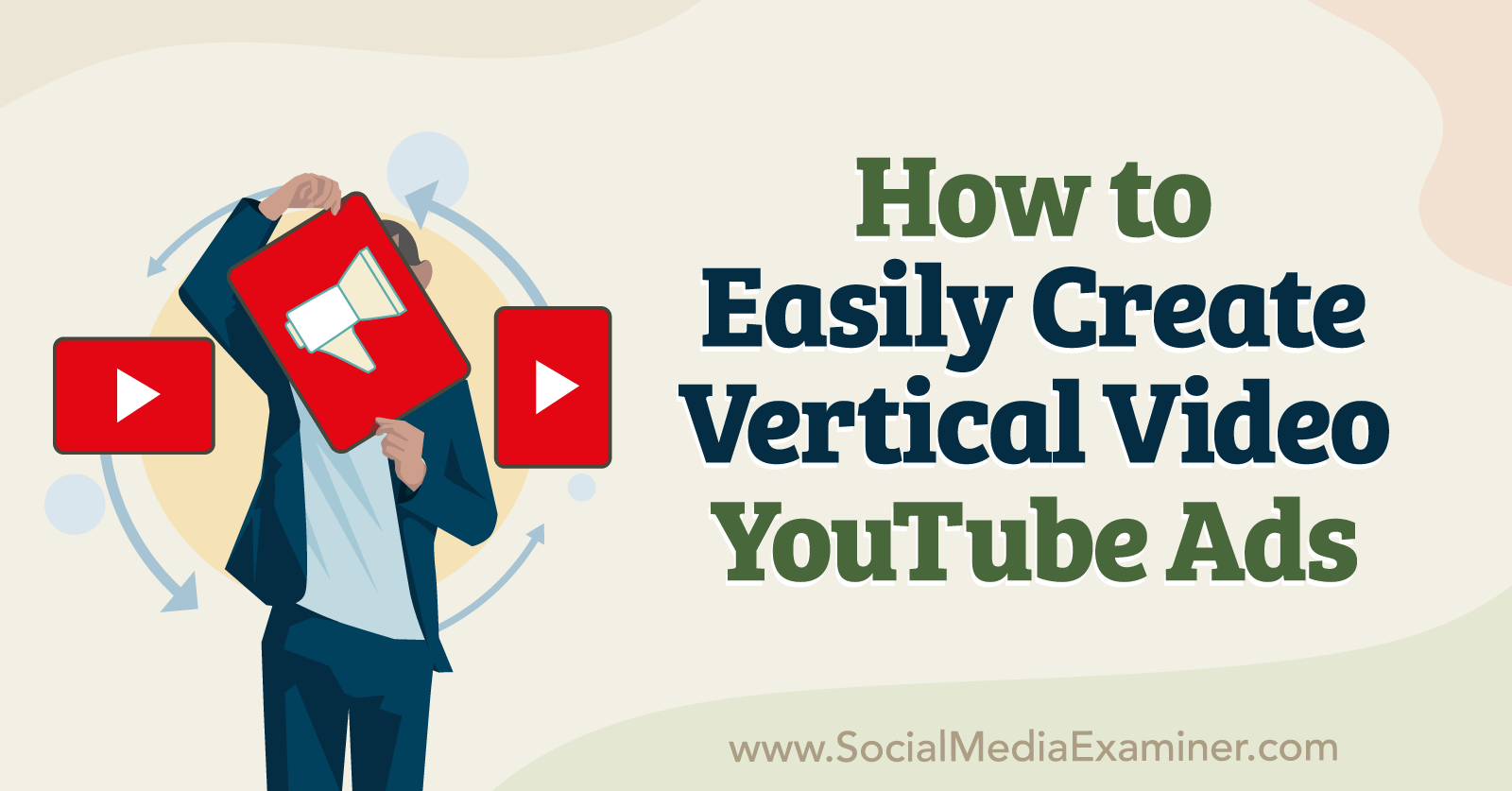
Why Marketers Should Prioritize Advertising in YouTube Shorts
Just shy of the second anniversary of its launch, YouTube Shorts attracts an average of 1.5 billion monthly users. That equals 75% of YouTube’s total monthly user base, which means most YouTube users are watching shorts.
However, advertising opportunities for YouTube Shorts are largely untapped. In fact, Google announced the rollout of YouTube Shorts ads in May 2022, which means this ad placement is still brand-new.
Should marketers include YouTube Shorts in their advertising plans? All signs indicate that YouTube is heavily invested in developing the platform. That means it’s poised to draw in more creators, bring in higher-quality content, and increase Shorts watch time.
In September 2022, leaked audio from an internal YouTube meeting revealed that the platform is aggressively developing Shorts talent. At its September 2022 Made On YouTube event, YouTube announced a series of updates to the YouTube Partner Program and Shorts monetization opportunities, essentially confirming a renewed focus on Shorts.
Shorts creators will be relieved to learn that the YouTube Partner Program has become more accessible for short-form video. Historically, this program has required participants to have a minimum number of watch hours but YouTube Shorts didn’t contribute to the views needed for monetization.
Going forward, the YouTube Partner Program will require 1,000 subscribers and either 4,000 valid public watch hours over 12 months or 10 million valid public shorts views over 90 days. This eligibility change will roll out in early 2023, making it easier for Shorts creators to join.
YouTube also announced that Shorts creators will be able to take advantage of revenue-sharing opportunities on ads starting in early 2023. Essentially, YouTube will allocate a portion of Shorts advertising revenue to creators, who’ll keep 45% of that revenue, allocated based on the Shorts views they accumulate.
These changes to the YouTube Partner Program and Shorts monetization opportunities won’t directly affect many YouTube advertisers. But YouTube’s renewed commitment to short-form video is likely to attract more Shorts creators and viewers.
So how should marketers respond? YouTube advertisers should get ready to take advantage of Shorts ad placements by designing relevant campaigns and producing creatives optimized for vertical full-screen display.
How to Create Square and Vertical Video Ad Creative Using Google Ads Asset Library Templates
Google is actively developing machine learning technology that automatically reorients landscape ads to full-screen vertical ads, based on how users are viewing YouTube. But if you want to get started with Shorts ads, you don’t have to wait for this technology to roll out fully—and you don’t have to depend on it to reformat your video ads.
As an advertiser, you have the option to create YouTube ads with shorts you’ve already produced. But even if your marketing team hasn’t experimented much with short-form content, you still have an easy option for getting started with YouTube Shorts ads without relying on machine learning.
You can produce Shorts ad creatives efficiently using Google Ads’ vertical video ad templates. These templates are made with Shorts’ fast-paced tempo in mind to help you connect with customers in this format. Let’s walk through how to use the five new templates.
Get World-Class Marketing Training — All Year Long!
Are you facing doubt, uncertainty, or overwhelm? The Social Media Marketing Society can help.
Each month, you’ll receive training from trusted marketing experts, covering everything from AI to organic social marketing. When you join, you’ll also get immediate access to:
- A library of 100+ marketing trainings
- A community of like-minded marketers
- Monthly online community meetups
- Relevant news and trends updates
You can find all of the vertical and square video ad templates in the Google Ads asset library. Go to your Google Ads dashboard and open the Tools & Settings menu. Under the Shared Library submenu, click to open Asset Library.
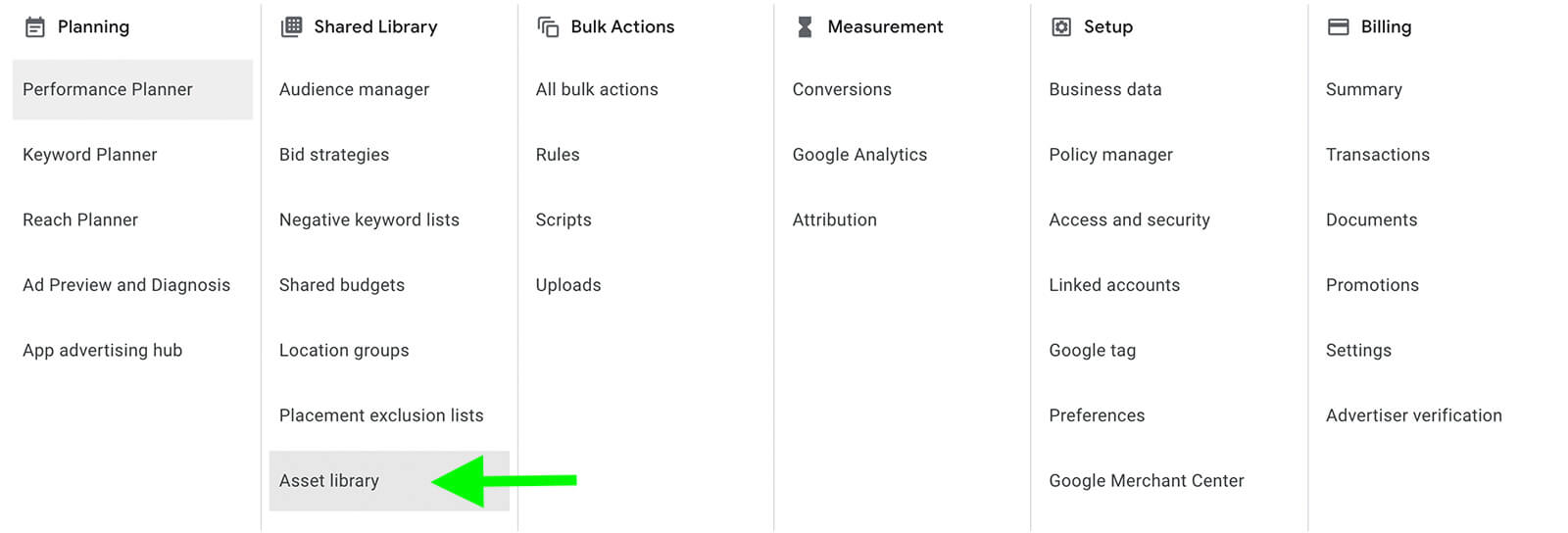
Once you’re in the asset library, click the plus icon in the upper-left corner. Select Video and click Create Video.
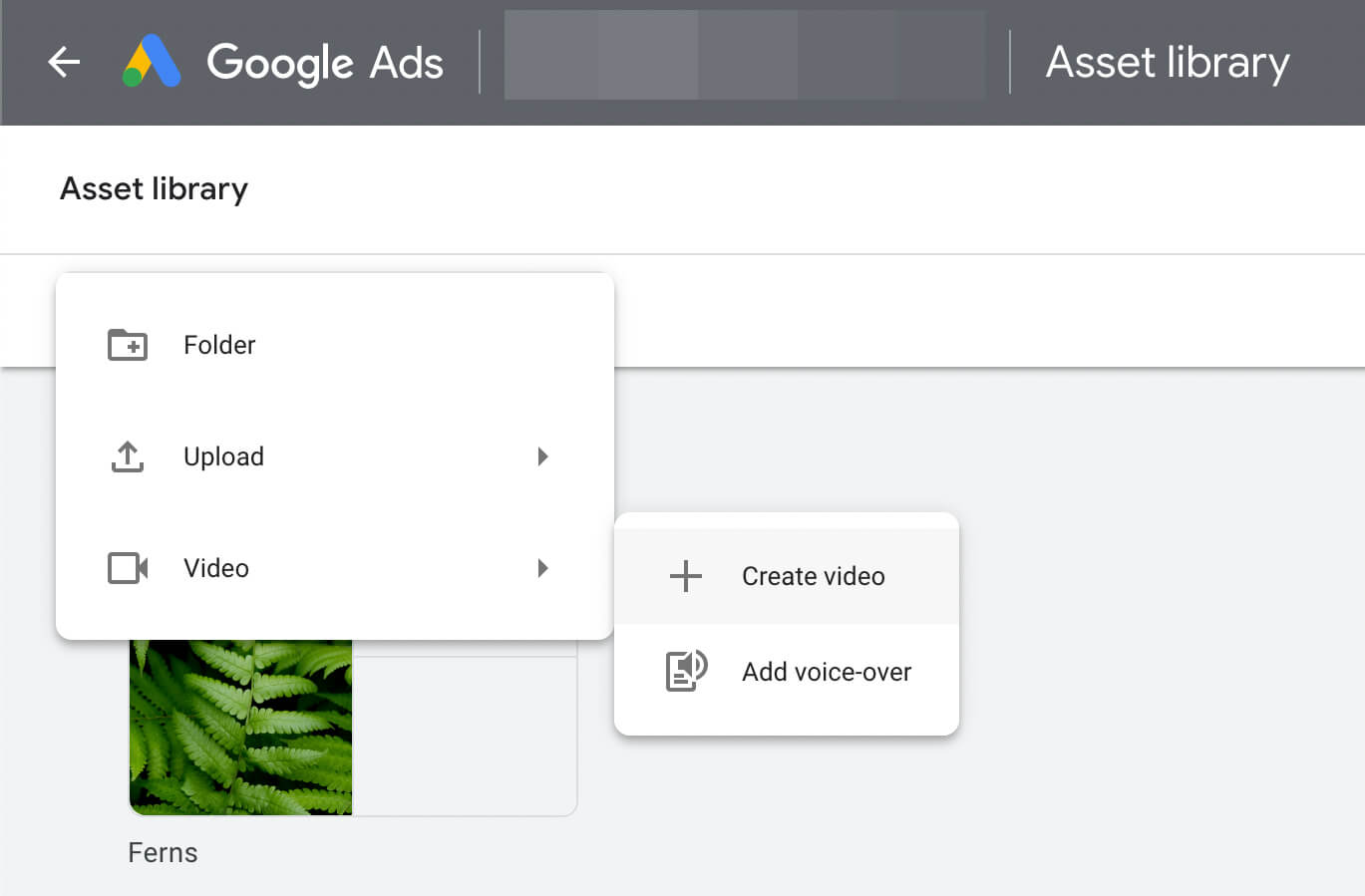
Then scroll through the template library to find the Shorts ad templates. You’ll find four vertical templates and one square template.
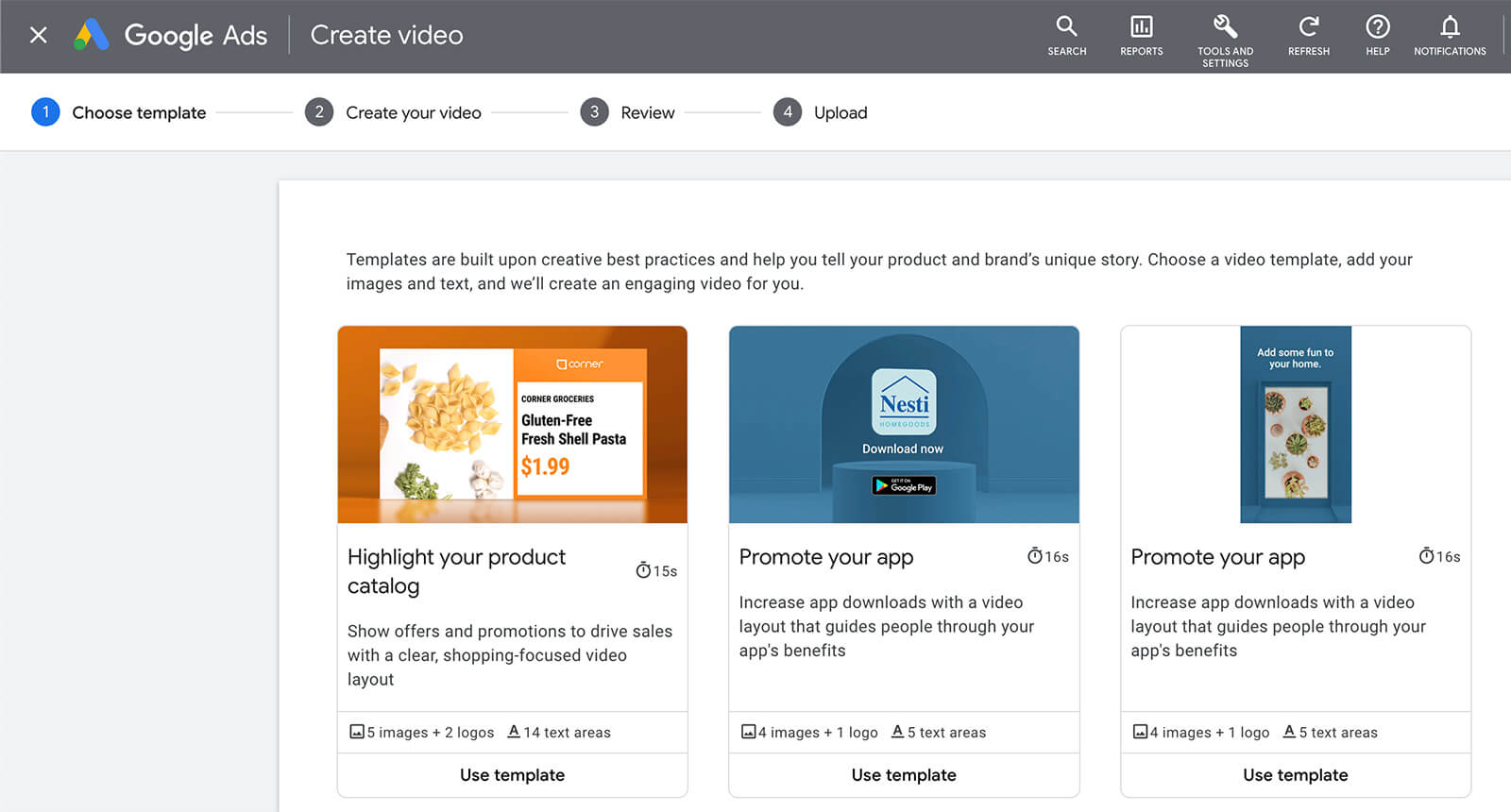
#1: Introduce Your Brand (YouTube Vertical Video Ads)
Ready to create a simple introduction to your brand? The Google Ads asset library’s Introduce Your Brand template produces a 16-second video, which fits with YouTube’s skippable in-stream ad format. All you need to get started is one logo, two images, and four lines of copy.
Click Use this Template to begin. Give the video a name, keeping in mind that the name of the video may be publicly visible. Enter your brand colors and a square logo before scrolling down to upload other elements.
Take a look at the storyboard, which is pinned to the bottom of the screen. Here you can see how the elements flow together so you can place images and copy correctly. Use the embedded tips to craft your message. For example, this template notifies advertisers when the ad becomes skippable—at which point, the main message should be clear.
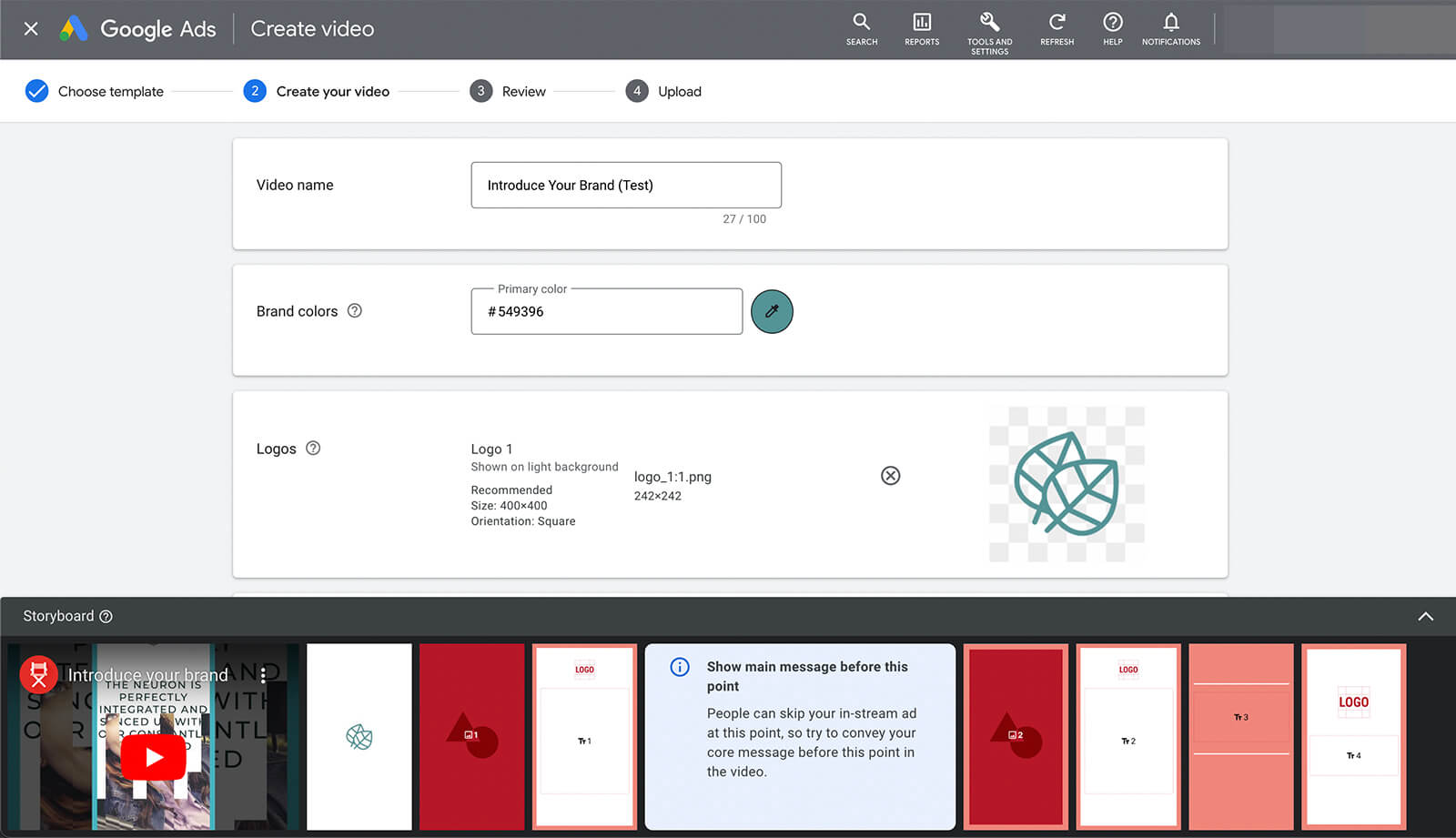
Next, click Image to open the asset library and choose images for the video ad. If you haven’t added relevant images to your asset library yet, click Upload or select Website or Social to scan your online marketing materials. Make sure to follow the image size guidelines.
Then write the four lines of copy, using the length and messaging guidelines in the template. For this template, start with the main message and end with a call to action. You can also adjust the font and weight to match your branding.
Finally, choose an audio track from the royalty-free library. Scan the storyboard to make sure it all flows together, and then click the Create Video button to complete the ad.
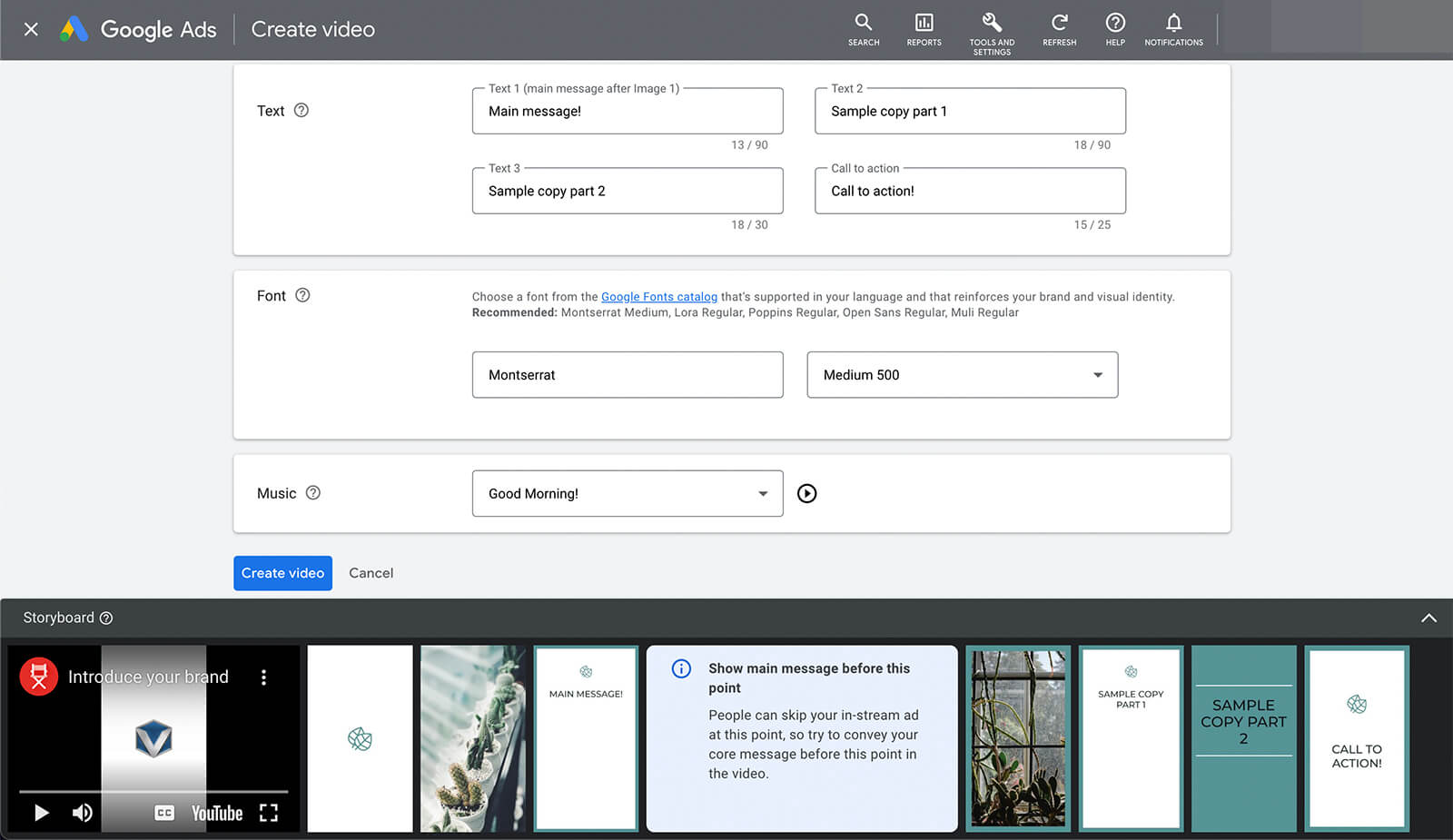
You can either publish the video to your YouTube channel or keep it in a video ad storage channel. After reviewing the video, upload or edit it. Then add it to your YouTube campaign.
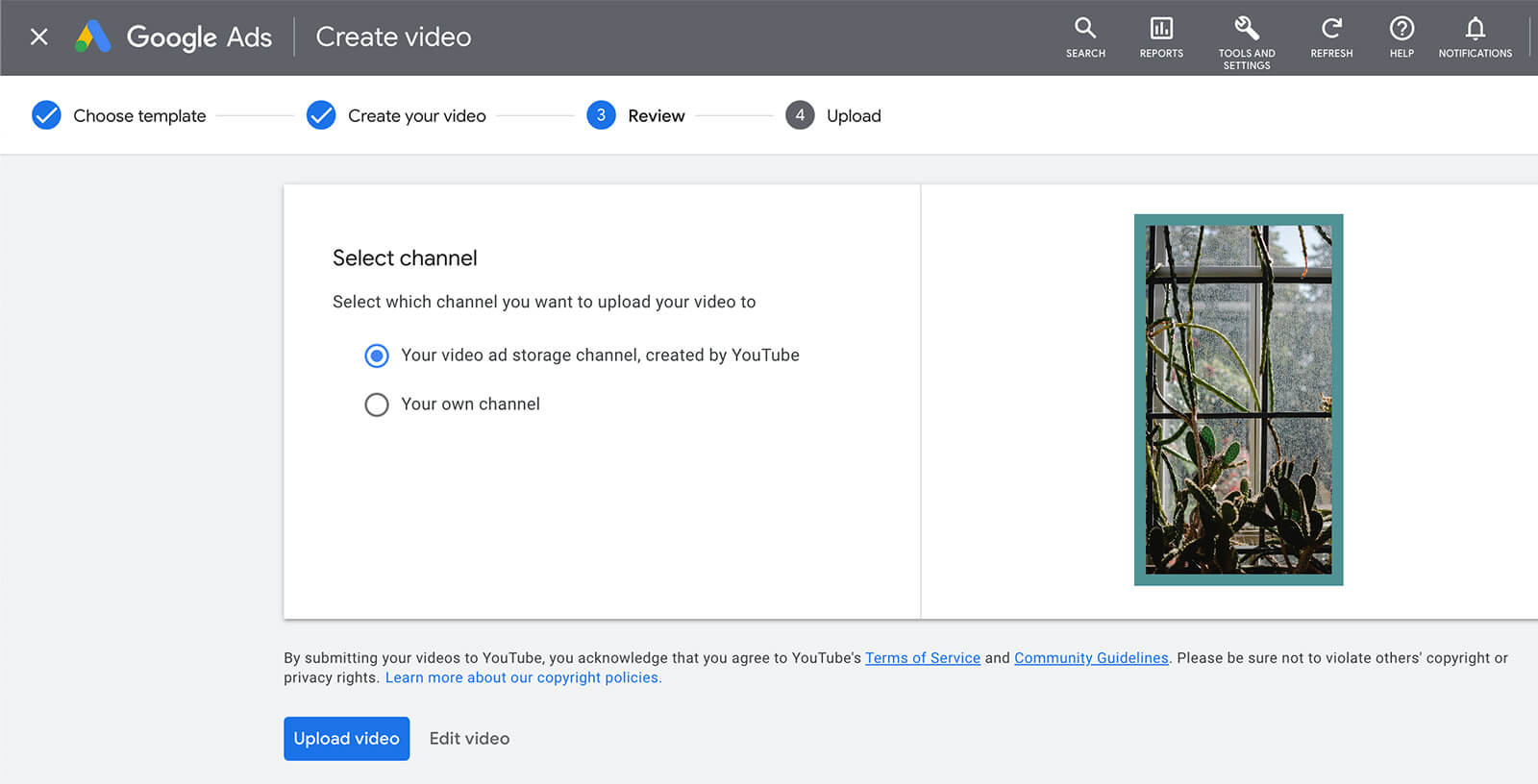
#2: Showcase Products (YouTube Vertical Video Ads)
Want to highlight your product line? The Showcase Your Products in a News Feed Style template creates a 15-second short that uses copy to call out the features and benefits of your products.
Similar to the previous template, this one requires you to enter brand colors, a logo, and two images. But unlike the previous template, this one uses square and landscape formats. You can crop existing asset library images to fit these requirements. Alternatively, you can use the website or social media search tool to find images for your video ad quickly.
Before uploading the video ad, adjust the font and weight to fit your branding. Google Ads automatically recommends an option that fits the template. Then choose an audio track to go with the video ad. Open the drop-down menu to see all of the recommended tracks.
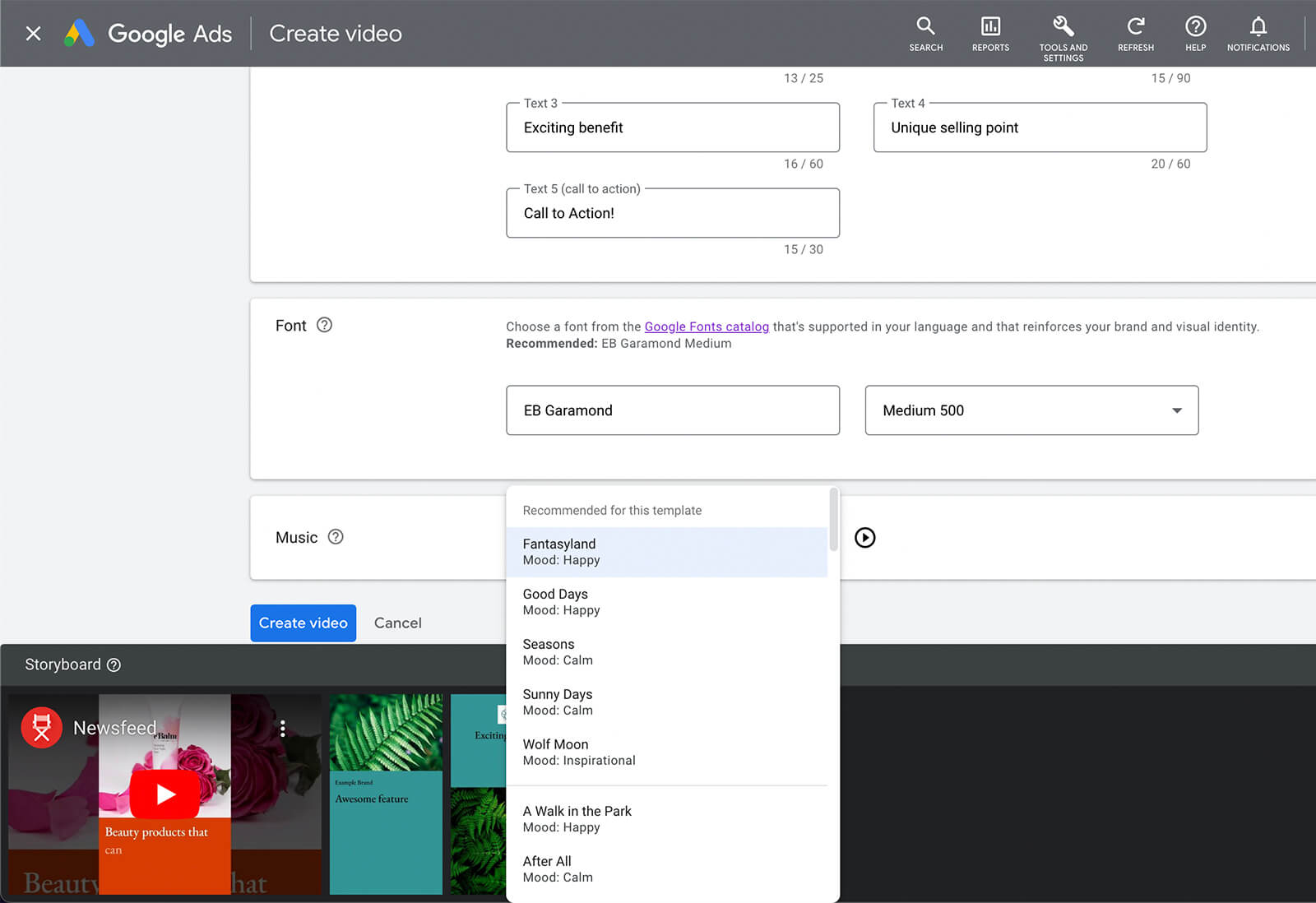
#3: Promote Your App (YouTube Vertical Video Ads)
Want to get more users to download your app? The Promote Your App template produces a 16-second video ad that walks users through the highlights of your app. To use this template, you need three vertical images, an app store badge, a logo, and five lines of copy.

Discover Proven Marketing Strategies and Tips
Want to go even deeper with your marketing? Check out the Social Media Marketing Podcast! Publishing weekly since 2012, the Social Media Marketing Podcast helps you navigate the constantly changing marketing jungle, with expert interviews from marketing pros.
But don’t let the name fool you. This show is about a lot more than just social media marketing. With over 600 episodes and millions of downloads each year, this show has been a trusted source for marketers for well over a decade.
As you upload the required elements, the storyboard automatically fills in so you can check how the frames flow together. Make sure to follow the automated tips so you can get your message across before viewers have the opportunity to skip ahead.
Then use the same workflow we covered above to finish the production process. Choose a font and an audio track, and review the video ad before uploading it to either your YouTube channel or your ad storage channel.
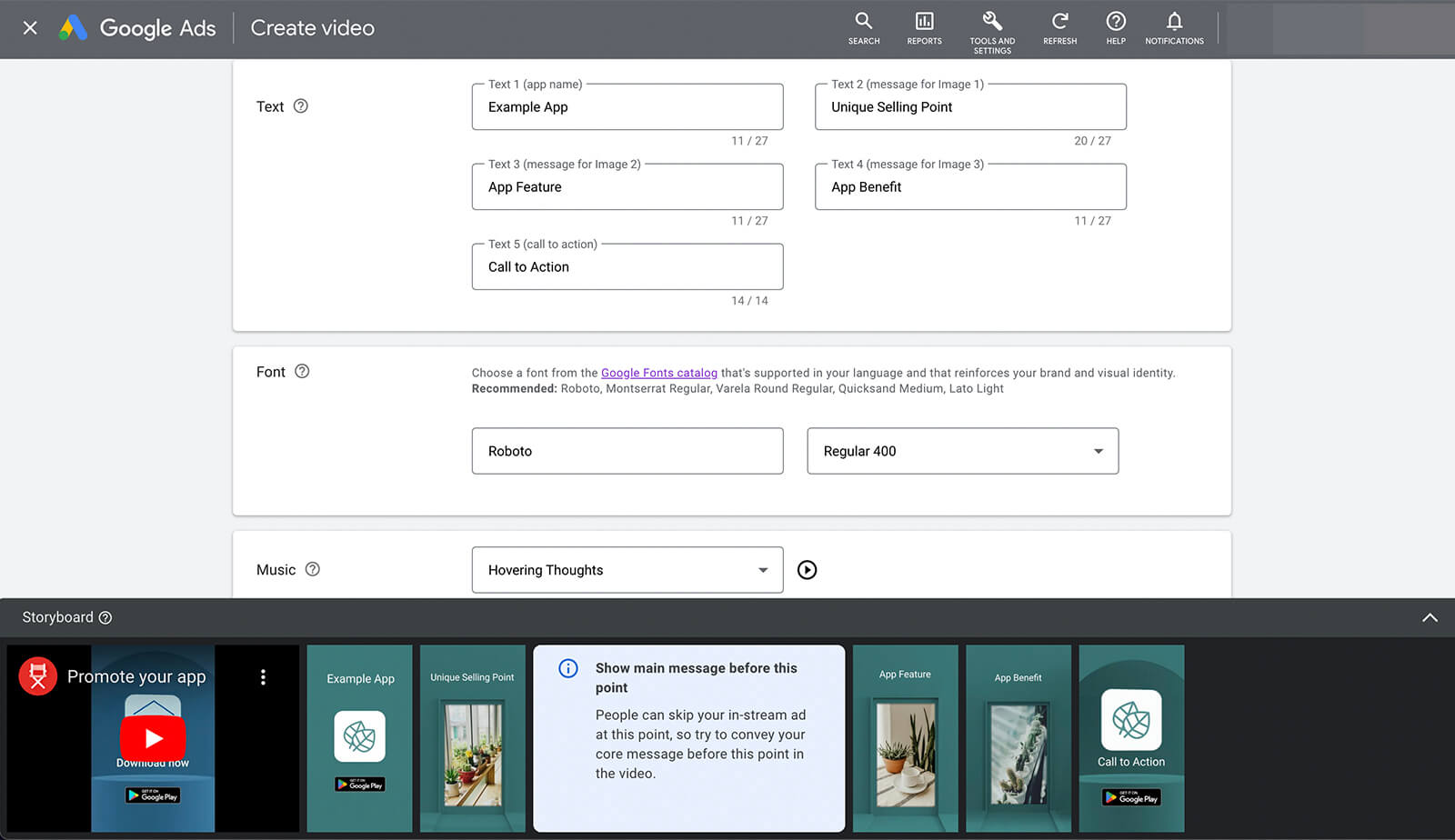
#4: Drive Product Sales (YouTube Vertical Video Ads)
Looking for a creative way to improve awareness of your products or drive sales? The Introduce Your Products With a Ripple Effect template is designed to introduce your products and generate conversions, making it ideal for campaigns targeting prospects who are further down your marketing funnel.
Although this template creates a vertical video, note that it requires images in portrait format. You can crop images in the asset library so they fit the template perfectly. Use the template’s recommendation to include lifestyle images (rather than product shots) to optimize ad performance.
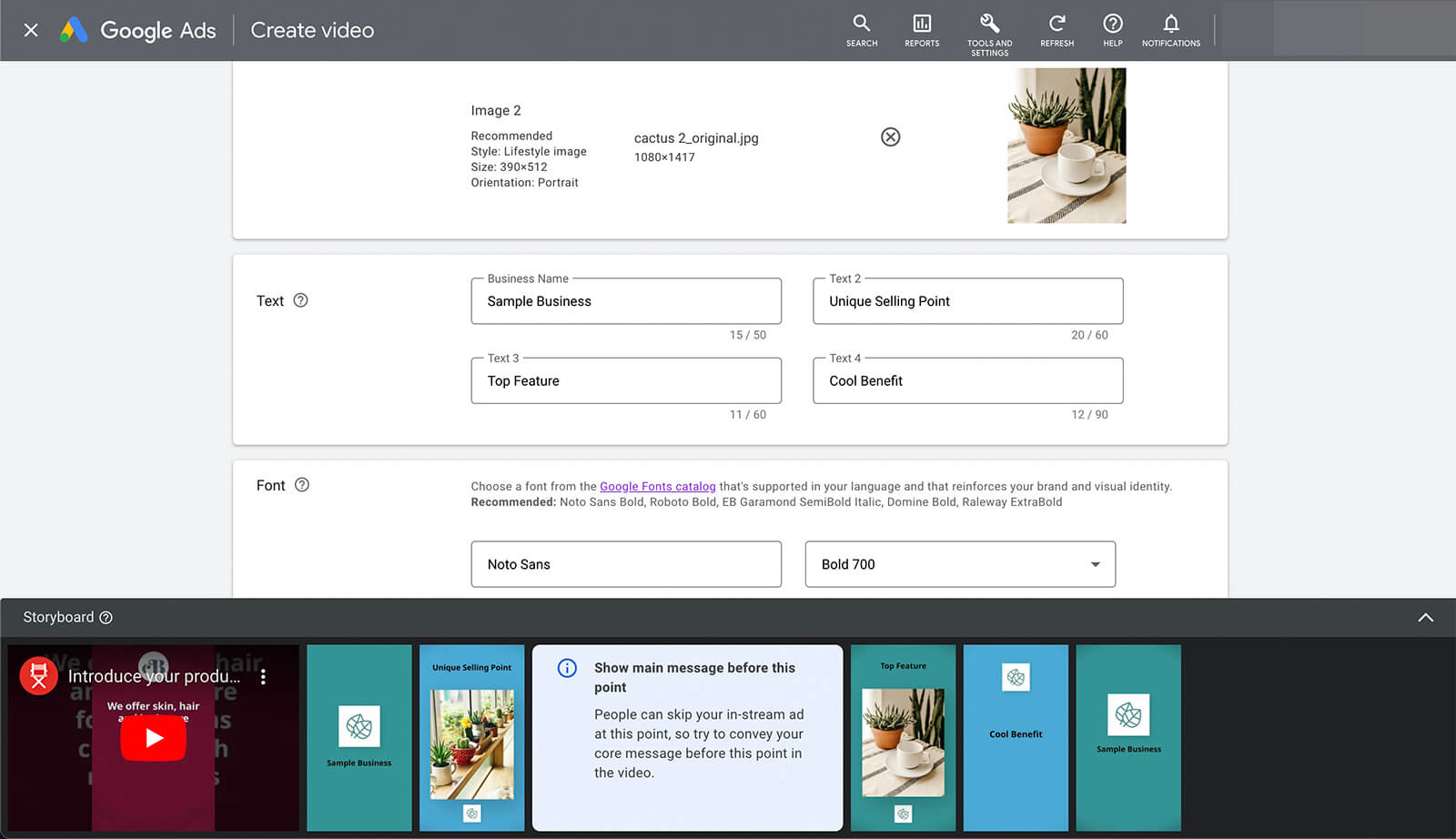
Then review the recommended font and music track. Note that you can’t adjust the timing of the track so only the first 15 seconds of the audio will play in your Shorts ad.
#5: Drive Product Sales (YouTube Square Video Ads)
Vertical video ads work well with shorts on mobile devices. But when you want to reach customers on a variety of devices, this format isn’t the only one to include in a YouTube campaign.
To optimize for other screen sizes, use the asset library’s square format template, which is identical to the vertical version above aside from the image formats.
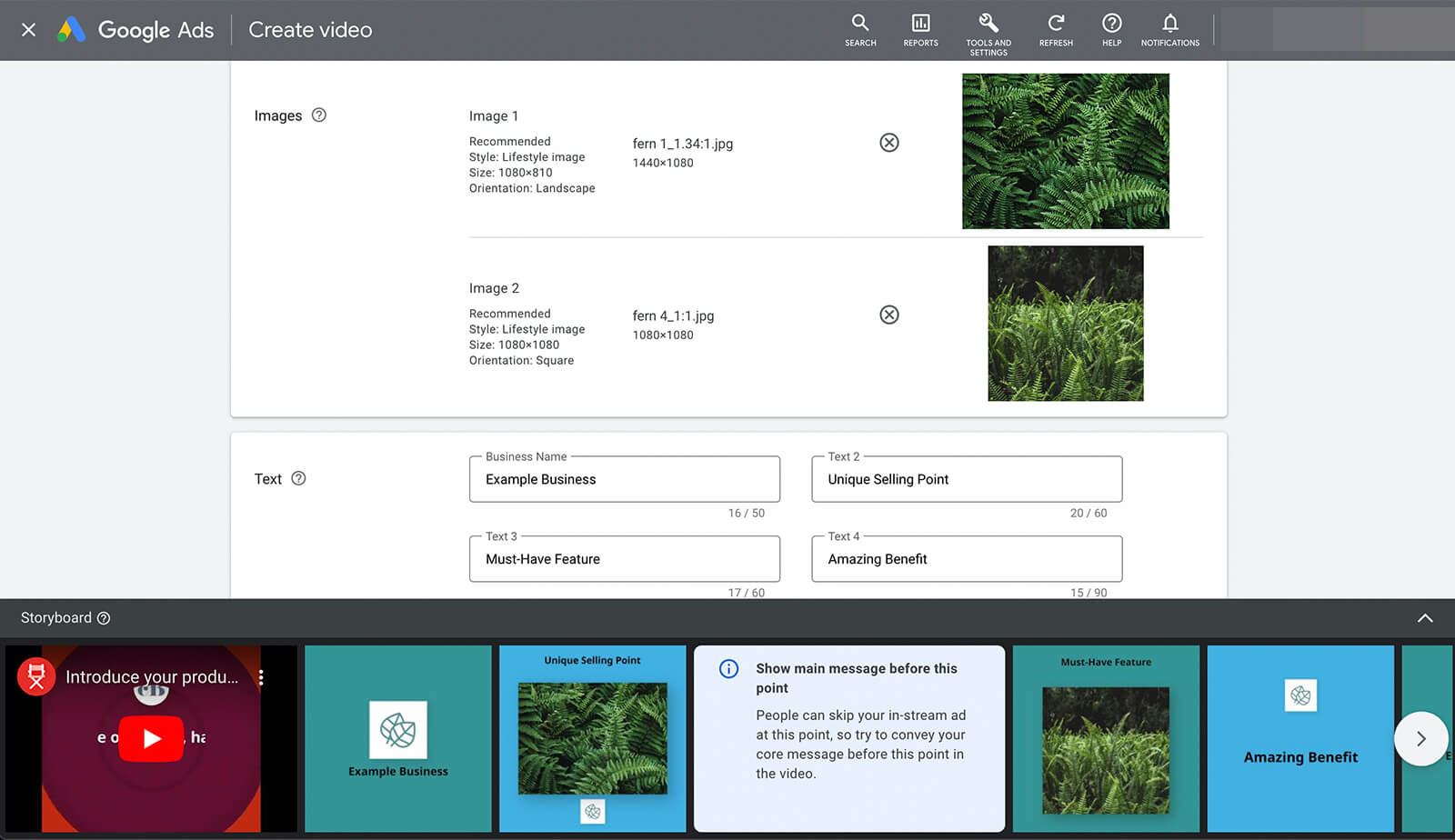
Want to make your video ad stand out with narration? You can add voiceovers to this or any video ads you create in Google Ads. In the asset library, click the plus button. Select Video and then click Add Voiceover. For the source video selection, choose From Videos You Created in Google Ads and click in the search box to bring up your asset library creations.
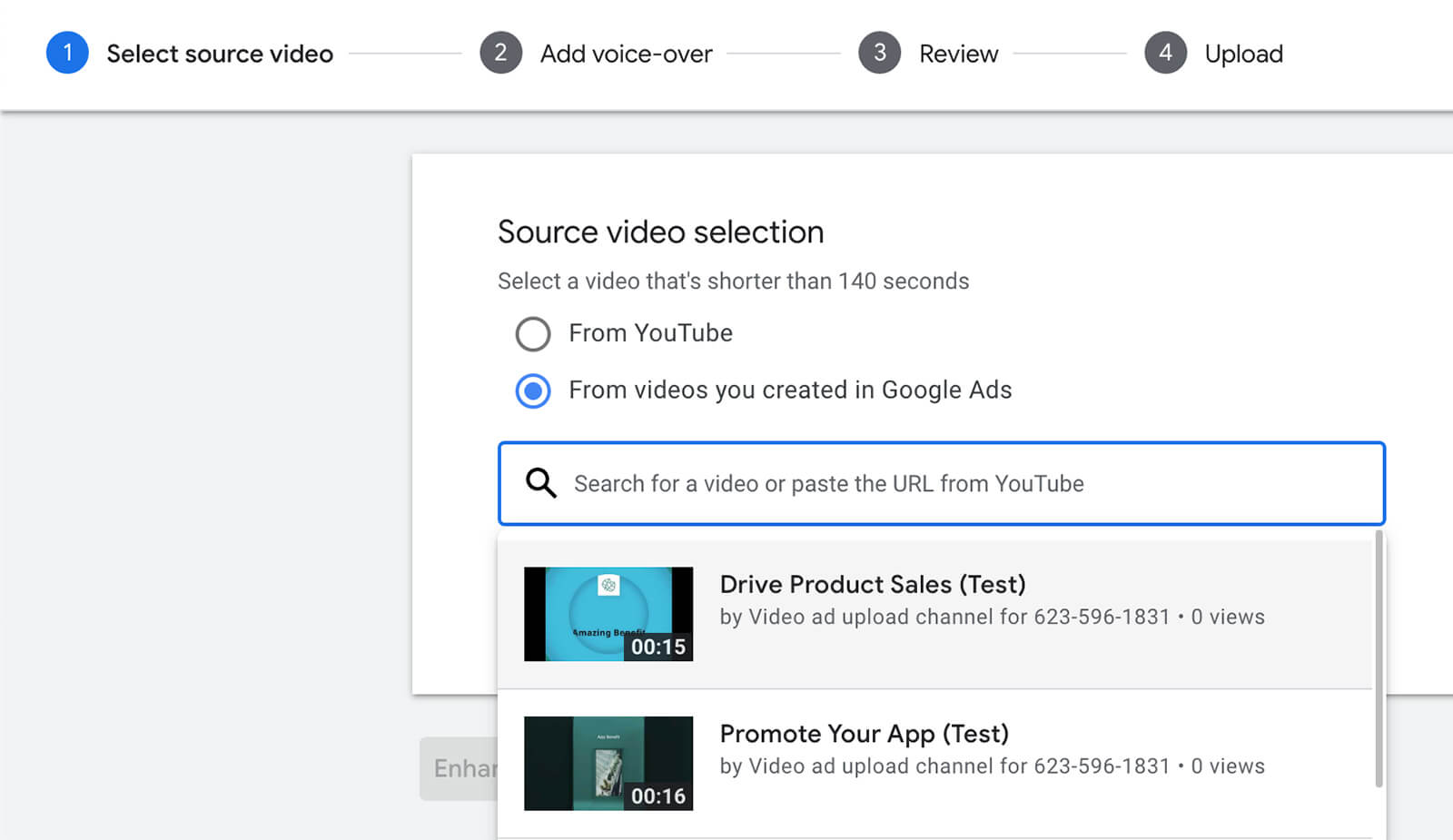
To use this feature, there’s no need to record your voice. Instead, you add lines of copy, and Google Ads automatically generates a voiceover. As you add multiple lines, Google Ads automatically starts the next where the previous one left off. But you can adjust the start times manually to add brief pauses throughout the ad.
You also have the option to adjust the speed of the voiceover to ensure that you get the message across within the time limit. Use the Select a Voice drop-down to choose a voice that fits your brand and offer, and use the volume slider to mix the voiceover with the audio. Then preview and upload the new version of the video ad.
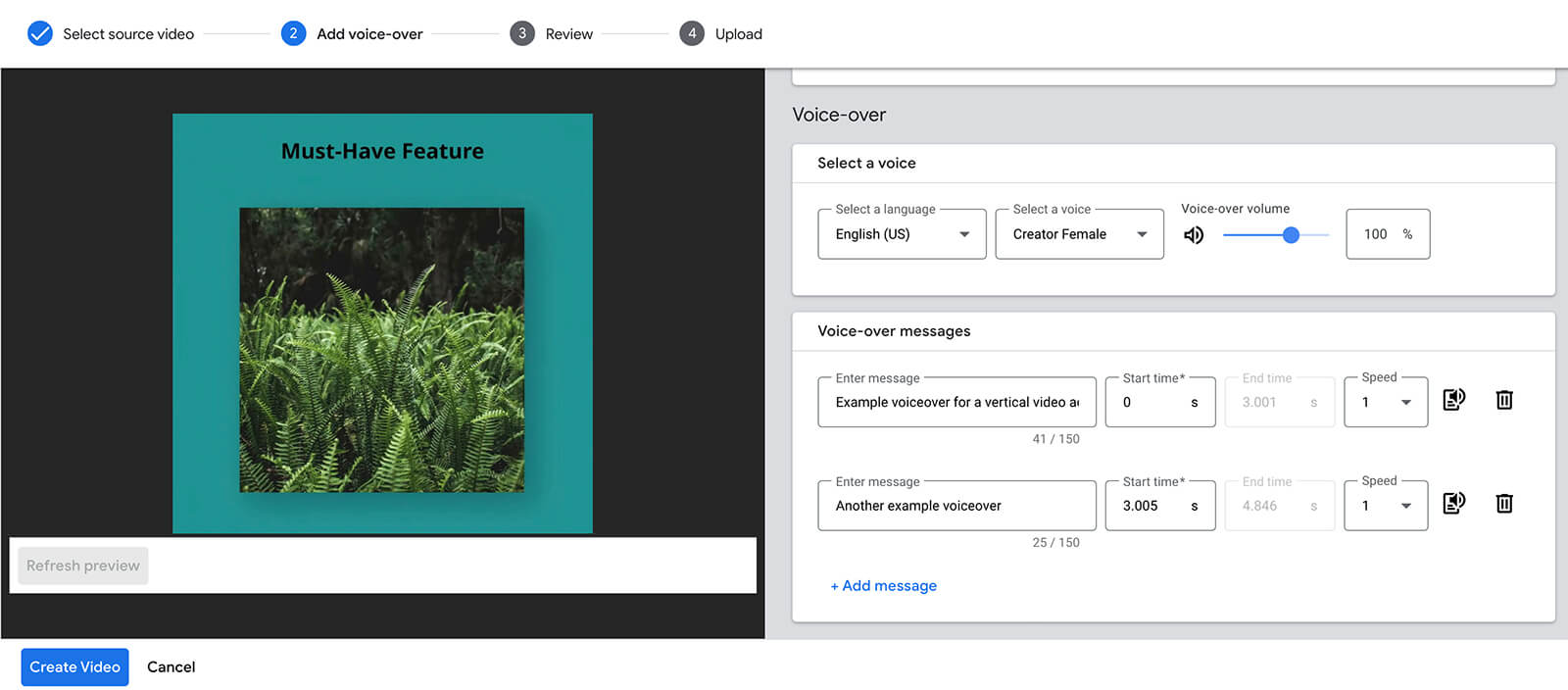
How to Add a Vertical Video to a YouTube Ad Campaign
Google Ads now supports vertical videos for in-video, app, and Performance Max campaigns. Let’s walk through how to add full-screen videos to these campaigns.
Add a Vertical Video to a Video Ad Campaign
To create a YouTube ad campaign, click the New campaign button on your Google Ads dashboard. Select an objective that works with video ads. You can choose sales, leads, website traffic, brand awareness and reach, or product and brand consideration.
Select Video as the campaign type and choose the campaign and ad group settings.
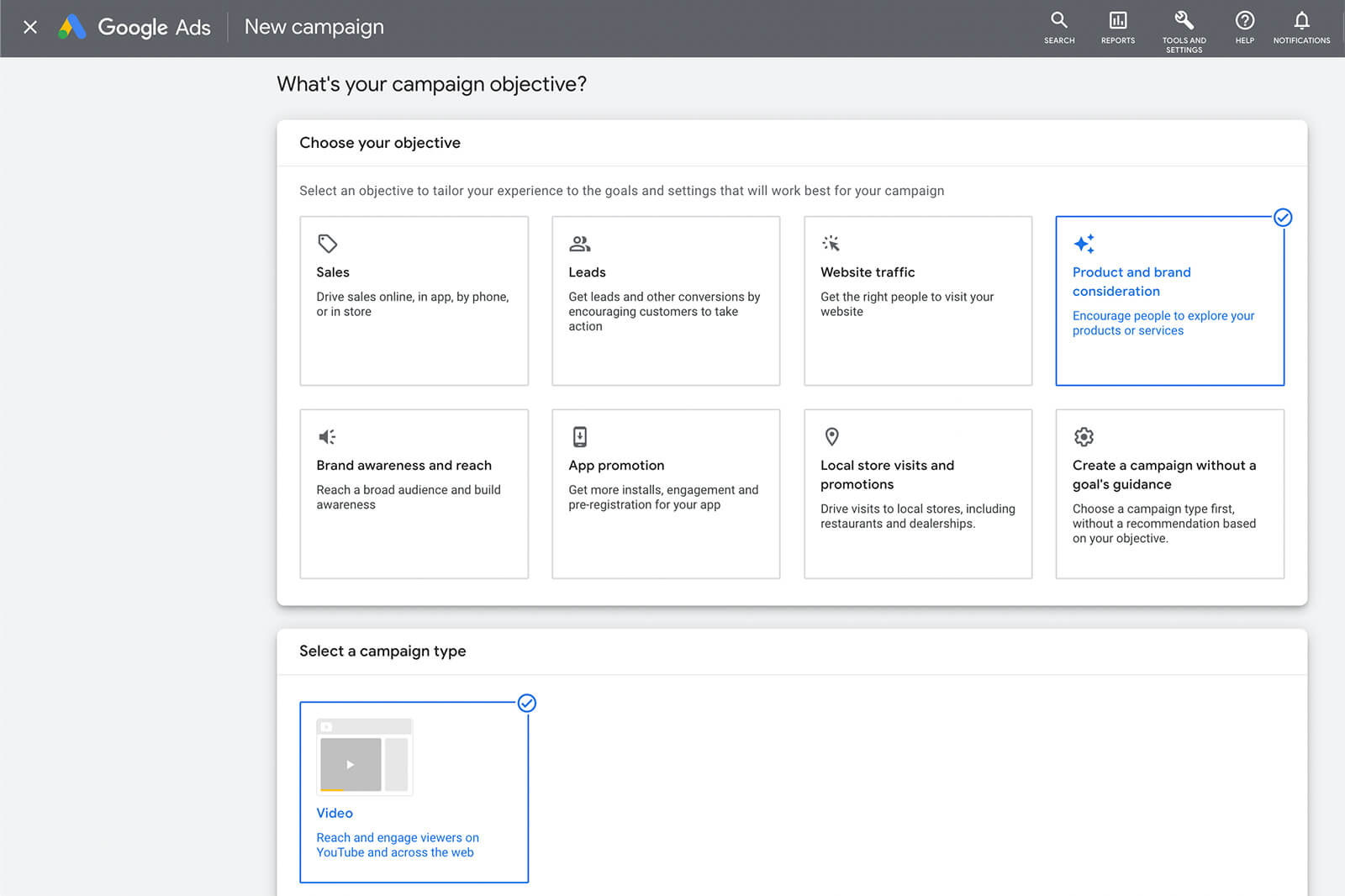
Set a budget, choose a bid strategy, and build your target audience. At the ad level, paste the URL for the vertical YouTube video you made and select a video ad format. Then enter the final URL for your ad and add an optional call to action.
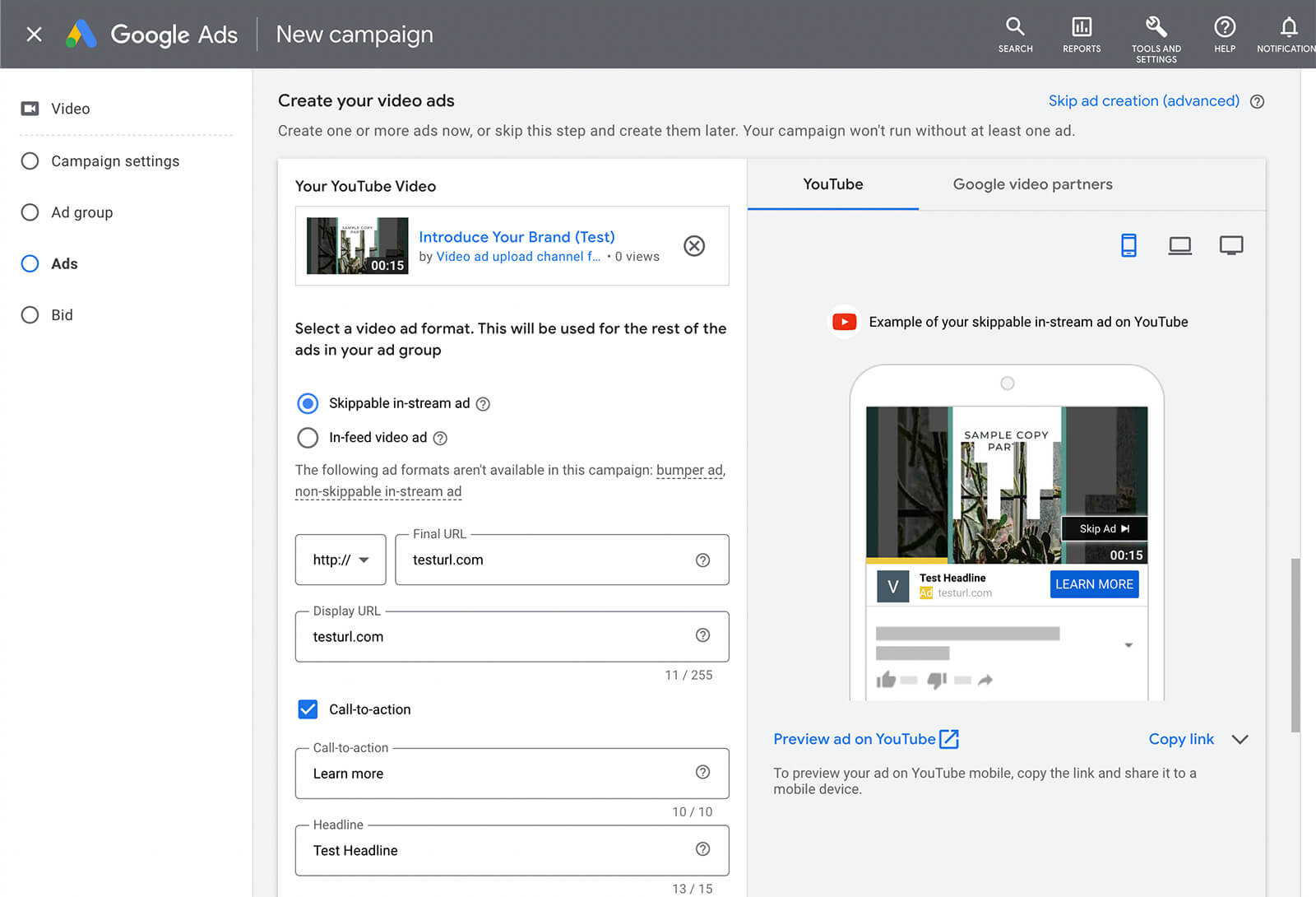
Didn’t copy the link for your new YouTube video? All video ads that you create from Google Ads templates automatically upload to your asset library. Currently, there’s no option to open the asset library directly. But you can open the Google Ads asset library in a separate window and search for the video you want to use. Then you can copy and paste the URL into your ad.
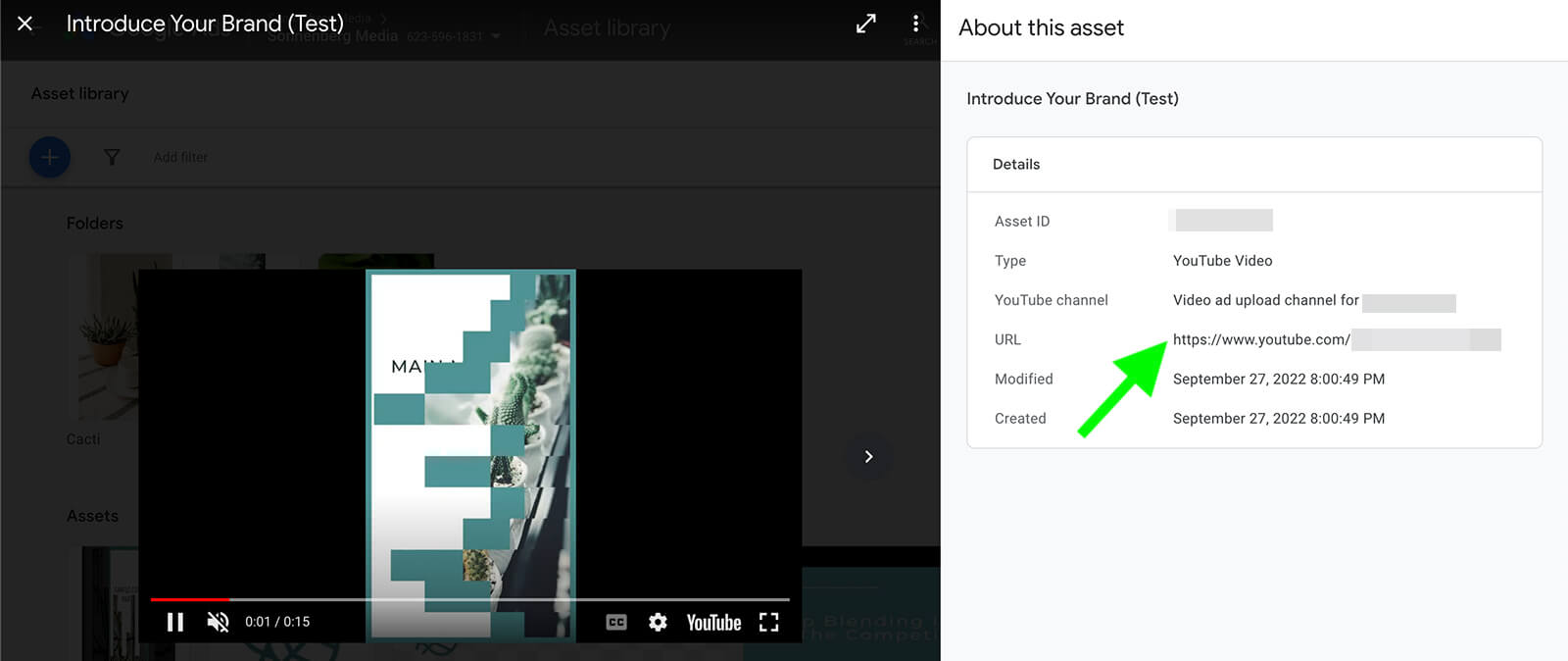
Alternatively, you can create a new vertical video ad directly from this Google Ads workflow. Click the Need a Video? button to open the list of templates in the asset library. Then use the steps we covered above to create a compelling square or vertical video ad.
Keep in mind that Google Ads doesn’t allow advertisers to promote content on Shorts exclusively. That means your ad is also likely to display on YouTube, either before or during long-form videos. To make the most of all of these placements, plan to create multiple ads, with at least one vertical video for Shorts and at least one landscape video for long-form content.
Insert a Vertical Video in an App or Performance Max Campaign
To create an app or Performance Max campaign, choose a supported objective. For the former, choose app. For Performance Max, choose sales, leads, or website traffic before selecting Performance Max as the campaign type. Then complete the basic campaign setup, including budgeting, bidding, and targeting.
Next, set up the asset group. You can click the Videos button to open your asset library and choose a short-form ad you’ve already produced—like one you made with the templates above. You can also select Search YouTube and go to your channel or insert the URL for the YouTube short you want to promote.
Alternatively, you can let Google Ads create videos for your brand. As of September 2022, Google Ads can automatically generate vertical videos from your creative assets. If you want to use these autogenerated videos, avoid uploading any videos to your asset group to prompt Google Ads to create one for you.
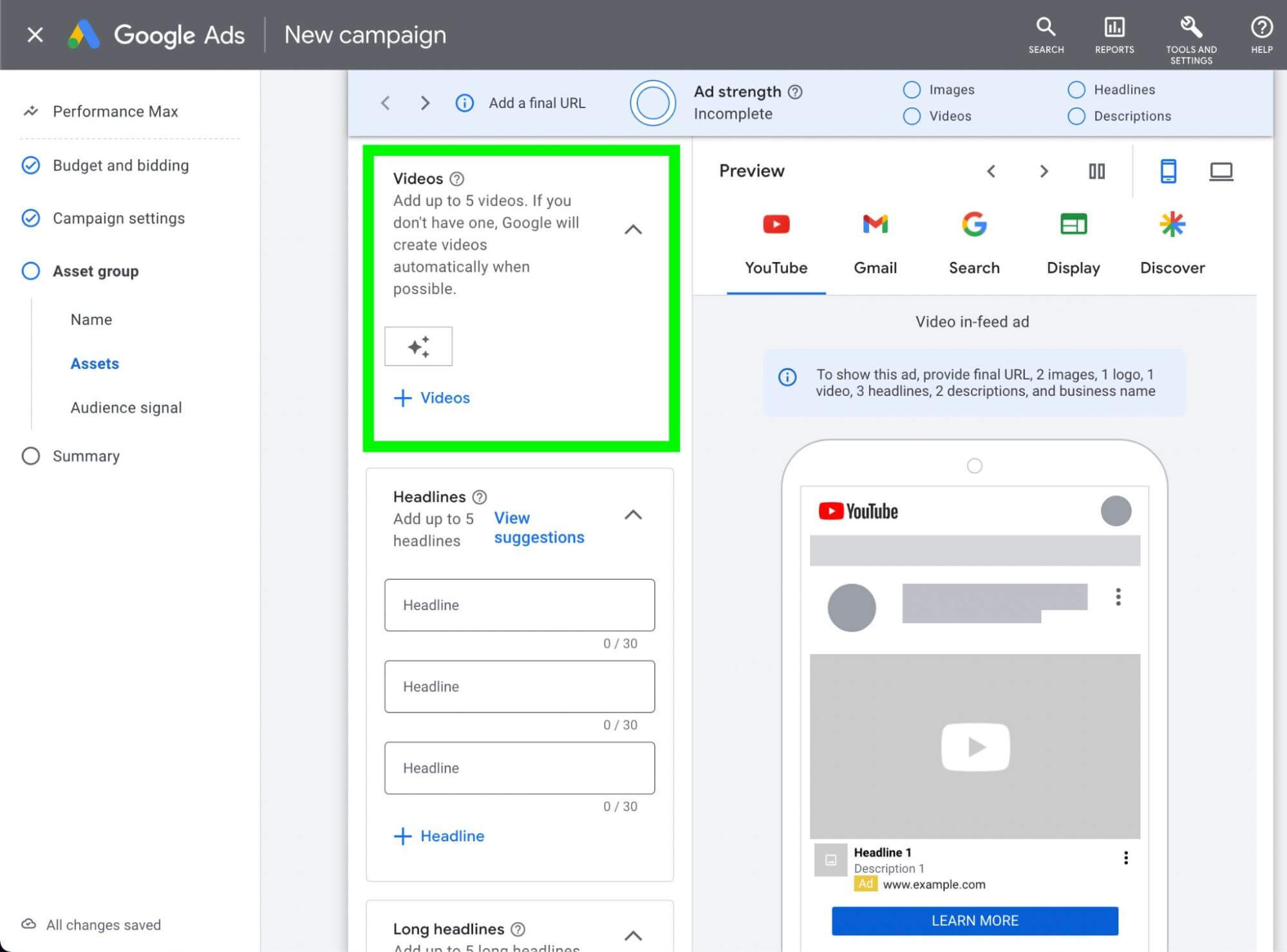
To make the most of this autogenerated option, upload photos or graphics that translate well to a vertical format. Although Google Ads doesn’t currently support 9:16 images, you can upload 4:5 images or crop full-screen images to a 4:5 ratio.
Keep in mind that both app and Performance Max campaigns can display beyond YouTube. Make sure the creatives you choose and the copy you write also translate to Discover, Gmail, the Display Network, and other relevant Google properties.
Conclusion
Shorts ads have a lot of potential, thanks to YouTube’s ongoing investment in creators and its monetization opportunities via the YouTube Partner Program. With these vertical video templates and Google Ads autogenerated creatives, you can easily incorporate short-form video in your YouTube ads and start leveraging Shorts placements.
Stay Up-to-Date: Get New Marketing Articles Delivered to You!
Don't miss out on upcoming social media marketing insights and strategies! Sign up to receive notifications when we publish new articles on Social Media Examiner. Our expertly crafted content will help you stay ahead of the curve and drive results for your business. Click the link below to sign up now and receive our annual report!
Attention Agency Owners, Brand Marketers, and Consultants

Introducing the Marketing Agency Show–our newest podcast designed to explore the struggles of agency marketers.
Join show host and agency owner, Brooke Sellas, as she interviews agency marketers and digs deep into their biggest challenges. Explore topics like navigating rough economic times, leveraging AI, service diversification, client acquisition, and much more.
Just pull up your favorite podcast app, search for Marketing Agency Show and start listening. Or click the button below for more information.

