Want to try LinkedIn advertising but don't know how to get started? Wondering which ad type you should try first?
In this article, you'll learn why LinkedIn sponsored content ads are perfect for your first campaign. You'll also find a walkthrough for setting up and launching your own ad campaign for website visits. You'll discover valuable tips for audience targeting, choosing a bid amount, and customizing ad creative and copy.
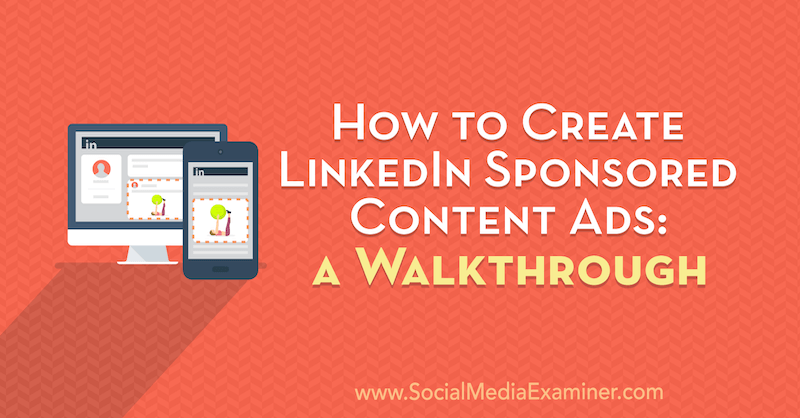
Why LinkedIn Sponsored Content Ads?
You may have heard that LinkedIn ads are expensive, and that may be true. But part of the reason for that could be people not using the right combination of ad formats and bidding. This article focuses on how to run sponsored content, which is what I recommend to all of my clients as the first foray into LinkedIn ads.
Sponsored content ads are by far my favorite type of ad format because they're low-risk and high-reach. They're good at reaching people because they're right in your news feed, which is the first place people go on LinkedIn.
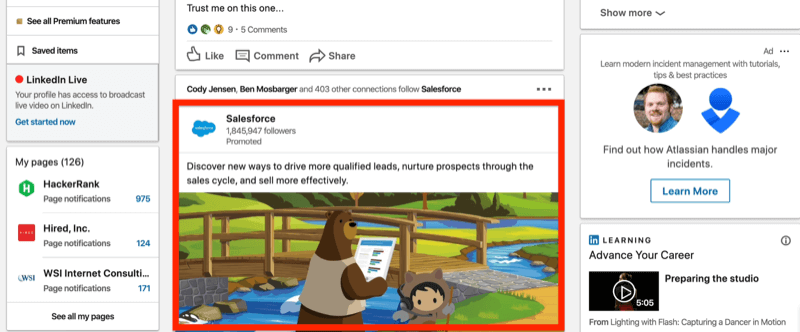
Sponsored content is also a nice middle-of-the-road format. It's not LinkedIn's least expensive ad type and certainly not LinkedIn's most expensive click. You can get a lot of reach for middle-of-the-road prices. Sponsored content ads are also very versatile; you can run video, carousel, or lead gen form ads off of them.
To start creating LinkedIn sponsored ads right now, read the article below for an easy-to-follow walkthrough or watch this video:
#1: Create a New LinkedIn Campaign
Start by opening your Campaign Manager dashboard. Click in the campaign group you want to use and then click Create Campaign.
Now choose an objective for your campaign. This article breaks down the different objectives and when you might use them. For our purposes, go with Website Visits.
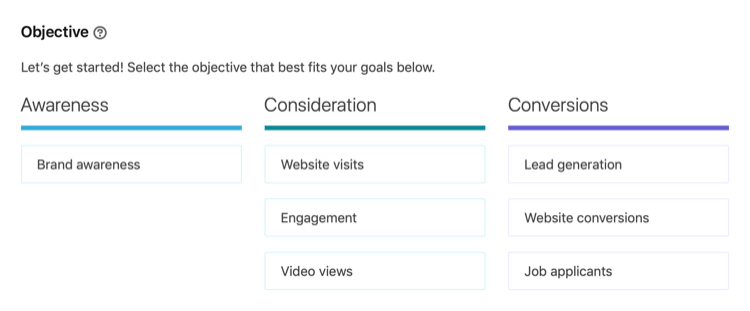
#2: Define Your Audience Targeting
After you've chosen your objective, the next step is to set up your targeting. For the purposes of this article, suppose you're advertising a social media marketing conference and want to target an audience of social media marketers. We'll look at how to do that through LinkedIn audience attributes—Company, Job Experience, and Interests and Traits.
In the Audience section, scroll down to Who Is Your Target Audience? and select Audience Attributes on the left.
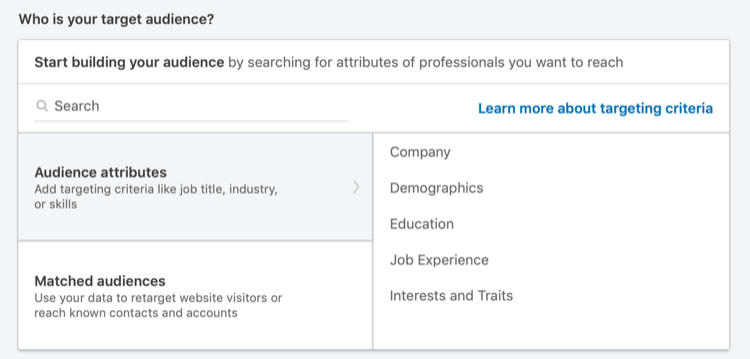
Get World-Class Marketing Training — All Year Long!
Are you facing doubt, uncertainty, or overwhelm? The Social Media Marketing Society can help.
Each month, you’ll receive training from trusted marketing experts, covering everything from AI to organic social marketing. When you join, you’ll also get immediate access to:
- A library of 100+ marketing trainings
- A community of like-minded marketers
- Monthly online community meetups
- Relevant news and trends updates
Next, choose Job Experience on the right and then Member Skills.
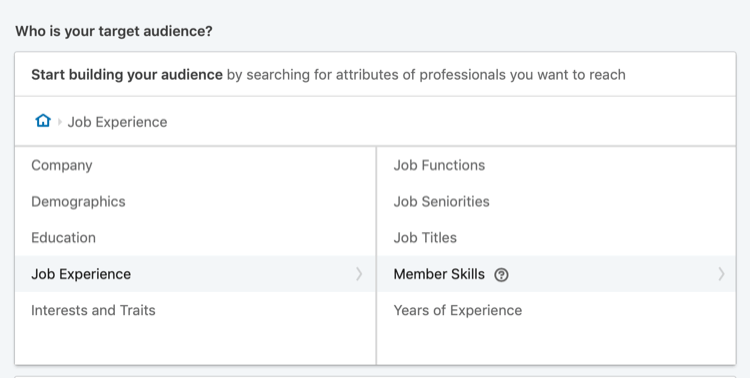
Now you see a search box you can use to find LinkedIn member skills to target. For your campaign, you want to reach social media marketers so type “social media” in the search box. LinkedIn will then show you skills related to your search term including Social Media Marketing, Social Media Optimization, Social Media Advertising, and Social Media Measurement.
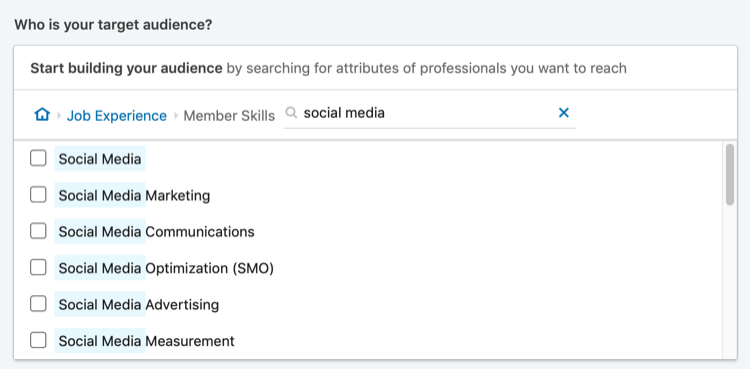
If you select the four skills mentioned above, you get a target audience size of 8.5 million people, which is quite large. I generally recommend audience sizes between 20,000 and 80,000.
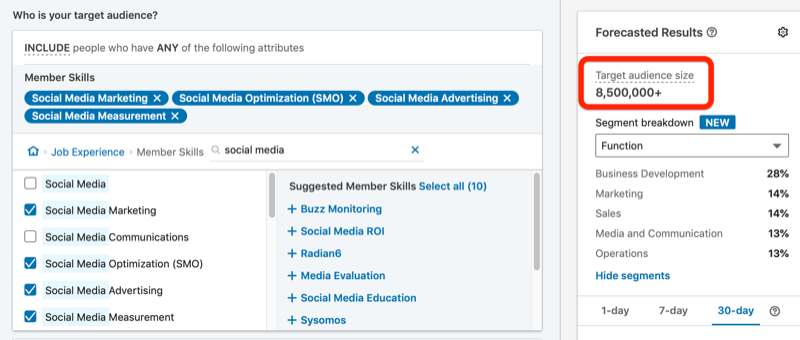
To further qualify these people, click Narrow Audience Further.
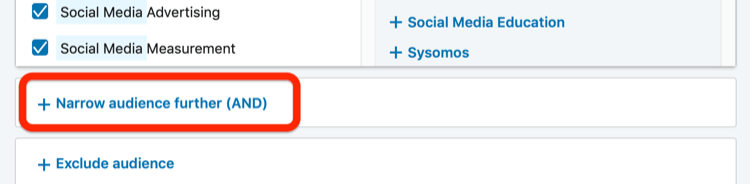
Let's assume that companies with fewer than 10 employees aren't likely to send a representative to your conference so you want to narrow your audience by company size. Under Audience Attributes, choose Company > Company Size.
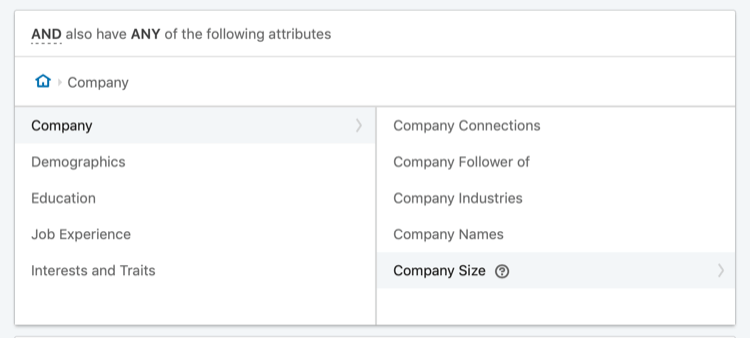
Now select all of the options that let you target companies with 51 or more employees. As you make your changes, LinkedIn recalculates your target audience size, which is now 4.3 million.
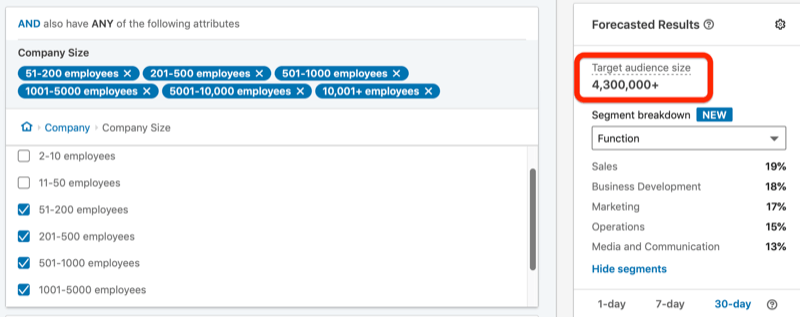
You also want to narrow your audience by seniority so click Narrow Audience Further again. This time, for Audience Attributes, choose Job Experience > Job Seniorities.
While anyone can get value from attending a social media marketing conference, you want to focus only on managers for this campaign. Select the checkbox for Manager and your target audience size drops to 570,000, which is still a little higher than where you'd like it to be.
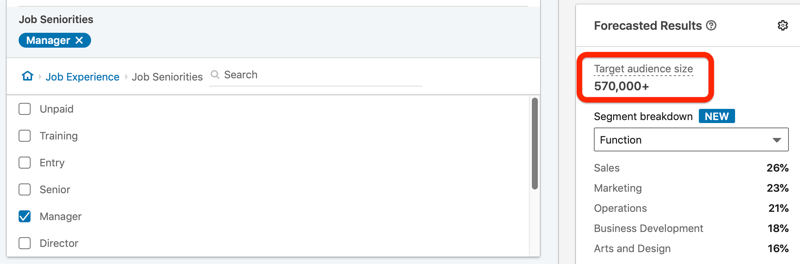
The next step is to filter by interests, so click Narrow Audience Further once again. Under Audience Attributes, choose Interests and Traits > Member Interests > Marketing and Advertising > Digital Marketing. If you look through these interests, you'll see a Social Media Marketing interest. Select this interest to reach people who have engaged with posts on LinkedIn about social media marketing.
Now your target audience size is right at 47,000, which is within the range you want.
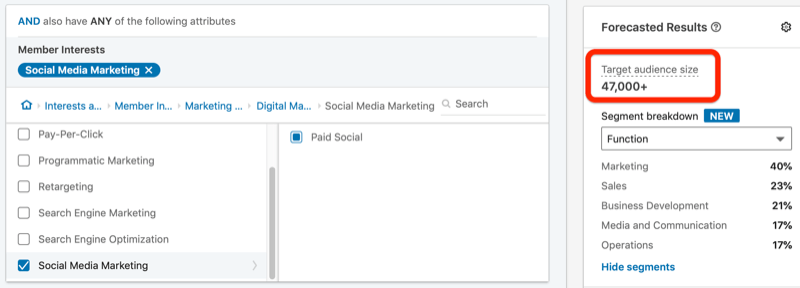
Now that you've selected your audience, the final step in defining your audience is to make sure you've unchecked Enable Audience Expansion.

#3: Select the Sponsored Ad Type
Next up is choosing your LinkedIn ad format. You can do a carousel (similar to Facebook) or a video but I almost always recommend sticking with a single image. With video, you need creative and video tends to be expensive on LinkedIn. Carousel means you have to create multiple ads every time you create one ad and it doesn't give you much of a performance benefit.

Discover Proven Marketing Strategies and Tips
Want to go even deeper with your marketing? Check out the Social Media Marketing Podcast! Publishing weekly since 2012, the Social Media Marketing Podcast helps you navigate the constantly changing marketing jungle, with expert interviews from marketing pros.
But don’t let the name fool you. This show is about a lot more than just social media marketing. With over 600 episodes and millions of downloads each year, this show has been a trusted source for marketers for well over a decade.
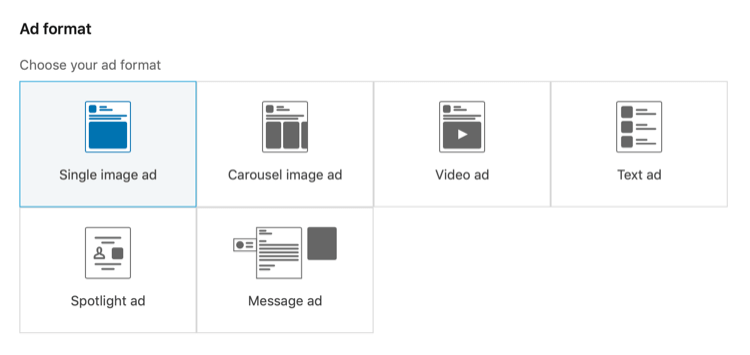
Under Placement, you see the option to enable the LinkedIn Audience Network. Selecting this option can be helpful if you have small audiences that you're trying to get in front as often as possible. However, with a target audience size of 47,000, I don't think you need it.

#4: Set Your Budget and Schedule
In the Budget & Schedule section, set a daily budget you're comfortable with. It can be as low as $10 per day.
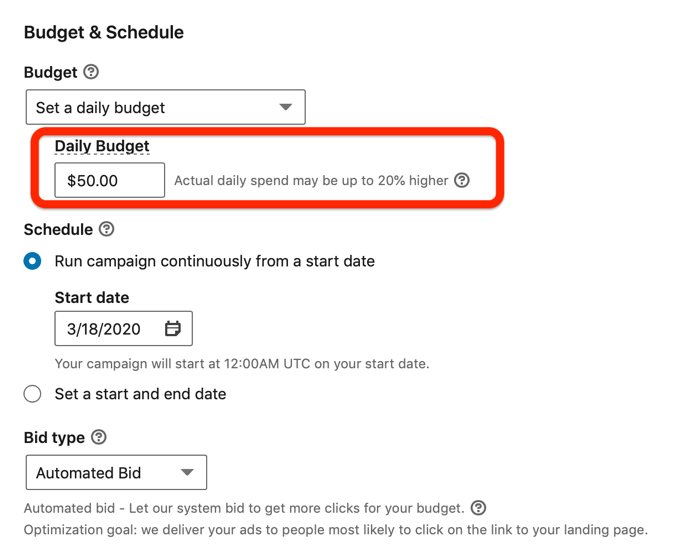
For Bid Type, I recommend starting with cost per click, because it's the least risky way to do it. And be sure to uncheck the Optimize My Bid for More Results checkbox to start with. When it's checked, LinkedIn will use their data set to decide who out of your target audience should see the ads. To just get a level set of who this audience is and how they respond to your ads, you don't want any sort of optimization happening yet.
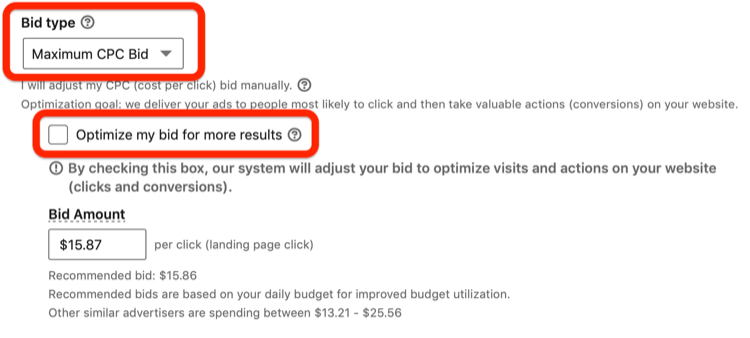
For Bid Amount, LinkedIn will recommend something that looks pretty high—$15.87 per click in this case. If you want to see how low LinkedIn can go, type in $2 here and LinkedIn will come back and say something like, “Your bid needs to be at least $6.76.”
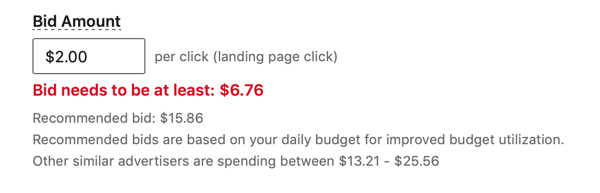
Now that you know what the very minimum is, type this amount in the Bid Amount field.
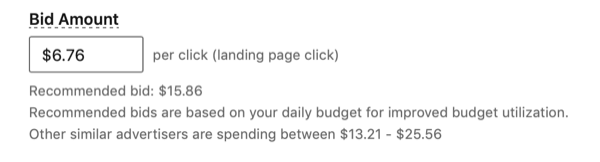
Let's look at why you'd want to do this. If your daily budget is $50 per day, you can spend $50 per day on this minimum bid ($6.76 in this case) and you'll get the cheapest cost per click possible from the network. But if you're bidding $6.76 and you only end up spending about $20 per day, you'll know that you probably have to come in and increase your bids.
Before you leave this screen, click the pencil icon at the top of the page and enter a descriptive name for your campaign.
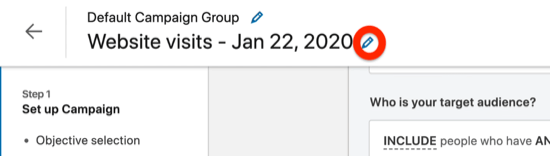
Pro Tip: I like to name my LinkedIn campaigns based on the ad format, objective, and audience. For this example campaign, you might structure the name like this: “SC” for sponsored content, “WV” for website visits, and then describe who this audience is.
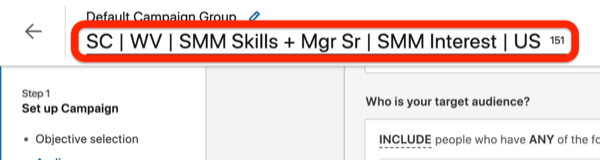
The name above reflects that you're targeting people with SMM Skills (social media marketing skills), Mgr Sr (manager seniority), and SMM Interest (Social Media Marketing interest) who are in the U.S.
When you're finished naming your campaign, click Next.
#5: Create Your LinkedIn Sponsored Ad
Now you're ready to set up your ad. On the next screen, click Create New Ad.
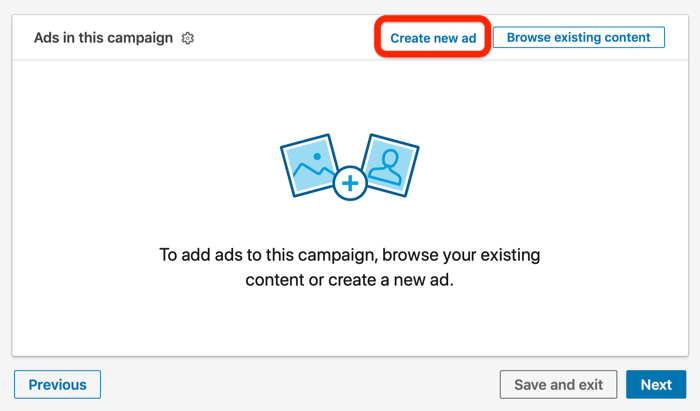
Start by entering your introductory text, which is the most important part of your sponsored content ad. You need to convey two key points here:
- Tell people why they should pay attention.
- Include a call to action such as “Register now.”
In the Destination URL field, type in your full URL with UTM parameters (if you're tracking those).
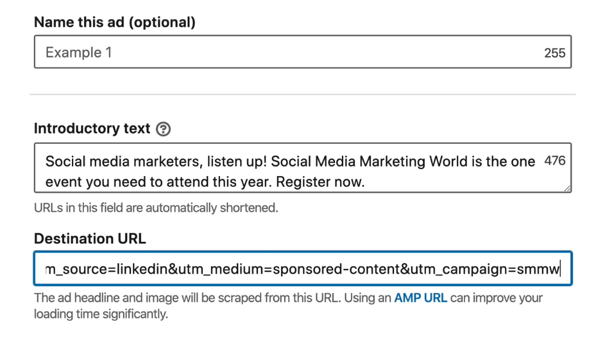
As soon as you add your destination URL, LinkedIn will grab the first image on that page, use the title tag as the headline, and insert the meta description of the page as the ad description.
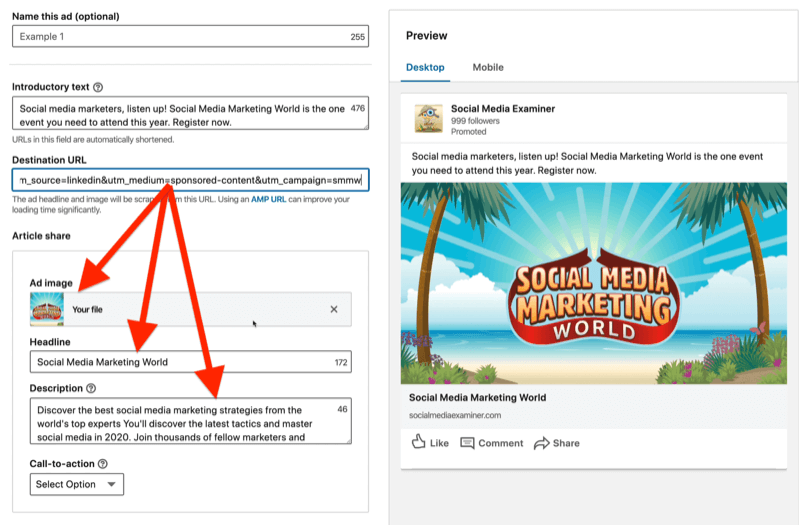
To insert a different image, click the X to remove the existing image. Then click Upload and navigate to the image you want to use, which should be 1200 pixels wide by 627 tall.
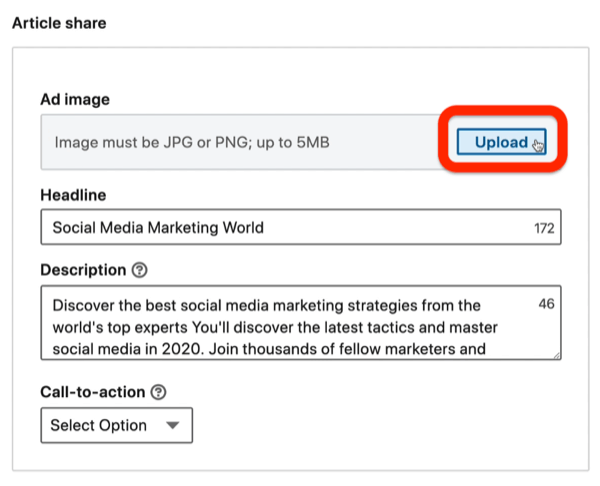
For the headline, I like to describe what people are getting—what the offer is— as well as give it a name. The description can be whatever you want because, for some reason, this field is never seen anywhere.
Finally, select your call to action (CTA). For advertising a conference, your CTA might be something like Learn More, Register, or Attend.
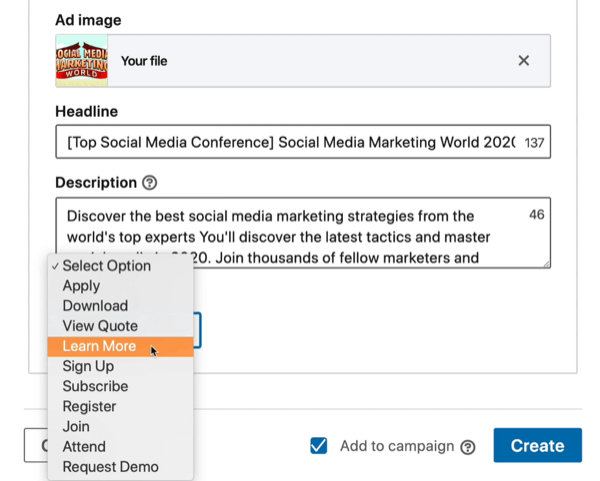
When you're finished setting up your ad, click Create. Note that when the Add to Campaign checkbox is selected, this ad will automatically be added to the campaign that you're building.
#6: Launch Your LinkedIn Campaign
Now you'll see the status of your ad, which is “Campaign in Draft.”
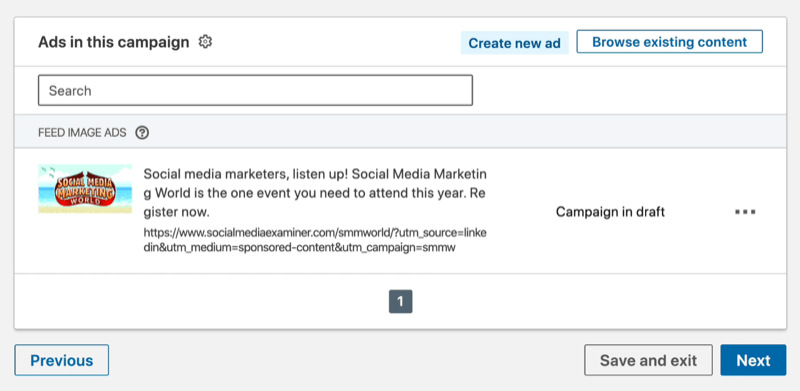
So as soon as you click Next, you'll have the opportunity to launch this campaign and this ad. LinkedIn shows all of the options you've selected so you can review them.
If everything looks good, hit Launch Campaign and this campaign will be live.
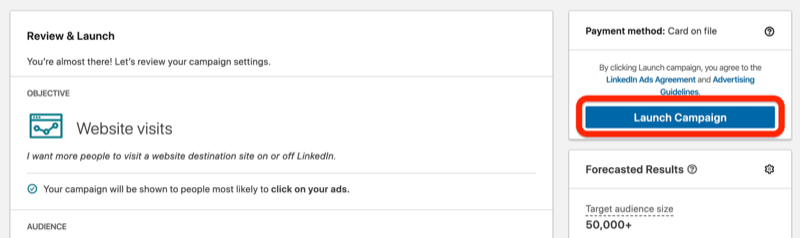
Conclusion
Now you know exactly what you need to do to launch your own sponsored content ads on LinkedIn. Follow the tips above for targeting your audience, choosing a bid amount, and customizing ad creative and copy.
What do you think? Will you try LinkedIn sponsored content ads? Share your thoughts in the comments below.
More articles on LinkedIn ads:
- Discover four LinkedIn advertising mistakes and learn how to avoid them.
- Learn how to analyze your LinkedIn ad performance.
- Find out how to create and customize LinkedIn ads for different audiences.
Attention Agency Owners, Brand Marketers, and Consultants

Introducing the Marketing Agency Show–our newest podcast designed to explore the struggles of agency marketers.
Join show host and agency owner, Brooke Sellas, as she interviews agency marketers and digs deep into their biggest challenges. Explore topics like navigating rough economic times, leveraging AI, service diversification, client acquisition, and much more.
Just pull up your favorite podcast app, search for Marketing Agency Show and start listening. Or click the button below for more information.

