Want to create more engaging Twitter content? Wondering if your business should use GIFs?
In this article, you’ll learn how to find the right GIF for your posts or create custom ones, and how to use them effectively in your Twitter marketing.
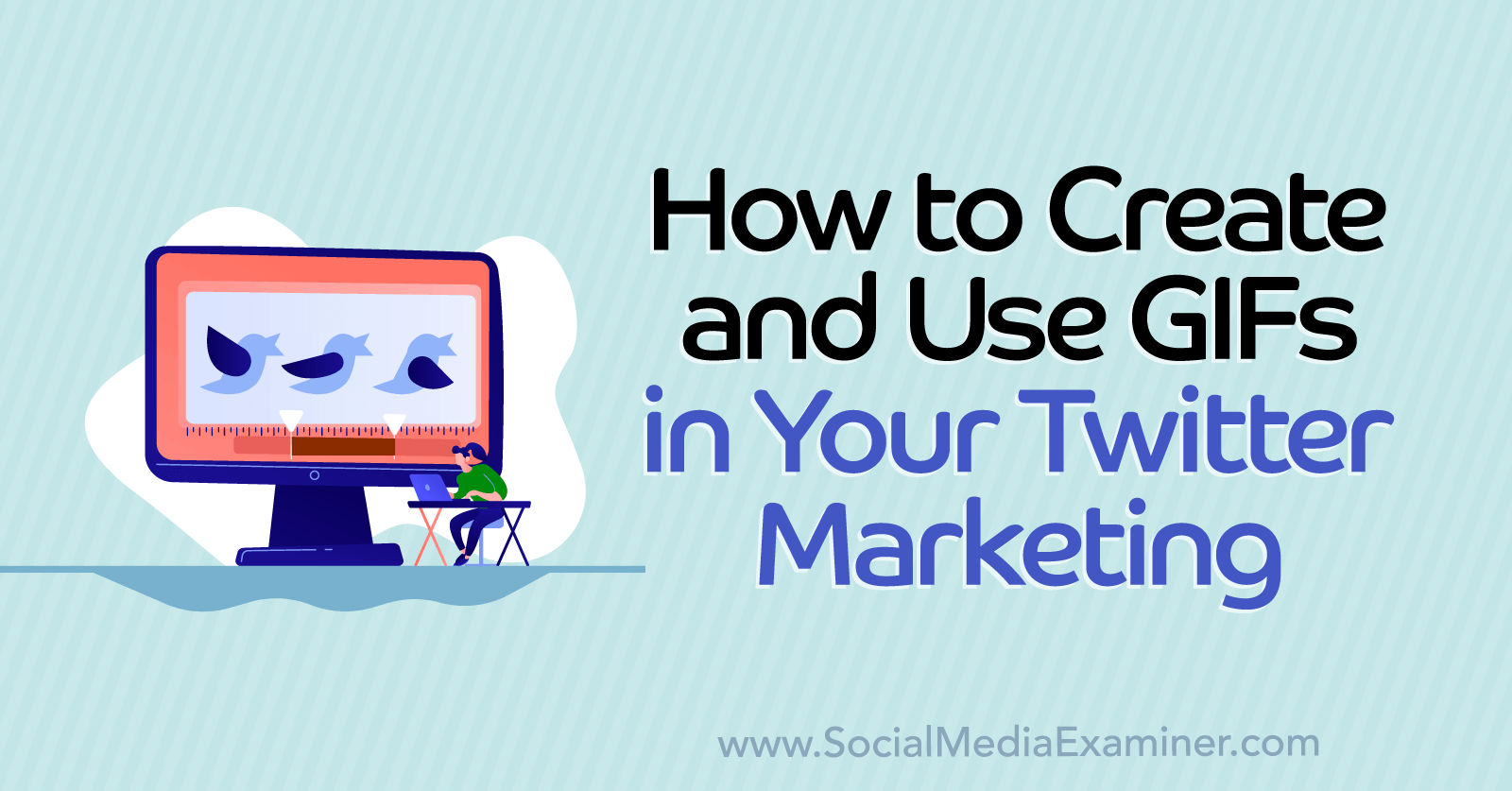
Why Brands Should Consider GIFs for Twitter Marketing
Twitter has supported GIFs for nearly a decade, allowing users of all kinds to capture attention with eye-catching animations. But if your brand's content strategy usually focuses on images, videos, links, or even text, you might not understand what GIFs can do—or why you should add them to your workflow. Here are a few reasons to include GIFs in your Twitter content mix.
Engagement Potential
In an internal study, Twitter found that tweets with GIFs generate 55% more engagement than tweets using other types of content. If you want retweets, replies, or likes, adding branded or carefully chosen GIFs to your strategy can help.
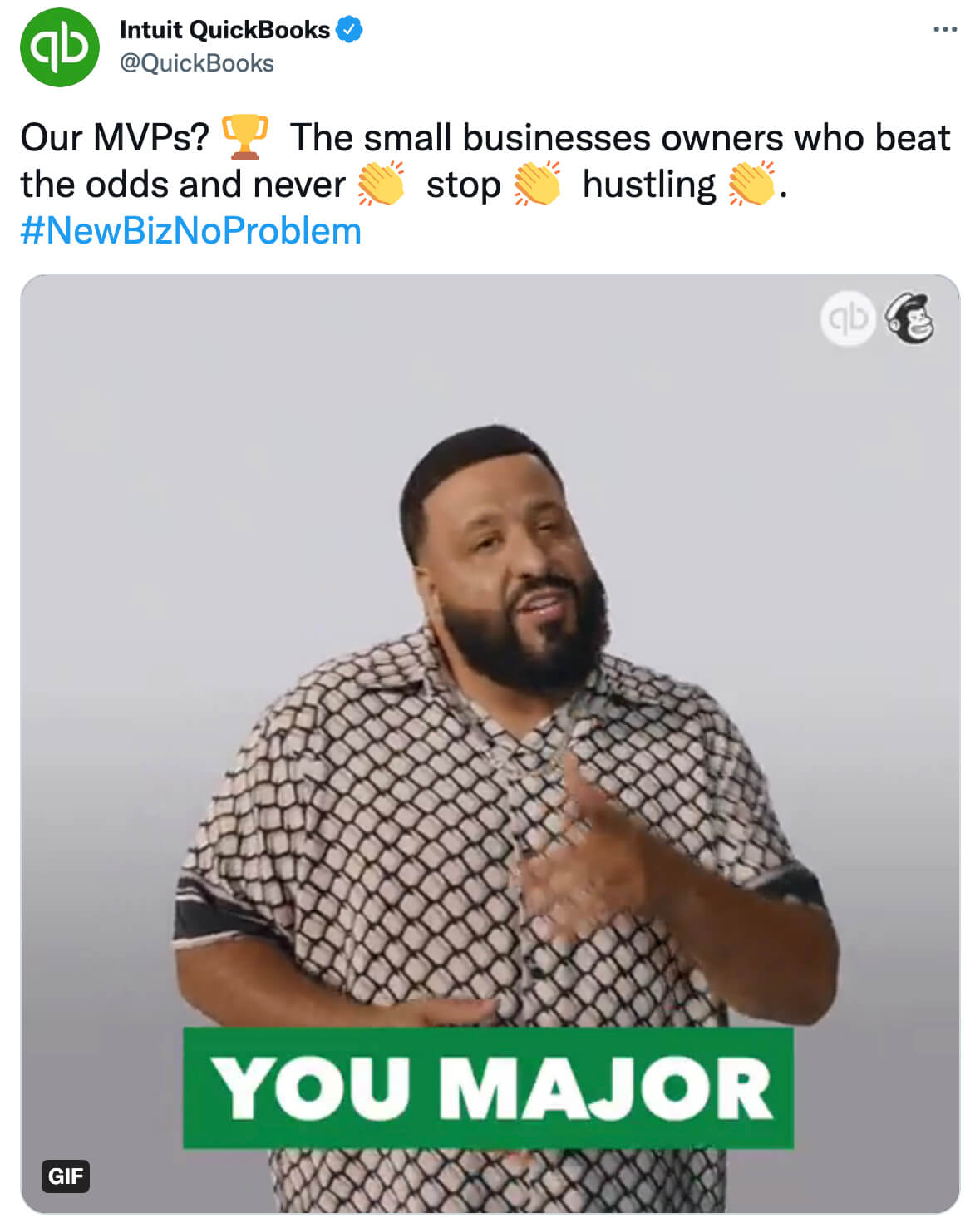
For example, @QuickBooks partnered with @djkhaled to create a commercial and a series of GIFs geared toward small business owners. The tweet above likens the target audience to MVPs (most valuable players) to drive extra engagement around the Super Bowl.
Short and Sweet
With its 280-character tweet limit, Twitter has always embraced short, sweet content. GIFs typically last up to 6 seconds, making them ideal for a social channel built around conciseness.
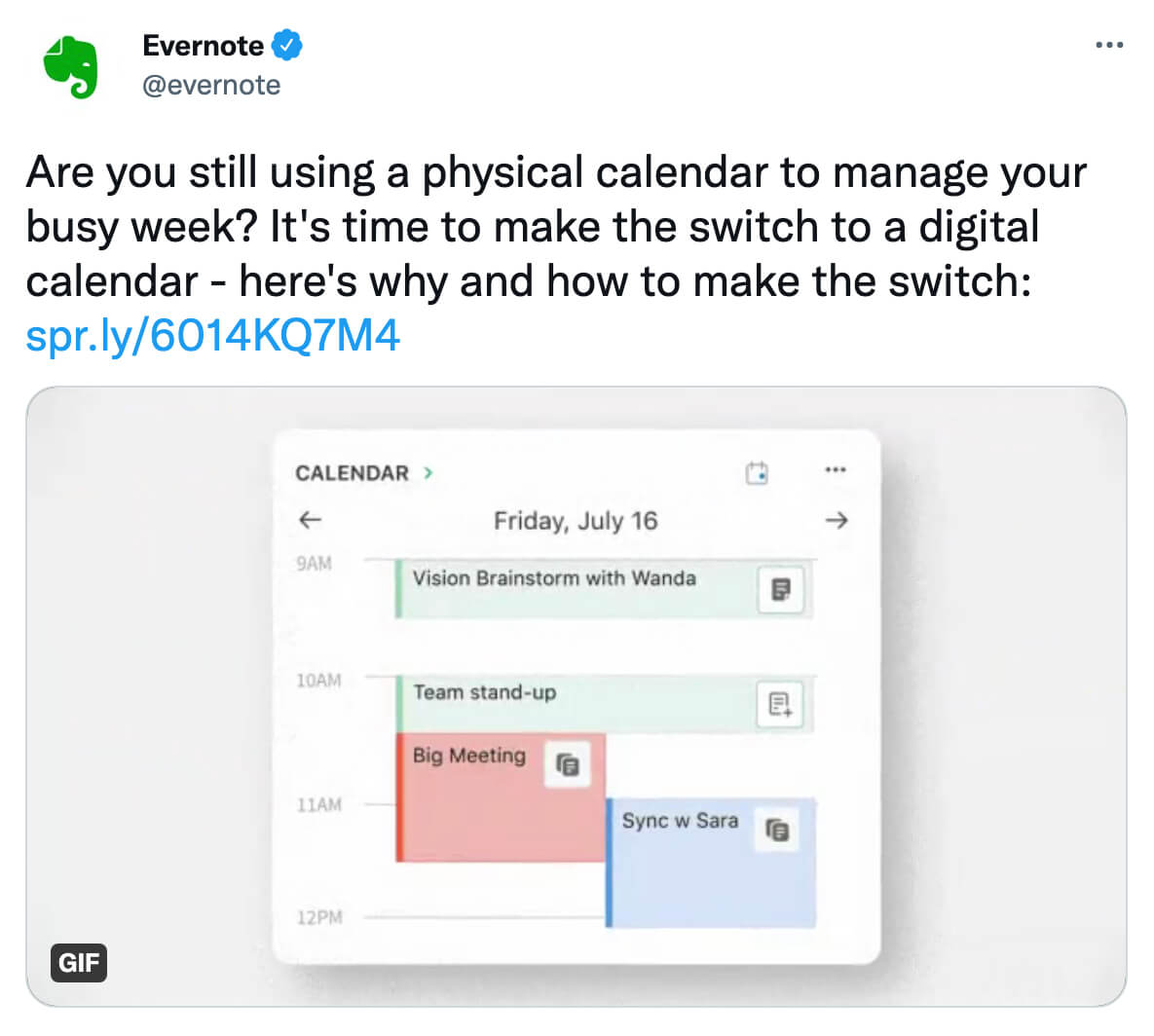
For example, the GIF in the @evernote tweet above is only about 6 seconds long. Yet even in such a short time, the GIF still manages to convey how the note-taking app integrates with digital calendars to improve productivity.
Looping Capabilities
On Twitter, most videos are designed not to loop. They autoplay once before stopping, requiring users to replay them manually. In contrast, GIFs loop automatically. This aspect gives them a mesmerizing quality that has a way of getting users' attention. When you really want to get a message across, looping it repeatedly can be a smart play.
Custom Options
When you think of tweeting GIFs, you might focus on the viral memes that users often share across Twitter. Although this pop culture–focused content may be a good fit for your brand, it certainly isn't your only option.
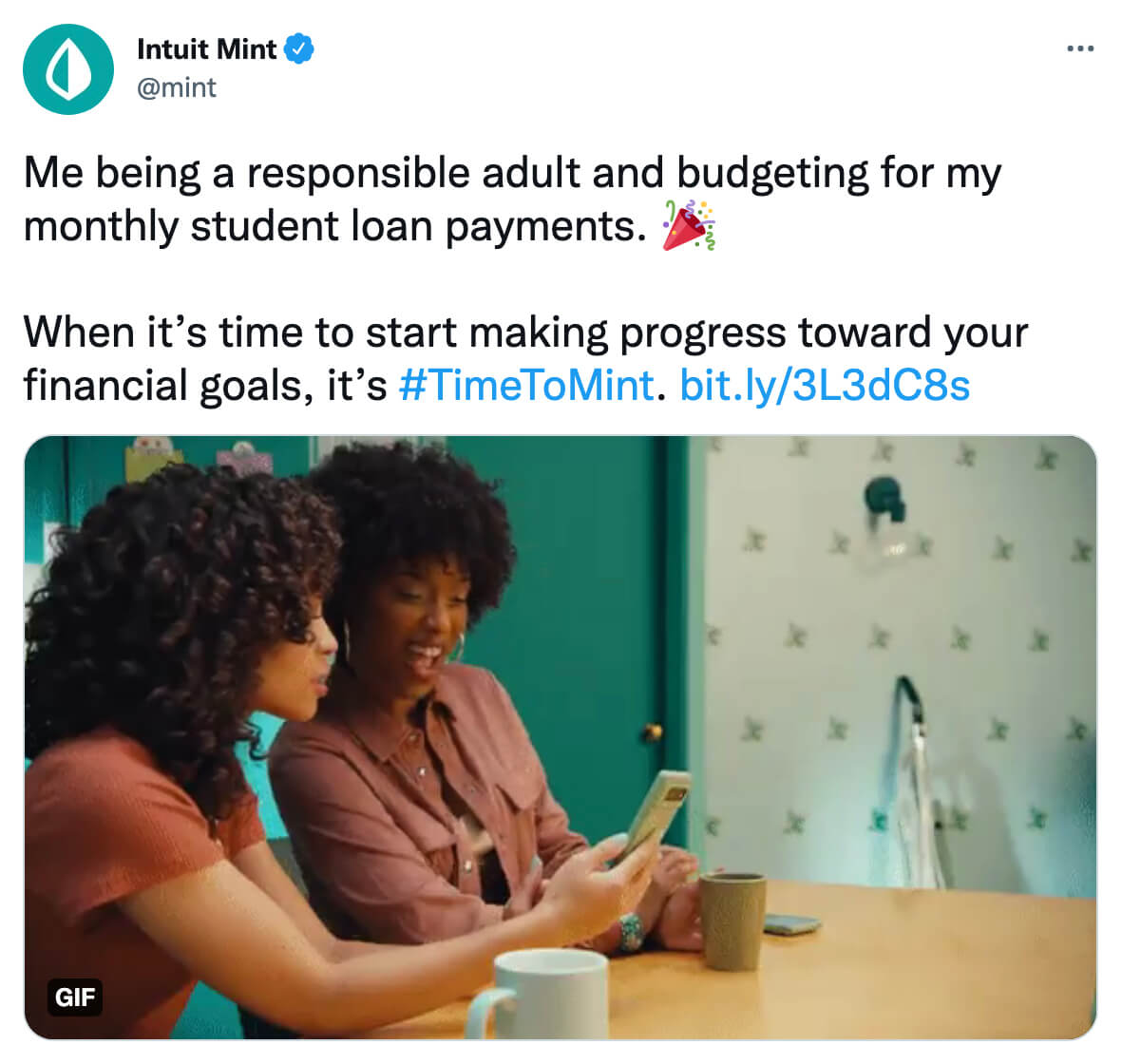
For example, the @mint tweet above features a custom GIF that incorporates brand colors (mint) and conveys brand values (“making progress toward financial goals”). No matter your message, you can share your own branded GIFs that are unique and relevant to your business.
How to Make Custom GIFs for Your Business
You can create GIFs from videos or images in just a couple of minutes. Once you've made a GIF, you can post it by opening Twitter's native tweet composer and clicking the Media button, just like you'd add an image or video. Although Twitter supports up to four images per tweet, you can only tweet one GIF at a time so choose wisely.
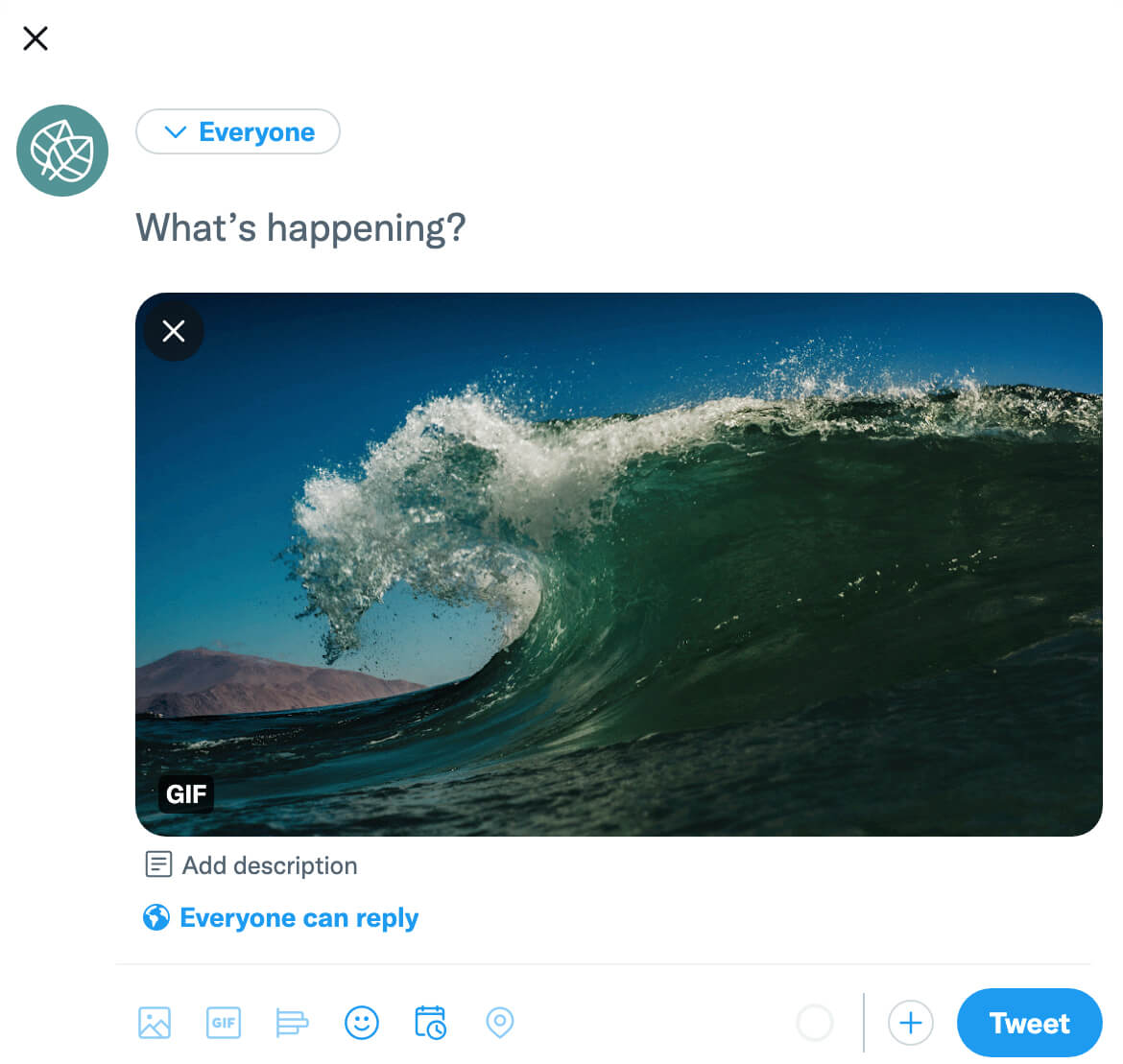
How can you get started creating custom animations? Here are three free tools you can use to make GIFs for your business.
Vimeo
If your media is already in video format, you can easily turn it into a GIF using Vimeo. From your Vimeo account, click to upload a new video and give it a title. Depending on the length, the uploading and optimization process may take a few minutes.
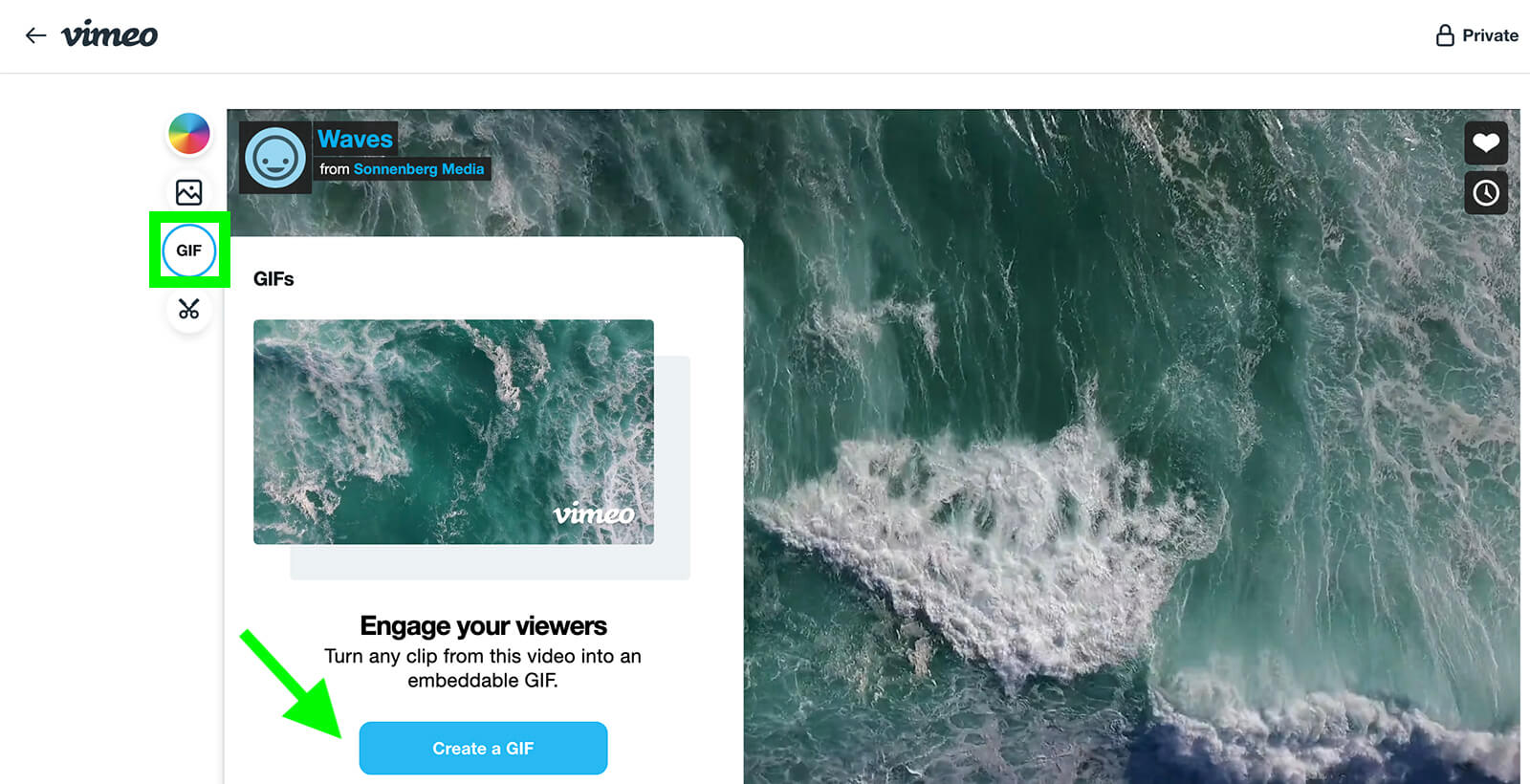
Once your video is published, open it from your Vimeo dashboard. Click the GIF button in the upper-left corner and click the Create a GIF button that appears. Then select the clip you want to display in your GIF. You can use the slider or enter the start and end times manually.
Get World-Class Marketing Training — All Year Long!
Are you facing doubt, uncertainty, or overwhelm? The Social Media Marketing Society can help.
Each month, you’ll receive training from trusted marketing experts, covering everything from AI to organic social marketing. When you join, you’ll also get immediate access to:
- A library of 100+ marketing trainings
- A community of like-minded marketers
- Monthly online community meetups
- Relevant news and trends updates
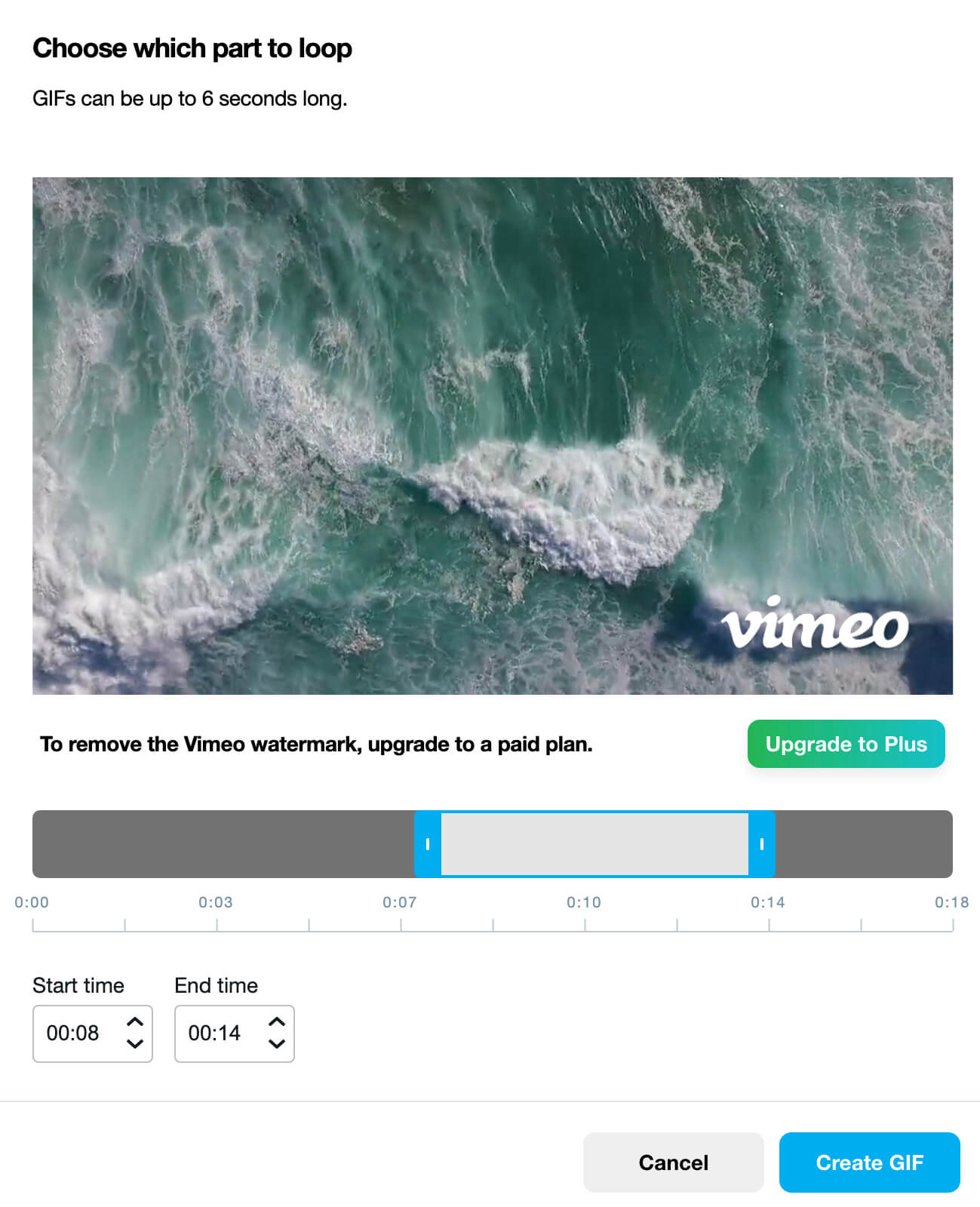
Note that the clip you choose can be up to 6 seconds long but you can always select a shorter clip instead. After choosing the part you want to feature, click the Create GIF button. Wait a few seconds for the file to generate and then download your GIF.
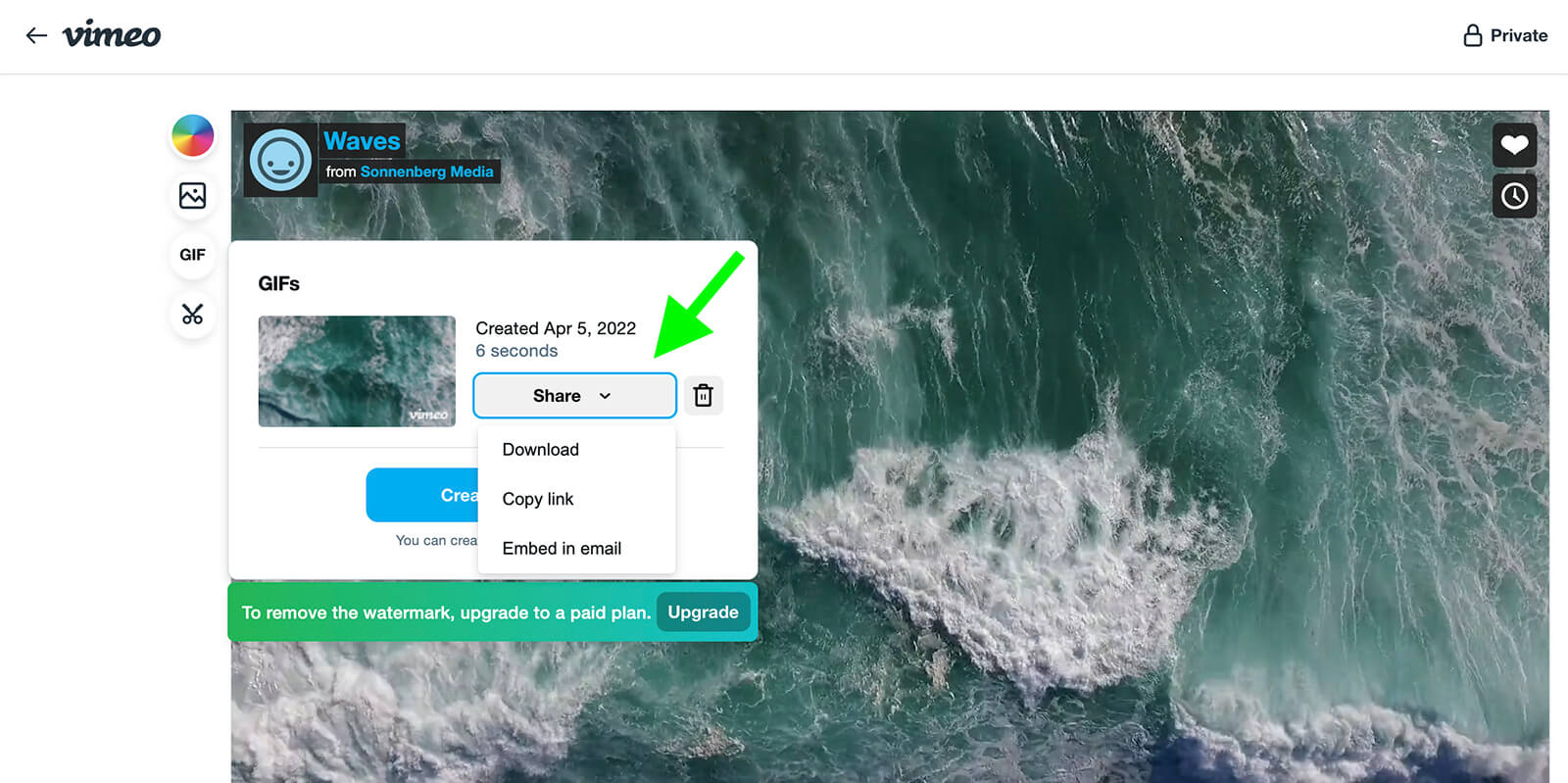
It's important to note that Vimeo applies watermarks to any GIFs that you create using a free plan. To remove the watermark and create cleaner-looking GIFs, consider upgrading to a paid Vimeo plan. Alternatively, you can use one of the other tools below.
Google Photos
Do you want to create a GIF from still images rather than from a video? Google Photos is ideal for creating simple animations, especially if you already have your images uploaded to the photo storage app.
First, make sure all of the images you want to add to your GIF are in your Google Photos account. You can add more images using the desktop version of the app. Click the Upload button in the upper-right corner and select relevant files.
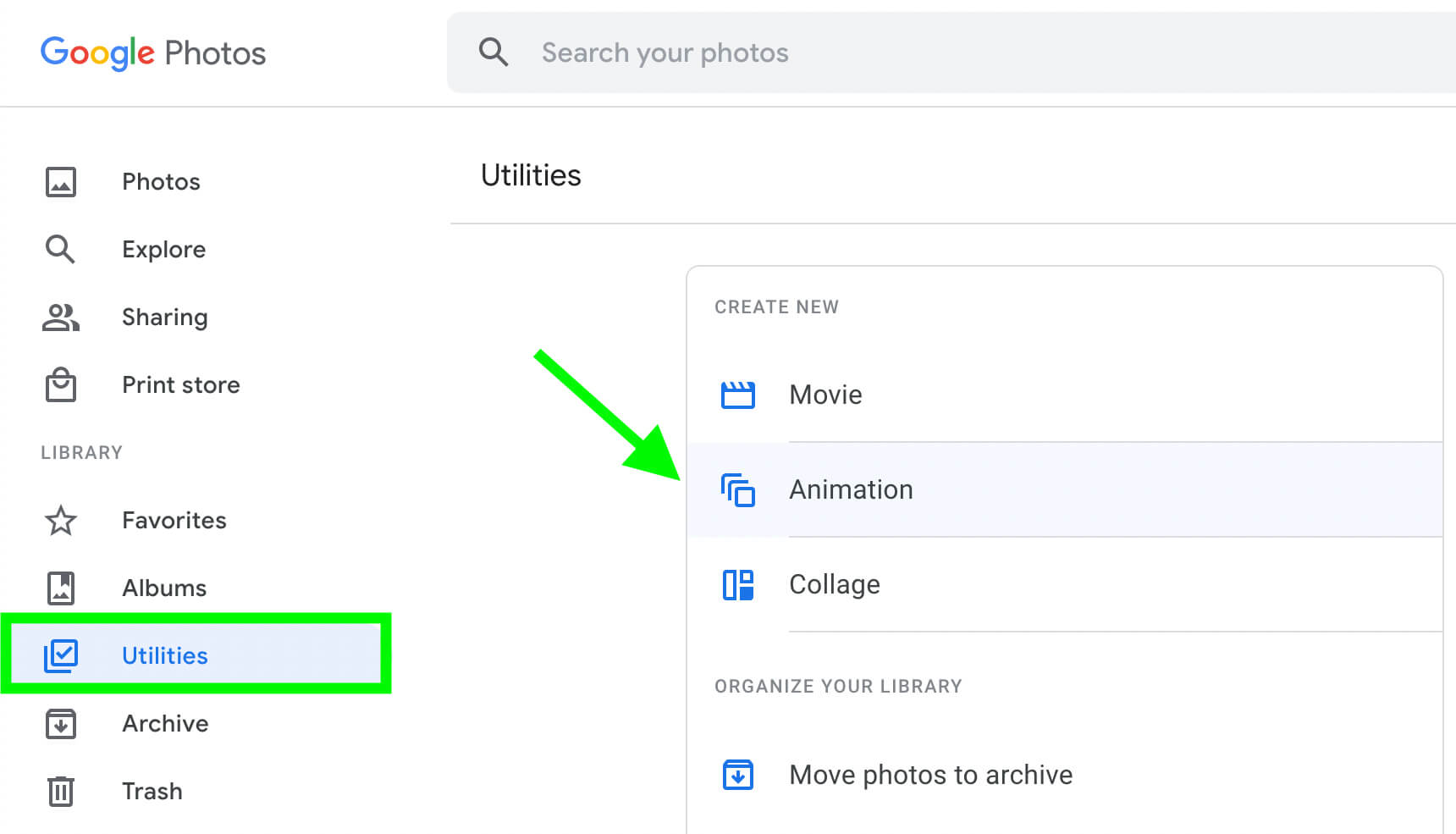
Back in the main Google Photos dashboard, select Utilities from the left-hand menu. Click Animation and select the images you want to add to your GIF in order. Choose a minimum of 2 and as many as 50, and then click Create and wait a few seconds for the GIF to generate.
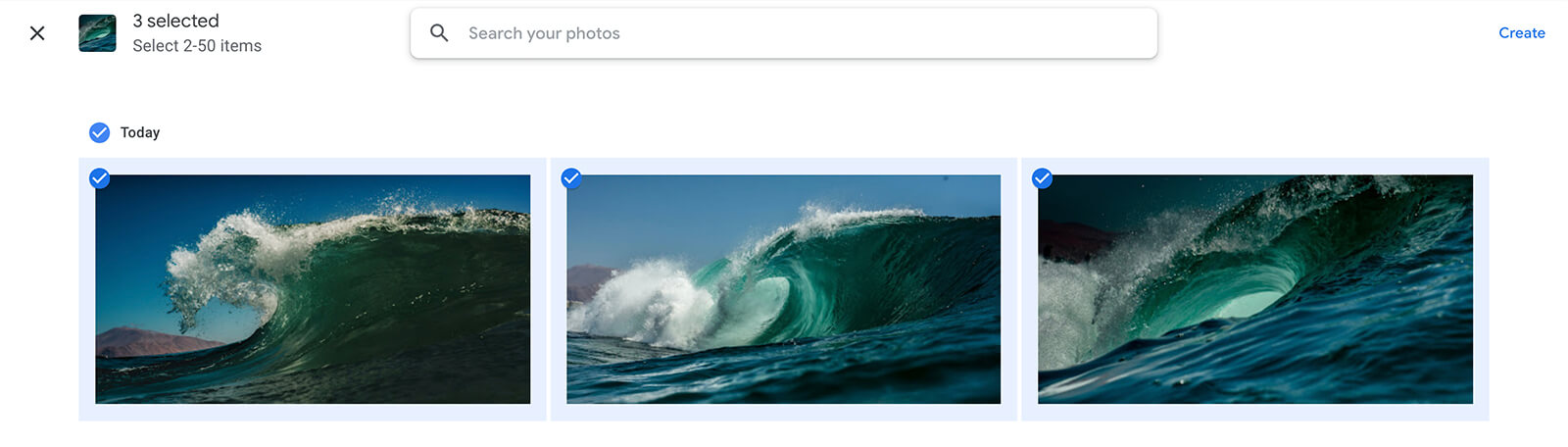
Once you create a GIF, it appears in your library with a star icon in the upper-right corner, indicating that it's an animation. Click to select it, and then click the three dots in the upper right to expand the menu. Select Download so you can add your GIF to a tweet.
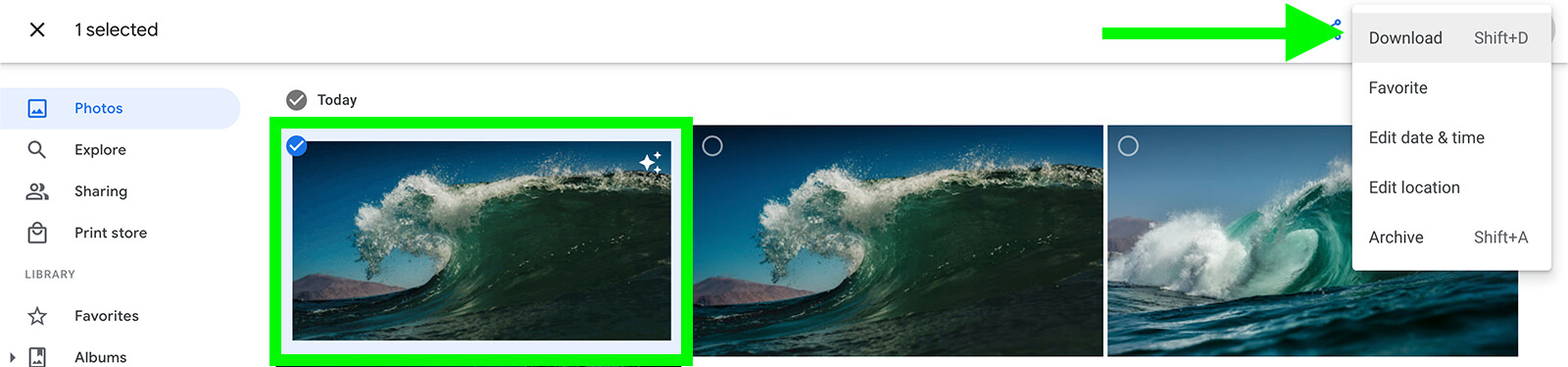
You can also complete this workflow in the Google Photos mobile app by tapping the Library icon in the lower-right corner. On the next screen, tap Utilities in the upper-right corner and select Animation from the menu. Add all of the still images in order and tap Create.
Giphy
Since Giphy can turn videos and images into GIFs, it's a helpful tool no matter the type of source file(s) you have. Follow the steps below to start creating a custom GIF.
Create a Giphy GIF From a Video
On your Giphy dashboard, click the Upload button and enter a YouTube or Vimeo link or choose a video file. Next, trim your video to create a short, eye-catching GIF. Giphy can create GIFs up to 30 seconds long, but for best results, aim for 10 seconds or less.
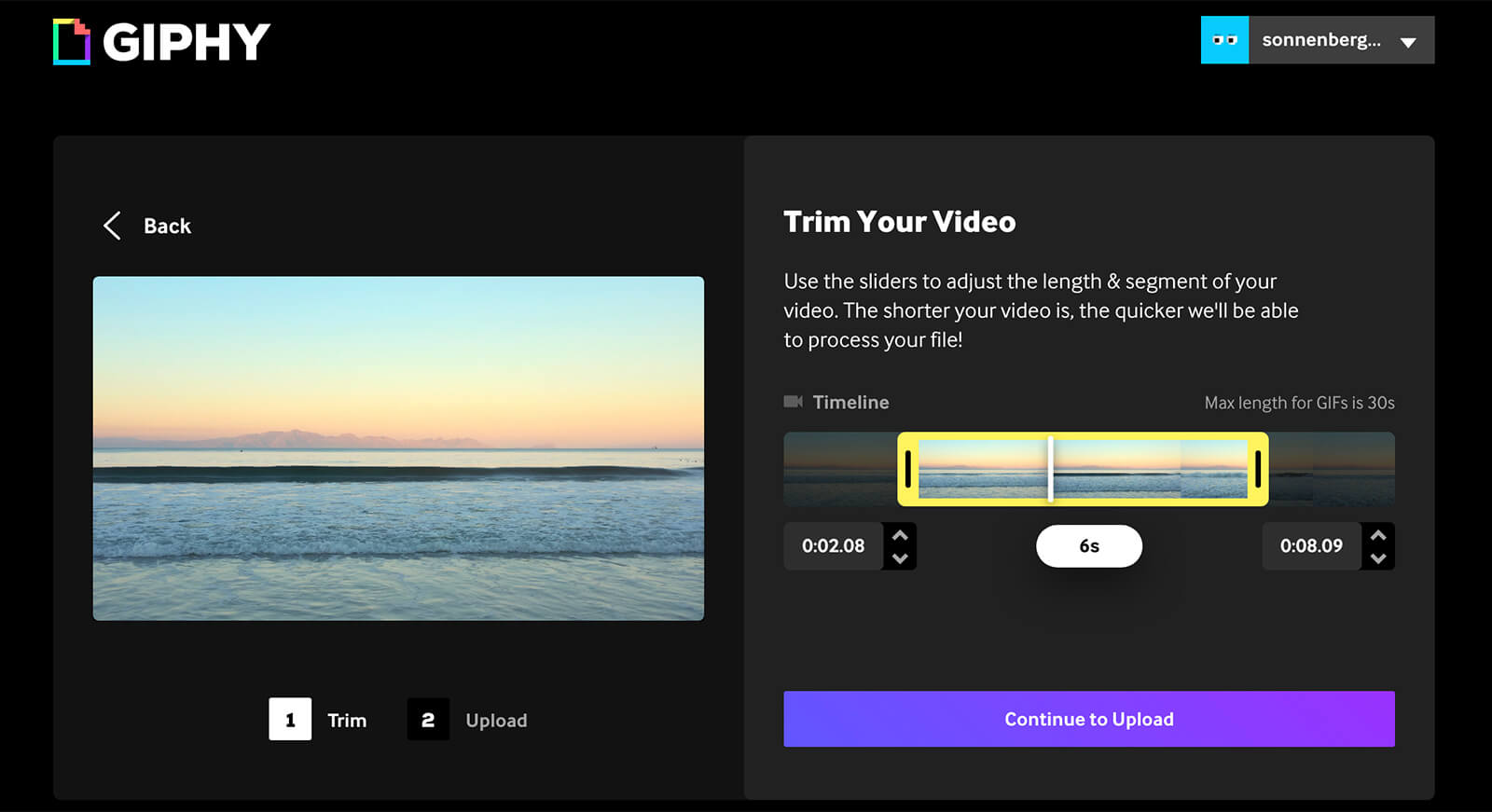
After Giphy processes your video, you'll see a prompt to upload the GIF to your account or to download it to your desktop. Click the Download button so you can add it to your own digital asset management system and upload it to Twitter when you're ready.

Discover Proven Marketing Strategies and Tips
Want to go even deeper with your marketing? Check out the Social Media Marketing Podcast! Publishing weekly since 2012, the Social Media Marketing Podcast helps you navigate the constantly changing marketing jungle, with expert interviews from marketing pros.
But don’t let the name fool you. This show is about a lot more than just social media marketing. With over 600 episodes and millions of downloads each year, this show has been a trusted source for marketers for well over a decade.
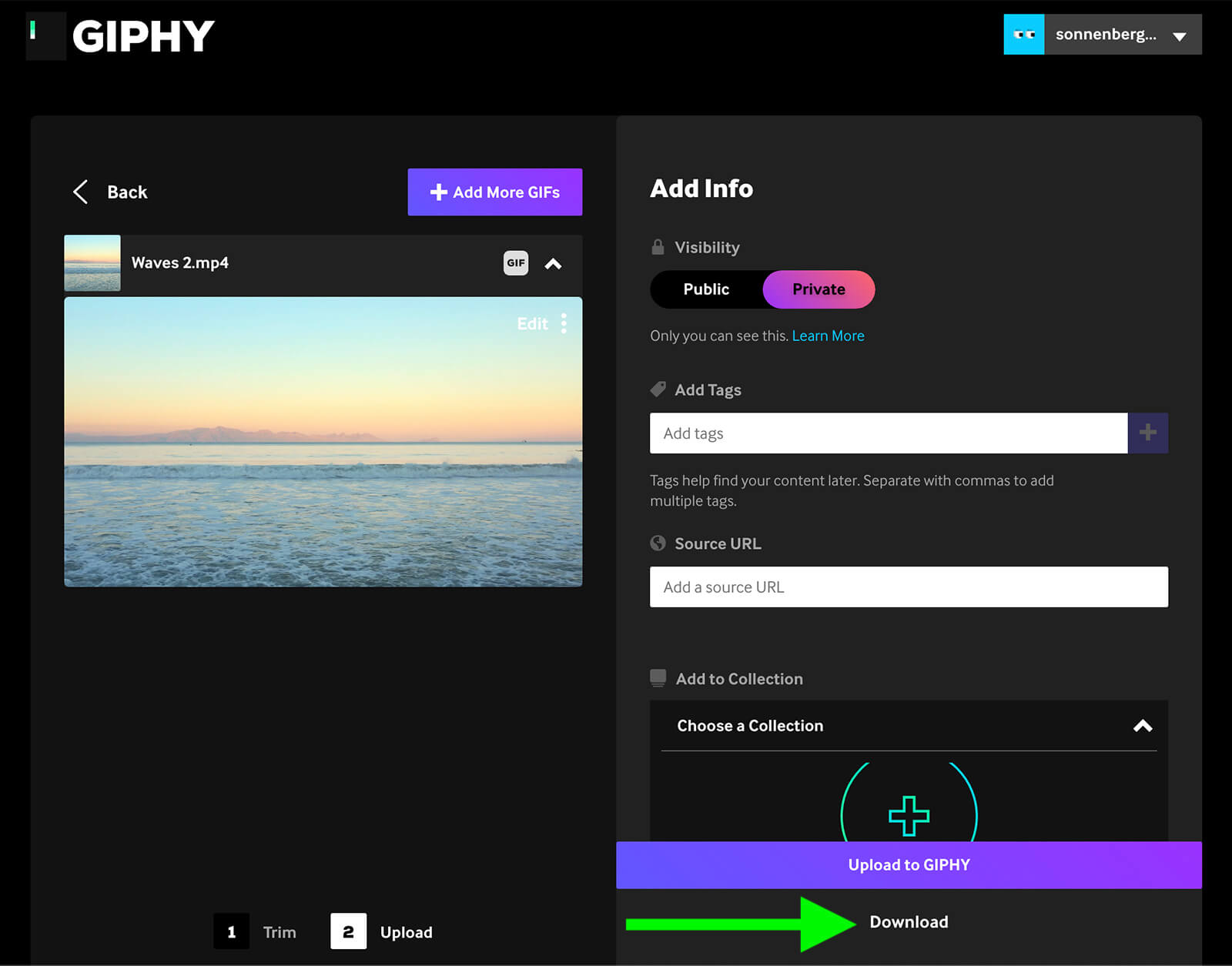
Alternatively, upload the GIF to your account and set it to Public. Then click the paper airplane icon to see sharing options. You can share directly to Twitter or copy the URL to tweet it later. You can share any public GIF to Twitter by pasting the URL at the end of your tweet.
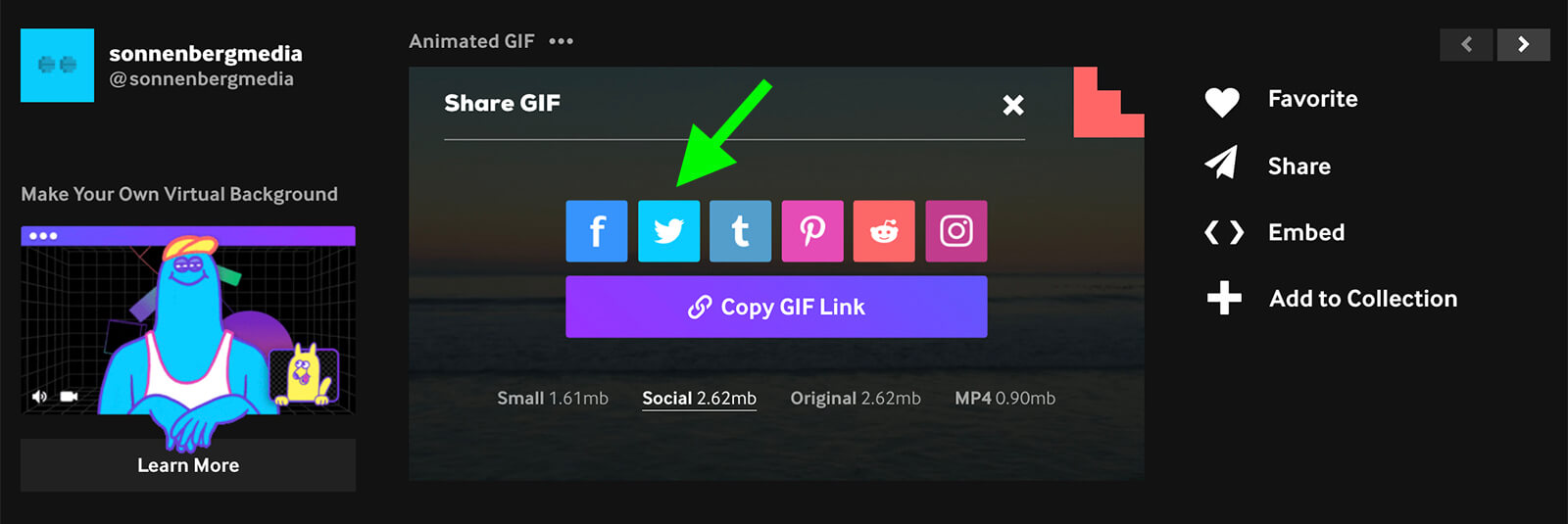
To make a GIF using images, click the Create button from your Giphy dashboard. Click GIF to upload the first image for your GIF. Then click to add more images and drag and drop to arrange them in the right order. Use the slider to set the duration for each image. The images that make up your GIF can display for anywhere from 0.1 to 5 seconds each.
Create a Giphy GIF From Images
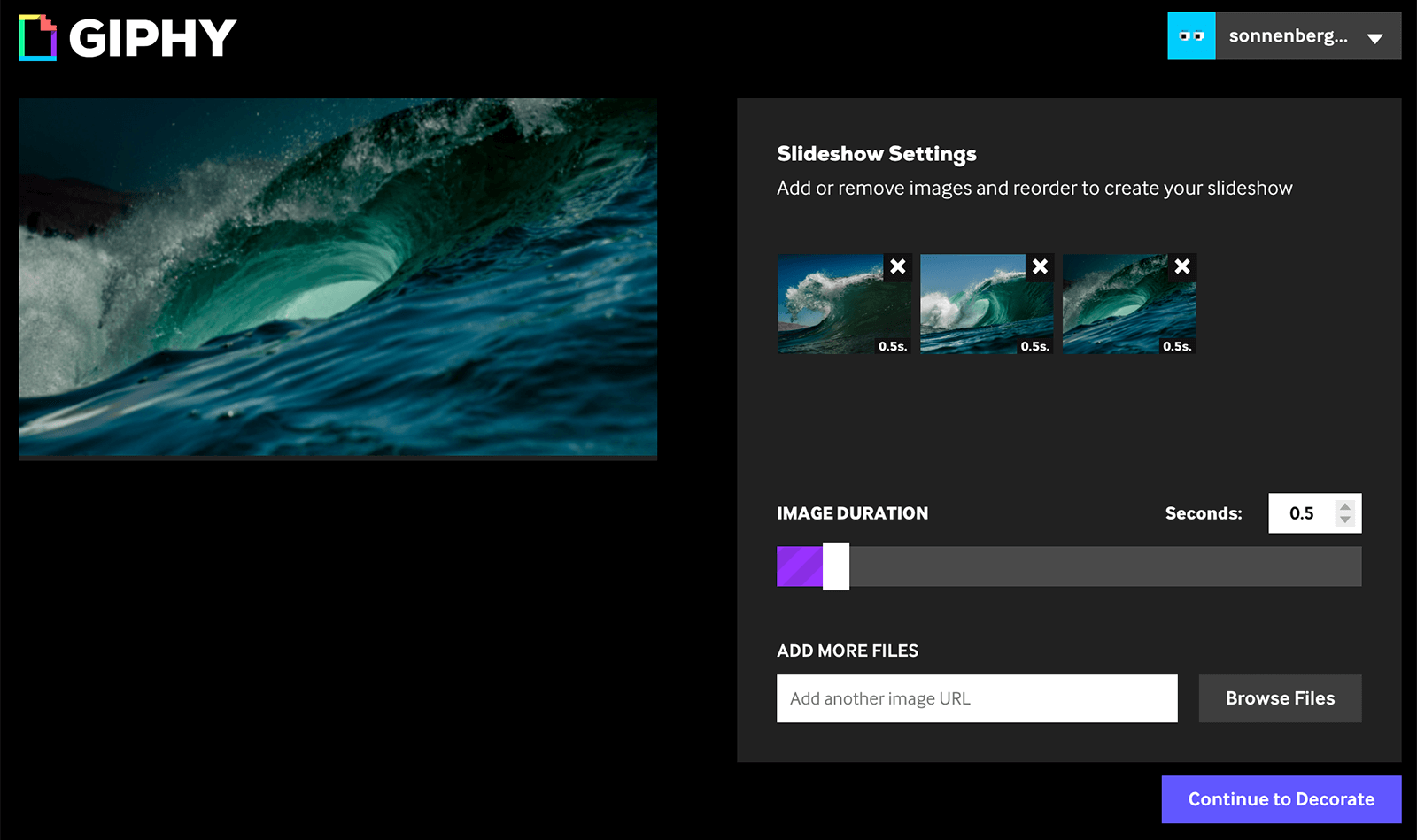
Click the Continue to Decorate button and add text overlays to your GIF. You can also add filters and stickers or draw on your GIF. When you're finished, add any relevant tags and upload your GIF.
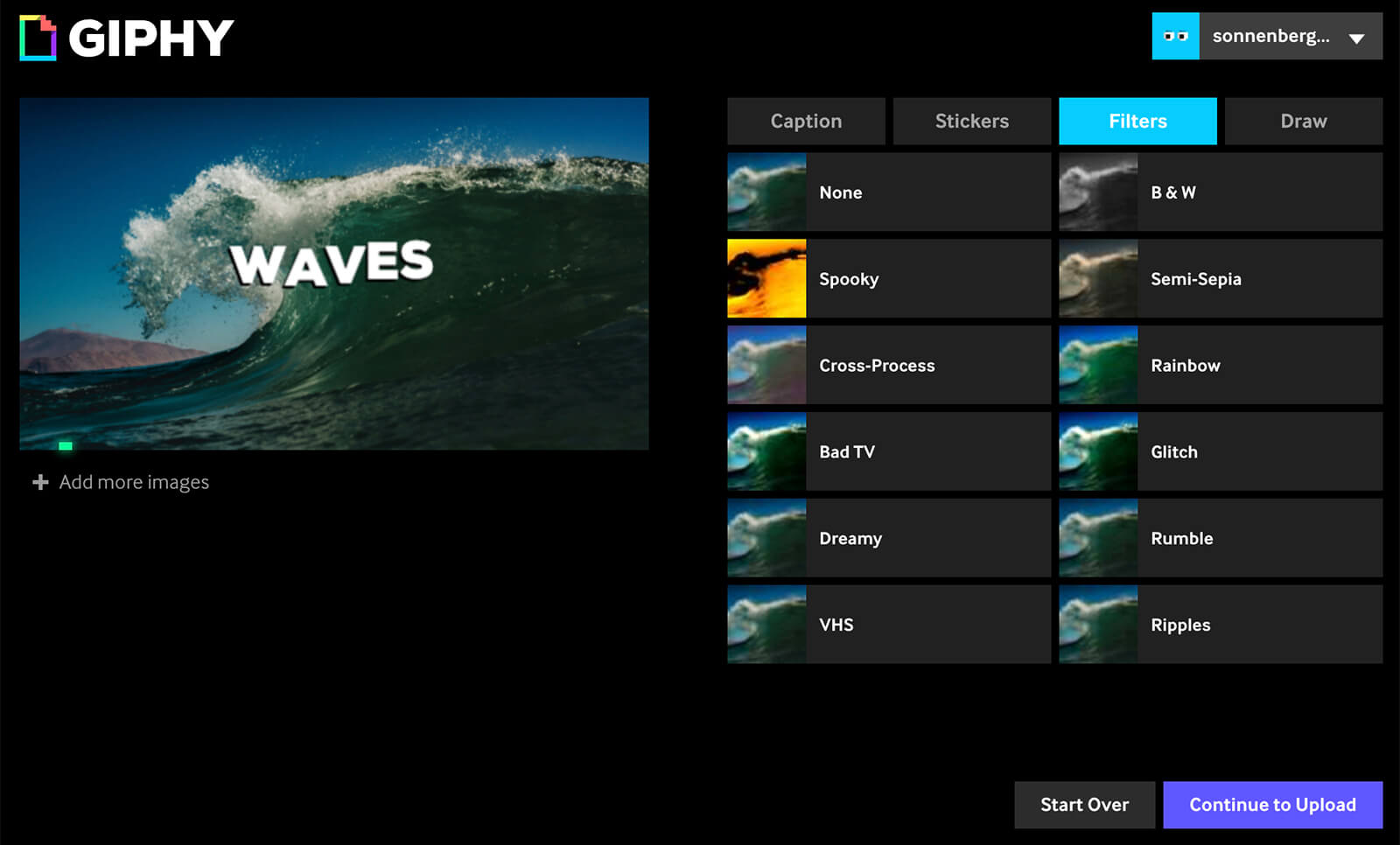
When you create a GIF from images, you won't see the option to download your GIF. Fortunately, you can use Giphy's built-in sharing tool or copy and paste the URL into a tweet.
How to Use GIFs to Market Your Brand on Twitter
Now that you know how to create GIFs from images or videos, let's look at some of the best ways to incorporate them into your Twitter marketing.
Announce a New Feature or Product
Is your company launching a new product, service, or feature? Telling followers about it might not get them excited but showing them how it looks in action may grab their attention.
To increase awareness, keep your GIF simple and focus on showing one aspect you know your audience will like. Save the tutorials or product walkthroughs for tweets geared toward people who are further down the sales funnel.
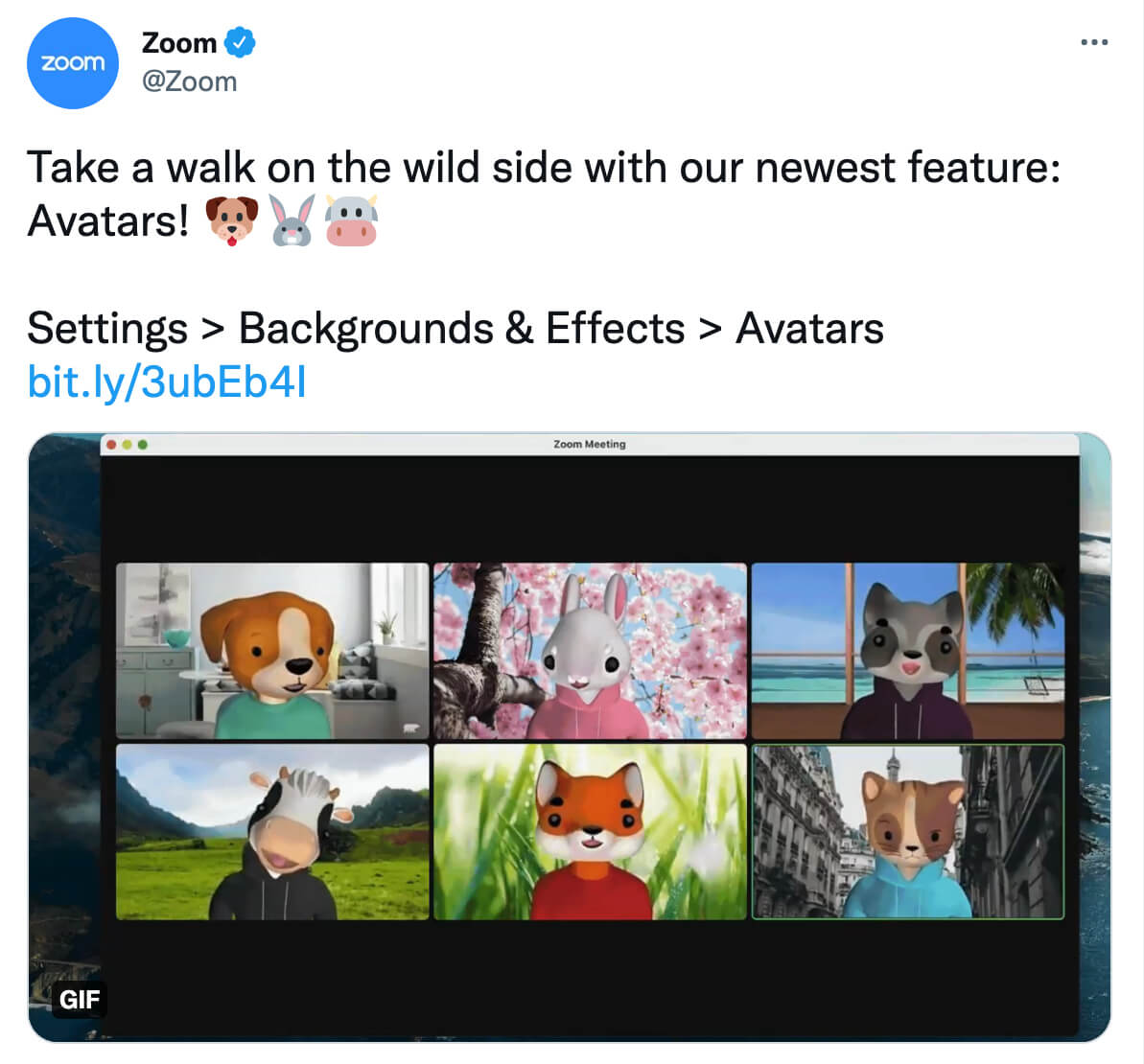
For example, the @Zoom tweet above announces the video conferencing app's newest feature. The GIF shows animations of six different avatar options that customers can use to make their video chats more fun—and much cuter.
Showcase Your Product Line
Whether or not you're launching something new, GIFs are great for highlighting your product line or a specific category of items. Have a video that walks customers through your store or down a certain aisle? You can select a clip and turn it into a GIF in minutes.
Want to use product images to create a GIF instead? Think of it as a slideshow that introduces customers to your product line. You can either spotlight a few products for 1 or 2 seconds each or convey variety by running through multiple products in a fraction of a second each.
Create a Brief Tutorial
Want to give customers a detailed look at what your product can do? Tutorials are great for convincing prospects to give your product a try. They're also ideal for helping existing customers get more out of their purchases. With GIFs, you can turn a short product walkthrough into an easy-to-understand guide.
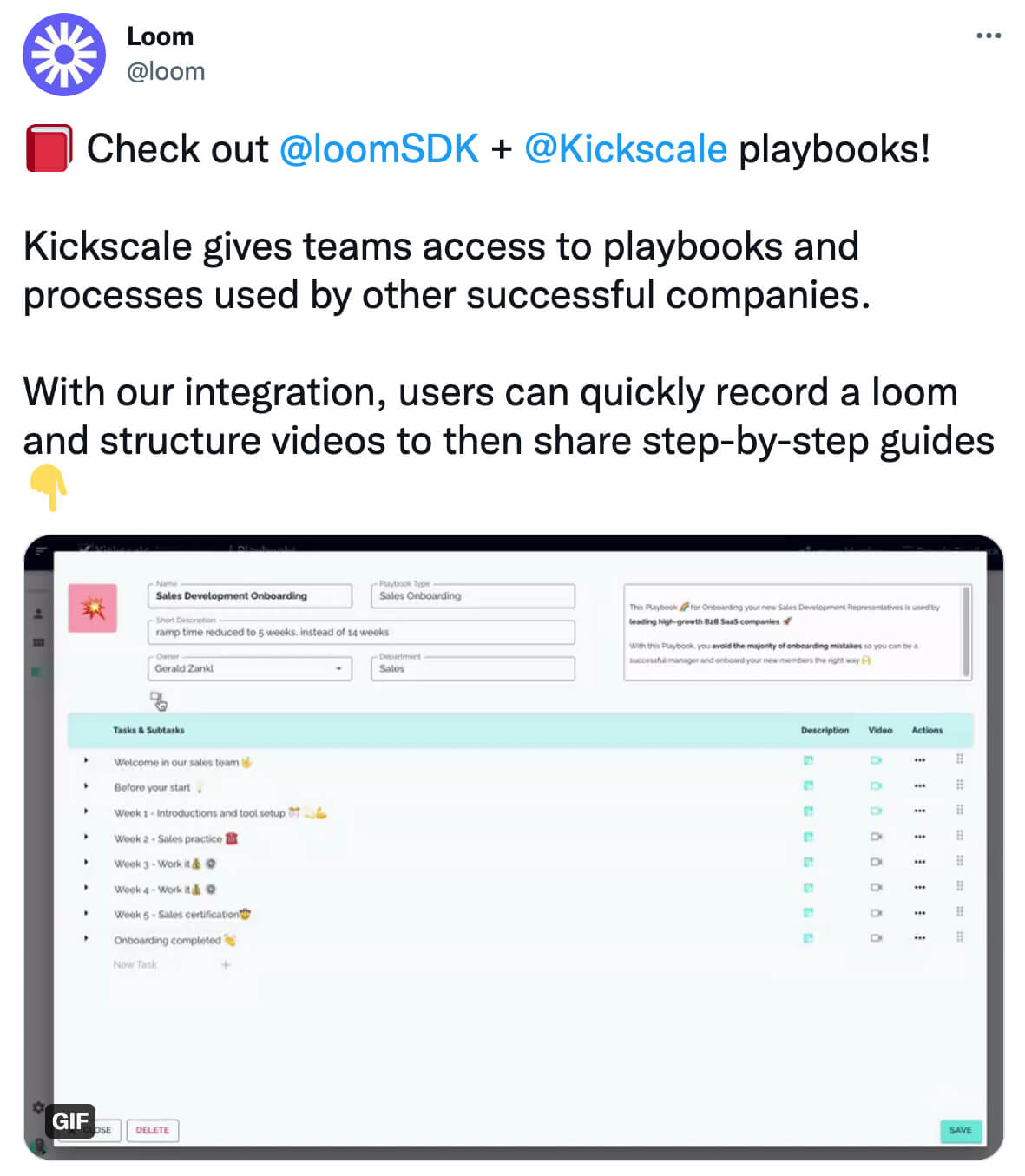
For example, the @loom tweet above shows followers how to use the @loomSDK and @Kickscale integration. The caption briefly explains what the integration can accomplish and the GIF shows how easily followers can use the video app to build step-by-step guides.
Tease Long-Form Content
Need to drive more views to your long-form video content? Native Twitter video is limited to just over 2 minutes long, which means you have to link out to an external site to get your audience to consume longer videos.
If your link posts aren't creating as much traffic as you'd like, a teaser may be able to help. Upload some compelling clips to one of the tools above to turn the content into a GIF. Then share the GIFs over time or in a thread to get your audience interested. You can share a link to the full content in the caption or the replies.
Get Followers Engaged
Looking for input from your audience? Want to get them involved in a program or activity? In addition to capturing attention, GIFs are great for conveying a lot of information in just a few seconds. That makes this format ideal for generating engagement.
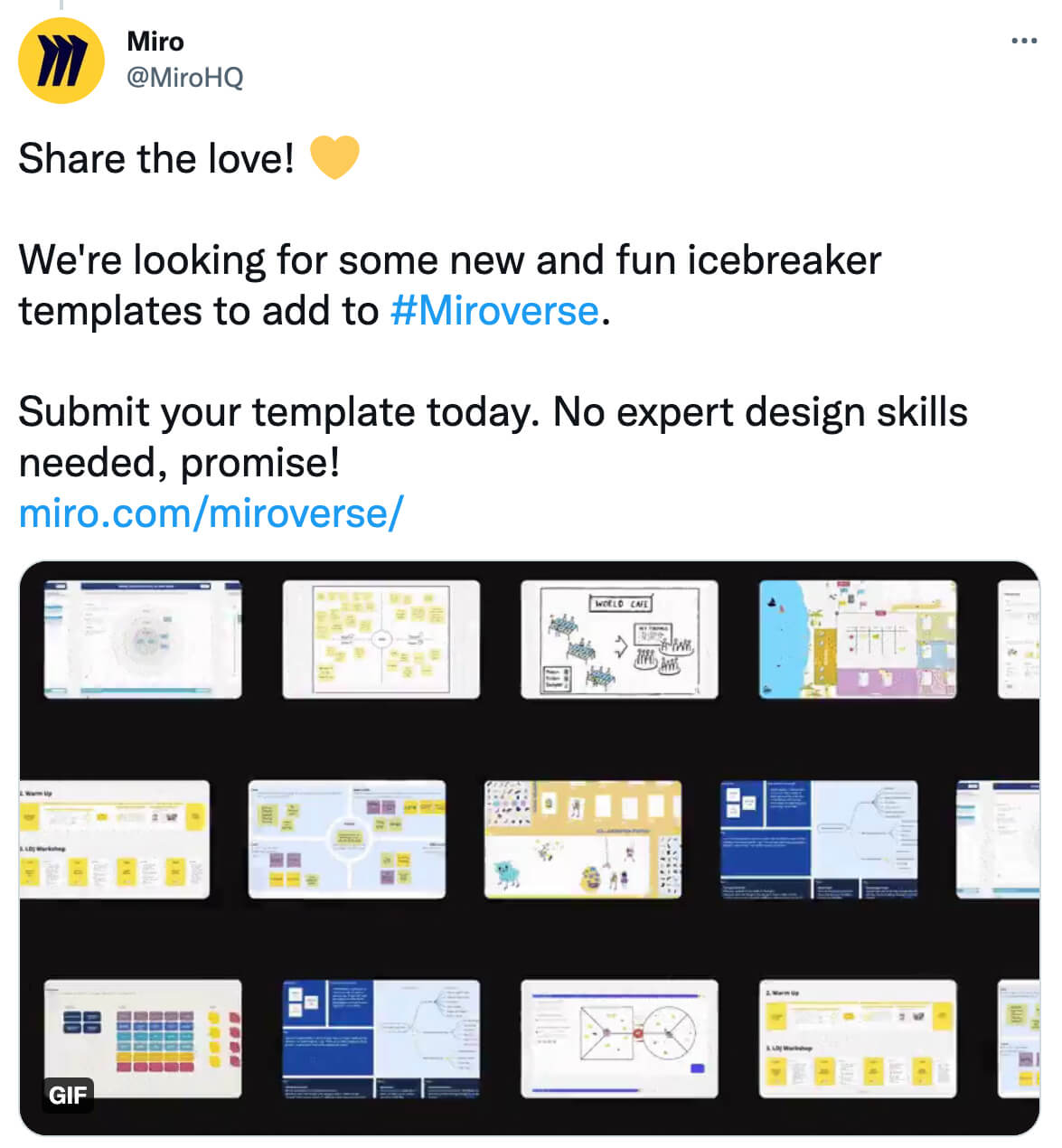
For example, the @MiroHQ tweet above prompts followers to create and submit a template to the whiteboard app. The GIF combines multiple short animations that show the templates already available in the app. Each subsequent clip zooms out a step further to show the scale of Miroverse.
Highlight a Sale or Discount
Don't want your customers to miss out on a major sale? Want to catch their eye and encourage them to shop? Create a product slideshow-style GIF to show what's on sale.
Then use built-in GIF creator tools to add text overlays with specifics. You can highlight the sale dates, the percentage off, and other essential details in just a few seconds. Then you can use the caption to reiterate all of the key information for your customers.
Entertain Your Followers
GIFs can do much more than educate and inform. Because of their short, punchy nature, GIFs can also entertain your audience, especially if you share an animation that's sure to resonate with your followers.
As you brainstorm ideas for entertaining GIFs, approach the process like you're telling an inside joke. What's something your followers will instantly understand, as regular users of your product or service? While you may want most of your tweets to make sense to a larger audience of potential customers, it's perfectly okay for some tweets to resonate with a smaller group of loyal customers.
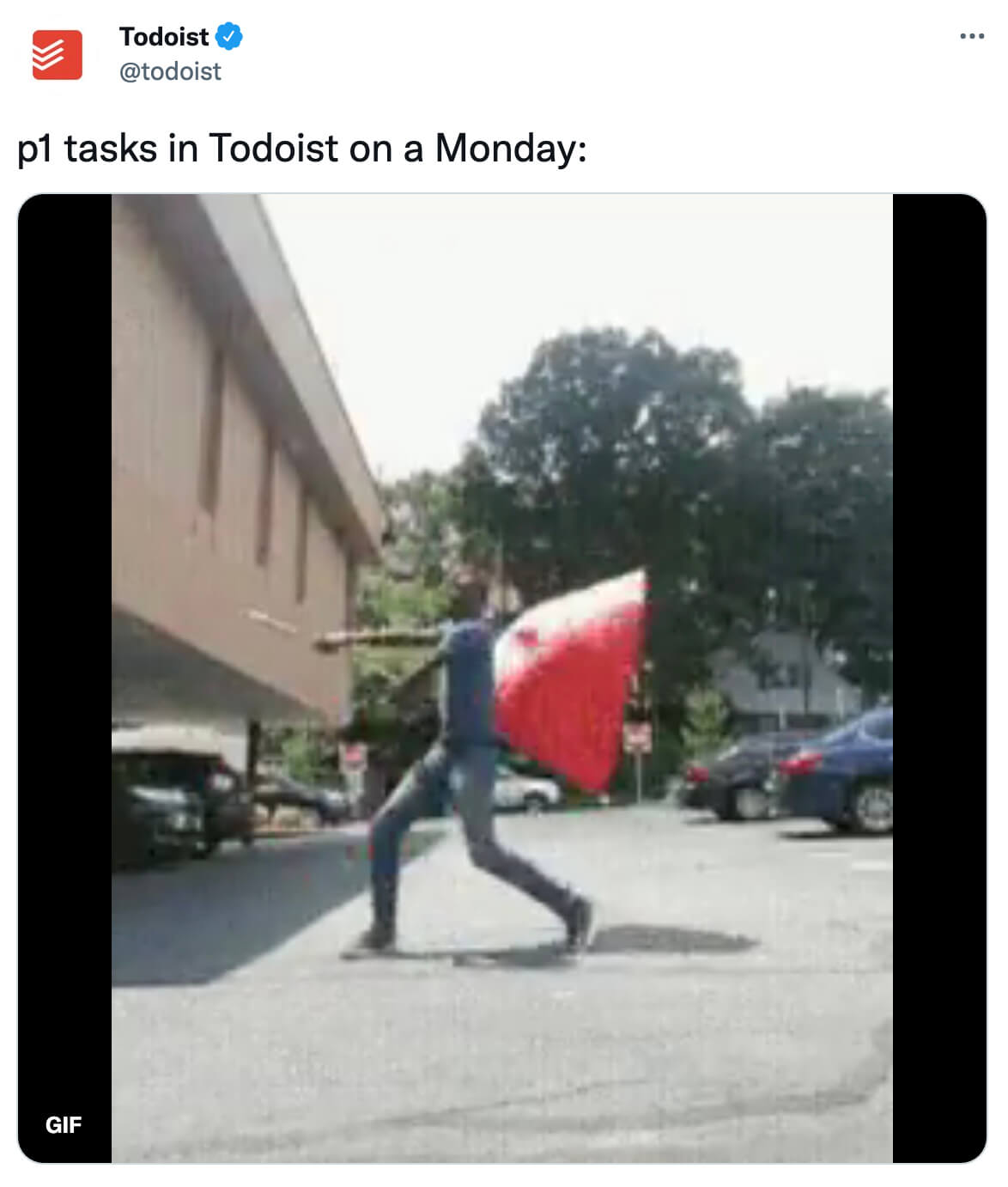
For example, the @todoist tweet above features a GIF of a person twirling a red flag. The caption mentions “p1 tasks,” referring to the highest-priority tasks users can set in the task management app. Regular users are likely to understand the GIF and the caption instantly, especially if they have lots of p1 tasks to tackle on a typical Monday.
You can create unbranded GIFs like the one pictured above for your brand. But in many cases, you can find and repurpose pre-existing GIFs using Twitter's Giphy integration. In Twitter, open the tweet composer and select GIF. You can choose a GIF from any of the trending topics or search for relevant keywords.
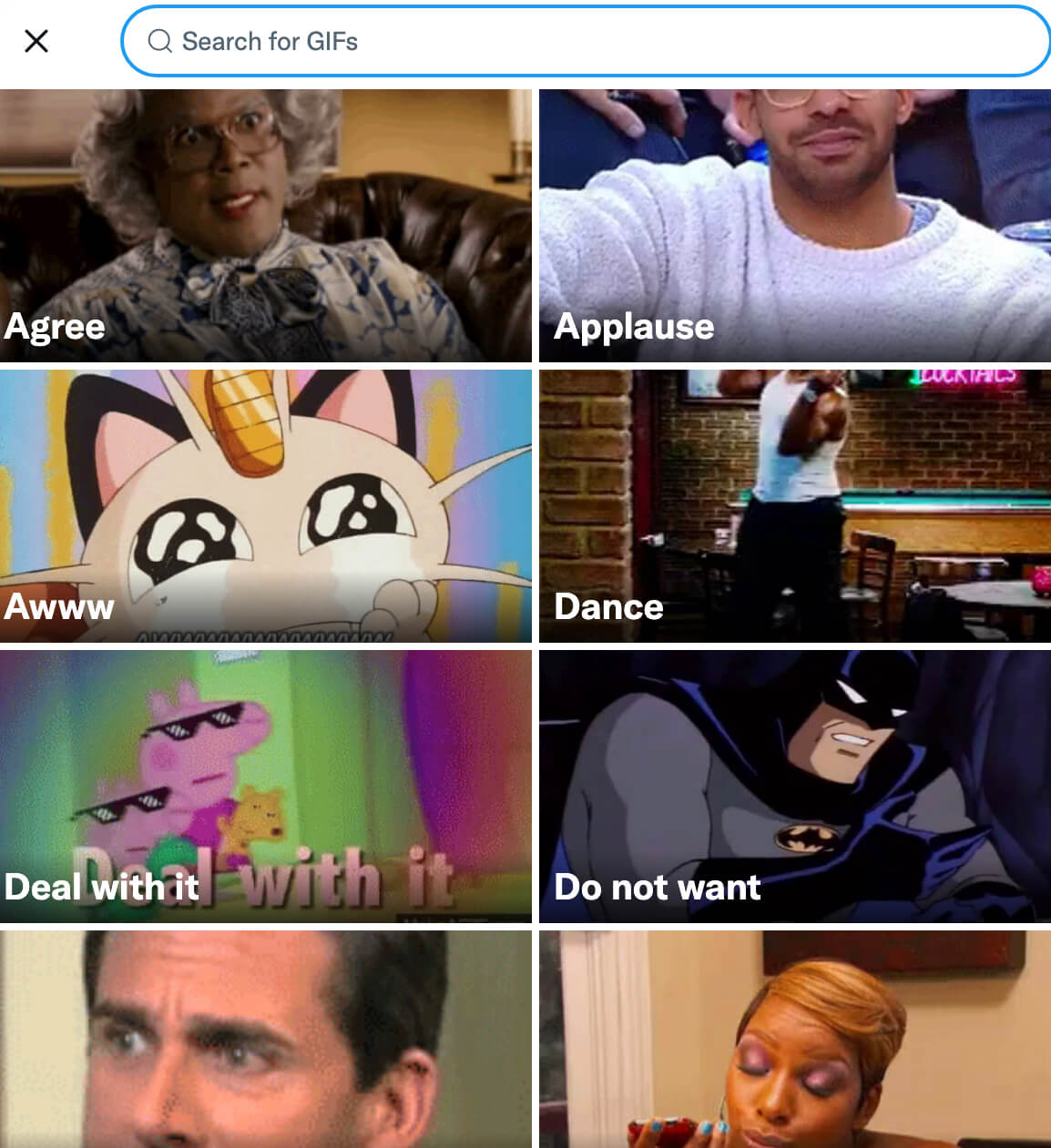
When you find a GIF that meets your needs, click or tap to add it to your tweet. Finish composing your caption and then publish or schedule the tweet. You can also use the Giphy integration for replies and DMs so you can add a touch of personality to your brand's responses.
Conclusion
Whether you want to tap into memes your audience already knows or create custom animations for your brand, GIFs can be a powerful addition to your content mix on Twitter. As you add GIFs to your Twitter marketing, pay close attention to how your audience responds. That way, you can make informed decisions about how to turn GIFs into a permanent element of your Twitter strategy.
Get More Advice on Using GIFs in Your Social Media Strategy:
- Learn how to make your own GIFs for social media.
- Find six ways to use attention-grabbing GIFs in your social media campaigns and easy ways to create them.
- Discover how to run a Facebook survey with animated GIFs and images.
Stay Up-to-Date: Get New Marketing Articles Delivered to You!
Don't miss out on upcoming social media marketing insights and strategies! Sign up to receive notifications when we publish new articles on Social Media Examiner. Our expertly crafted content will help you stay ahead of the curve and drive results for your business. Click the link below to sign up now and receive our annual report!
Attention Agency Owners, Brand Marketers, and Consultants

Introducing the Marketing Agency Show–our newest podcast designed to explore the struggles of agency marketers.
Join show host and agency owner, Brooke Sellas, as she interviews agency marketers and digs deep into their biggest challenges. Explore topics like navigating rough economic times, leveraging AI, service diversification, client acquisition, and much more.
Just pull up your favorite podcast app, search for Marketing Agency Show and start listening. Or click the button below for more information.

