 Looking for a way to stay in touch with blog visitors who haven't subscribed to your newsletter?
Looking for a way to stay in touch with blog visitors who haven't subscribed to your newsletter?
Have you heard of browser-based push notifications?
Setting up browser push notifications on your blog helps you stay top of mind with people who are interested in your content, but aren't ready to give you their email address.
In this article, you'll discover how to add Chrome and Firefox push notifications to your blog.
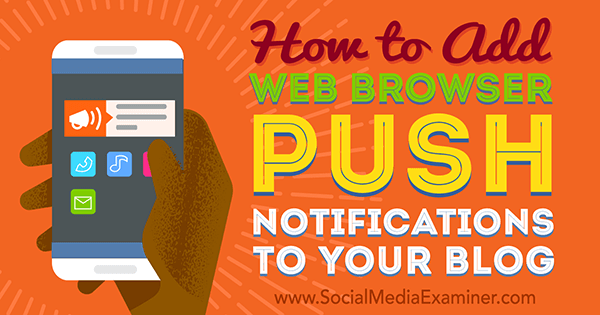
#1: Find Out Which Browsers Your Audience Uses
Browser push notifications let visitors subscribe to your blog without typing any characters. It literally takes just two clicks to subscribe. Once they do, they'll start receiving notifications as soon as you publish new posts.
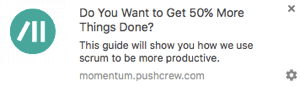
Push notifications work with Firefox and Chrome browsers, so you'll want to look at your analytics to see which browsers your audience uses. This will help you determine the potential of getting new subscribers.
In Google Analytics, select Audience from the left menu, and click Browser & OS under the Technology section.
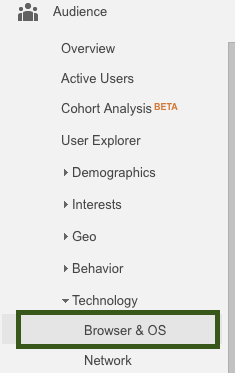
In the example below, around 83% of visitors use Chrome and Firefox. That's a pretty good percentage.
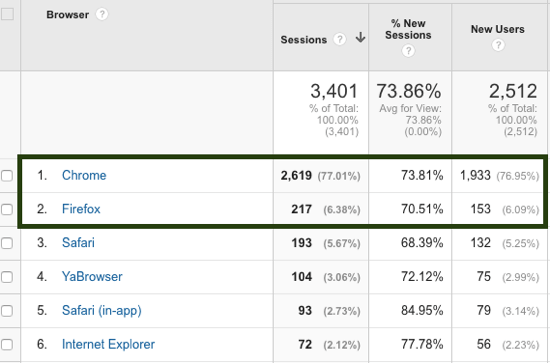
Now you're ready to start the setup process.
#2: Install PushCrew on Your Blog
In this article, we show you how to use PushCrew to set up push notifications for your blog. However, there are many other tools that provide solutions to set up push notifications, such as Roost, Realtime, OneSignal, and Pushwoosh.
To get started, first register for a free account with PushCrew.
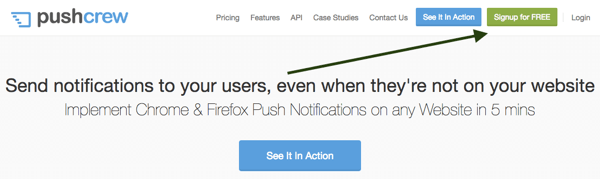
Next, you'll need to add PushCrew to your blog. To do this, you can copy and paste the code, or install a plugin if you have a WordPress blog.
To copy and paste the code, open the Summary menu in your PushCrew dashboard and copy the code. Then you (or your IT person) need to paste it between the head tags of your blog.
Get World-Class Marketing Training — All Year Long!
Are you facing doubt, uncertainty, or overwhelm? The Social Media Marketing Society can help.
Each month, you’ll receive training from trusted marketing experts, covering everything from AI to organic social marketing. When you join, you’ll also get immediate access to:
- A library of 100+ marketing trainings
- A community of like-minded marketers
- Monthly online community meetups
- Relevant news and trends updates
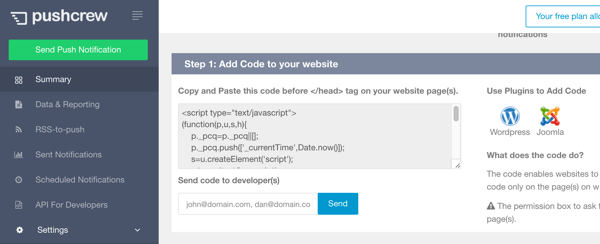
If your blog runs on WordPress, you can install the PushCrew WordPress plugin. First, log into your site's WordPress admin page, and select Add New from the Plugins menu.
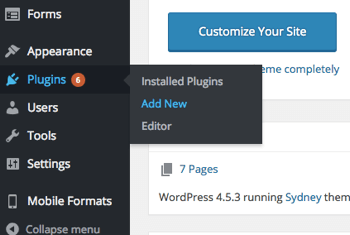
Next, search for “PushCrew” in the search box.
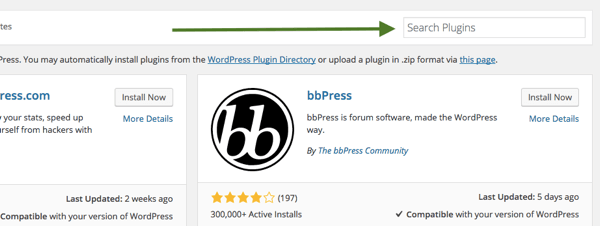
Next, click Install Now and complete the steps to install and activate the plugin.

Discover Proven Marketing Strategies and Tips
Want to go even deeper with your marketing? Check out the Social Media Marketing Podcast! Publishing weekly since 2012, the Social Media Marketing Podcast helps you navigate the constantly changing marketing jungle, with expert interviews from marketing pros.
But don’t let the name fool you. This show is about a lot more than just social media marketing. With over 600 episodes and millions of downloads each year, this show has been a trusted source for marketers for well over a decade.
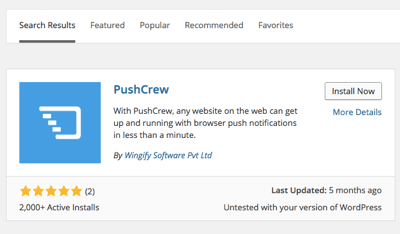
#3: Customize Your Opt-in Box
This next step is very important: Customize the opt-in box so it's clear what your visitors will get by allowing push notifications from your blog.
The default box looks like the image below. As you can see, it doesn't explain what it means to accept push notifications, so visitors likely won't allow them.
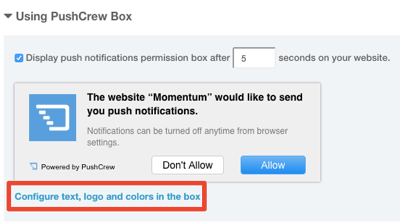
To customize your opt-in box, click the Configure Text, Logo and Colors in the Box link. You can modify the title, subtitle, button text, location, color, and opt-in text.
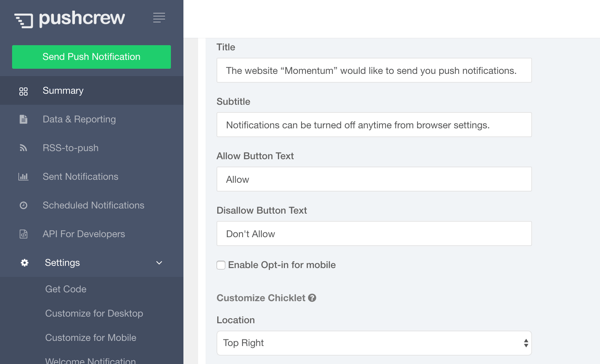
To make your opt-in box more tempting, use simple language and make it risk-free for your visitors to subscribe. Describe clearly what they'll get by subscribing, as shown in this example.
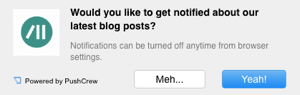
If you need some inspiration for customizing your opt-in box, check out these call-to-action examples and find out why they work.
#4: Connect Your RSS Feed
There are two ways you can send out notifications automatically whenever you publish a new blog post: use a scheduling feature (paid) or connect an RSS feed (free). With RSS-based notifications, you can automatically send notifications to your subscribers 30 minutes after you publish a new post.
To add your RSS feed, click on RSS-to-push in the left menu and type in the URL of your RSS feed.
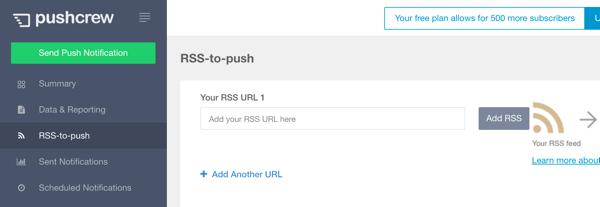
Once you've added your RSS feed, PushCrew will automatically schedule your latest blog post. If you want to cancel this feature, click Scheduled Notifications in your PushCrew dashboard.
Optional: Set Up a Welcome Push Notification for New Subscribers
You might also want to set up a welcome push notification for people who subscribe.
Under the Settings menu on your PushCrew dashboard, click Welcome Notification and select the Enable Welcome Push Notification check box at the top of the page. Then fill out the fields to customize your welcome notification. When you're finished, click Save Settings.
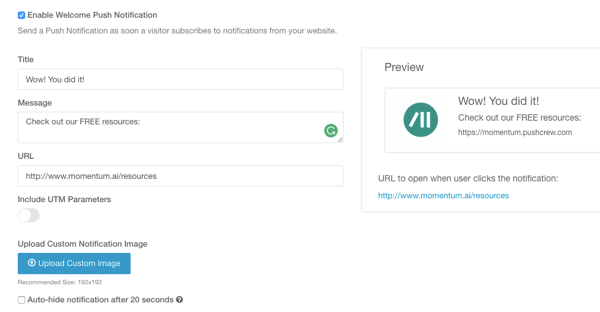
Pro tip: Make sure that your welcome notification box points to a landing page that offers other useful resources for your readers. By doing this, you'll increase the chances that new push notification subscribers will download one of your guides and become a newsletter subscriber.
Conclusion
The biggest reason to use web browser push notifications is for the increased click-through rates, which PushCrew reports could be as high as 12.55%. That beats the average 2% to 4% email click-through rate. Another benefit is that your readers will be notified no matter what they do in their browser, and they don't have to visit a dedicated page to see your latest blog posts.
Push notifications are additions to, rather than competition for, email newsletters. Newsletters and push notifications both play different roles in the reader's journey, but the intention is the same: keep your readers coming back and consuming more content.
Push notifications can be viewed as a transition between a simple visitor and a newsletter subscriber. Once your readers subscribe to push notifications, the next step is to convince them to download some of your free stuff and become email subscribers.
What do you think? Can you use these tips to turn on push notifications to get your blog readers coming back for more? Please let us know in the comments below!
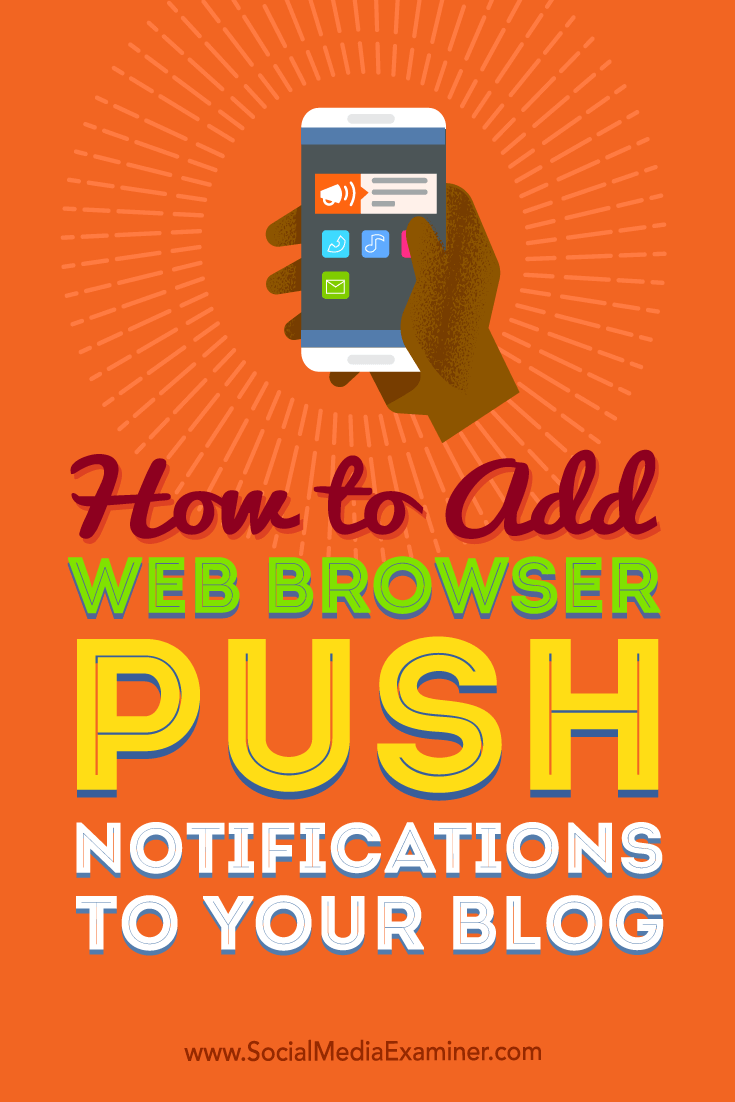
Attention Agency Owners, Brand Marketers, and Consultants

Introducing the Marketing Agency Show–our newest podcast designed to explore the struggles of agency marketers.
Join show host and agency owner, Brooke Sellas, as she interviews agency marketers and digs deep into their biggest challenges. Explore topics like navigating rough economic times, leveraging AI, service diversification, client acquisition, and much more.
Just pull up your favorite podcast app, search for Marketing Agency Show and start listening. Or click the button below for more information.

