 What if your business could do live video broadcasts to unlimited viewers–instantly and for free?
What if your business could do live video broadcasts to unlimited viewers–instantly and for free?
Want to share your screen and slides, no problem. Need it to be super easy?
This is all possible with using the free Google+ Hangouts On Air!
You've probably already heard about Google+ Hangouts, which allow you to video chat with up to 9 different people at once.
And you may have heard of Google+ Hangouts On Air, which lets you broadcast to an unlimited audience. But this cool feature was previously only available to a select number of bigger businesses.
Watch this quick video to see it in action…
Well, Google+ recently announced the rollout of Hangouts On Air to everyone worldwide. This is great news for marketers looking for a free and easy solution to reach people via videos.
So let's talk about everything you need to know about using Google+ Hangouts On Air for your business.
First, a brief introduction…
Google+ Hangouts On Air
Hangouts On Air allow you to publicly broadcast your Hangouts on YouTube and your Google+ stream for anyone to watch.
Yep, it's like having access to your own live video show on the web—viewable to anyone in the world.
In another recent Google+ update, Google+ added a Hangout icon in the left navigation ribbon to promote all the public Hangouts.
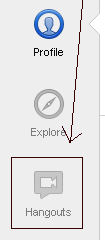
This Hangout link has given a lot more visibility to public video chats—and it's now much easier to find and network with others visually on air.
What Businesses Can Do With Google+ Hangouts On Air
Here’s a closer look at what you can do with Hangouts On Air.
Get World-Class Marketing Training — All Year Long!
Are you facing doubt, uncertainty, or overwhelm? The Social Media Marketing Society can help.
Each month, you’ll receive training from trusted marketing experts, covering everything from AI to organic social marketing. When you join, you’ll also get immediate access to:
- A library of 100+ marketing trainings
- A community of like-minded marketers
- Monthly online community meetups
- Relevant news and trends updates
Broadcast Your Video on Google+ and YouTube
When broadcasting, your video will stream live on your YouTube account and on your Google+ stream. This means you can share your YouTube URL with anyone who wants to watch your broadcast live.
In the video below, Daria Musk Concert Hangout On Air from The Living Room in NYC:
Live-Stream Your Hangout on Any Website
While in your Hangout, you can grab the YouTube video embed code and paste it into your blog or website to get more viewers and reach.
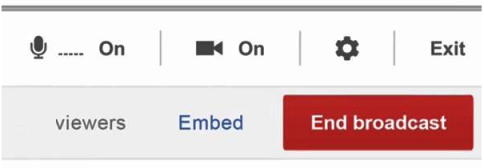
Incorporate Google+ Apps
Right now, you can use a number of applications like Google Docs, SlideShare and Cacoo to help you collaborate or present your ideas in video. This gives you the same functionality of hosting your own webinar at no cost.
Here's a peek at some of the apps you have access to at the moment:

Cacoo allows you to collaborate on a drawing with others in your Hangout. This app provides tons of templates to choose from (e.g., flowcharts, Venn diagrams, sitemaps, database designs, etc.).
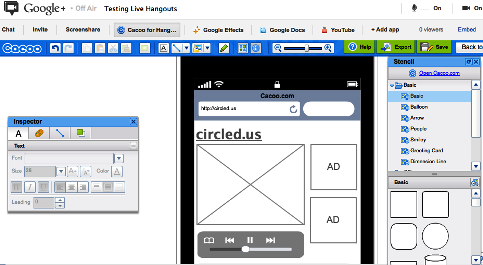
SlideShare allows you to view and use the presentations in SlideShare. This is just another reason to store and share your presentations in SlideShare.
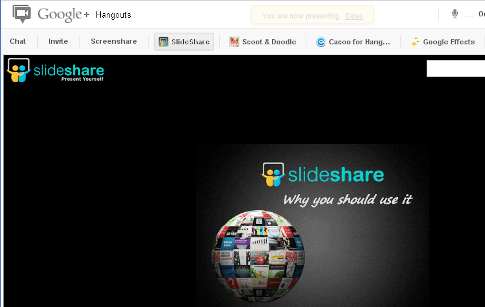
Scoot & Doodle allows everyone in your Hangout to draw together. You can play games, doodle or draw on your face. It’ll be fun to see how this app evolves over time.
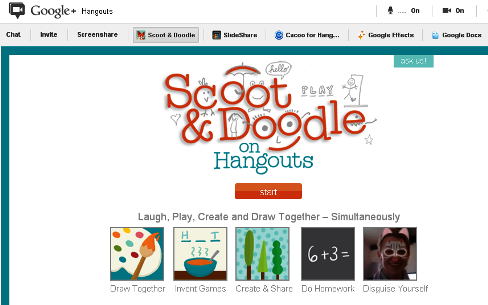
Chat on Sidebar
Simply click on the Chat button on the top left to chat with others during your Hangout.
If you're doing a presentation, invite others to leave questions or comments in the sidebar as you're talking or presenting a slide.
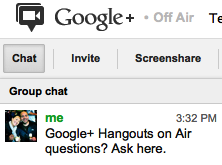
Screen Share
To share different parts of your screen, simply click Screen Share to select which window you want to show everyone else.
This is helpful if you want to talk about a website, application, program or anything else on your desktop.
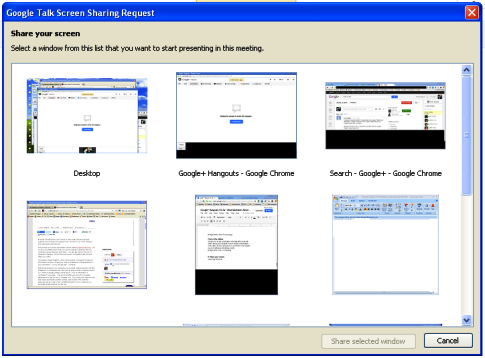
Edit Your Hangout When Complete
After your Hangout On Air, you can edit the video in your YouTube account (connected to your Google+ account).
Simply go to your Video Manager page and click on the Video Editor link on top of the page.
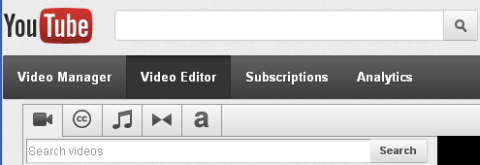
Share Your Recorded Hangout
Once you're happy with your video, you can then share it just like any other YouTube video.
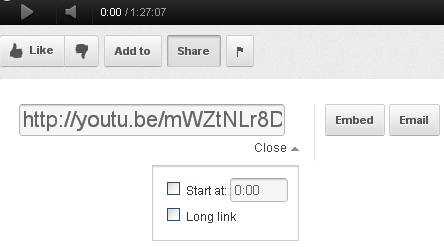
How to Start Your First Hangout On Air
Now let's talk about how to start your first Hangout On Air…
#1: Log into Google+ and Click on the Hangout Button
Simply log into your Google+ account and click on the Hangout button on the right side of your stream.
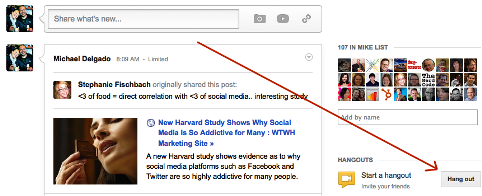
#2: Name Your Hangout and Invite People
Invite a circle of people to join you in your Hangout. If you invite fewer than 25 people, they will receive an instant message with a link to join. However, if you invite more than 25 people at a given time, the Hangout invite will just be shown in their stream (which might not get seen).
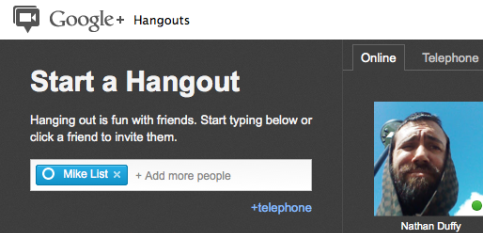
You can also invite people to join you by phone if they're not available online.
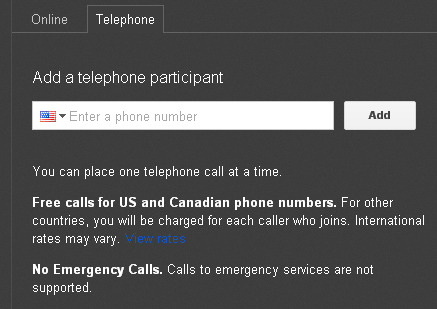
#3: Check “Enable Hangouts On Air”
After naming your Hangout and clicking on the Enable Hangouts On Air box, you'll get a pop-up informing you that the hangout session will be streamed on your YouTube channel and on your Google+ stream.
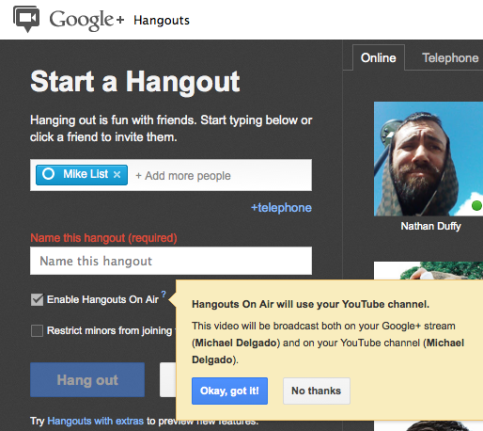
Once you click on the blue Okay, Got It! button, you'll need to agree to Google's terms of service.
#4: Agree to Google's Terms
Make sure you read through the terms of service—especially if you’re using this on behalf of your company. You only need to agree to the terms during your first Hangout. You may want to consider having your company's legal team review this contract before moving forward.
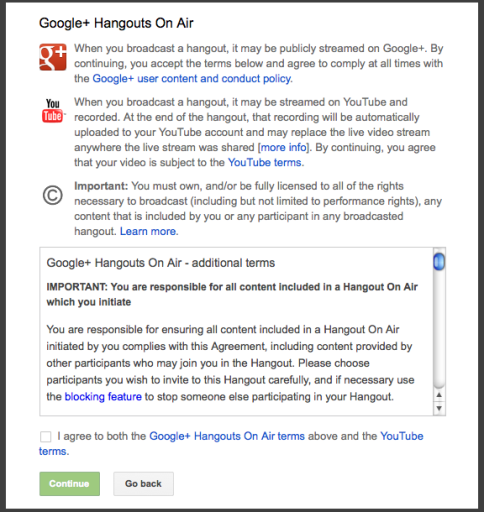
Once you click that you agree and click Continue, you'll start your first Hangout session. You can then wait for others to join your Hangout or start broadcasting live without them.

Discover Proven Marketing Strategies and Tips
Want to go even deeper with your marketing? Check out the Social Media Marketing Podcast! Publishing weekly since 2012, the Social Media Marketing Podcast helps you navigate the constantly changing marketing jungle, with expert interviews from marketing pros.
But don’t let the name fool you. This show is about a lot more than just social media marketing. With over 600 episodes and millions of downloads each year, this show has been a trusted source for marketers for well over a decade.
Anyone else you invite to join your Hangout will also receive a note to inform them the Hangout will be live-streamed on YouTube.
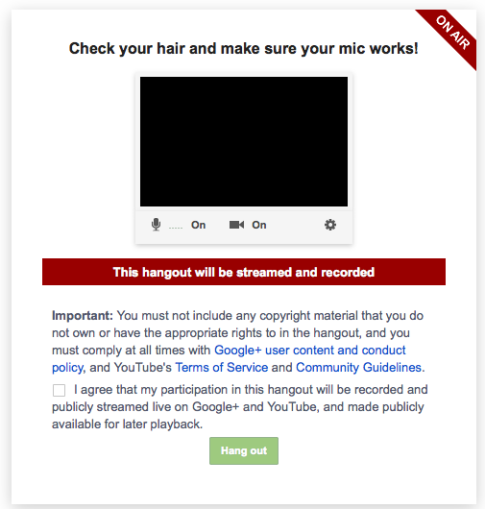
#5: Press Start Broadcast to Video Chat On Air
To start broadcasting your Hangout, click on the red Start Broadcast button.
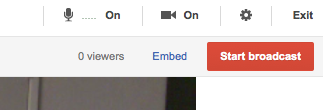
After pressing the red Start Broadcast button, you'll get one more message informing you that the broadcast will be public.
#6: Broadcasting Publicly
This is your last message telling you that the video content will be public. Google really wants to make sure you know what's happening next.
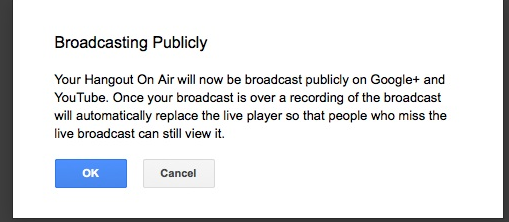
After clicking OK, the red button will give you a 10-second countdown before going live. Take a deep breath and smile.
What to Do After Your Hangout
After you've finished your Hangout, it could take up to an hour before the video appears in your YouTube account. Don't worry if you don't see it right away because it will upload very soon.
When the video is ready, you'll find it appearing in your YouTube Video Manager page where you can then place it into a playlist, start sharing or edit.
Edit Your Hangout Video
Simply go to your Video Manager page and click on the Video Editor link on top of the page if you want to:
- Add approved music or sound effects
- Trim or customize clips
- Integrate more video from other video clips you've uploaded
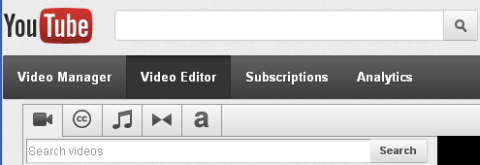
Share Your Recorded Hangout
Once you're happy with your video, you can then share it just like any other YouTube video.
- Share your YouTube URL with anyone
- Embed the YouTube code on your website
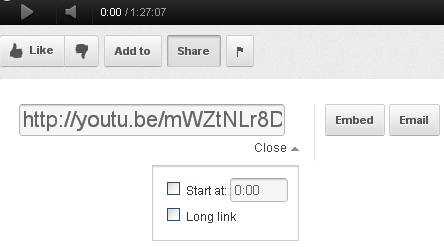
Submit Your Favorite Hangouts On Air to Google+
Google+ is inviting you to share your favorite broadcasts with them. We're not sure what Google will do with them, but it might be a fun way to promote your business if they decide to use it in some promotion.
How to Record Longer Hangout Sessions
If you're familiar with posting video on YouTube, you know that you need permission to post videos longer than 15 minutes. Since many Hangouts might last longer than 15 minutes, you should verify your account with YouTube so your recorded video doesn't get cut.
Here's how to enable longer Hangout recordings:
Once logged into YouTube, go to your Upload page and click on Increase Your Limit. You'll need to verify your account by submitting your mobile phone number.
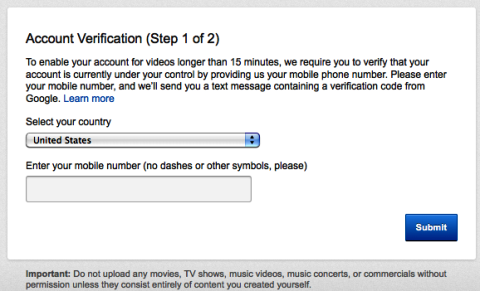
Google will then text you a code that you need to type in to verify your account.
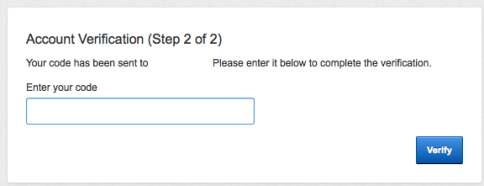
And then you'll receive the announcement that you can upload video longer than 15 minutes.
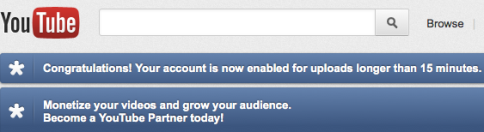
That's all you need to do to get a verified account, which you should do if you want to avoid getting your Hangouts cut at the 15-minute mark.
Google+ Hangout On Air Tips
Here are a few other tips you should know before starting your first Hangout (especially if you're using it on behalf of your company):
Remember the YouTube Terms of Service and Copyright
You are responsible for the video content (and what others do within the Hangout). If someone acts inappropriately or plays copyrighted audio or video in the background, it can count against your personal account. Remember to follow YouTube’s terms of service and their community guidelines during Hangouts On Air.
Consider speaking with an attorney before engaging in Hangouts on behalf of your company.
Block Inappropriate People and Tell Others
If you're hosting a Hangout On Air, you can block anyone you think is inappropriate. But just because you've blocked them from appearing in your Hangout doesn't mean that others in the Hangout can't still see or hear them.
So if you block someone, ask the rest of the group in your Hangout to block them, too.
Unable to Stream Live Hangout From Your Company YouTube Account
There isn't a way to associate your Google+ page Hangout with your company YouTube page at this time.
All Google+ Hangouts On Air are automatically associated with the page administrator's YouTube account.
You'll need to download the video from your personal account and upload it into your company's account if that's where it belongs.
Mute Your Audio if You Want to Watch Your Broadcast Live to Avoid Hearing an Echo
While hosting your Hangout, you can go to your Google+ profile to watch the video streaming. Just make sure to mute the audio so you don’t hear an echo.
Use a Unique Name for Your Hangout
It's important to choose a unique name for your Hangout because others might unintentionally join simply because they typed your Hangout name when creating their own. Those people will automatically join your Hangout. So make sure to choose a unique name.
Play in Hangouts by Yourself First
Take some time to get a feel for what it's like in a Hangout by starting one with just yourself. Play with apps. Learn the interface. Switch back and forth between video of you and your screen.
Get comfortable with it before launching your first real Hangout for business.
Practical Ways to Use Hangouts On Air for Business
There are countless ways you can use Google+ Hangouts On Air for business. Here are just a few:
Customer Service Live Q&A
Do your customers or clients ask you the same types of questions? Why not host a weekly Hangout On Air to address common questions live? Promote the live video series and invite people to tweet questions to you during your presentation.
Post the video on your website for those who missed it.
Here is Obama answering questions:
Live Expert Interviews
A great way to build an audience is to conduct thought-leadership interviews. Invite an expert to hang out with you on a particular day, and promote it to your clients, customers and/or target market. You can then embed the YouTube code on your blog or website so that everyone knows where to go to watch it. You could even host a panel discussion with up to 9 different experts to present on an important topic.
Here’s a panel discussion on education:
Khan Academy founder Sal Khan and Stanford professors Peter Norvig and Sebastian Thrun discuss the future of technology in education. They are taking questions live on Google+.
Vlogging
If you've ever wanted to start a regularly scheduled vlog for your company, you don't have any excuses anymore. Now you have everything you need to host your own show. Set a time each week to put on a live video show to talk about your business or topics important to your industry.
Check out Trey Ratcliff's Google+ photography show:
And check out this great blog post for more ideas on using Hangouts for business.
What do you think? There are so many possibilities for using Google+ Hangouts On Air for business. I hope you find some of these tips helpful. Let me know how you think you'll be using Hangouts On Air, or any other comments or questions you have. Leave your comments in the box below.
Attention Agency Owners, Brand Marketers, and Consultants

Introducing the Marketing Agency Show–our newest podcast designed to explore the struggles of agency marketers.
Join show host and agency owner, Brooke Sellas, as she interviews agency marketers and digs deep into their biggest challenges. Explore topics like navigating rough economic times, leveraging AI, service diversification, client acquisition, and much more.
Just pull up your favorite podcast app, search for Marketing Agency Show and start listening. Or click the button below for more information.

