 Is your blog taking full advantage of social media plugins?
Is your blog taking full advantage of social media plugins?
Looking for tools to help grow your following and encourage sharing?
The right WordPress plugins make it easy to grow your social media following and increase social shares.
In this article you'll discover six WordPress plugins that’ll make your blog more social.
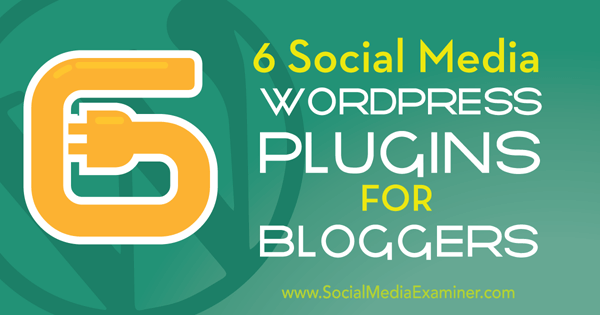
Listen to this article:
Where to subscribe: Apple Podcasts | Spotify | YouTube Music | YouTube | Amazon Music | RSS
#1: Showcase Your Instagram Photos
Pictures are worth a thousand words, and Instagram is all about the pictures. Feature Instagram images and posts in a widget on your blog to help send new users to your Instagram profile, as well as to provide vibrant, alluring images for your blog.
The plugin that best lives up to this task is the appropriately titled Instagram Feed. It's another free tool that's easy to use and offers a lot of value. Use it to increase social engagement by automatically sharing your Instagram images with your blog readers.
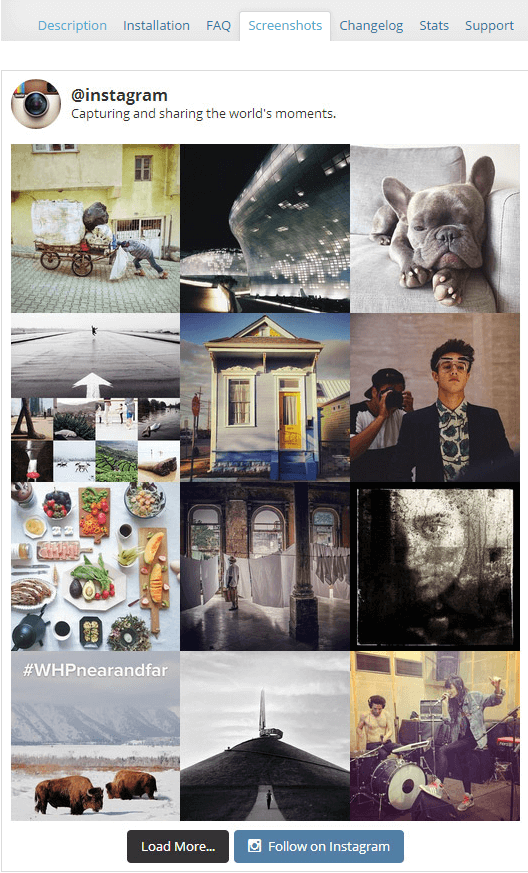
Instagram Feed also offers these handy features:
- Display images from multiple Instagram accounts.
- Choose the size of the images.
- Provide a Load More option that allows people to load more of your Instagram images.
Because users often still flock to platforms like Facebook and Twitter first, having an Instagram feed on your blog is a great way to send your audience to your Instagram in hopes they'll become new followers.
#2: Feature Your Twitter Feed
Twitter is a powerful social networking platform and being able to showcase some of your Twitter activity on your blog can be very effective.
WP Twitter Feeds is a free widget that simplifies the process, saving you from having to copy and paste code from Twitter. You just install the plugin and choose where you want to place the widget.
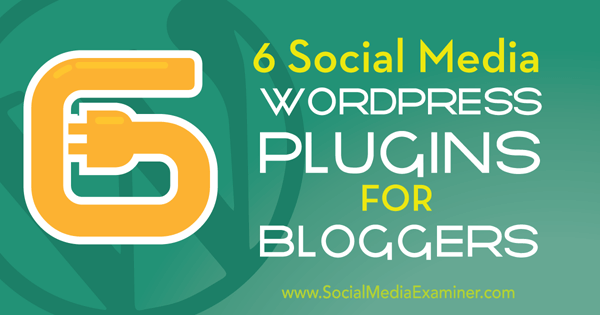
The plugin gives you the option to exclude replies to your tweets and show or hide Twitter intents. It connects through the API, so it never has access to or requires your password.
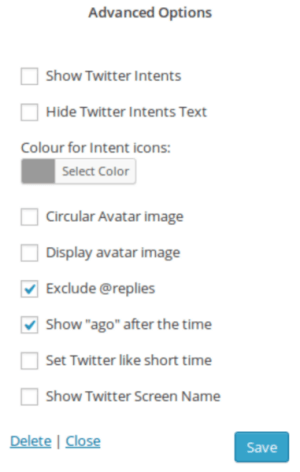
Feature your latest tweets to give your blog social credibility and make it seem more alive and active to new visitors. It also helps connect your Twitter and your blog, making them seem like two parts of a whole.
#3: Make Pinning Effortless
If you actively use Pinterest as part of your social media marketing and want to keep your plugins both free and simple, the Pin It button is a good tool to use. The button will let people pin your content without ever leaving your blog.
Get World-Class Marketing Training — All Year Long!
Are you facing doubt, uncertainty, or overwhelm? The Social Media Marketing Society can help.
Each month, you’ll receive training from trusted marketing experts, covering everything from AI to organic social marketing. When you join, you’ll also get immediate access to:
- A library of 100+ marketing trainings
- A community of like-minded marketers
- Monthly online community meetups
- Relevant news and trends updates
This is especially helpful if you're a small business that doesn't use Facebook or Twitter, and you want to focus on making the posts, products and images on your blog more pinnable.
Use this tool to help users not only share your content on Pinterest, but also save it to their own boards.

The Pin It Button plugin comes in two different versions: the lite version, which is free, and the pro version, which comes with pricing plans starting at $29.
The lite version offers these options:
- Let the pinner choose an image.
- Use a default pre-selected image for the pin being the first pin of the post.
- Hide the Pin It button on certain posts.
- Pick an official Pin It button in different sizes and colors.
In addition to these options, the pro version offers other features, including:
- Add a Pin It button when a user hovers over an image.
- Provide Twitter, Facebook and Google+ sharing buttons.
- Add a Pin It button under each image.
#4: Distribute New Content Automatically
Jetpack is a great tool for anyone who has a WordPress blog. It offers features like enhanced security, optimized image performance and centralized management of other plugins, post scheduling and more. But the social media integration features alone would make it worth using.
This tool will share your blog posts to your social channels automatically, right after you publish them. You can also create custom messages to share along with the posts.

Discover Proven Marketing Strategies and Tips
Want to go even deeper with your marketing? Check out the Social Media Marketing Podcast! Publishing weekly since 2012, the Social Media Marketing Podcast helps you navigate the constantly changing marketing jungle, with expert interviews from marketing pros.
But don’t let the name fool you. This show is about a lot more than just social media marketing. With over 600 episodes and millions of downloads each year, this show has been a trusted source for marketers for well over a decade.
People typically set up Jetpack to share new posts to Facebook and Twitter automatically, but the tool can also publish to LinkedIn, Tumblr, Path and Google+.
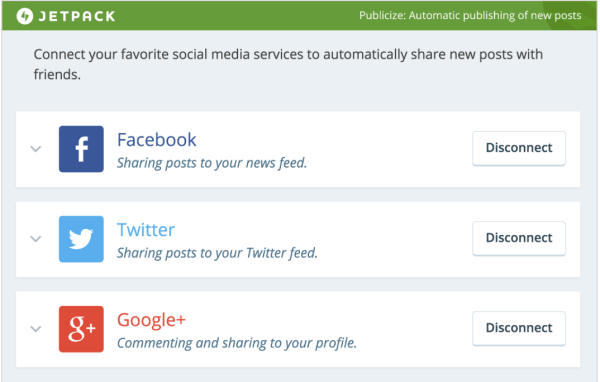
Jetpack's social sharing tools are incredibly valuable. Rather than having to manually share a post, description and link on multiple social media platforms, Jetpack takes care of it all for you. You get new content delivered to your social media sites quickly, which in turn sends more traffic back to your blog.
It's an easy way to sync your blog and social media sites so they work together more effectively.
#5: Increase Your Blog's Shareability
Monarch
Monarch is a social sharing and social following plugin from ElegantThemes. The high-quality, customizable tool allows you to add a floating social bar and social following prompts to different locations on your blog.
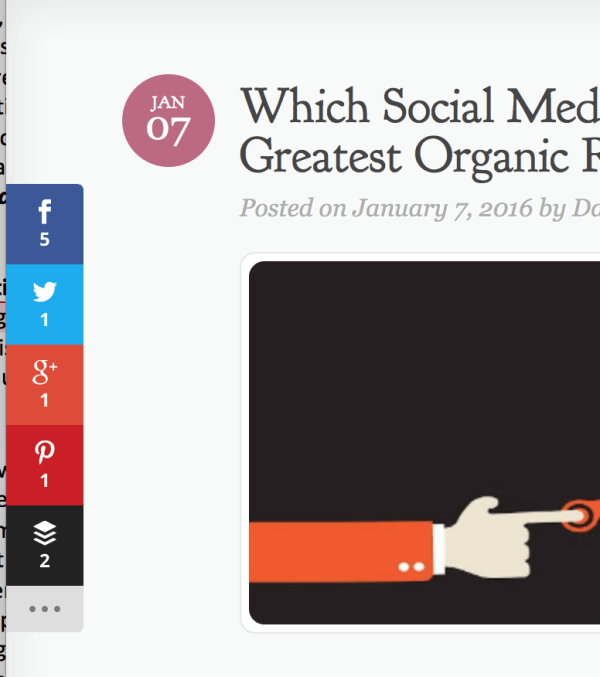
With Monarch's floating social sharing bar, you can choose from five different places for the sharing bar to appear:
- Sidebar: A floating social sharing bar appears in the sidebar and follows users as they scroll.
- Inline: A social sharing bar appears above or below the article.
- Fly-in: A unique option, the fly-in position is triggered by different user interactions, such as when the user reaches the bottom of a post, tries to leave a page or there's a timing delay.
- Pop-up: Similar to the fly-in position, the pop-up social bar can be triggered by a variety of user interactions.
- Media: This option adds semi-discrete sharing buttons to images when users hover over them.
Monarch's social following options include a widget or a shortcode you place on your blog in a location of your choosing. The social following buttons take users directly to your profiles when they click the platform icon on the widget or shortcode.
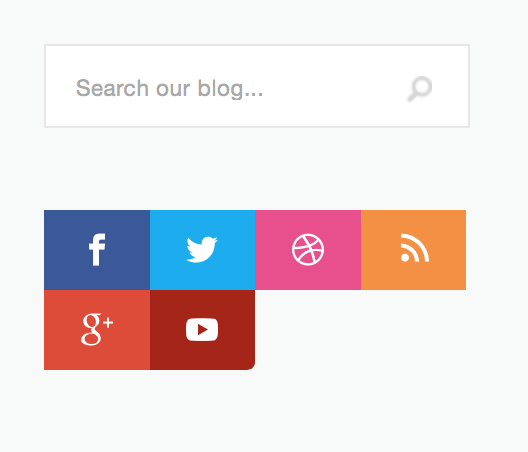
Personal plans start at $69 per year, but you can get lifetime access for a one-time fee of $249. When you sign up, you get access to all of Monarch's themes.
This plugin gives you social sharing and social following buttons, both of which are important to fully integrating your blog with social media. This makes it easy for users not only to share your content, but also to sign up to receive it regularly by following you across different platforms.
Floating Social Bar
Floating Social Bar is, as you may have guessed, a social sharing bar that you can place on your blog. This free plugin allows you to add networks such as Facebook, Twitter, Pinterest, LinkedIn and/or Google+ to a floating social sharing bar that follows users as they scroll through a page.
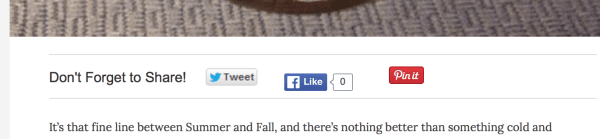
Though it's simple and easy to use, Floating Social Bar is highly effective and comes with the following options to customize it for your blog:
- Choose what platforms to include in the social sharing bar.
- Select what types of content it will appear on, including pages, posts, media and/or featured slides.
- Set a Twitter handle and a Pinterest image fallback.
- Make the bar static so it doesn't follow users while they scroll.
You can customize these options with the tool's easy-to-use interface.
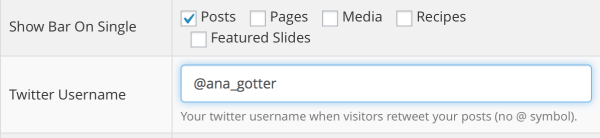
Floating Social Bar is promoted by WPBeginner as being easy to use and beginner-friendly. If you don't need a lot of fancy features or want to get too technical, this is a great free tool that integrates your blog and social media by encouraging users to share. It does this without being overly obtrusive or slowing down your blog.
Final Thoughts
Businesses will often see more success when their blog is fully integrated with their social media platforms. These six WordPress tools and plugins can help you do that.
What do you think? Do you use any of these plugins? Are there any others that you would recommend? How do you integrate your blog with social media? Share your experience, knowledge and thoughts in the comments below.
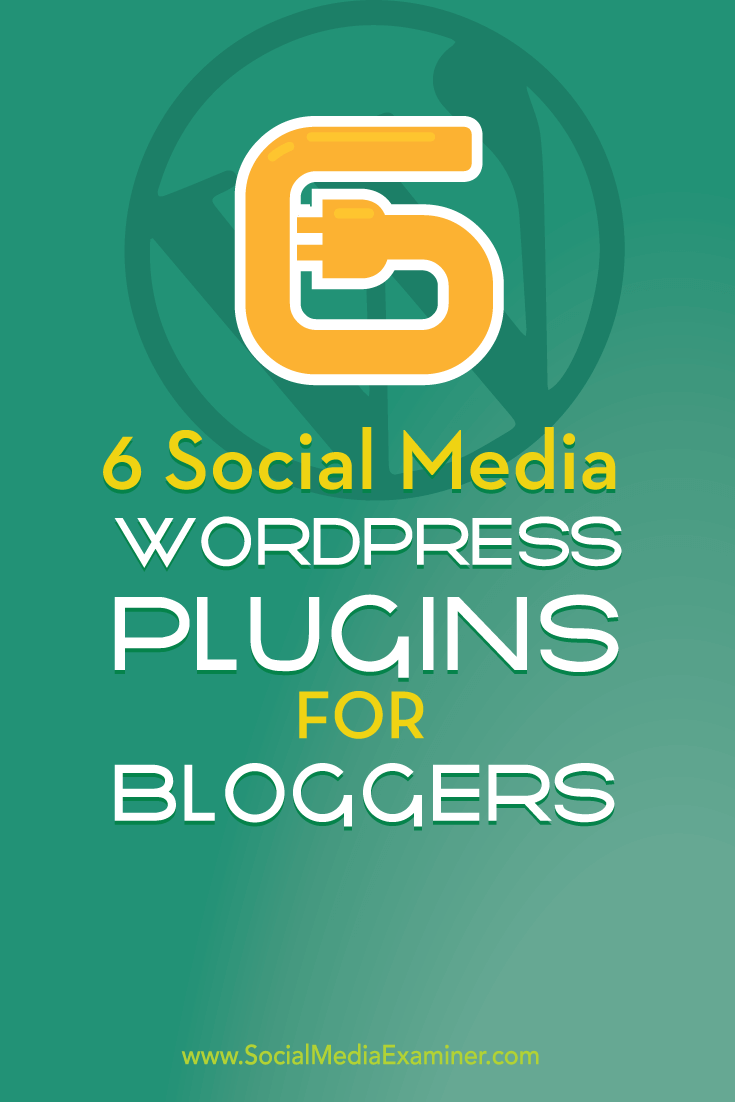
Attention Agency Owners, Brand Marketers, and Consultants

Introducing the Marketing Agency Show–our newest podcast designed to explore the struggles of agency marketers.
Join show host and agency owner, Brooke Sellas, as she interviews agency marketers and digs deep into their biggest challenges. Explore topics like navigating rough economic times, leveraging AI, service diversification, client acquisition, and much more.
Just pull up your favorite podcast app, search for Marketing Agency Show and start listening. Or click the button below for more information.

