 If you look at most Twitter users' Favorites, this feature is often completely empty or seldom used. Many people simply don't know the power of this tiny tool! There are so many creative and useful ways to get mileage out of selecting tweets to favorite (others' and your own).
If you look at most Twitter users' Favorites, this feature is often completely empty or seldom used. Many people simply don't know the power of this tiny tool! There are so many creative and useful ways to get mileage out of selecting tweets to favorite (others' and your own).
With the constant stream (river!) of information rushing by on Twitter, here are five fun ways to capture your favorite tweets and have a way to archive/refer back to them.
First, let’s make sure you know how to favorite tweets, what types of tweets to favorite, and where to find your Favorites URL/RSS Feed:
How to Favorite a Tweet
From the regular Twitter web interface, favorite any tweet by mousing over the tweet then clicking the star. This works for anyone on Twitter, whether you follow them or not.

On third-party apps, the Favorite button might be a heart like Twhirl:
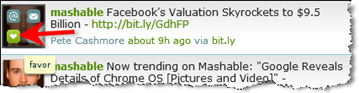
Or, on TweetDeck, it’s actually a three-step process.
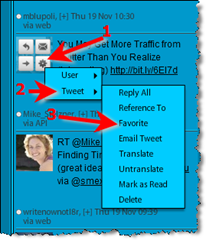
On the iPhone app Tweetie, you can slide your finger over any tweet for options and tap the star, or tap the star at the bottom of the actual tweet:
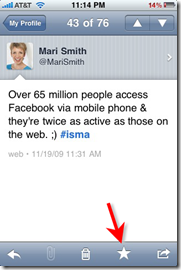
What Types of Tweets to Favorite
It's really a personal choice, but you might want to favorite a mix of great content tweets from people you follow, your own tweets and @ replies to you that are endorsements/testimonials (I usually take screenshots of the latter to keep them separate).
Where to Find Your Favorites URL/RSS Feed
Look for “Favorites” on the side panel of your Twitter page. If you right-click and select the link, you'll get a simple URL like: https://twitter.com/MariSmith/favorites.
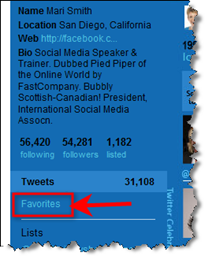
Get World-Class Marketing Training — All Year Long!
Are you facing doubt, uncertainty, or overwhelm? The Social Media Marketing Society can help.
Each month, you’ll receive training from trusted marketing experts, covering everything from AI to organic social marketing. When you join, you’ll also get immediate access to:
- A library of 100+ marketing trainings
- A community of like-minded marketers
- Monthly online community meetups
- Relevant news and trends updates
If you left-click the link to get to your page of Favorites, then scroll below the montage of your follower thumbnails, you'll see “RSS feed of username's favorites” with the recognizable orange RSS icon.
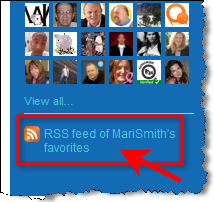
Okay, now you're ready! Here are those five creative ways to make good use of your Twitter Favorites!
1. Publish to Facebook Via FriendFeed
FriendFeed.com is an excellent feed aggregator; literally anything with an RSS feed can be combined into one feed and then that feed can be added to your Facebook profile. Here's how:
- Register for your free account at FriendFeed.com if you haven't already.
- Click on Settings at the top right.
- On the popup, look for the link that says ” add/edit” next to Services.
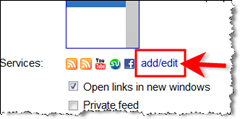
- On the next screen, click on one of the orange RSS icons (it says “Blog,” but can be used for any RSS feed).
- Paste in your Twitter Favorites URL. Mine works fine with the straight URL https://twitter.com/MariSmith/favorites, but you may find you need to put the actual RSS feed URL in. I've heard it can be a bit buggy for some folks.
- Next, head over to Facebook and add the FriendFeed application.
Now, you should be able to favorite a tweet and go refresh your Facebook profile and see the new item on your Wall (and it goes out into the News Feed of all your friends).

Discover Proven Marketing Strategies and Tips
Want to go even deeper with your marketing? Check out the Social Media Marketing Podcast! Publishing weekly since 2012, the Social Media Marketing Podcast helps you navigate the constantly changing marketing jungle, with expert interviews from marketing pros.
But don’t let the name fool you. This show is about a lot more than just social media marketing. With over 600 episodes and millions of downloads each year, this show has been a trusted source for marketers for well over a decade.
I find this practice much more effective than automatically syncing all tweets with my Facebook updates. It gives me more control and means I can share more select content to my Facebook friends. Plus, with the ubiquitous Comment feature, your updates (Twitter favorites) can spark discussion.
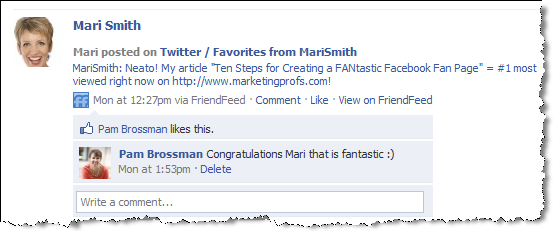
Also, there's always an abundance of great content to share on Twitter – if you're away from your desk, for example, you can easily favorite a few tweets on your mobile device and that content goes over to your Facebook friends.
2. Favorite Content on Your Facebook Fan Page
I find the Facebook Fan Page to Twitter app very useful. You get a whopping 420 characters in the Publisher to create content. Then the app truncates around 120 characters and posts to Twitter with a bit.ly link back to your fan page. You can choose what content to post to Twitter; for example, your Status Updates, Photos, Links, Notes and Events:
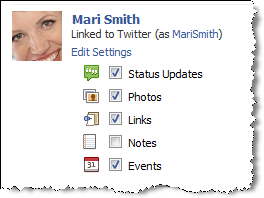
Then when the post goes out as a tweet, when you favorite the tweet, you trigger the sequence in #1 above: posting to FriendFeed and to your Facebook profile, thus giving you additional visibility and control over what content goes where.
3. Add Your Favorites to Your Email Signature File
WiseStamp is a really nifty Firefox extension that gives you an HTML signature file for any webmail. You can insert any content, plus WiseStamp pulls in the icons for the social sites you wish to share as well:
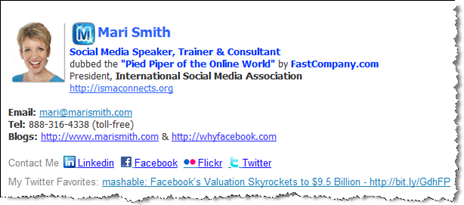
Along with your social media icons, there's an option to add an RSS feed of your choice. Click the RSS button and paste in your Twitter Favorites RSS Feed, enter your own Feed Title and voila!! As you select tweets to favorite, your email signature file now has dynamic content!
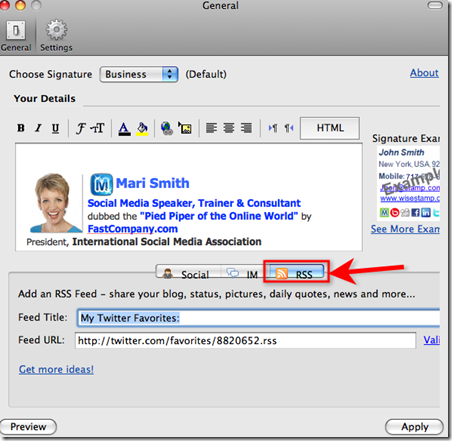
4. Create a Widget of Your Favorites for Your Blog
Among the various cool widgets Twitter offers (Goodies, they call them), they have a Faves Widget which you can easily customize and add to your blog/website:
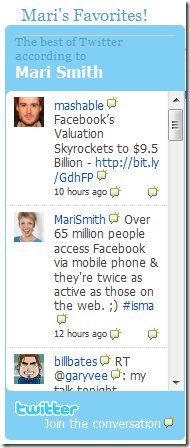
This allows you to not only have your own tweets in a Twitter widget, but also to share dynamic, select content on your blog/site.
5. Make an Ebook Out of Your Favorites
Tweetbook.in is a little-known site that actually generates a PDF (plus XML backup) of your Tweets or your Favorites.
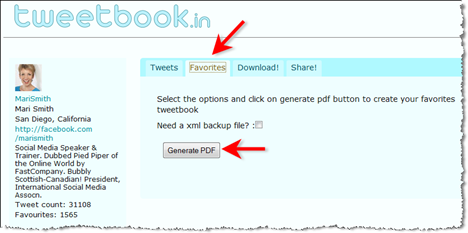
Tweetbook.in uses Oauth, so no need to enter your Twitter credentials. Once logged in, click the tab for Favorites, then click the “Generate PDF” button. If you have a ton of favorites, it may take a couple of minutes.
I first came across this nifty site some time ago and just recently remembered it! :)” I've been adding to my Twitter Favorites since 2007 and have over 1500 favorites. The ebook I just created of my favorites is 104 pages! You’re welcome to download it here.
The cool thing is that any links in tweets are clickable in the PDF. The Twitter IDs are not, but @names and who authored the tweets are obvious.
Imagine the possibilities of creating your own PDF with your tweets/favorites!
These are just a few of the ways to use Twitter Favorites you may not have known. What other creative ways do you use Favorites? Add your comments below; we'd love to hear from you!
Attention Agency Owners, Brand Marketers, and Consultants

Introducing the Marketing Agency Show–our newest podcast designed to explore the struggles of agency marketers.
Join show host and agency owner, Brooke Sellas, as she interviews agency marketers and digs deep into their biggest challenges. Explore topics like navigating rough economic times, leveraging AI, service diversification, client acquisition, and much more.
Just pull up your favorite podcast app, search for Marketing Agency Show and start listening. Or click the button below for more information.

