Want to get in front of more of your ideal prospects using YouTube? Wondering which types of YouTube ads will work best?
In this article, you’ll discover three ways to advertise your products or services with YouTube and Google.
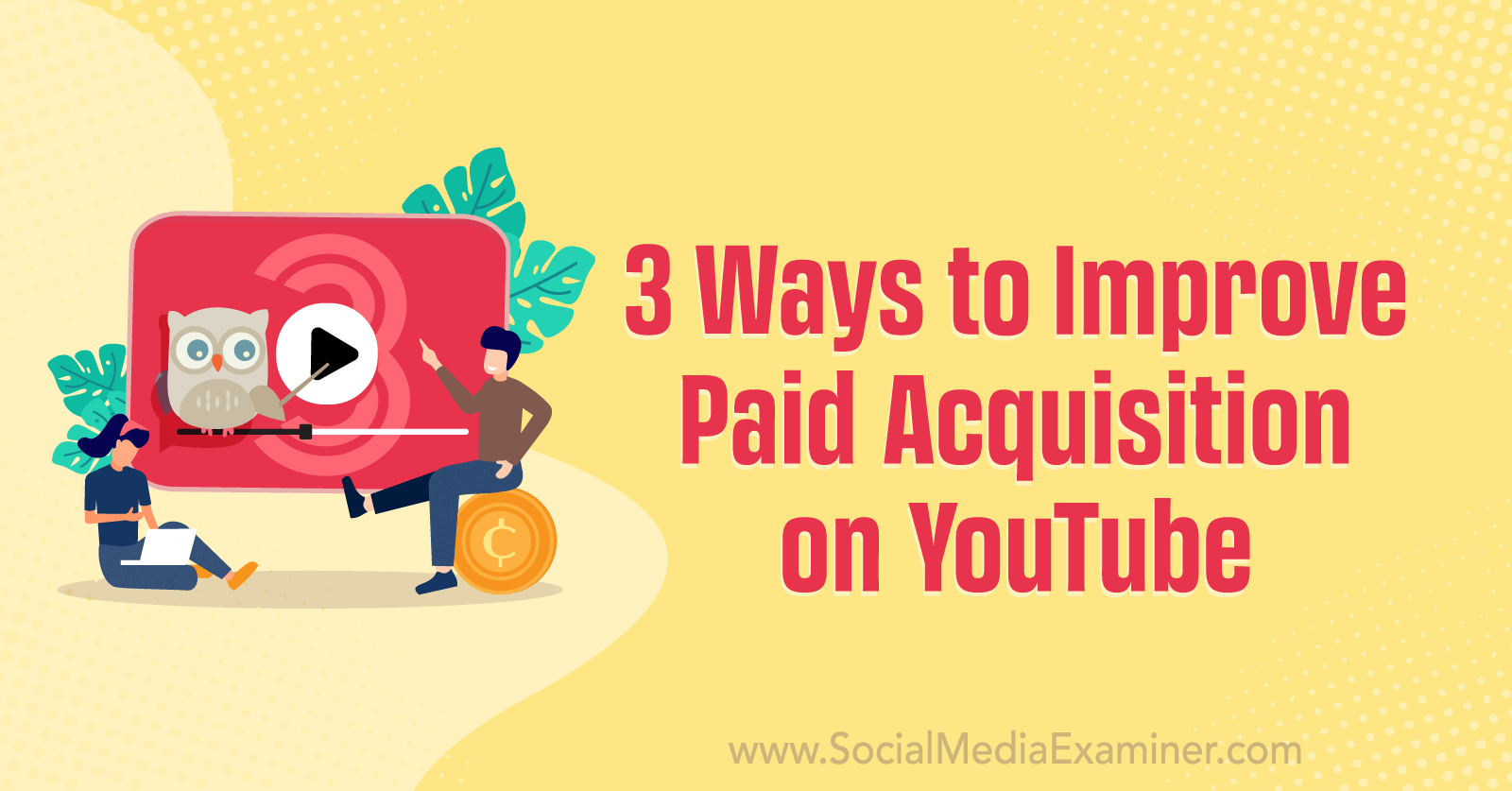
#1: YouTube Shorts Ads for Video Action and App Campaigns
Easily the most significant creative change to YouTube ads in recent months is the launch of ads in the YouTube Shorts feed. Given the impressive viewership numbers for YouTube Shorts (30 billion daily views as of June 2022), this placement offers valuable opportunities for advertisers who have already mastered the art of short-form video.
Because of the fast-paced nature of the Shorts feed, video action and app campaign ads appear between shorts rather than before, during, or after them. YouTube users have the option to scroll past ads in the Shorts feed to view the next organic video, so it’s especially important to create ads that capture and hold the target audience’s attention.
How to Place YouTube Ads in the Shorts Feed
As of December 2022, both video action and app campaigns are eligible for placement in the Shorts feed. However, Google Ads doesn’t allow advertisers to opt in or out of delivering ads to the Shorts feed. Instead, video action and app campaigns scale to this feed automatically.
Technically, YouTube ads with any aspect ratio can display in the Shorts feed. That means 16:9 (landscape) videos can appear in this format but they won’t look as good as ads that are optimized for short-form video.
To optimize your YouTube ads for the Shorts feed, use creatives with a 1:1 (square) or 9:16 (vertical) aspect ratio. You can copy and paste the link to any shorts video you’ve already published to your YouTube channel or use the Asset Library (see below) to create new content with the help of a template.
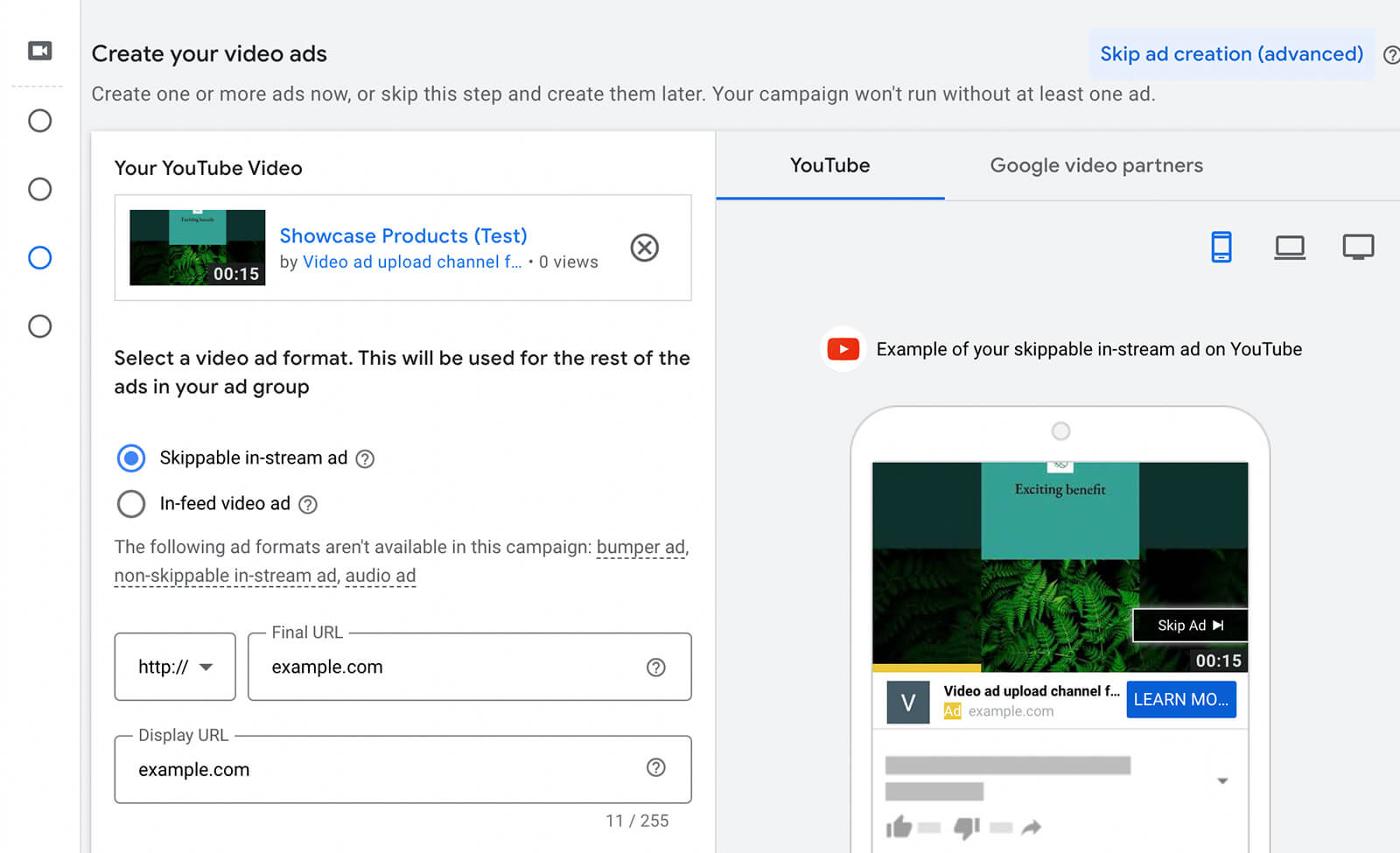
Google Ads typically delivers YouTube ads to all available devices but you can limit your campaign to mobile devices only to improve targeting for the Shorts feed. Open the Additional Settings menu, select Set Specific Targeting for Devices, and uncheck all devices other than Mobile Phones.
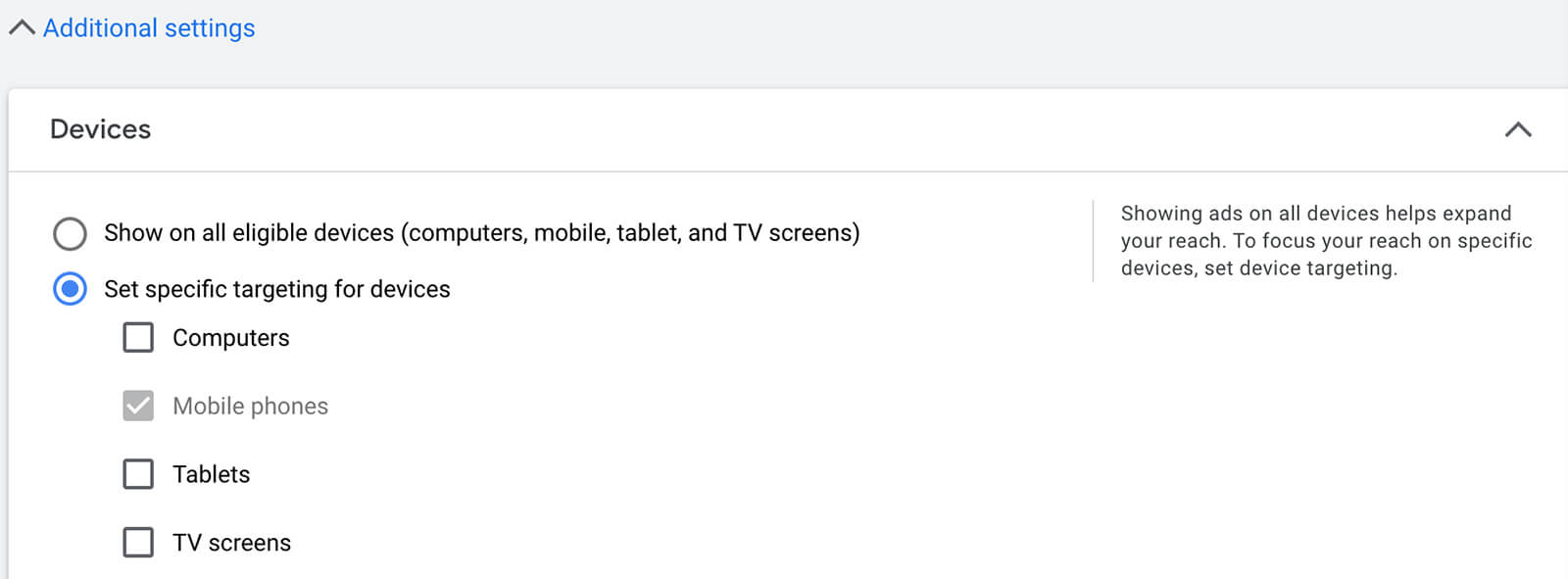
How to Add a Product Feed to Ads in the Shorts Feed
If your business sells eligible eCommerce products, you can add relevant feeds to your campaigns. Then you can take advantage of extra opportunities to drive conversions in the Shorts feed.
To add product feeds to your YouTube ads, start by configuring your Google Merchant Center (GMC) account. While you wait for products to be reviewed and approved, connect your GMC account to Google Ads.
Once products are active in GMC, you can start promoting them in supported Google Ads campaigns. During campaign setup, locate the Product Feed section and check Use a Google Merchant Center Feed to Show Products With Your Ads. Select the correct GMC account from the list.

Keep in mind that Google Ads automatically enables all products for any given campaign. To add certain products only, locate the Product Filter section and select another option. You can pick products from your feed manually or add those with a custom label. Note that you’ll need to add any custom labels in GMC first.
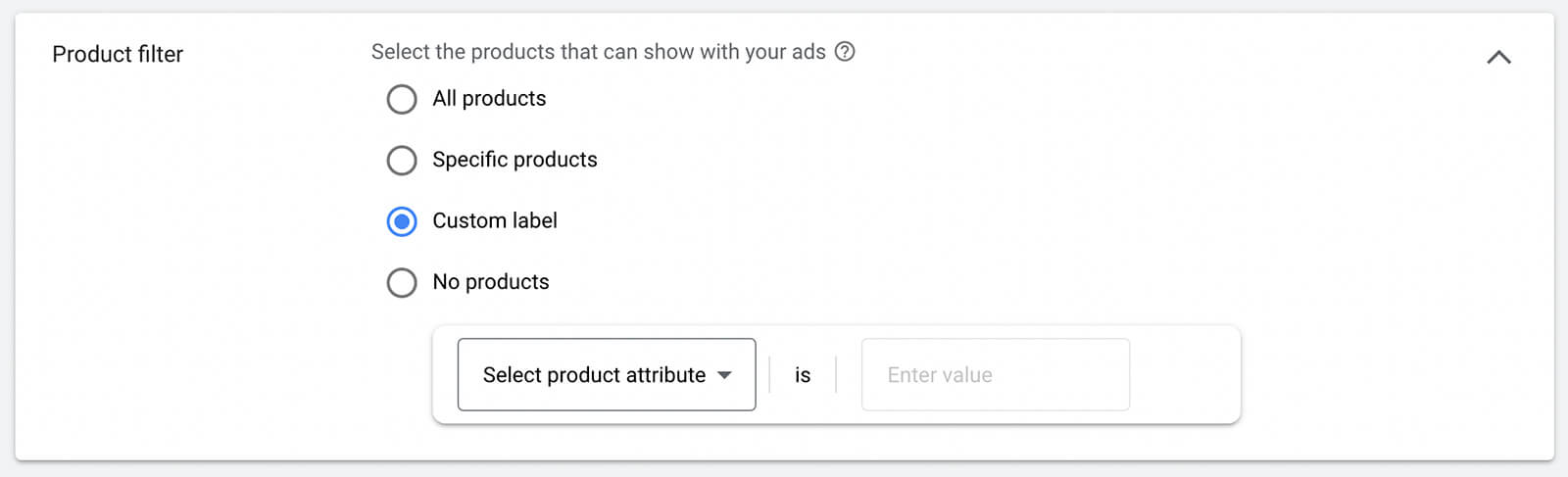
#2: YouTube Ads for Google Discover
In addition to delivering ads to the Shorts feed, Google Ads is exploring new video ad capabilities for Google Discover. As a personalized feed that’s optimized for users’ individual interests and preferences, Discover already offers valuable ad placements.
Historically, Discover hasn’t supported video ads. The addition of a short-form video feed in Discover would give advertisers even more opportunities to connect with an engaged audience and deliver high-performing Shorts ads.
Get World-Class Marketing Training — All Year Long!
Are you facing doubt, uncertainty, or overwhelm? The Social Media Marketing Society can help.
Each month, you’ll receive training from trusted marketing experts, covering everything from AI to organic social marketing. When you join, you’ll also get immediate access to:
- A library of 100+ marketing trainings
- A community of like-minded marketers
- Monthly online community meetups
- Relevant news and trends updates
As of December 2022, the short-form video ad placement hasn’t yet rolled out to Google Discover. But video ads for Discover will likely be bundled into Google Ads’ Discovery campaigns, which are one of just two options for advertising in users’ personalized feeds.
It’s a good idea for YouTube advertisers to start testing this campaign type, especially since it already supports YouTube placements. In fact, Discovery campaigns deliver to the YouTube home page and Watch Next feeds, the Discover feed, and select Gmail tabs.
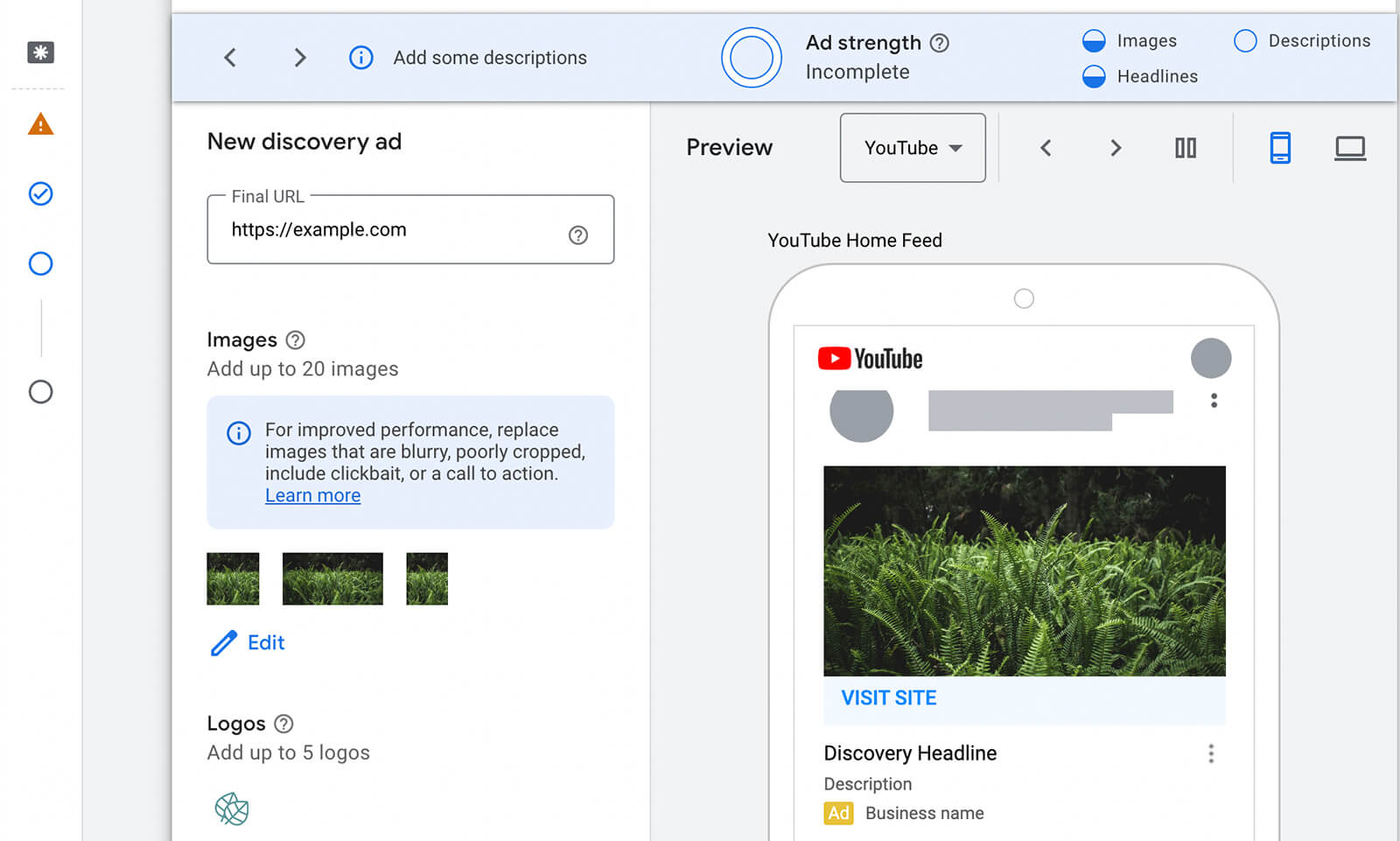
To create a Discovery campaign, select one of the supported campaign objectives: website traffic, leads, or sales. Pick a relevant conversion goal, and then choose Discovery as the campaign type. Note that some objectives support product feeds, which can give you even more opportunities to drive conversions. Use the steps above to set up your feed in GMC first.
Keep in mind that Discovery campaigns automatically scale across all available placements, and there’s no option to disable certain placements. To optimize for all possible placements, add up to 20 images in a variety of ad formats and include video in the mix when the ad format is available for this campaign type.
#3: Performance Max Campaigns
Google Ads rolled out machine learning–driven Performance Max campaigns in mid-2021 and made numerous updates to the format throughout 2022. This campaign format has now completely replaced Smart Shopping campaigns and it delivers across YouTube, Gmail, Discover, Search, and Display.
Like Discovery campaigns, Performance Max campaigns don’t allow advertisers to opt in or out of placements. Unlike Discovery campaigns, however, Performance Max is designed for conversions. You can use Performance Max campaigns to target online or in-store sales for local businesses by designating leads, sales, or local store visits and promotions as the campaign objective.
Another key difference is Performance Max campaigns’ support of video creatives. You can add up to five YouTube videos to any Performance Max campaign. If you don’t have one, Google Ads will automatically generate one so it’s in your best interest to create one using the Asset Library templates (see below).
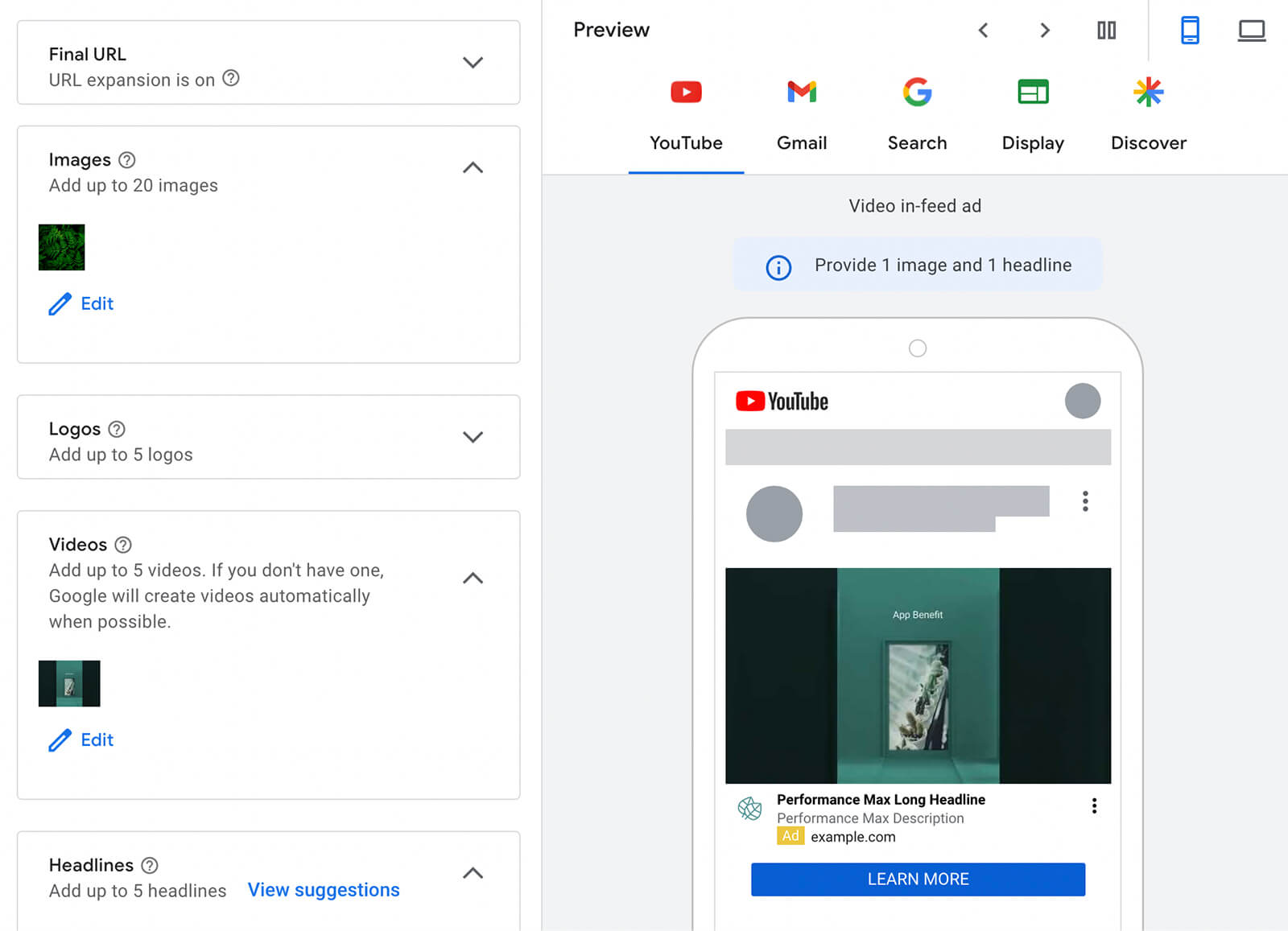
In its initial iteration, the Performance Max format generated seemingly powerful, conversion-driven campaigns. But limited attribution data and ad insights made these campaigns difficult for many advertisers to run, especially in conjunction with other campaigns.
Performance Max campaigns now provide deeper insights into key elements like audience segments so you can continue to optimize your results. Select any active Performance Max campaign and navigate to the Insights tab.
Check out the top insights that Google Ads automatically highlights to see what’s impacting results.
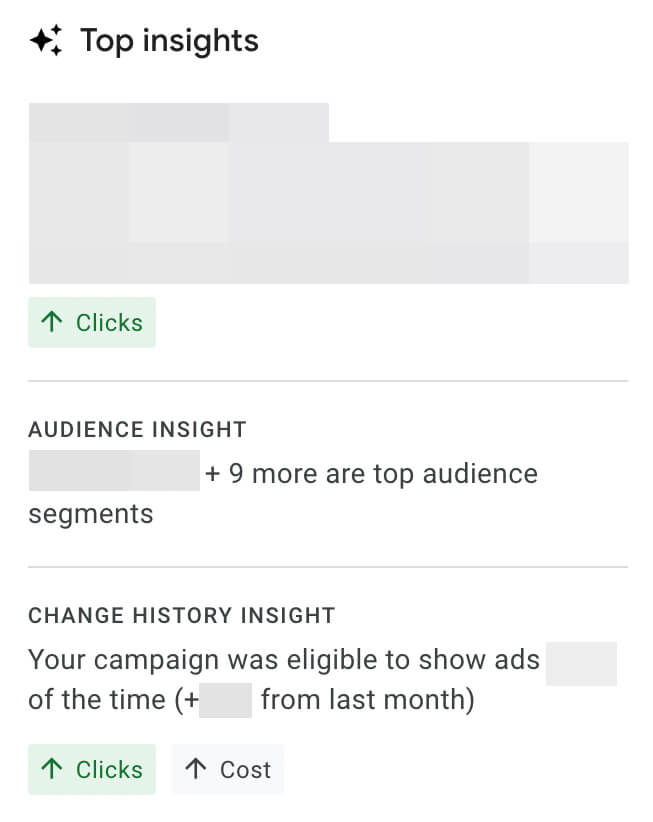
Then scroll down to take a closer look at the audience insights for your campaign. Between the share of impressions and Google Ads’ auto-calculated index, you can see who you’re reaching and how these segments are performing.
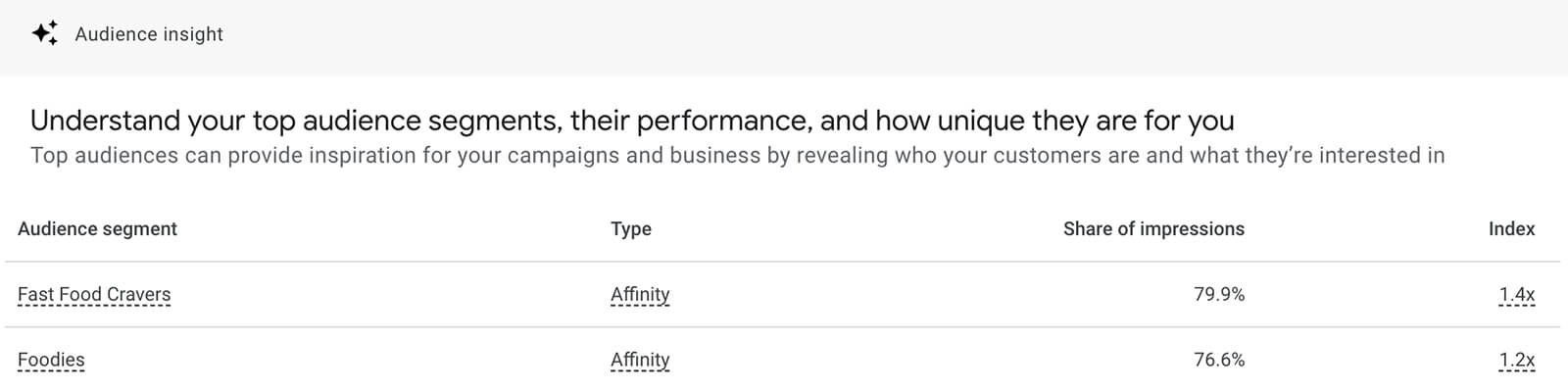
For more insight into how Performance Max and other campaign formats work together, open the Tools and Settings menu and select Attribution. On the Assisted Conversions tab, you can see how your campaigns, ad groups, or even creatives factor into the conversion or assist tally.

Discover Proven Marketing Strategies and Tips
Want to go even deeper with your marketing? Check out the Social Media Marketing Podcast! Publishing weekly since 2012, the Social Media Marketing Podcast helps you navigate the constantly changing marketing jungle, with expert interviews from marketing pros.
But don’t let the name fool you. This show is about a lot more than just social media marketing. With over 600 episodes and millions of downloads each year, this show has been a trusted source for marketers for well over a decade.
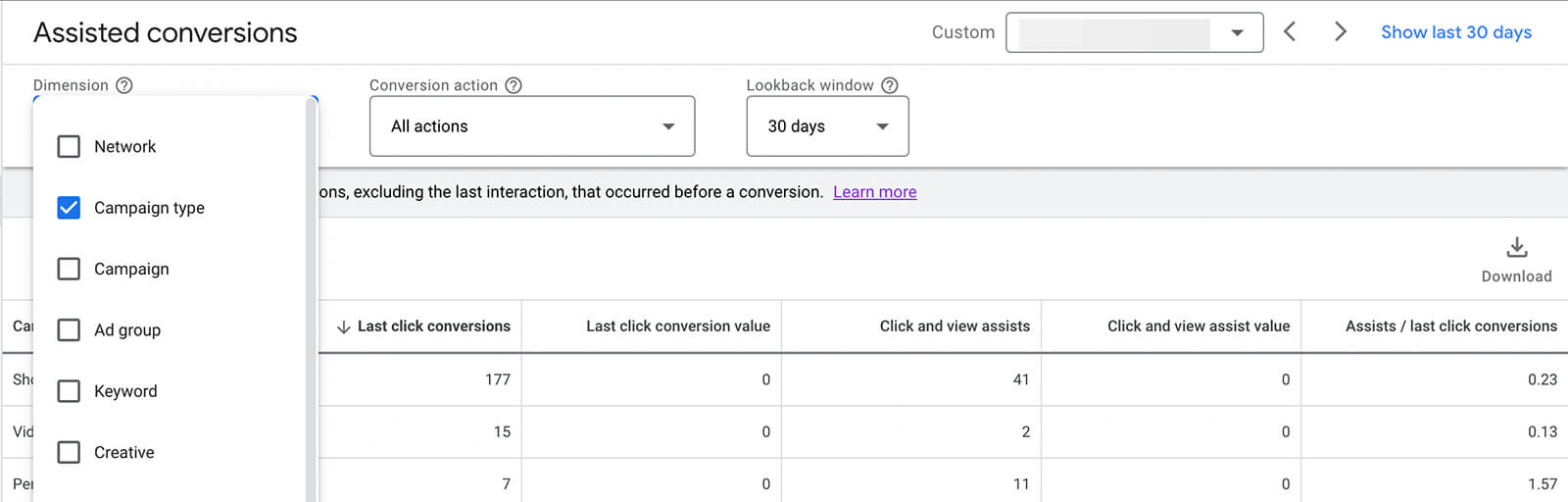
If you’re new to experimenting with Performance Max campaigns, these audience and attribution insights can help you understand the true impact of your campaigns and whether to invest more or less in this format. Google Ads has also teased new A/B testing tools for Performance Max campaigns but this option hasn’t yet rolled out to the Experiments dashboard.
4 More Native YouTube Ads Tools
Google Ads Asset Library
Whether your team needs a better option for organizing creative assets or you want to put Google Ads’ YouTube-optimized video templates to the test, you’ll want to explore the platform’s Asset Library. Launched in early 2022, the Asset Library is designed for developing and storing ad creatives.
The Asset Library is available at the account level and you can find it under the Shared Library heading of the Tools and settings menu. To organize images and logos for YouTube ads, click the blue plus sign and upload from your device or Google Drive.
Although you can always add YouTube videos to ads directly from the Google Ads campaign setup workflow, you can also add them to your Asset Library so your team can access them quickly. Click the blue plus sign, select Add Video From YouTube, and paste the video URL or search your channel.
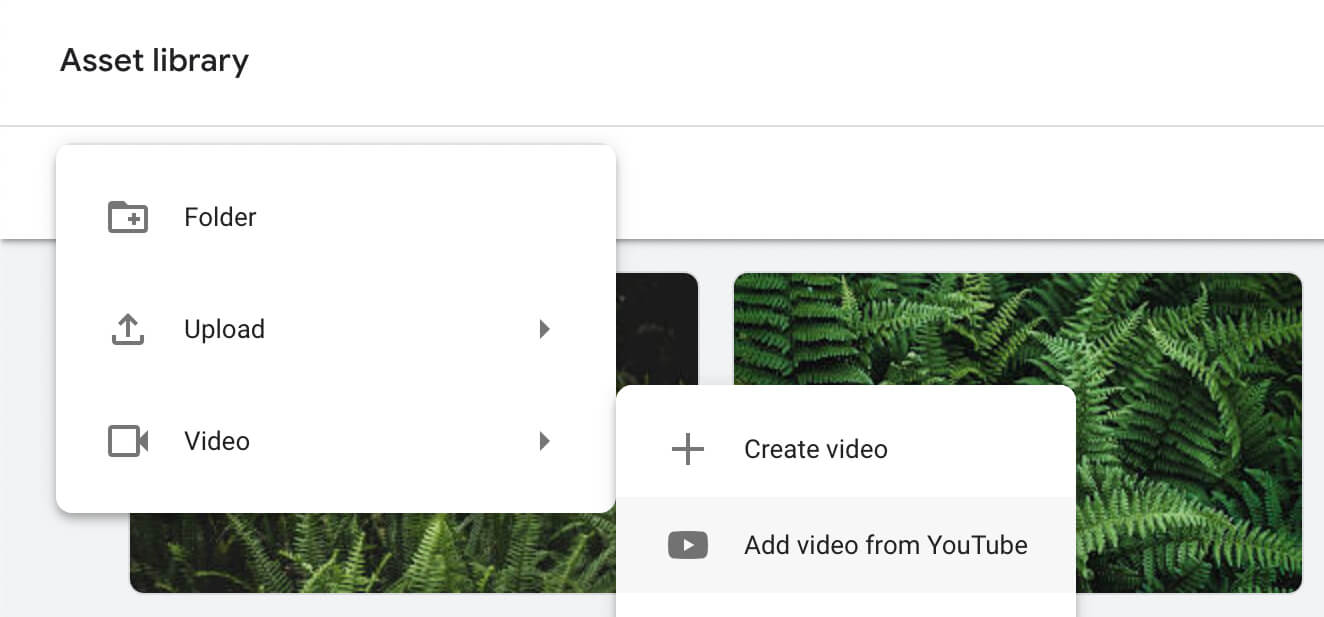
Note that folder organization options are still relatively limited in the Asset Library. For example, you can’t move items in and out of folders once you’ve uploaded them. In addition, YouTube videos can’t be added to folders. However, you can remove outdated videos, graphics, or logos by selecting items and clicking the trash can icon.
How to Create YouTube Ads With the Asset Library
You can also use the Asset Library to create new video content for Google Ads campaigns. Have an existing ad you want to edit? Add it to the Asset Library and then use the Trim tool to create a 6-second video. The Asset Library automatically generates a few options for you to consider and you can manually edit any of the trimmed options.
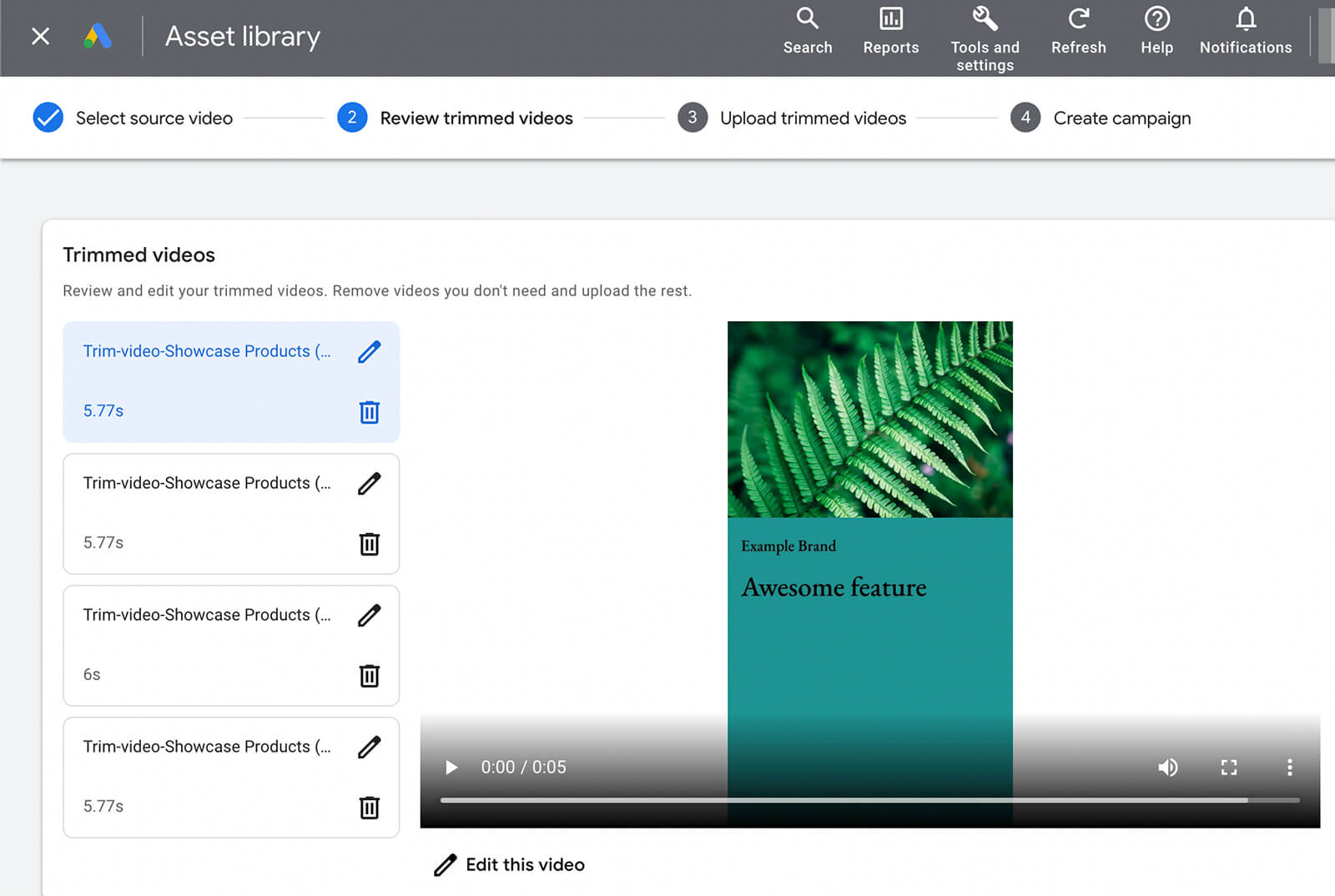
You can add voiceovers to any video directly in the Asset Library. Type the voiceover message, select one of the voices, and adjust the volume and speed until it sounds just right.
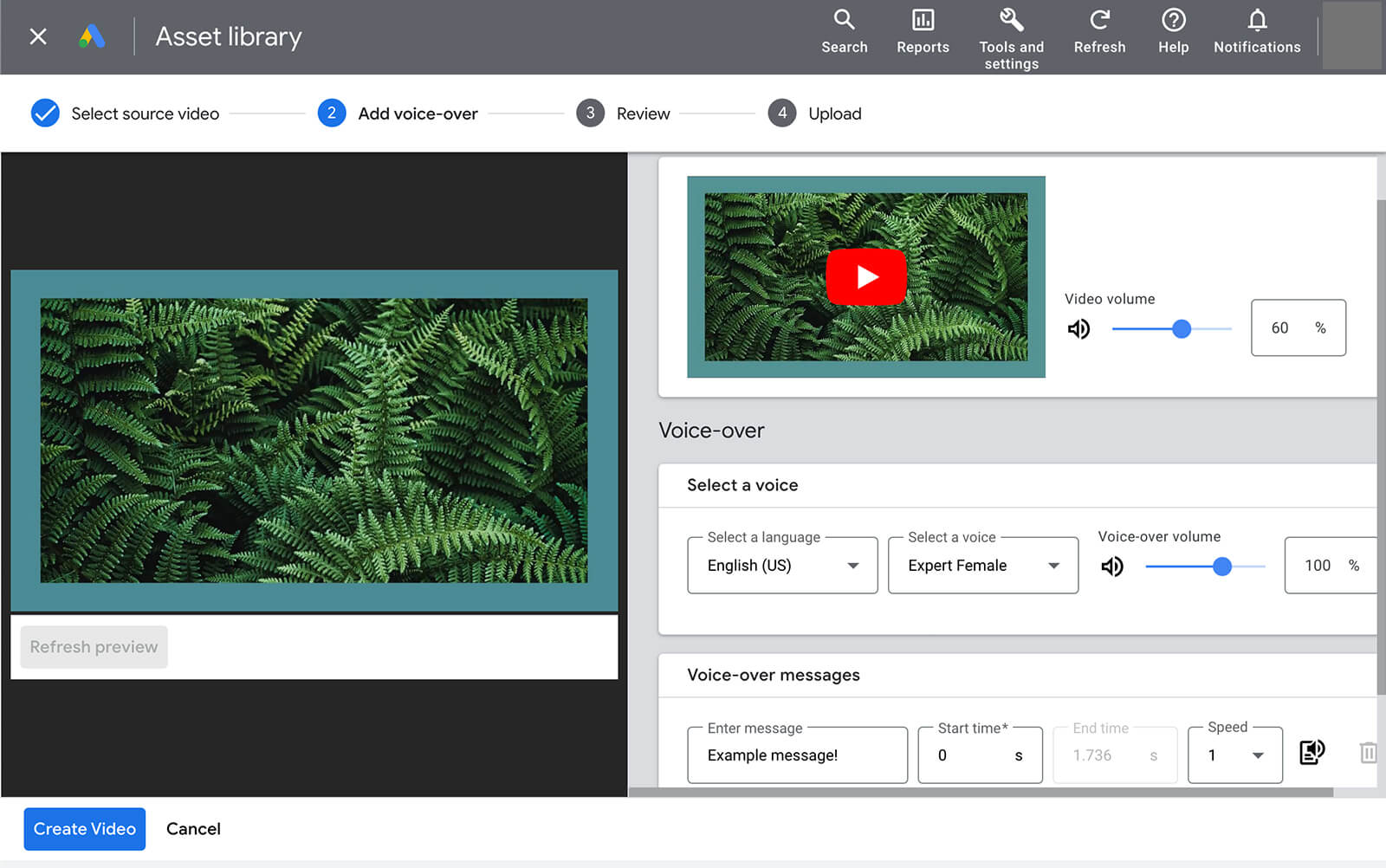
Need to create a completely new video but don’t have many video clips to work with? You can use the Asset Library’s video templates to produce ads using still images and text. Choose a template from the library, add the required assets, and choose royalty-free music. You can publish the video to your YouTube channel or store it in an ad-only account.
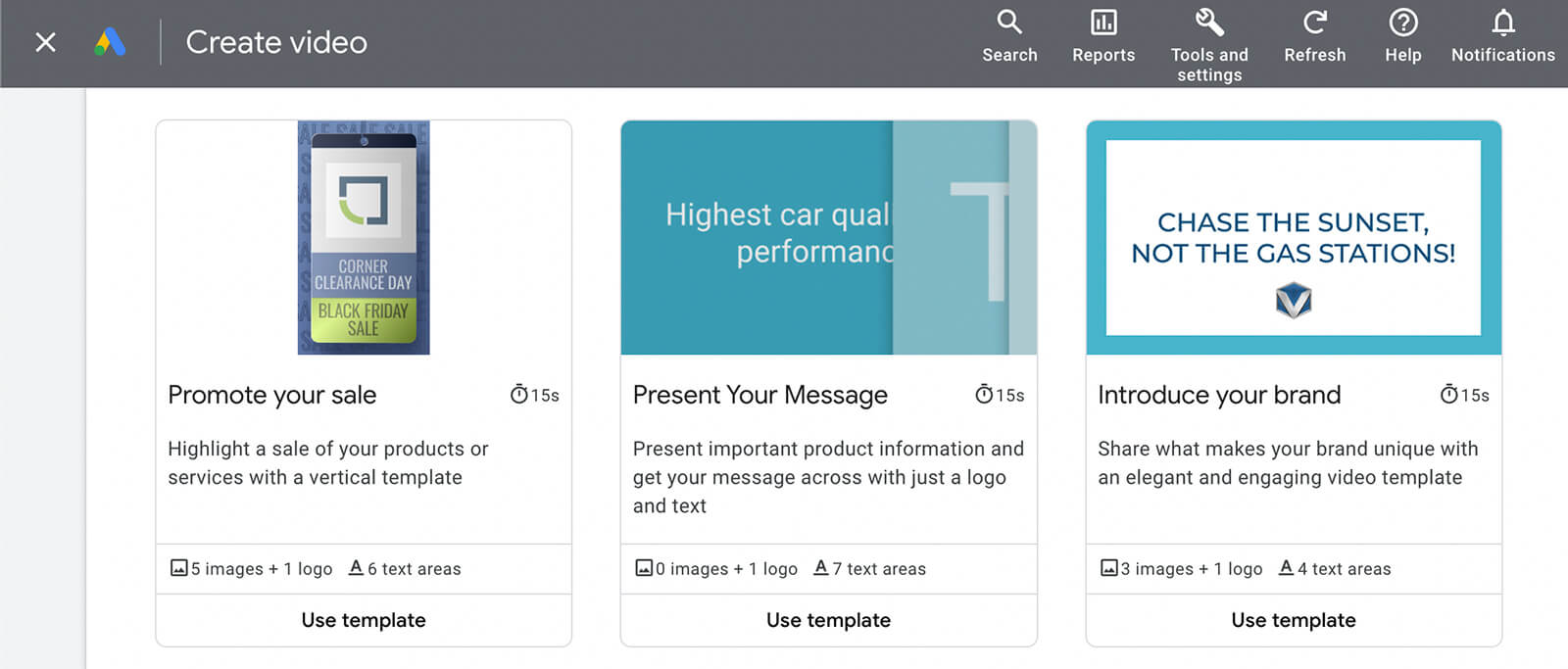
Optimization Scores for Video Campaigns
The longer your video campaigns run, the more data Google Ads can collect about key elements like your audience targeting, bid strategy, and conversions. To ensure that your campaigns continue to deliver efficiently and achieve maximum results, take steps to optimize them regularly.
Google Ads now generates optimization scores for virtually every active campaign with YouTube placements. You can check your account’s optimization score and then review and apply recommendations as necessary, making it easier to run optimized video ads.
To check your optimization score, open your Google Ads account and navigate to the Recommendations tab.
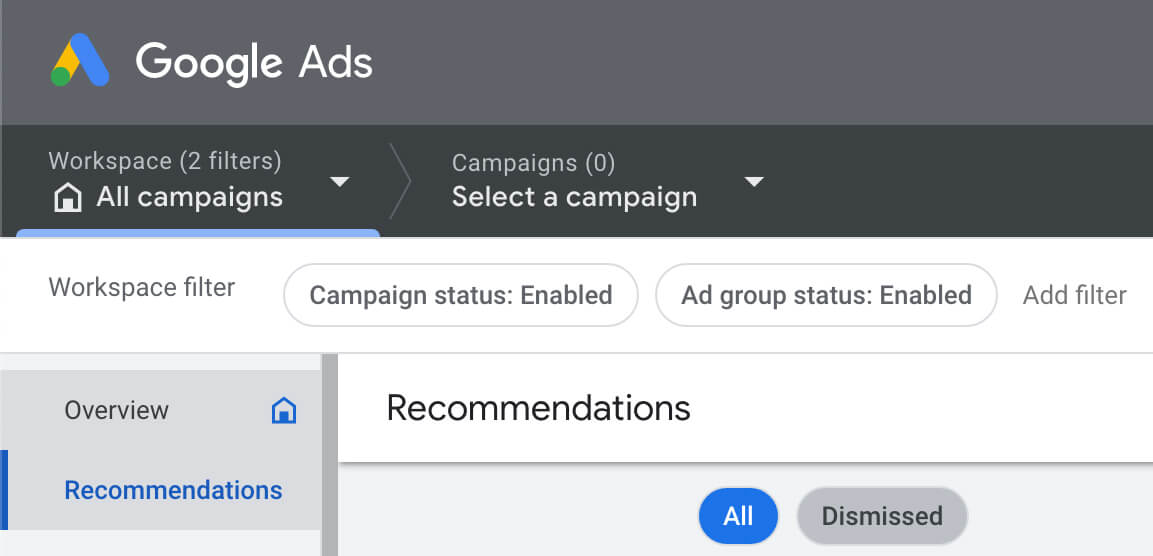
At a glance, you can assess your optimization score from the color and icon:
- A green checkmark indicates that Google Ads is actively focusing on a goal that’s relevant to your bid strategy.
- A yellow question mark means Google Ads is using a recommended focus in lieu of understanding your bid strategy.
- A red minus reflects a conversion focus default, which you can adjust by manually setting a more relevant bid strategy and goal.
Ideally, your optimization score displays a percentage that’s close to 100%, which reflects a fully optimized account. If your score is less than 100%, you can review Google Ads’ recommendations to optimize affected campaigns.
Short on time? This panel typically shows how much each recommendation is likely to raise your optimization score. That way, you can focus your energy on the fixes that are most likely to improve ad delivery and increase conversions.
If you need to optimize video ad campaigns even more efficiently, Google Ads gives you the option to automatically apply recommendations. Make sure to choose the level that aligns with your advertising goals so you can keep running campaigns smoothly while applying best practices manually.
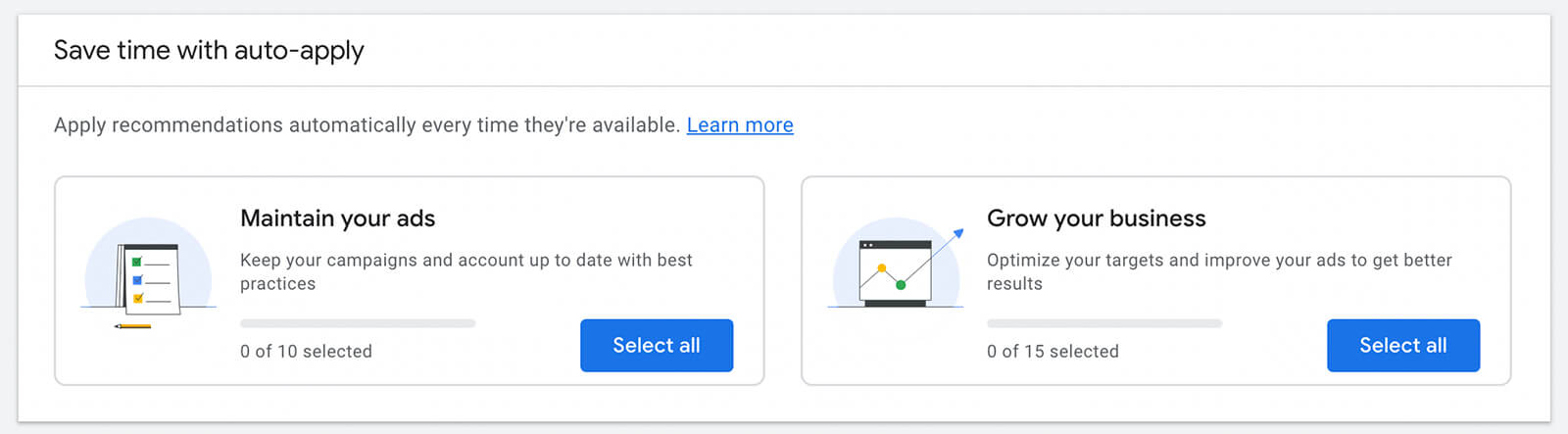
Lift Tests for Search and Conversions
Google Ads reports can tell you a lot about how successful your YouTube ad campaigns are in terms of metrics like video views, click-through rates, and conversions. But standard reporting and measurement tools can’t tell you much about more nuanced goals like improving brand awareness or driving organic search.
To complement the platform’s brand lift tests, Google Ads has announced updates to its search and conversion lift tests:
- With search lift tests, advertisers can determine how their video ad campaigns have contributed to organic search across YouTube and Google.
- With conversion lift tests, advertisers can gain insight into incremental conversions, based on a selection of data segments.
To set up lift tests for video ad campaigns, connect with your organization’s Google account representative. Note that these tools aren’t available to all advertisers and you can request access to them only if your organization has a Google account rep.
Connected TV Campaigns for Display & Video 360
Given the many shifts toward short-form video across all social media networks, it’s no surprise that many of the recent video-related updates to the Google Ads ecosystem focus on this creative format. Yet short-form video certainly isn’t the only creative format that’s working for advertisers.
If your organization qualifies for enterprise-level Google Ads tools like Display & Video 360, you can create connected TV campaigns, too. With these campaigns, you can reach viewers on YouTube and connected TV apps on streaming devices, smart TVs, gaming consoles, and set-top boxes.
Display & Video 360 campaigns currently support creatives with a 16:9 (landscape) aspect ratio, and placements include 15- and 30-second non-skippable ads. Between the Marketplace and direct deals, you can find connected TV inventory that fits your brand and your target audience.
Connected TV campaigns for Display & Video 360 support targeting throughout the funnel so you can use them to reach upper-funnel (affinity) and lower-funnel (in-market) audiences as well as first- and third-party data segments.
Conclusion
From new ad placements and campaign types to creative tools and measurement capabilities, Google Ads has plenty of new options for YouTube campaigns. Start exploring available tools like YouTube Shorts placements and Performance Max campaigns, and watch for new options like video discovery ads to roll out to your account.
Stay Up-to-Date: Get New Marketing Articles Delivered to You!
Don't miss out on upcoming social media marketing insights and strategies! Sign up to receive notifications when we publish new articles on Social Media Examiner. Our expertly crafted content will help you stay ahead of the curve and drive results for your business. Click the link below to sign up now and receive our annual report!
Attention Agency Owners, Brand Marketers, and Consultants

Introducing the Marketing Agency Show–our newest podcast designed to explore the struggles of agency marketers.
Join show host and agency owner, Brooke Sellas, as she interviews agency marketers and digs deep into their biggest challenges. Explore topics like navigating rough economic times, leveraging AI, service diversification, client acquisition, and much more.
Just pull up your favorite podcast app, search for Marketing Agency Show and start listening. Or click the button below for more information.

