 With more than 85 million users and “a new member being added every second,” LinkedIn is often regarded as the premier social networking site for business professionals. Companies also see LinkedIn as a valuable place to promote their products and services.
With more than 85 million users and “a new member being added every second,” LinkedIn is often regarded as the premier social networking site for business professionals. Companies also see LinkedIn as a valuable place to promote their products and services.
Let's explore LinkedIn together and see if you can identify new ways to enhance your user experience by considering the topics discussed below. As I've done in the companion pieces to this post, 26 Twitter Tips and 26 Facebook Tips, I'll introduce LinkedIn Tips from A-Z.
These tips will reference both personal and company perspectives. But before we get started, let's go over a couple of LinkedIn basics—who's on LinkedIn, creating your LinkedIn profile and developing your list of LinkedIn connections.

Who's on LinkedIn?
To put it simply, everyone; full- and part-time employees, contractors, freelancers and key decision-makers from any given industry or company can be found on LinkedIn.
Creating Your LinkedIn Profile
If you're just getting started on LinkedIn, you'll want to strive for 100% completeness on your personal profile by adding your current position, at least two past positions, information about your education, a summary of your background/experiences, a profile photo, details about your specialties and at least three recommendations. And if you've been on LinkedIn for a while, think about profile changes you can make to further demonstrate who you are and what you have to offer.
Developing Your List of LinkedIn Connections
You can grow your list of LinkedIn connections through webmail contacts (email contacts who are already on LinkedIn), colleagues and classmates, and through networking on LinkedIn groups.
Your connections are what make LinkedIn work for you, so taking the time to expand your reach is time well spent. A unique perspective on connections is offered by Stephanie Sammons in her post, How Connecting Your Connections to Connect with One Another Will Help Elevate Your Social Status.
LinkedIn Tips From A-Z
#1: Applications
As LinkedIn suggests, you can add third-party applications to “enrich your profile, share and collaborate with your network, and get the key insights that help you be more effective.” There are currently 19 applications to choose from. Depending on what you want to highlight, you can give a good example of your specialties, areas of interest, and work samples.
For example, on my LinkedIn profile I'm currently using Reading List by Amazon, Blog Link and the new Publications feature. You can have a total of 15 modules and/or applications on your profile. A message bar will appear at the top of the page if you need to remove an application prior to adding another.
#2: Blog Links
You can bring your blog posts into LinkedIn with applications such as Blog Link or WordPress LinkedIn. It's a powerful way to engage your connections with material you've written and if they hadn't already been visiting your blog on a regular basis, your posts will make it in front of their eyes when they receive their LinkedIn updates.
#3: Company Pages
LinkedIn has offered company profiles since 2008 and last month the profiles were upgraded to “Company Pages.” Companies can now showcase significantly more about their business. With the new Products and Services tab, companies are able to feature products and services with descriptive overviews. Videos can also be embedded on the page, one per product or service. At this time, you can only upload videos from YouTube, although LinkedIn expects that to change in the near future.
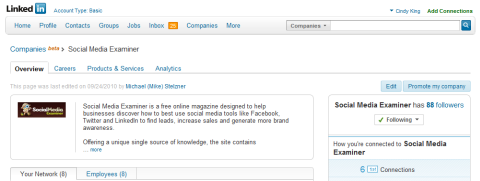
“Since the Company Page roll-out, 20,000 companies are sharing over 40,000 products. Companies of all sizes and industries are using Company Pages,” said Ryan Roslansky, LinkedIn's director of product management. When a LinkedIn member recommends a company's product, they share the recommendation with all of their connections.
Ryan spoke about the power of recommendations for businesses, and referred to the Nielsen Global Online Consumer Survey, in which Nielsen found that recommendations from personal acquaintances or opinions posted by consumers online are the most trusted forms of advertising. Ninety percent of consumers surveyed noted that they trust recommendations from people they know, while 70 percent trusted consumer opinions posted online.
Get World-Class Marketing Training — All Year Long!
Are you facing doubt, uncertainty, or overwhelm? The Social Media Marketing Society can help.
Each month, you’ll receive training from trusted marketing experts, covering everything from AI to organic social marketing. When you join, you’ll also get immediate access to:
- A library of 100+ marketing trainings
- A community of like-minded marketers
- Monthly online community meetups
- Relevant news and trends updates
#4: Direct Ad Campaigns
LinkedIn Direct Ads allow you to target ads by industry, company, geography, job function, seniority, gender and age. Ads can appear as a media box, banner ad or text hyperlink. Ads are pay-per-click or by impressions and can be stopped at any time.
#5: Events
With the LinkedIn Events application, you can browse by event type, topic, location and add your own event for users to find, promote and attend. Coree Silvera has a helpful post, Promote Your Event by Using LinkedIn Event Application. As she suggests, you can share with your contacts and also purchase paid advertising options targeting a specific audience on LinkedIn. This would entail going outside your own network of connections using advertising methods such as CPC (cost-per-click), CPI (cost-per-impression) or text ads.
You can also follow LinkedIn events on Twitter.
#6: Follow Companies
Company follows make it possible for you to keep your eye on key events happening at companies you're interested in. You'll see information regarding new jobs, new hires and promotions, what it's like to work there via employee testimonials and how to contact a recruiter.
#7: Groups
LinkedIn Groups are a great way to stay on top of topics of interest to you and to network with others in your field. You can see who was most influential in the group the past week and follow their activities on LinkedIn. To find groups, go to LinkedIn Groups Directory.
LinkedIn has restrictions about whom you can reach out to with a free account. The person has to have been a colleague, classmate, someone you've done business with or a friend. One of the best bonus features of Groups is that you can send InMail to group members without having to upgrade to a premium account.
#8: Help Center
You can reference LinkedIn's Help Center when you have questions and receive step-by-step answers.
#9: Images
As mentioned above, a profile picture is one of the key components that make your profile complete. Keep in mind though that the image can only be 80 pixels by 80 pixels.
Edenchanges has a very good blog post with suggestions for how to take a good LinkedIn profile picture. LinkedIn will permit you to resize a photo, but you won't be able to do any editing. So choose your photo carefully keeping in mind location, what you are wearing, whether it has good composition and lighting and if it has the artistic feel you want. You can specify who sees your profile picture: my connections, my network or everyone.
#10: Jobs
When looking for a job, you can use LinkedIn to look into companies of interest to you by seeing if anyone you know may know someone at the company. Susan Adams, senior editor at Forbes, gives some useful tips for how to master LinkedIn for a job search in a series of articles. In one post, she discusses how to use advanced search by company, location and title. Check it out if you're looking for ways to enhance job searches.

Discover Proven Marketing Strategies and Tips
Want to go even deeper with your marketing? Check out the Social Media Marketing Podcast! Publishing weekly since 2012, the Social Media Marketing Podcast helps you navigate the constantly changing marketing jungle, with expert interviews from marketing pros.
But don’t let the name fool you. This show is about a lot more than just social media marketing. With over 600 episodes and millions of downloads each year, this show has been a trusted source for marketers for well over a decade.
#11: Keywords
Use keywords to optimize your profile. Use words that are specific to your industry and skills. You can optimize the specialties section and even include mention of your geographic location to improve the chances of coming up in searches. (Learn more about SEO in #19.)
#12: Link to Your LinkedIn Profile
Be sure to include your LinkedIn URL in your email signature, on your website, info tab on your Facebook profile and blog, as well as on your print marketing collateral and business card.
#13: Mobile
Connect with LinkedIn on your mobile phone. There are apps for iPhone, Blackberry and Palm. For all other phones, go to LinkedIn mobile. The iPhone app for LinkedIn has recently been updated. Learn more about the latest version.
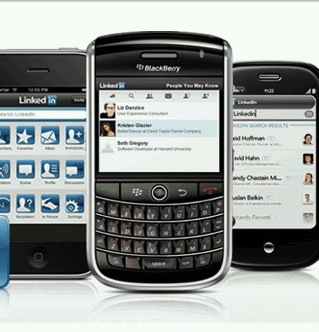
#14: Network Statistics
With Network Statistics, you can see information about your network, including how many users you can reach through your connections. Your network grows every time you add a connection. To get there, click on the Profile tab, and you'll see four more tabs: My Connections, Imported Contacts, Profile Organizer and Network Statistics.
#15: Organizer
Profile Organizer is a feature on the LinkedIn premium account that enables you to bookmark LinkedIn searches on profiles, company pages and jobs you may want to apply for. You can save the information to a folder of your choice, and add details and notes that you want to keep track of.
#16: Proactive
Use LinkedIn proactively. Don't set up a profile and abandon it. In Shama Hyder Kabani's book The Zen of Social Media Marketing, she suggests four ways to be proactive: 1) gain more visibility by adding connections, 2) increase your rank with search engines by making your profile public and customizing your public profile's URL to include your actual name (LinkedIn is ranked very high by search engines), 3) get business advice by finding answers to your most pressing questions and 4) conduct market research by asking your potential clients or customers what their greatest needs are.

#17: Questions
One of the most utilized features on LinkedIn is questions and answers. Questions can be used for networking and marketing purposes. Many people make answering questions a way to demonstrate their expertise. Diana Freeman has a great post where she discusses four unique ways to get traffic to your blog from LinkedIn Answers:
- Create a new blog post in response to a question.
- Answer a question linking to relevant existing posts.
- Create a stand signature for your answers.
- Create a blog post asking a question that includes pictures.
#18: Recommendations
Recommendations are an important part of your LinkedIn profile. LinkedIn suggests that users with recommendations are three times as likely to get inquiries through LinkedIn searches. To initiate a recommendation request, go to the Profile tab and select Recommendations. There you will find a list of your jobs and education and you can choose what you want to be recommended for, decide whom you'll ask, create your customized message and send from within LinkedIn.
Kirsten Dixson, a reputation management and online identity expert, is quoted in a post by C.G. Lynch on CIO.com. She suggests you ask for endorsements from not only the person above you but “all the way around you: above, below and sideways.” Lynch adds that like a recommendation written for the paper-based or email world, a person recommending you on LinkedIn can benefit from some guidance on what thoughts and facts you're looking to present in their recommendation.
#19: SEO on Your LinkedIn Profile
Mike Volpe shares some great suggestions in the YouTube video below for how to optimize your LinkedIn profile for SEO. Mike suggests customizing your public profile URL to be your name (versus the default LinkedIn URL that has a long string of numbers and letters), and edit the links to your websites. For example, instead of using the default “My company” for your website, you can add the name of your company and keyword anchor text. Watch the video:
#20: Tools
LinkedIn has a number of productivity tools that you can use to search, build your network and manage your contacts. You can download a toolbar for Outlook, browser toolbar, email signature, Mac search widget and a Google toolbar assistant.
#21: Updates
You can add Twitter to your LinkedIn profile and when you update your LinkedIn network by asking a question, sharing a thought or posting an article, you can choose whether to share it on Twitter at the same time. It's a very powerful way to integrate the business side of your tweets. Read more about it on LinkedIn works with Twitter, and vice versa.
You can also see all the activity of your LinkedIn connections when you sign into LinkedIn and go to Home Page, where you can take three actions on your network's updates; e.g., like, comment or send a message.
#22: Videos
The new Products and Services tab on LinkedIn's Company Pages gives you the ability to add product videos to your page. This is an incredibly dynamic way to showcase and communicate more about your company.
#23: Weekly
Make LinkedIn an active part of your social networking and be sure to update your profile at least once a week; e.g., making a connection, requesting a recommendation, asking a question, adding a slide presentation or adding a new book to your Amazon reading list.

#24: Experience
Use the Summary part of your profile to highlight the most important aspects of your experiences and what you have to offer. Add specific specialties as well.
#25: YouTube
LinkedIn's YouTube Channel is a great resource where you can see videos and short “in tips” on topics such as creating a 100% complete profile, sharing your basic information, telling your story through your job history, and including details about your education. You might consider subscribing to LinkedIn's YouTube channel so you can be notified anytime new videos are added.
#26: Zero In on Connections
Patrice-Anne Rutledge, the author of Using LinkedIn, suggests in her post, Seven Ways to Increase the Chance of Being Found on LinkedIn, that users develop a network of relevant connections. She says, “Focus on developing a quality network that can actually help you achieve your goals.”
Final Thoughts About LinkedIn
Researching and writing this post about LinkedIn has truly been eye-opening for me about the number of robust features and possibilities for using LinkedIn. In fact, up to now, it's been my most underutilized social networking presence and I'm now committed more than ever to enhance my experiences on LinkedIn.
What LinkedIn tactics would you add to this list? Which ones are you already using? What do you plan to look into? Leave your comments in the box below.
Photo credits: Flickr: Bührmann's photostream, Flickr: Solacetech's photostream, Flickr: 4_EveR_YounG's photostream & Flickr: Bark's photostream
Attention Agency Owners, Brand Marketers, and Consultants

Introducing the Marketing Agency Show–our newest podcast designed to explore the struggles of agency marketers.
Join show host and agency owner, Brooke Sellas, as she interviews agency marketers and digs deep into their biggest challenges. Explore topics like navigating rough economic times, leveraging AI, service diversification, client acquisition, and much more.
Just pull up your favorite podcast app, search for Marketing Agency Show and start listening. Or click the button below for more information.

